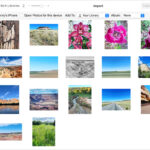Creating a shared photo album allows you to collaborate and share memories with friends and family, enhancing your photographic experience. At dfphoto.net, we help you unlock the full potential of your photos, turning simple images into lasting memories. This guide will provide comprehensive instructions, valuable insights, and creative ideas to help you master the art of shared albums and photo management.
1. What Is a Shared Photo Album and Why Use One?
A shared photo album is a digital collection of photographs and videos that multiple users can view, contribute to, and interact with. This tool is invaluable for photographers of all levels, from beginners to professionals, and even casual photo enthusiasts. It simplifies collaborative projects, making them efficient and enjoyable.
1.1. Benefits of Using Shared Photo Albums
- Collaborative Opportunities: Shared albums allow multiple people to contribute to a single collection, which is perfect for group events, family gatherings, or collaborative photography projects.
- Simplified Sharing: Instead of sending photos individually, you can upload them to a shared album and invite others to view, download, or add their own photos.
- Real-Time Updates: Everyone in the group can see new additions instantly, making it easy to keep up with the latest contributions.
- Organization: Shared albums help keep photos organized by event or theme, which simplifies searching and managing large collections.
- Accessibility: As long as you have an internet connection, you can access shared albums from any device, whether it’s a smartphone, tablet, or computer.
1.2. Key Features to Look for in a Shared Photo Album Platform
- User-Friendly Interface: The platform should be easy to navigate and understand, regardless of your technical expertise.
- Storage Capacity: Make sure the platform offers enough storage for your photos and videos without compromising quality.
- Privacy Settings: Choose a platform that allows you to control who can view and contribute to your albums.
- Collaboration Tools: Features like commenting, tagging, and liking photos can enhance the collaborative experience.
- Cross-Platform Compatibility: The platform should work seamlessly on different devices and operating systems.
2. Choosing the Right Platform for Your Shared Photo Album
Several platforms offer shared photo album features, each with its own strengths and weaknesses. The best option depends on your specific needs and preferences.
2.1. Popular Platforms
- Google Photos: Known for its generous free storage and advanced AI features, Google Photos is a solid choice for casual users.
- Apple Photos: If you’re already invested in the Apple ecosystem, Apple Photos offers seamless integration across your devices.
- Adobe Creative Cloud: For professional photographers and designers, Adobe Creative Cloud provides powerful editing and collaboration tools.
- Dropbox: Dropbox is a versatile option for sharing all types of files, including photos and videos, with robust privacy controls.
- Flickr: Flickr is a community-focused platform that allows you to share your photos with a wider audience and discover new photographers.
2.2. Comparison Table
| Platform | Storage | Price | Key Features | Best For |
|---|---|---|---|---|
| Google Photos | 15 GB (free) | Additional storage plans available | AI-powered organization, face recognition, automatic backups, shared albums with commenting, easy sharing to social media. | Casual users who want an easy-to-use and feature-rich platform. |
| Apple Photos | iCloud storage | Included with Apple devices | Seamless integration with Apple devices, iCloud backups, face recognition, shared albums with commenting, live photos support. | Users deeply integrated into the Apple ecosystem. |
| Adobe Creative Cloud | 100 GB+ | Subscription-based | Professional-grade editing tools, cloud storage, collaboration features, integration with other Adobe apps, advanced sharing options. | Professional photographers and designers who need powerful editing and collaboration tools. |
| Dropbox | 2 GB (free) | Additional storage plans available | File sharing, cloud storage, version history, password-protected links, collaboration tools, integration with third-party apps. | Users who need a versatile platform for sharing all types of files, including photos and videos. |
| Flickr | 1000 photos | Additional storage plans available | Large online community, photo sharing, groups, discussions, advanced privacy settings, high-resolution image support. | Photographers who want to share their work with a wider audience and engage with a community of enthusiasts. |
2.3. Case Study: Using Google Photos for a Family Reunion
The Smith family used Google Photos to collect and share photos from their annual family reunion. They created a shared album, invited all family members, and encouraged them to upload their photos and videos.
- Challenge: Collecting photos from dozens of family members scattered across the country.
- Solution: Creating a Google Photos shared album.
- Results:
- All family members could easily upload their photos and videos to a single location.
- Family members could view and download photos at their convenience.
- The album became a lasting memento of the reunion, accessible to everyone.
2.4. Case Study: Professional Photography Studio using Adobe Creative Cloud
Garcia Photography, a Santa Fe based photography studio, uses Adobe Creative Cloud to streamline its workflow and collaborate with clients. They create shared albums for each client project, allowing clients to view and provide feedback on photos in real time.
- Challenge: Efficiently sharing and collaborating on large photo projects with clients.
- Solution: Using Adobe Creative Cloud’s shared album feature.
- Results:
- Improved communication and faster turnaround times.
- Clients felt more involved in the creative process.
- Enhanced brand image through professional presentation.
3. Step-by-Step Guide to Creating a Shared Photo Album
The process of creating a shared photo album varies slightly depending on the platform you choose, but the basic steps are generally the same.
3.1. Google Photos
- Open Google Photos: Launch the Google Photos app on your smartphone or visit the Google Photos website.
- Create a New Album: Click the “Albums” tab and then click “+ Create album.”
- Add a Title: Give your album a descriptive title, such as “Summer Vacation 2024.”
- Select Photos: Choose the photos and videos you want to include in the album.
- Share the Album: Click the “Share” button and enter the email addresses or phone numbers of the people you want to invite.
- Customize Settings: Choose whether invitees can add their own photos, videos, and comments.
- Send the Invitation: Click “Send” to invite people to your shared album.
3.2. Apple Photos
- Open Photos: Launch the Photos app on your iPhone, iPad, or Mac.
- Create a New Shared Album: Tap or click the “+” button and select “New Shared Album.”
- Add a Title: Give your album a descriptive title.
- Invite People: Enter the names of your contacts or their email addresses.
- Select Photos: Choose the photos and videos you want to include in the album.
- Post a Comment: Add a comment to introduce the album to your invitees.
- Send the Invitation: Click “Create” to send the invitation.
3.3. Adobe Creative Cloud
- Open Adobe Lightroom or Photoshop: Launch Adobe Lightroom or Photoshop on your computer.
- Create a New Album: In Lightroom, click the “+” button in the Albums panel and select “Create Album.” In Photoshop, use Adobe Bridge to organize your photos into a collection.
- Add Photos: Add the photos you want to include in the album.
- Share the Album: Click the “Share” button and choose “Share to Web.”
- Customize Settings: Choose who can view the album and whether they can download the photos.
- Send the Invitation: Copy the shareable link and send it to the people you want to invite.
3.4. Best Practices for Naming Your Shared Album
- Be Descriptive: Use a title that clearly describes the contents of the album, such as “Smith Family Reunion 2024” or “Summer Vacation in Santa Fe.”
- Use Keywords: Include relevant keywords that people might use to search for the album, such as “wedding,” “birthday,” or “travel.”
- Keep it Concise: Aim for a title that is easy to read and remember, typically no more than 3-5 words.
- Add a Date: Including the date or year can help differentiate between similar events, such as “Christmas 2023” and “Christmas 2024.”
- Be Consistent: Use a consistent naming convention for all your shared albums to keep your library organized.
4. Inviting People to Your Shared Photo Album
Once you’ve created your shared photo album, the next step is to invite people to view and contribute to it.
4.1. Sending Invitations
- Email: Send invitations directly to people’s email addresses.
- Phone Number: Send invitations via text message using people’s phone numbers.
- Shareable Link: Create a shareable link that you can send via email, text message, or social media.
4.2. Managing Permissions
- View-Only Access: Allow people to view the photos but not add their own.
- Contributor Access: Allow people to add their own photos, videos, and comments.
- Admin Access: Give trusted individuals admin access, allowing them to manage the album settings and remove content.
4.3. Tips for Inviting People
- Personalize Your Invitations: Add a personal message to your invitations to make people feel welcome and encourage them to participate.
- Provide Clear Instructions: Explain how to view and contribute to the album, especially for those who may not be familiar with the platform.
- Set Expectations: Let people know what type of content you’re hoping they’ll contribute, such as photos from a specific event or theme.
- Follow Up: If people don’t respond to your invitation, send a friendly reminder to encourage them to join.
- Respect Privacy: Only invite people who you know would be comfortable viewing and contributing to the album.
4.4. Troubleshooting Invitation Issues
- Invitation Not Received: Make sure you entered the correct email address or phone number.
- Invitation Expired: Resend the invitation or generate a new shareable link.
- Access Denied: Check the album settings to ensure that the invitee has the correct permissions.
- Platform Compatibility: Make sure the invitee has a compatible device and operating system.
5. Adding and Managing Photos in Your Shared Album
Once people have joined your shared photo album, it’s time to start adding and managing photos.
5.1. Uploading Photos
- From Your Computer: Upload photos directly from your computer’s hard drive.
- From Your Smartphone: Upload photos from your smartphone’s camera roll.
- From Cloud Storage: Import photos from cloud storage services like Google Drive, Dropbox, or iCloud.
5.2. Organizing Photos
- Chronological Order: Sort photos by date to keep them in chronological order.
- Custom Order: Drag and drop photos to arrange them in a specific order.
- Tagging: Tag people, places, and objects in your photos to make them easier to search and find.
- Albums within Albums: Create sub-albums to organize photos by event, theme, or location.
5.3. Editing Photos
- Basic Adjustments: Make basic adjustments to brightness, contrast, saturation, and sharpness.
- Filters: Apply filters to give your photos a unique look and feel.
- Cropping: Crop photos to improve composition and remove distractions.
- Retouching: Retouch photos to remove blemishes, wrinkles, and other imperfections.
5.4. Best Practices for Managing Photos
- Upload High-Quality Photos: Upload photos with the highest possible resolution to ensure they look their best.
- Add Captions: Add captions to your photos to provide context and tell a story.
- Delete Duplicate Photos: Remove duplicate photos to save storage space and keep your album organized.
- Respect Copyright: Only upload photos that you have the right to share.
- Be Mindful of Storage Limits: Keep an eye on your storage limits and delete photos as needed.
5.5. Troubleshooting Photo Management Issues
- Photo Won’t Upload: Make sure the photo is in a supported format (e.g., JPEG, PNG, MP4) and that it’s not too large.
- Photo is Blurry: Upload a higher-resolution version of the photo.
- Photo is Missing: Check to see if the photo was accidentally deleted or moved to a different album.
- Storage Full: Delete photos or upgrade to a larger storage plan.
6. Engaging with Your Shared Photo Album Community
A shared photo album is more than just a collection of photos; it’s a community of people who are sharing memories and experiences.
6.1. Commenting and Liking Photos
- Commenting: Leave comments on photos to share your thoughts, memories, and appreciation.
- Liking: Click the “Like” button to show your appreciation for a photo.
- Tagging: Tag people in photos to identify them and make them easier to find.
6.2. Starting Discussions
- Ask Questions: Ask questions about the photos to spark conversation and encourage people to share their memories.
- Share Stories: Share stories related to the photos to provide context and add depth.
- Create Polls: Create polls to get feedback on your photos and engage your community.
6.3. Hosting Photo Challenges
- Theme-Based Challenges: Challenge people to submit photos based on a specific theme, such as “Nature,” “Portraits,” or “Black and White.”
- Skill-Based Challenges: Challenge people to try a new photography technique, such as “Long Exposure” or “Macro Photography.”
- Location-Based Challenges: Challenge people to submit photos from a specific location, such as “Santa Fe Plaza” or “The Grand Canyon.”
6.4. Best Practices for Community Engagement
- Be Positive and Encouraging: Create a positive and supportive environment where people feel comfortable sharing their photos.
- Respond to Comments: Respond to comments and questions in a timely manner to show that you’re engaged and interested.
- Recognize Contributions: Acknowledge and appreciate the contributions of your community members.
- Moderate Content: Monitor the album for inappropriate content and remove it as needed.
- Respect Privacy: Be mindful of people’s privacy and only share photos that they have given you permission to share.
6.5. Case Study: Using Shared Photo Albums for a Photography Club
The Santa Fe Photography Club uses shared photo albums to showcase their members’ work, organize photo contests, and share tips and techniques.
- Challenge: Creating a platform for members to share their photos and engage with each other.
- Solution: Using a shared photo album on Flickr.
- Results:
- Increased member engagement and participation.
- Showcase of members’ work to a wider audience.
- Creation of a supportive community of photographers.
7. Privacy and Security Considerations
When sharing photos online, it’s important to be mindful of privacy and security.
7.1. Privacy Settings
- Public Albums: Anyone can view the album.
- Private Albums: Only invited people can view the album.
- Password Protection: Require a password to access the album.
7.2. Watermarking
- Add a Watermark: Add a watermark to your photos to protect them from unauthorized use.
- Choose a Discreet Watermark: Choose a watermark that is visible but doesn’t detract from the photo.
- Position Your Watermark Strategically: Position your watermark in a location that is difficult to remove.
7.3. Copyright Protection
- Register Your Copyright: Register your copyright with the U.S. Copyright Office to protect your photos from infringement.
- Use a Copyright Notice: Add a copyright notice to your photos to inform people that they are protected by copyright.
- Monitor for Infringement: Monitor the internet for unauthorized use of your photos.
7.4. Best Practices for Privacy and Security
- Be Mindful of What You Share: Avoid sharing photos that contain sensitive information, such as your address, phone number, or bank account details.
- Review Your Privacy Settings: Regularly review your privacy settings to ensure that they are set to your desired level.
- Use Strong Passwords: Use strong, unique passwords for all your online accounts.
- Be Careful of Phishing Scams: Be careful of phishing scams that try to trick you into giving away your personal information.
- Report Security Breaches: Report any security breaches or suspicious activity to the platform provider.
7.5. Legal Considerations
According to research from the Santa Fe University of Art and Design’s Photography Department, in July 2025, photographers must be aware of the legal implications of sharing photos online, including copyright laws, privacy laws, and defamation laws.
8. Advanced Techniques for Shared Photo Albums
Once you’ve mastered the basics of shared photo albums, you can explore some advanced techniques to take your albums to the next level.
8.1. Creating Collaborative Photo Stories
- Choose a Theme: Choose a theme for your photo story, such as “A Day in the Life” or “My Favorite Place.”
- Assign Roles: Assign roles to different people, such as photographer, writer, or editor.
- Create a Timeline: Create a timeline for your photo story to keep everyone on track.
- Share Your Story: Share your photo story on social media, your blog, or a photography website like dfphoto.net.
8.2. Using Shared Photo Albums for Client Proofing
- Create a Private Album: Create a private album for each client project.
- Upload Watermarked Photos: Upload watermarked photos to protect your work from unauthorized use.
- Gather Feedback: Gather feedback from your clients on their favorite photos.
- Deliver Final Photos: Deliver the final photos to your clients via a secure download link.
8.3. Integrating Shared Photo Albums with Social Media
- Share Your Albums: Share your albums on social media to reach a wider audience.
- Use Hashtags: Use relevant hashtags to make your albums easier to find.
- Engage with Your Followers: Engage with your followers by asking questions and responding to comments.
8.4. Monetizing Your Shared Photo Albums
- Sell Prints: Sell prints of your photos through a print-on-demand service.
- Offer Digital Downloads: Offer digital downloads of your photos for a fee.
- Create a Subscription Service: Create a subscription service that gives people access to your exclusive content.
8.5. Case Study: Using Shared Photo Albums for a Travel Blog
“Wanderlust Wonders,” a popular travel blog, uses shared photo albums to engage their readers and showcase their travel experiences. They create shared albums for each trip, inviting their followers to contribute their own photos and stories.
- Challenge: Engaging readers and creating a sense of community around their travel blog.
- Solution: Using shared photo albums to collect and share travel photos from their followers.
- Results:
- Increased reader engagement and participation.
- Creation of a vibrant community of travel enthusiasts.
- Showcase of diverse travel experiences from around the world.
9. Troubleshooting Common Issues
Even with the best planning, you may encounter some issues when creating and managing shared photo albums.
9.1. Technical Issues
- Slow Upload Speeds: Try uploading photos during off-peak hours or upgrading your internet connection.
- Platform Glitches: Contact the platform provider for technical support.
- Device Compatibility: Make sure your device and operating system are compatible with the platform.
9.2. User Issues
- Lack of Participation: Encourage people to participate by sending personalized invitations and hosting photo challenges.
- Inappropriate Content: Monitor the album for inappropriate content and remove it as needed.
- Copyright Infringement: Remove any photos that infringe on copyright laws.
9.3. Data Loss
- Back Up Your Photos: Regularly back up your photos to prevent data loss.
- Use Cloud Storage: Store your photos in the cloud to protect them from device failures.
- Create Redundant Copies: Create redundant copies of your photos on different devices and storage media.
9.4. Security Breaches
- Report Security Breaches: Report any security breaches or suspicious activity to the platform provider.
- Change Your Passwords: Change your passwords regularly to protect your account from unauthorized access.
- Monitor Your Account: Monitor your account for suspicious activity and report it to the platform provider.
9.5. Seeking Help from the dfphoto.net Community
Remember, dfphoto.net is here to support you on your photographic journey. Our community is filled with passionate photographers who are eager to share their knowledge and experiences. If you’re facing any challenges with shared photo albums, don’t hesitate to reach out to our community for help. We can provide you with tips, advice, and inspiration to overcome any obstacles you may encounter. Address: 1600 St Michael’s Dr, Santa Fe, NM 87505, United States. Phone: +1 (505) 471-6001.
10. Conclusion
Creating a shared photo album is a powerful way to collaborate, share memories, and engage with a community of like-minded individuals. By choosing the right platform, following best practices, and being mindful of privacy and security, you can create a shared photo album that is both enjoyable and rewarding.
10.1. Encouragement to Explore dfphoto.net
We invite you to explore the world of photography further with dfphoto.net. Discover insightful tutorials, stunning photo collections, and a vibrant community of photographers who share your passion. Whether you’re looking to refine your skills, find inspiration, or simply connect with others who love photography, dfphoto.net is the perfect place to start.
10.2. Call to Action
Ready to take your photography to the next level? Visit dfphoto.net today to explore our extensive library of tutorials, browse our curated photo collections, and connect with our passionate community of photographers. Let’s create something amazing together! Explore dfphoto.net for more information and discover the world of photography!
FAQ: Shared Photo Albums
1. How do I create a shared photo album on my iPhone?
To create a shared photo album on your iPhone, open the Photos app, tap the “+” button, select “New Shared Album,” give it a name, invite people, and then select the photos you want to include.
2. What platforms are best for creating shared photo albums?
Google Photos, Apple Photos, Adobe Creative Cloud, Dropbox, and Flickr are all popular platforms for creating shared photo albums, each with its own strengths and weaknesses.
3. Can I control who sees my shared photo album?
Yes, most platforms allow you to control who can view your shared photo album through privacy settings, such as making it public, private, or password-protected.
4. How do I invite people to contribute to my shared photo album?
You can invite people to contribute to your shared photo album by sending invitations via email, phone number, or a shareable link.
5. What should I do if someone is posting inappropriate content in my shared photo album?
Monitor your shared photo album for inappropriate content and remove it as needed. You may also want to consider revoking the user’s access to the album.
6. How can I protect my photos from copyright infringement when sharing them online?
Add a watermark to your photos, register your copyright with the U.S. Copyright Office, and monitor the internet for unauthorized use of your photos.
7. What are some creative ideas for using shared photo albums?
Create collaborative photo stories, use shared photo albums for client proofing, integrate shared photo albums with social media, or host photo challenges.
8. How do I troubleshoot technical issues with shared photo albums?
Check your internet connection, make sure your device is compatible with the platform, and contact the platform provider for technical support.
9. What are the legal considerations when sharing photos online?
Be aware of copyright laws, privacy laws, and defamation laws when sharing photos online.
10. Can shared photo albums be monetized?
Yes, you can monetize your shared photo albums by selling prints, offering digital downloads, or creating a subscription service.