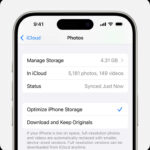Transferring your precious photos and videos from your iPhone to your computer is a fundamental task for any iPhone user. Whether you’re freeing up storage space on your phone, backing up your memories, or simply want to edit your photos on a larger screen, knowing how to copy iPhone photos to my computer is essential. This guide will walk you through the easiest and most effective methods to transfer your photos, ensuring your memories are safe and accessible.
Method 1: Using iCloud Photos for Seamless Syncing
If you’re looking for a hassle-free, automatic way to keep your iPhone photos on your computer, iCloud Photos is the ideal solution. iCloud Photos seamlessly syncs your entire photo library across all your Apple devices – your iPhone, iPad, Mac, and even your Windows PC through iCloud for Windows.
Benefits of iCloud Photos:
- Automatic Syncing: New photos and videos are automatically uploaded to iCloud and become available on all your devices connected to the same Apple ID.
- Accessibility: Access your photos on iCloud.com from any web browser and on your PC with the iCloud for Windows application.
- Storage Optimization: Choose to keep full-resolution originals on all devices or optimize device storage by keeping smaller, device-optimized versions while originals are safely stored in iCloud. You can always download the original quality when needed.
- Organization and Edits Synced: Any edits or organizational changes you make to your photos (like albums, favorites, or adjustments) are reflected across all your devices.
How to set up iCloud Photos:
While this article focuses on copying photos to your computer, setting up iCloud Photos on your iPhone is the first step for this method. You can find detailed instructions on Apple’s support page on how to set up and use iCloud Photos. Once set up on your iPhone and computer (via iCloud for Windows or automatically on a Mac), your photos will begin syncing automatically.
Keep in mind that iCloud Photos uses your iCloud storage. Ensure you have enough storage to accommodate your photo library. You can check your current storage and upgrade your iCloud storage plan if necessary through your Apple ID settings.
Method 2: Importing iPhone Photos to Mac via USB Cable
For a direct and reliable transfer, especially for large photo libraries or when you prefer not to use cloud services, connecting your iPhone to your Mac with a USB cable is a straightforward method. This method uses the built-in Photos app on your Mac to import your photos.
Steps to import iPhone photos to your Mac:
-
Connect your iPhone to your Mac: Use a USB cable to connect your iPhone to one of the USB ports on your Mac.
-
Allow Accessory Connection (if prompted): You might see a prompt on your Mac asking to “Allow this accessory to connect?”. Click “Allow” to proceed. This is a security feature to ensure you authorize the connection.
 iPhone 'Allow Accessory to Connect?' Prompt: Tap Allow to transfer photos to your computer.
iPhone 'Allow Accessory to Connect?' Prompt: Tap Allow to transfer photos to your computer. -
Open the Photos App: The Photos app on your Mac should automatically open and display an “Import” screen. If it doesn’t, manually open the Photos app from your Applications folder or Launchpad and click on your iPhone’s name in the sidebar.
-
Unlock your iPhone and Trust Computer (if prompted): If your iPhone is locked, unlock it using your passcode, Face ID, or Touch ID. You may also see a “Trust This Computer?” prompt on your iPhone. Tap “Trust” to allow your Mac to access your iPhone’s data.
-
Choose Import Destination: In the Photos app, you can choose an existing album to import your photos into or create a new album. Look for the “Album” dropdown menu near the top of the import screen.
-
Select Photos to Import: The Photos app will display all the new photos and videos on your iPhone that haven’t been imported yet. You can either “Import All New Photos” or select specific photos you want to transfer and click “Import Selected”.
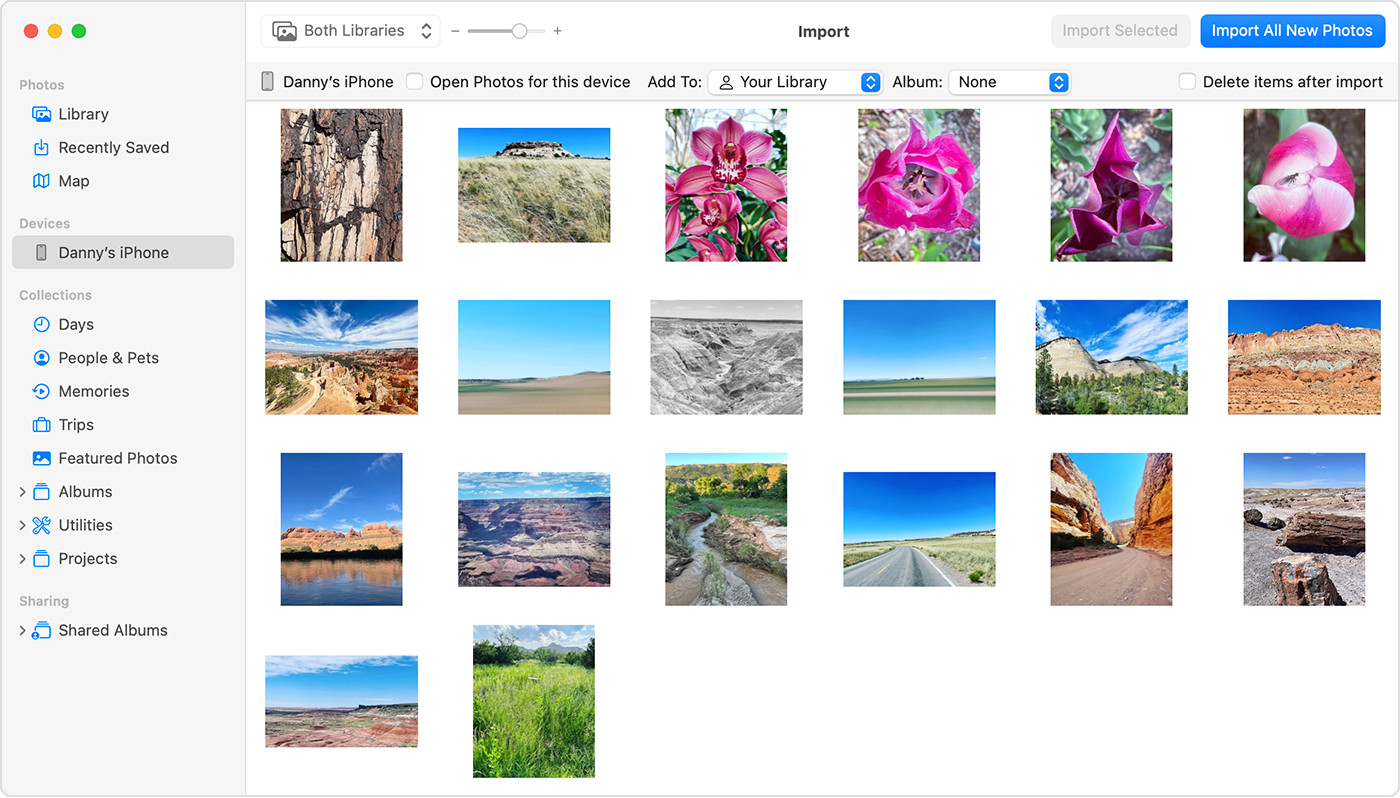 Importing iPhone Photos to Mac: Select photos and click 'Import Selected' or 'Import All New Photos'.
Importing iPhone Photos to Mac: Select photos and click 'Import Selected' or 'Import All New Photos'. -
Wait for Import to Finish: The import process time will depend on the number of photos and videos you are transferring. Once completed, you can disconnect your iPhone from your Mac. Your photos are now copied to your Mac!
Method 3: Importing iPhone Photos to Windows PC via USB Cable
Transferring photos to a Windows PC is also easily achievable using a USB cable and the Apple Devices app. This method allows Windows to recognize your iPhone and import photos using the built-in Photos app in Windows or other photo management software.
Steps to import iPhone photos to your Windows PC:
-
Install Apple Devices App: If you haven’t already, download and install the Apple Devices app from the Microsoft Store on your Windows PC. This app is essential for Windows to communicate properly with your iPhone.
-
Connect your iPhone to your PC: Use a USB cable to connect your iPhone to your Windows PC.
-
Unlock your iPhone and Trust Computer (if prompted): Unlock your iPhone using your passcode. Just like with a Mac, you may see a “Trust This Computer?” prompt on your iPhone. Tap “Trust” or “Allow” to grant your PC access.
-
Import Photos using Windows Photos App: Microsoft provides detailed instructions on their website on how to import photos to the Microsoft Photos app in Windows. Typically, the Photos app will automatically detect your connected iPhone and guide you through the import process. You can access these instructions for the most up-to-date steps.
Important Note for iCloud Photos users on Windows: If you use iCloud Photos and want to import to a Windows PC via USB, ensure that the original, full-resolution versions of your photos are downloaded to your iPhone first. This ensures you’re transferring the highest quality images. You can manage this setting in your iPhone’s Photos settings under “iCloud Photos” > “Download and Keep Originals.”
Compatibility Tip for Windows: To ensure the best compatibility of your iPhone photos with Windows, you can adjust your iPhone camera settings. Go to Settings > Camera > Formats and select “Most Compatible.” This will capture photos and videos in JPEG and H.264 formats, which are widely supported by Windows.
More Ways to Transfer Photos
While iCloud Photos and USB transfer are the most common and recommended methods, there are other ways to transfer photos from your iPhone to your computer, such as using AirDrop (for Macs), email, or third-party cloud storage services like Google Photos or Dropbox. However, for simplicity, reliability, and direct control, iCloud Photos and USB methods remain the most popular and effective ways to copy iPhone photos to my computer.
By following these methods, you can confidently transfer your iPhone photos to your computer, ensuring your memories are backed up, organized, and ready to be enjoyed on a larger screen. Choose the method that best suits your needs and enjoy your photos!