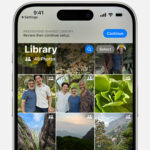Your Instagram profile picture is often the first impression people have of you or your brand online. It’s a visual representation that appears next to your username across the platform, from your main profile page to your comments and direct messages. Whether you’re looking to refresh your personal brand, update your look, or promote a new product for your business, Instagram makes it incredibly easy to change your profile picture whenever you want.
This guide will walk you through the simple steps to update your Instagram profile picture on both your mobile device and desktop computer. Plus, we’ll cover the ideal size for your profile picture to ensure it looks its best.
Understanding Instagram Profile Picture Basics
Before diving into the steps, let’s cover a couple of key points about your Instagram profile picture.
Recommended Size and Dimensions
While Instagram doesn’t enforce strict size limits, it’s recommended that your profile picture is at least 1000 by 1000 pixels. Instagram will compress images, displaying them at 320×320 pixels, with the visible circular portion being just 110×110 pixels. Starting with a high-resolution image ensures that even after compression, your profile picture will appear sharp and clear.
It’s also wise to keep the most important visual elements of your photo centered. This is because Instagram crops profile pictures into a circle, and centering your image helps prevent crucial parts from being cut off.
Why Update Your Profile Picture?
There are many reasons why you might want to change your Instagram profile picture:
- Personal Branding Refresh: Your personal style evolves, and your profile picture should reflect your current look and personality.
- Professional Updates: For business accounts, updating your profile picture can highlight new products, promotions, or simply keep your brand image fresh.
- Seasonal Changes: Some users like to change their profile pictures to reflect holidays or seasons.
- Better Representation: You might have a newer, higher-quality photo that you prefer to use.
No matter your reason, Instagram provides a straightforward process to keep your profile picture up-to-date.
Step-by-Step Guide: Changing Your Profile Picture on Mobile
Changing your profile picture using the Instagram mobile app is a breeze. Here’s how:
1. Open the Instagram App: Locate the Instagram icon on your smartphone (iPhone or Android) and tap to launch the application.
2. Go to Your Profile: Tap your profile icon. It’s located in the bottom right corner of the screen, in the navigation menu.
3. Edit Your Profile: Once on your profile page, you’ll see an “Edit Profile” button right below your bio and above your posts. Tap on this button.
 Tap Edit Profile on Instagram mobile app to change profile picture
Tap Edit Profile on Instagram mobile app to change profile picture
4. Change Profile Photo Option: On the “Edit Profile” screen, you’ll see the option “Change profile photo” directly under your current profile picture (or the default profile icon if you don’t have one yet). Tap “Change profile photo“.
5. Choose Your New Photo Source: A menu will pop up from the bottom of your screen, presenting you with several options. You can:
- Import from Facebook: Use a photo you’ve already uploaded to Facebook.
- Take Photo: Open your phone’s camera to take a brand new photo right then and there.
- Choose from Library: Select an existing photo from your phone’s photo gallery.
 Tap Edit Profile on Instagram mobile app to change profile picture
Tap Edit Profile on Instagram mobile app to change profile picture
6. Select and Crop Your Photo: After choosing your source and selecting a photo, you’ll be given the opportunity to crop it. Move and scale the photo within the circular frame until you are satisfied with the composition.
7. Finalize the Change: Once you’re happy with the cropped image, tap “Done” or the checkmark icon (depending on your phone and Instagram version) usually located in the top right corner of the screen. Your new profile picture will be updated instantly.
 Tap Edit Profile on Instagram mobile app to change profile picture
Tap Edit Profile on Instagram mobile app to change profile picture
Step-by-Step Guide: Changing Your Profile Picture on Desktop
If you prefer using your computer, you can also change your Instagram profile picture through the website. Here’s how:
1. Go to the Instagram Website and Log In: Open your web browser and navigate to Instagram.com. Log in to your account using your username and password.
2. Access Your Profile: Click on your profile icon. This is typically located in the top right corner of the screen, next to the navigation bar, or by clicking on your username also in the top right after logging in.
3. Edit Profile Option: On your profile page, locate and click the “Edit Profile” button. It’s usually next to your username and profile information.
 Tap Edit Profile on Instagram mobile app to change profile picture
Tap Edit Profile on Instagram mobile app to change profile picture
4. Change Profile Photo Button: On the “Edit Profile” page, under your current profile picture and username, you will see the “Change Profile Photo” option in blue text. Click on “Change Profile Photo“.
5. Upload Your Photo: A pop-up window will appear. Click on the “Upload Photo” button.
6. Select Photo from Your Computer: A file explorer window will open, allowing you to browse your computer’s files. Locate and select the photo you want to use as your new profile picture. Click “Open“.
7. Wait for Upload and Confirmation: Instagram will upload your selected photo. Once the upload is complete, your new profile picture will be visible on your profile and across Instagram.
 Tap Edit Profile on Instagram mobile app to change profile picture
Tap Edit Profile on Instagram mobile app to change profile picture
Conclusion
Updating your Instagram profile picture is a simple process whether you’re using the mobile app or the desktop website. By following these straightforward steps, you can easily keep your profile picture fresh and reflective of your current personal or brand identity. So go ahead and give your Instagram profile a quick visual update today!