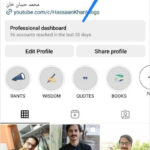Changing a photo to JPEG format is a common need for photographers and visual artists. At dfphoto.net, we provide a comprehensive guide to help you convert your images to JPEG, ensuring optimal quality and file size. This process involves understanding the nuances of image conversion, utilizing the right tools, and maintaining the visual integrity of your work.
1. Why Should I Change a Photo to JPEG?
Converting images to JPEG format offers numerous advantages, especially for photographers and those working with visual content. JPEGs are widely compatible and efficient for storage and sharing.
- Universal Compatibility: JPEG is the most universally supported image format, ensuring your photos can be viewed on virtually any device or platform.
- Smaller File Size: JPEGs compress image data, resulting in smaller file sizes that are easier to store, share, and upload online.
- Web Optimization: Smaller JPEG files improve website loading times, enhancing user experience and SEO performance, a critical factor, according to digital marketing experts.
- Social Media: Social media platforms often recommend or automatically convert images to JPEG for efficient delivery and storage.
2. What Are the Key Differences Between JPEG and Other Image Formats?
Understanding the differences between JPEG and other formats is essential for choosing the right one for your needs. Key distinctions lie in compression, quality, and intended use.
- JPEG vs. PNG: JPEG uses lossy compression, reducing file size by discarding some image data, while PNG uses lossless compression, preserving all original data. PNG is better for images with sharp lines and text, while JPEG excels with photographs.
- JPEG vs. TIFF: TIFF is a lossless format often used for archival purposes and high-quality printing. JPEG is more practical for everyday use due to its smaller file size and compatibility.
- JPEG vs. RAW: RAW files contain unprocessed data captured directly from the camera sensor, offering maximum flexibility for editing. Converting RAW to JPEG is a common step for sharing and printing photos.
3. What Software Can I Use to Change a Photo to JPEG?
Numerous software options are available for converting photos to JPEG, ranging from simple online tools to professional-grade applications. Choosing the right tool depends on your specific needs and skill level.
- Adobe Photoshop: This industry-standard software offers advanced control over image conversion, allowing you to adjust compression levels and color profiles. According to Adobe’s user data, Photoshop is used by over 90% of professional photographers.
- Adobe Lightroom: Ideal for photographers, Lightroom provides batch processing capabilities for converting multiple images to JPEG with consistent settings. Its non-destructive editing workflow ensures you can always revert to the original.
- GIMP (GNU Image Manipulation Program): A free, open-source alternative to Photoshop, GIMP offers robust image editing and conversion features. It supports a wide range of file formats and provides customizable export options.
- Online Converters: Websites like Convertio and OnlineConvertFree offer quick and easy JPEG conversion without the need for software installation. These tools are convenient for occasional use but may have limitations on file size and advanced settings.
4. How Do I Convert a Photo to JPEG Using Adobe Photoshop?
Adobe Photoshop provides precise control over the JPEG conversion process, ensuring optimal quality and file size. Follow these steps to convert your photos effectively.
- Open Your Image: Open the image you want to convert in Photoshop.
- Go to ‘Save As’: Click on ‘File’ in the top menu, then select ‘Save As’.
- Choose JPEG Format: In the ‘Save As’ dialog box, choose ‘JPEG’ from the format dropdown menu.
- Adjust Quality Settings: A ‘JPEG Options’ dialog box will appear. Adjust the quality slider to balance image quality and file size. A setting of 60-80 is generally recommended for good quality with reasonable compression.
- Save Your File: Click ‘OK’ and choose a location to save your converted JPEG file.
5. How Do I Convert a Photo to JPEG Using Adobe Lightroom?
Adobe Lightroom is ideal for batch processing and maintaining a consistent look across multiple JPEG conversions. Here’s how to convert your photos using Lightroom:
- Select Your Photos: In Lightroom, select the photos you want to convert to JPEG.
- Go to ‘Export’: Click on ‘File’ in the top menu, then select ‘Export’.
- Choose Export Settings: In the ‘Export’ dialog box, choose ‘JPEG’ as the image format.
- Adjust Quality and File Size: Adjust the quality slider and file size settings to meet your needs. You can also specify dimensions, resolution, and metadata options.
- Export Your Files: Click ‘Export’ and choose a destination folder for your converted JPEG files.
6. How Do I Convert a Photo to JPEG Using GIMP?
GIMP offers a free and powerful alternative to Photoshop for converting images to JPEG. Here’s how to do it:
- Open Your Image: Open the image you want to convert in GIMP.
- Go to ‘Export As’: Click on ‘File’ in the top menu, then select ‘Export As’.
- Choose JPEG Format: In the ‘Export Image’ dialog box, enter a file name with the ‘.jpg’ extension.
- Adjust Quality Settings: A ‘JPEG Options’ dialog box will appear. Adjust the quality slider to balance image quality and file size.
- Export Your File: Click ‘Export’ to save your converted JPEG file.
7. What Are the Best Settings for JPEG Conversion to Maintain Quality?
Maintaining image quality during JPEG conversion is crucial. Understanding the optimal settings for quality and compression can help you achieve the best results.
- Quality Slider: In Photoshop and GIMP, the quality slider ranges from 0 to 100. A setting of 80-90 provides excellent quality with minimal compression artifacts.
- Compression Level: Lower compression levels (higher quality settings) result in larger file sizes but better image quality. Higher compression levels reduce file size but can introduce visible artifacts.
- Color Space: Ensure your image is in the correct color space for its intended use. sRGB is recommended for web use, while Adobe RGB may be preferred for printing.
- Resolution: Consider the intended use of the image when setting the resolution. 300 DPI is standard for printing, while 72 DPI is sufficient for web display.
8. How Can I Batch Convert Multiple Photos to JPEG?
Batch conversion is essential for photographers who need to process large numbers of images quickly. Several software options offer batch processing capabilities.
- Adobe Lightroom: Lightroom is specifically designed for batch processing. You can apply the same export settings to multiple images simultaneously, saving significant time and effort.
- Adobe Photoshop: Photoshop offers batch processing through its ‘Action’ feature. You can record a series of steps (including JPEG conversion) and apply them to a folder of images.
- IrfanView: A free image viewer and converter, IrfanView includes a batch conversion tool that supports a wide range of file formats and settings.
- Online Batch Converters: Websites like iLoveIMG offer online batch conversion tools for converting multiple images to JPEG quickly and easily.
9. What Are Common Issues When Converting to JPEG and How Can I Fix Them?
While JPEG conversion is generally straightforward, several common issues can arise. Knowing how to troubleshoot these problems can save you time and frustration.
- Loss of Image Quality: This is the most common issue when converting to JPEG. Ensure you use a high-quality setting and avoid excessive compression.
- Color Shifts: Color shifts can occur if the color profile is not correctly handled. Ensure your image is in the appropriate color space (sRGB for web, Adobe RGB for print).
- Artifacting: JPEG artifacting can appear as blocky or pixelated areas in the image, especially in areas with fine detail or gradients. Reduce compression levels to minimize artifacting.
- File Corruption: Rarely, file corruption can occur during conversion. Try using a different software or online converter to see if the issue persists.
10. How Does Changing to JPEG Affect Image Metadata?
Changing to JPEG can affect image metadata, such as EXIF data, which contains information about the camera settings, date, and time the photo was taken. Understanding how to preserve or modify metadata is important.
- EXIF Data: Most JPEG conversion tools allow you to preserve EXIF data during the conversion process. Check the settings in your software to ensure EXIF data is included.
- Copyright Information: Including copyright information in the metadata can help protect your images. Add copyright notices and contact information to the metadata using tools like Adobe Bridge.
- Keywords and Descriptions: Adding keywords and descriptions to the metadata can improve the searchability of your images. Use descriptive keywords that accurately reflect the content of the photo.
- Location Data: If your camera records GPS coordinates, you can choose to include or remove this data during JPEG conversion. Be mindful of privacy concerns when sharing images with location data.
11. How Can I Optimize JPEGs for Web Use?
Optimizing JPEGs for web use is crucial for improving website loading times and user experience. Follow these tips to ensure your images are web-friendly.
- File Size: Aim for the smallest possible file size while maintaining acceptable image quality. Tools like TinyJPEG can help compress JPEGs without significant quality loss.
- Dimensions: Resize your images to the exact dimensions needed for your website. Avoid displaying large images at smaller sizes, as this wastes bandwidth and slows down loading times.
- Progressive JPEGs: Use progressive JPEGs, which load in stages as they are downloaded. This provides a better user experience, especially on slower internet connections.
- Image Optimization Plugins: Use image optimization plugins for your website’s content management system (CMS). These plugins can automatically compress and resize images as they are uploaded.
12. What Are the Ethical Considerations When Converting Photos to JPEG?
Converting photos to JPEG also involves ethical considerations, particularly regarding image manipulation and authenticity.
- Transparency: Be transparent about any significant alterations made to an image. Disclose if an image has been heavily manipulated or composited from multiple sources.
- Authenticity: Avoid misrepresenting the content of an image. Do not use image manipulation to deceive or mislead viewers.
- Copyright: Respect copyright laws when using and modifying images. Obtain permission from the copyright holder before using an image in your work.
- Privacy: Be mindful of privacy concerns when sharing photos of individuals. Obtain consent before publishing images of people, especially in sensitive contexts.
13. How Do I Choose the Right JPEG Quality Setting for Different Purposes?
Selecting the right JPEG quality setting depends on the intended use of the image. Different purposes require different levels of quality and compression.
- Web Use: For web use, a quality setting of 60-80 is generally recommended. This provides a good balance between image quality and file size.
- Printing: For printing, a higher quality setting of 80-90 is recommended. This ensures the printed image retains as much detail and color accuracy as possible.
- Archiving: For archiving, consider using a lossless format like TIFF or PNG instead of JPEG. If JPEG is necessary, use the highest possible quality setting to minimize data loss.
- Social Media: Social media platforms often compress images automatically. To minimize quality loss, upload images with a quality setting of 80-90 and let the platform handle the compression.
14. Can I Recover Lost Quality When Converting Back from JPEG?
Unfortunately, you cannot fully recover lost quality when converting back from JPEG, as the compression process discards image data. However, some techniques can help mitigate the loss.
- Avoid Multiple Conversions: Each time you save an image as JPEG, it undergoes further compression, resulting in additional quality loss. Avoid repeatedly saving an image as JPEG.
- Use High-Quality Settings: When converting back from JPEG, use the highest possible quality setting to minimize further data loss.
- Sharpening: Applying a slight sharpening filter can help restore some of the lost detail and sharpness. However, avoid over-sharpening, as this can introduce additional artifacts.
- Noise Reduction: Applying noise reduction can help reduce the appearance of compression artifacts. However, be careful not to over-smooth the image, as this can result in a loss of detail.
15. How Do Online JPEG Converters Compare to Desktop Software?
Online JPEG converters offer convenience and accessibility, while desktop software provides more control and advanced features. Here’s a comparison of the two options.
- Online Converters:
- Pros:
- Convenient and accessible from any device with an internet connection.
- No software installation required.
- Often free or low-cost.
- Cons:
- Limited control over quality settings and compression levels.
- May have limitations on file size and number of conversions.
- Security and privacy concerns regarding uploading images to a third-party website.
- Pros:
- Desktop Software:
- Pros:
- Precise control over quality settings and compression levels.
- Advanced editing and conversion features.
- No internet connection required.
- Greater security and privacy.
- Cons:
- Requires software installation.
- May be more expensive than online converters.
- Can be more complex to use for beginners.
- Pros:
16. What Are the Best Practices for Storing JPEG Images?
Proper storage of JPEG images is essential for preserving their quality and ensuring they are accessible when needed. Follow these best practices for storing your JPEG files.
- Backup Your Images: Regularly back up your JPEG images to multiple locations, such as external hard drives, cloud storage, or network-attached storage (NAS) devices.
- Organize Your Files: Use a consistent file naming and folder structure to organize your images. This makes it easier to find and manage your files.
- Use Descriptive File Names: Use descriptive file names that accurately reflect the content of the image. Include keywords, dates, and locations in the file name.
- Add Metadata: Add metadata, such as keywords, descriptions, and copyright information, to your images. This makes it easier to search and manage your files.
- Store Original Files: If possible, store the original, uncompressed versions of your images (e.g., RAW files) in addition to the JPEG files. This ensures you have a high-quality backup in case you need to re-convert the images in the future.
17. How Can I Use JPEGs for Social Media Marketing?
JPEGs are widely used for social media marketing due to their compatibility and small file size. Follow these tips to optimize your JPEGs for social media.
- Choose the Right Dimensions: Use the recommended image dimensions for each social media platform. This ensures your images are displayed correctly and avoid being cropped or distorted.
- Optimize File Size: Keep your JPEG file sizes as small as possible while maintaining acceptable image quality. This improves loading times and user experience.
- Use High-Quality Images: Use high-quality images that are visually appealing and engaging. This helps capture the attention of your audience and increase engagement.
- Add Text and Graphics: Add text and graphics to your images to convey your message and brand identity. Use clear and concise text that is easy to read.
- Use a Consistent Style: Use a consistent style for your images to create a cohesive brand identity. This helps your images stand out and be easily recognizable.
18. What Are the Limitations of JPEG Format?
While JPEG is a versatile and widely used format, it has several limitations that are important to be aware of.
- Lossy Compression: JPEG uses lossy compression, which discards image data to reduce file size. This can result in a loss of quality, especially with repeated saving.
- Artifacting: JPEG compression can introduce artifacts, such as blocky or pixelated areas, especially in areas with fine detail or gradients.
- Limited Color Depth: JPEG supports a maximum color depth of 8 bits per channel, which limits the range of colors that can be represented.
- No Transparency Support: JPEG does not support transparency, so it is not suitable for images with transparent backgrounds.
- Not Ideal for Text and Graphics: JPEG is not ideal for images with sharp lines, text, or graphics, as the compression can result in blurry or distorted edges.
19. How Do I Convert a Photo to JPEG on Mobile Devices?
Converting photos to JPEG on mobile devices is easy using built-in tools and third-party apps.
- Built-In Tools: Most mobile devices have built-in tools for converting photos to JPEG. For example, on iOS devices, you can change the format when sharing or saving the image.
- Third-Party Apps: Numerous third-party apps are available for converting photos to JPEG on mobile devices. Popular options include Adobe Lightroom Mobile, Snapseed, and Image Size.
- Online Converters: You can also use online converters on your mobile device by accessing them through a web browser.
20. What Are the Future Trends in Image Compression and Formats?
The field of image compression and formats is constantly evolving, with new technologies and standards emerging regularly. Here are some future trends to watch.
- AVIF (AV1 Image File Format): AVIF is a new image format based on the AV1 video codec. It offers significantly better compression than JPEG while maintaining similar image quality.
- WebP: WebP is an image format developed by Google that offers better compression and quality than JPEG. It is widely supported by modern web browsers.
- HEIF (High Efficiency Image File Format): HEIF is an image format developed by the Moving Picture Experts Group (MPEG). It offers better compression and quality than JPEG and supports features like transparency and animation.
- AI-Powered Compression: AI-powered compression algorithms are being developed that can intelligently compress images while minimizing quality loss. These algorithms analyze the image content and adapt the compression settings accordingly.
21. What Role Does dfphoto.net Play in Helping with Image Conversions?
At dfphoto.net, we offer a wealth of resources to assist with image conversions and optimization.
- Tutorials and Guides: We provide detailed tutorials and guides on how to convert images to JPEG using various software and online tools.
- Best Practices: We share best practices for optimizing JPEGs for web use, social media, and printing.
- Community Forum: Our community forum allows users to ask questions, share tips, and get feedback on their image conversions.
- Software Reviews: We review and compare different image editing and conversion software, helping you choose the right tool for your needs.
- Inspiration: We showcase inspiring examples of photography and visual art, providing you with ideas and inspiration for your own work.
22. How Do I Preserve Color Accuracy When Changing a Photo to JPEG?
Preserving color accuracy during JPEG conversion is crucial for ensuring your images look their best. Here’s how to do it:
- Use a Color-Managed Workflow: Use a color-managed workflow that ensures consistent color reproduction across all devices and applications.
- Calibrate Your Monitor: Calibrate your monitor regularly to ensure accurate color display. Use a hardware calibrator for the most accurate results.
- Choose the Right Color Space: Choose the right color space for your intended use. sRGB is recommended for web use, while Adobe RGB may be preferred for printing.
- Embed Color Profiles: Embed color profiles in your JPEG images to ensure they are displayed correctly on different devices and applications.
- Avoid Color Conversions: Avoid unnecessary color conversions, as each conversion can introduce color shifts and inaccuracies.
23. What Are the Legal Aspects of Using JPEGs Online?
Using JPEGs online involves several legal aspects, particularly regarding copyright and licensing.
- Copyright: Ensure you have the right to use any images you upload online. Obtain permission from the copyright holder before using an image in your work.
- Licensing: Be aware of the licensing terms associated with any images you use. Some images are licensed under Creative Commons, which allows for certain uses with attribution.
- Fair Use: Understand the concept of fair use, which allows for certain uses of copyrighted material without permission, such as for criticism, commentary, or education.
- Attribution: Provide proper attribution to the copyright holder when using an image under a Creative Commons license.
- Model Releases: Obtain model releases from individuals who appear in your photos, especially if the photos are used for commercial purposes.
24. How Can I Use JPEGs for Email Marketing?
JPEGs are widely used for email marketing due to their compatibility and small file size. Follow these tips to optimize your JPEGs for email.
- Optimize File Size: Keep your JPEG file sizes as small as possible to avoid long loading times and large email sizes.
- Use the Right Dimensions: Use the recommended image dimensions for email to ensure your images are displayed correctly.
- Use Alt Text: Add alt text to your images to provide a description of the image for users who have images disabled in their email client.
- Use a Call to Action: Add a call to action to your images to encourage users to click through to your website.
- Test Your Emails: Test your emails on different email clients and devices to ensure your images are displayed correctly.
25. What Are the Security Considerations When Working with JPEGs?
Working with JPEGs involves several security considerations, particularly regarding malware and data breaches.
- Malware: Be cautious when opening JPEGs from untrusted sources, as they may contain malware. Scan any JPEGs you download from the internet with an antivirus program.
- EXIF Data: Be aware that JPEGs can contain EXIF data, which may include sensitive information such as GPS coordinates. Remove any sensitive information from the EXIF data before sharing JPEGs online.
- Data Breaches: Be cautious when storing JPEGs online, as they may be vulnerable to data breaches. Use strong passwords and encryption to protect your files.
- Watermarking: Add watermarks to your JPEGs to protect them from unauthorized use.
- Regular Updates: Keep your image editing and conversion software up to date to protect against security vulnerabilities.
26. How to Convert a Photo to JPEG Using Preview on Mac?
Preview, the default image viewer on macOS, offers a simple way to convert images to JPEG. Here’s how:
- Open Your Image: Open the image you want to convert in Preview.
- Go to ‘Export’: Click on ‘File’ in the top menu, then select ‘Export’.
- Choose JPEG Format: In the ‘Export As’ dialog box, choose ‘JPEG’ from the format dropdown menu.
- Adjust Quality Settings: Adjust the quality slider to balance image quality and file size.
- Save Your File: Click ‘Save’ to save your converted JPEG file.
27. What are the Different Types of JPEG Compression?
JPEG compression comes in several types, each affecting image quality and file size differently.
- Baseline JPEG: This is the standard type of JPEG compression and is supported by all JPEG decoders. It compresses the image in a single pass, which can result in visible artifacts at high compression levels.
- Progressive JPEG: This type of JPEG compression compresses the image in multiple passes, which allows the image to load gradually as it is downloaded. This can improve the user experience, especially on slower internet connections.
- JPEG 2000: This is a newer JPEG standard that offers better compression and quality than Baseline JPEG. However, it is not as widely supported.
- JPEG XR: This is a newer JPEG standard developed by Microsoft that offers better compression and quality than Baseline JPEG. It supports features like transparency and lossless compression.
28. What Are the Benefits of Using JPEG for Printing?
JPEG is a widely used format for printing due to its compatibility and small file size.
- Compatibility: JPEG is supported by most printers and printing services.
- File Size: JPEG files are smaller than other image formats, which makes them easier to transfer to printing services.
- Good Quality: JPEG can provide good quality prints, especially at high-quality settings.
- Easy to Edit: JPEG images are easy to edit using a wide range of software.
29. How Do I Choose the Right Resolution for JPEG Images?
Choosing the right resolution for JPEG images depends on the intended use of the image.
- Web Use: For web use, a resolution of 72 DPI (dots per inch) is generally sufficient.
- Printing: For printing, a resolution of 300 DPI is recommended for high-quality prints.
- Social Media: For social media, use the recommended resolution for each platform to ensure your images are displayed correctly.
- Email: For email, use a resolution of 72 DPI to keep the file size small.
30. What are the Best Tools for Resizing JPEG Images?
Resizing JPEG images is a common task for web designers, photographers, and anyone who works with images.
- Adobe Photoshop: This is the industry-standard software for image editing and resizing. It offers advanced features and precise control over image dimensions and quality.
- Adobe Lightroom: This is a popular software for photographers. It provides batch processing capabilities and non-destructive editing, allowing you to resize multiple images quickly and easily.
- GIMP: This is a free and open-source alternative to Photoshop. It offers robust image editing and resizing features.
- Online Resizers: Numerous online tools are available for resizing JPEG images. Popular options include ResizePixel, iLoveIMG, and PicResize.
31. How to Reduce JPEG File Size Without Losing Quality?
Reducing JPEG file size without losing quality is essential for web optimization and email marketing.
- Use Optimization Tools: Use image optimization tools like TinyJPEG or ImageOptim to compress JPEGs without significant quality loss.
- Adjust Quality Settings: Adjust the quality settings in your image editing software to find the optimal balance between file size and image quality.
- Resize Images: Resize your images to the exact dimensions needed for your website or email. Avoid displaying large images at smaller sizes.
- Remove Unnecessary Metadata: Remove unnecessary metadata from your JPEG files to reduce their size.
- Use Progressive JPEGs: Use progressive JPEGs, which load in stages as they are downloaded.
32. What is the Difference Between Lossy and Lossless JPEG Compression?
JPEG compression comes in two main types: lossy and lossless.
- Lossy Compression: This type of compression reduces file size by discarding some image data. This can result in a loss of quality, especially at high compression levels.
- Lossless Compression: This type of compression reduces file size without discarding any image data. This ensures that the image quality is preserved.
33. How Do Different Web Browsers Handle JPEG Images?
Different web browsers handle JPEG images slightly differently, which can affect how your images are displayed on different devices.
- Compatibility: JPEG is supported by all major web browsers.
- Color Management: Some browsers have better color management than others, which can affect how colors are displayed in your images.
- Progressive JPEGs: Some browsers support progressive JPEGs, which load in stages as they are downloaded.
- Caching: Browsers cache JPEG images to improve loading times.
34. How Can I Use JPEG Images to Improve Website Performance?
JPEG images can be used to improve website performance by optimizing their file size and dimensions.
- Optimize File Size: Use image optimization tools to compress JPEGs without significant quality loss.
- Resize Images: Resize your images to the exact dimensions needed for your website.
- Use Lazy Loading: Use lazy loading to load images only when they are visible in the viewport.
- Use a Content Delivery Network (CDN): Use a CDN to deliver your images from servers located around the world.
- Use Caching: Use caching to store JPEG images in the browser’s cache.
35. What are the Best Practices for Using JPEG Images in Email Newsletters?
JPEG images are widely used in email newsletters due to their compatibility and small file size.
- Optimize File Size: Keep your JPEG file sizes as small as possible to avoid long loading times and large email sizes.
- Use the Right Dimensions: Use the recommended image dimensions for email to ensure your images are displayed correctly.
- Use Alt Text: Add alt text to your images to provide a description of the image for users who have images disabled in their email client.
- Use a Call to Action: Add a call to action to your images to encourage users to click through to your website.
- Test Your Emails: Test your emails on different email clients and devices to ensure your images are displayed correctly.
36. How Do I Convert a Photo to JPEG on Linux?
Converting photos to JPEG on Linux can be done using command-line tools or graphical image editors.
- Command-Line Tools:
- ImageMagick: This is a powerful command-line tool for image manipulation. To convert an image to JPEG, use the command:
convert input.png output.jpg. - cjpeg: This is a command-line tool for compressing images to JPEG format. To convert an image to JPEG, use the command:
cjpeg input.png > output.jpg.
- ImageMagick: This is a powerful command-line tool for image manipulation. To convert an image to JPEG, use the command:
- Graphical Image Editors:
- GIMP: This is a free and open-source image editor that offers robust image editing and conversion features.
- Krita: This is a free and open-source digital painting application that supports a wide range of file formats and image editing features.
37. What Are the Best JPEG Optimization Plugins for WordPress?
WordPress offers several plugins for optimizing JPEG images, which can help improve website performance.
- Smush: This is a popular plugin that automatically compresses and optimizes images as they are uploaded to WordPress.
- Imagify: This is a plugin that offers both lossless and lossy compression options. It also includes features like WebP conversion and image resizing.
- ShortPixel: This is a plugin that uses advanced compression algorithms to reduce JPEG file sizes without significant quality loss.
- EWWW Image Optimizer: This is a plugin that automatically optimizes images as they are uploaded to WordPress. It also supports WebP conversion and lazy loading.
38. How Do I Create a Thumbnail JPEG from a Larger Image?
Creating a thumbnail JPEG from a larger image is a common task for web designers and photographers.
- Adobe Photoshop: Use the ‘Image Size’ command to resize the image to the desired thumbnail dimensions, then save it as a JPEG.
- Adobe Lightroom: Use the ‘Export’ dialog box to specify the thumbnail dimensions and save the image as a JPEG.
- GIMP: Use the ‘Scale Image’ command to resize the image to the desired thumbnail dimensions, then export it as a JPEG.
- Online Tools: Numerous online tools are available for creating thumbnail JPEGs from larger images. Popular options include ResizePixel, iLoveIMG, and PicResize.
FAQ About Changing Photos to JPEG
Q1: Is JPEG the best format for all photos?
No, JPEG is best for photos with complex colors and gradients, while PNG is better for images with sharp lines and text.
Q2: Will I lose quality if I convert to JPEG?
Yes, JPEG uses lossy compression, so some quality loss is expected, but using high-quality settings can minimize this.
Q3: What quality setting should I use for JPEG conversion?
A quality setting of 80-90 is generally recommended for a good balance between image quality and file size.
Q4: How can I reduce the file size of a JPEG?
Use image optimization tools, adjust quality settings, and resize images to the required dimensions.
Q5: Can I recover lost quality when converting back from JPEG?
No, you cannot fully recover lost quality, but using high-quality settings and sharpening can help mitigate the loss.
Q6: Is it better to use online converters or desktop software for JPEG conversion?
Desktop software offers more control and advanced features, while online converters are convenient for quick and simple conversions.
Q7: How does JPEG affect image metadata?
JPEG conversion can affect image metadata, but most tools allow you to preserve or modify this data during conversion.
Q8: What is the ideal resolution for JPEG images used on the web?
A resolution of 72 DPI (dots per inch) is generally sufficient for web use.
Q9: How do I optimize JPEGs for social media?
Use the recommended image dimensions for each platform, optimize file size, and use high-quality images.
Q10: What are the future trends in image compression and formats?
Future trends include AVIF, WebP, HEIF, and AI-powered compression algorithms.
Ready to enhance your photography skills and connect with a thriving community? Visit dfphoto.net today to explore our comprehensive tutorials, stunning photo galleries, and engaging forums. Unlock your creative potential and discover the beauty of the world through the lens of a camera. Address: 1600 St Michael’s Dr, Santa Fe, NM 87505, United States. Phone: +1 (505) 471-6001. Website: dfphoto.net.