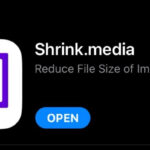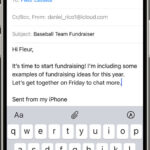Blurring the background in photos is a powerful technique to draw attention to your subject, eliminate distractions, and create a professional, aesthetically pleasing look. This effect, often referred to as shallow depth of field, is highly sought after in photography, and you might be wondering, “How Do I Blur Background In Photos?” Whether you’re aiming for a portrait that pops, a product shot that stands out, or simply want to remove unwanted elements from your image, mastering background blur is key.
There are several methods to achieve a blurred background in your photos, ranging from using your camera’s settings to employing specialized photo editing tools. In this guide, we’ll explore effective ways to blur backgrounds, and introduce you to a user-friendly app that simplifies the process: Blur Background.
Why Blur Backgrounds in Photos? Understanding the Benefits
Before diving into the “how-to,” let’s understand why blurring backgrounds is so beneficial:
- Subject Focus: Blurring the background immediately directs the viewer’s eye to the main subject of your photo. It isolates your subject, making it stand out from the surroundings and creating a clear focal point.
- Eliminate Distractions: Busy or cluttered backgrounds can detract from the beauty of your subject. Blurring these distractions creates a cleaner, more professional image and prevents the background from competing for attention.
- Aesthetic Appeal (Bokeh): A beautifully blurred background, often referred to as “bokeh,” adds an artistic and dreamy quality to your photos. It creates a soft, pleasing backdrop that enhances the overall visual appeal.
- Professional Look: Shallow depth of field is a hallmark of professional photography. Achieving a blurred background instantly elevates the perceived quality of your images, making them look more polished and sophisticated.
- Emphasize Depth and Dimension: Background blur creates a sense of depth in your photos, separating the subject from the background and giving a more three-dimensional feel to a two-dimensional image.
Methods to Blur Backgrounds in Photos
There are various approaches to blurring backgrounds, each with its own advantages:
1. Using a Dedicated Blur App: The “Blur Background” Solution
For the quickest and easiest way to blur backgrounds, especially on your mobile device, a dedicated app like Blur Background is an excellent choice. These apps are specifically designed to simplify the blurring process, offering intuitive tools and effects to achieve your desired result.
Key Features of the Blur Background App:
The Blur Background app offers a range of features to give you precise control over your background blur:
- Blur/Unblur Tool: This intuitive tool allows you to selectively blur or unblur specific areas of your photo by simply touching the screen. Want to blur only the background and keep your subject sharp? Easily paint blur onto the background areas. Need to refine the blur? Use the unblur tool to bring back sharpness where needed.
- Unique Blur Effects: Go beyond basic blur with a variety of creative blur effects:
- Gaussian Blur: A classic and widely used blur effect that creates a soft, smooth, and natural-looking blur.
- Zoom Blur: Simulate a sense of motion and speed by blurring outwards from a central point, drawing focus to the center of the image.
- Motion Blur: Impart a feeling of movement in your photos by blurring in a specific direction, ideal for capturing dynamic scenes.
- Mosaic Effects: For a more stylized blur, explore mosaic effects that pixelate or crystallize the background, offering artistic alternatives to traditional blur:
- Pixel Effect: Create a retro or digitized look by pixelating the background.
- Crystalize Effect: Give your background a unique, fractured appearance resembling crystals.
- Dots Effect: Transform the background into a pattern of dots, adding a textured and playful touch.
- Glass Effect: Simulate the look of frosted or textured glass over your background for a subtle and elegant blur.
- Zoom Functionality: Precise editing is crucial for background blurring. The zoom feature allows you to magnify your image, enabling detailed work in tight areas and ensuring clean edges between blurred and sharp regions. Rotate the image for comfortable editing at any angle.
- Full Resolution Output: Maintain the quality of your original photos. Blur Background saves your edited images in full resolution, ensuring that you don’t lose detail or clarity.
- Easy Sharing: Once you’ve perfected your blurred background, sharing your creations is seamless. Save directly to your camera roll and effortlessly share to popular social media platforms like Instagram, Facebook, and Twitter, or send via email and other apps.
How to Use the Blur Background App (General Steps):
While specific app interfaces may vary slightly, the general process for blurring backgrounds using the Blur Background app (or similar apps) is typically straightforward:
- Import your photo: Open the app and select the photo you want to edit from your gallery.
- Choose a blur tool: Select the Blur tool or a specific blur effect you want to apply (e.g., Gaussian Blur).
- Apply blur: Use your finger or a stylus to paint blur onto the background areas you want to blur. Adjust the blur intensity as needed.
- Refine (optional): Use the Unblur tool to correct any areas where you accidentally blurred the subject, or to fine-tune the blur effect.
- Save and share: Once satisfied with the result, save your edited photo and share it with your friends and followers.
2. Using Camera Settings (For Photos Taken with Blur)
Many modern smartphones and digital cameras offer built-in features to create background blur while taking the photo. This is often achieved through:
- Portrait Mode (on Smartphones): Portrait mode intelligently detects the subject and automatically blurs the background, simulating shallow depth of field.
- Aperture Priority Mode (on DSLRs and Mirrorless Cameras): By shooting in Aperture Priority (Av or A) mode and using a wide aperture (low f-number like f/1.8, f/2.8), you can naturally create a shallow depth of field, resulting in a blurred background.
- Lens Choice (DSLRs and Mirrorless Cameras): Using lenses with wider maximum apertures (e.g., f/1.4, f/1.8, f/2.8) and longer focal lengths (e.g., 50mm, 85mm, 135mm) will enhance background blur.
While these camera techniques create blur at the time of capture, they may not always provide the precise control or the ability to blur backgrounds in existing photos.
3. Using Photo Editing Software (For Advanced Editing)
For more advanced and nuanced background blurring, professional photo editing software like Adobe Photoshop or GIMP (free) offer powerful tools:
- Layer Masks: Isolate the background and apply blur selectively using layer masks.
- Blur Filters: Apply various blur filters (Gaussian Blur, Lens Blur, etc.) with fine-tuned control over blur intensity and falloff.
- Depth Maps: Some software utilizes depth maps to create realistic and depth-aware blur effects.
While powerful, these software options often have a steeper learning curve compared to dedicated blur apps.
Conclusion: Effortless Background Blur with the Right Tools
Mastering background blur is a valuable skill for enhancing your photos and achieving a professional aesthetic. While camera settings and advanced software offer methods to create this effect, a dedicated app like Blur Background provides the most user-friendly and efficient solution, especially for mobile photography.
With its intuitive tools, diverse blur effects, and ease of use, Blur Background empowers you to effortlessly blur backgrounds in your photos, draw attention to your subjects, and create stunning images with beautiful depth of field. Whether you’re a casual smartphone photographer or a seasoned enthusiast, exploring background blur techniques and utilizing tools like Blur Background will undoubtedly elevate your photography and help you answer the question, “How do I blur background in photos?” with confidence and creativity.