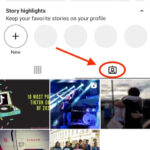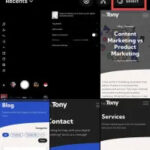Are you looking to personalize your iPhone photo memories with the perfect soundtrack? It’s frustrating when you can’t add your own music to these moments, but dfphoto.net is here to help you unlock the creative potential within your iPhone and transform your photo memories into captivating stories. Let’s delve into how you can customize your memories with the music you love, creating a more personal and enjoyable experience. Discover the secrets to enhancing your visual narratives with perfectly paired audio, making every memory unforgettable.
1. Can I Add My Own Music to iPhone Photos Directly?
Unfortunately, directly adding custom music to the built-in Photos app’s Memories feature is limited. However, there are several workarounds and alternative apps that allow you to achieve this.
Understanding the Limitations
Apple’s Photos app primarily uses Apple Music for its Memories feature, which restricts direct access to your entire music library. This limitation is a common frustration, but understanding why it exists can help you navigate the available solutions more effectively. Apple’s focus is on streamlining user experience and promoting its own services.
Workarounds and Solutions
While direct customization is limited, you can use third-party apps to create slideshows or videos with your chosen music. These apps provide more flexibility and control over your media.
2. What Third-Party Apps Allow Me to Add Music to Photos on iPhone?
Several excellent third-party apps can help you add music to your photos on iPhone, each offering unique features and benefits.
iMovie
iMovie, Apple’s free video editing app, is a versatile tool for creating slideshows and videos with custom soundtracks.
- Features: iMovie allows you to import photos and videos, add transitions, and include music from your library or the app’s built-in audio tracks.
- How to Use: Simply create a new project, import your photos, add your desired music, and export the final product.
Quik by GoPro
Quik by GoPro is a user-friendly app designed for creating engaging videos and slideshows quickly.
- Features: Quik offers automatic video creation, customizable templates, and the ability to add music from your library or its own collection of royalty-free tracks.
- How to Use: Select your photos, choose a style, add music, and let Quik create a stunning video for you.
FilmoraGo
FilmoraGo is a powerful video editing app that provides extensive options for adding music to your photos.
- Features: FilmoraGo includes a wide range of editing tools, filters, and effects, as well as the ability to add multiple music tracks, voiceovers, and sound effects.
- How to Use: Import your photos, arrange them in the desired order, add your music, and customize the video with various editing options.
Comparison Table of Apps
| App | Price | Key Features | User-Friendliness |
|---|---|---|---|
| iMovie | Free | Versatile editing tools, built-in audio tracks, easy to use | High |
| Quik | Free | Automatic video creation, customizable templates, royalty-free music | High |
| FilmoraGo | Freemium | Extensive editing tools, multiple music tracks, voiceovers | Medium |
3. How Can I Use iMovie to Add Music to My Photos?
iMovie is a fantastic tool for adding music to your photos, offering a blend of simplicity and powerful editing capabilities.
Step-by-Step Guide
- Open iMovie: Launch the iMovie app on your iPhone.
- Create a New Project: Tap the “+” icon and select “Movie” to start a new project.
- Import Photos: Choose the photos you want to include in your slideshow. Tap “Create Movie” at the bottom.
- Add Music:
- Tap the “+” icon in the timeline.
- Select “Audio” and then “My Music” to access your music library.
- Choose the song you want to add and tap the “+” icon next to it.
- Adjust Timing: Drag the edges of the photo clips to adjust their duration to match the music.
- Add Transitions: Tap the icon between clips to add transitions for a smoother flow.
- Export Video: Tap “Done” and then the share icon to save the video to your camera roll or share it directly to social media.
Tips for Enhancing Your iMovie Project
- Sync Music and Photos: Adjust the timing of your photos to match the beat of the music for a more engaging experience.
- Use Transitions: Experiment with different transitions to find the ones that best complement your photos and music.
- Add Text Overlays: Include text to provide context or captions for your photos.
4. What Are the Best Music Genres for Different Photo Themes?
Choosing the right music genre can significantly enhance the emotional impact of your photo slideshow.
Matching Music to Themes
- Happy Memories: Upbeat pop, acoustic, or indie music can evoke joy and nostalgia.
- Romantic Moments: Soft acoustic, classical, or jazz music can create a romantic atmosphere.
- Adventure and Travel: Energetic electronic, world music, or rock can capture the excitement of travel.
- Reflective Moments: Ambient, instrumental, or classical music can create a sense of calm and reflection.
Examples of Song Choices
- Wedding Photos: “A Thousand Years” by Christina Perri
- Vacation Slideshow: “Walking on Sunshine” by Katrina & The Waves
- Baby Photos: “What a Wonderful World” by Louis Armstrong
- Graduation Ceremony: “Good Riddance (Time of Your Life)” by Green Day
Utilizing dfphoto.net for Inspiration
Explore dfphoto.net for inspiration on how other photographers and visual artists pair music with their images. Pay attention to the moods and emotions evoked by different combinations.
5. How Do I Optimize My iPhone Photos for Slideshows?
Optimizing your photos before creating a slideshow ensures the best possible viewing experience.
Image Resolution
- High Resolution: Use high-resolution photos to maintain clarity and detail on larger screens.
- Aspect Ratio: Crop your photos to a consistent aspect ratio (e.g., 16:9) to avoid black bars or distortion.
Color Correction and Editing
- Enhance Colors: Adjust the colors to make your photos more vibrant and appealing.
- Correct Exposure: Ensure your photos are properly exposed, with balanced highlights and shadows.
Organization
- Order Your Photos: Arrange your photos in a logical sequence to tell a story or create a narrative.
- Remove Duplicates: Eliminate any duplicate or unnecessary photos to keep your slideshow concise.
Using dfphoto.net for Editing Tips
dfphoto.net offers a wealth of resources on photo editing techniques. Check out tutorials and articles on color correction, exposure adjustment, and other essential editing skills.
6. Can I Share My Photo Slideshows on Social Media?
Sharing your photo slideshows on social media is a great way to share your memories with friends and family.
Platforms for Sharing
- Instagram: Share short video clips or create a longer video for IGTV.
- Facebook: Post your slideshow directly to your timeline.
- YouTube: Upload your video to YouTube for wider distribution and embedding on websites.
- TikTok: Create short, engaging videos with trending music and effects.
Tips for Sharing
- Optimize for Each Platform: Adjust the video’s aspect ratio and length to suit each platform’s requirements.
- Use Engaging Captions: Write compelling captions to draw viewers in and provide context for your photos.
- Add Relevant Hashtags: Include relevant hashtags to increase visibility and reach a wider audience.
Leveraging dfphoto.net for Social Media Tips
dfphoto.net provides valuable insights on optimizing your visual content for social media. Learn about the best practices for image and video formatting, caption writing, and hashtag usage.
7. What Are Some Creative Ideas for Photo Slideshows with Music?
Unleash your creativity with unique and engaging photo slideshow ideas.
Themed Slideshows
- Year in Review: Highlight the best moments of the past year.
- Family History: Create a slideshow showcasing family photos and stories.
- Pet Adventures: Capture the fun and antics of your furry friends.
- Travel Diaries: Document your travel experiences with photos and music.
Creative Techniques
- Stop Motion: Create a stop-motion video using a series of photos.
- Ken Burns Effect: Use slow zooming and panning to add movement and drama to your photos.
- Overlay Text and Graphics: Add text, graphics, and animations to enhance your slideshow.
Finding Inspiration on dfphoto.net
Explore the galleries and articles on dfphoto.net to discover innovative approaches to visual storytelling. See how other artists are using photos and music to create compelling narratives.
8. How Do I Choose Copyright-Free Music for My Slideshows?
Using copyright-free music ensures that you can share your slideshows without legal issues.
Sources for Copyright-Free Music
- YouTube Audio Library: YouTube offers a vast library of free music and sound effects that you can use in your videos.
- Free Music Archive: The Free Music Archive provides a curated selection of high-quality, copyright-free music.
- Bensound: Bensound offers a variety of royalty-free music tracks for use in your projects.
- PremiumBeat: While not free, PremiumBeat offers a wide selection of high-quality, royalty-free music at a reasonable price.
Understanding Creative Commons Licenses
Creative Commons licenses allow creators to share their work with specific permissions. Be sure to understand the terms of each license before using the music in your slideshow.
dfphoto.net’s Guide to Legal Image Use
dfphoto.net offers comprehensive guides on copyright and legal image use, ensuring that you stay informed and compliant with relevant laws and regulations.
9. What Equipment Do I Need for High-Quality Photo Slideshows?
While an iPhone is sufficient for creating basic slideshows, certain equipment can enhance the quality of your projects.
Essential Equipment
- iPhone Tripod: A tripod stabilizes your iPhone for steady shots and time-lapses.
- External Microphone: An external microphone improves audio quality for voiceovers and sound effects.
- Lighting Kit: Proper lighting enhances the quality of your photos and videos.
- Editing Software: Desktop editing software like Adobe Premiere Pro or Final Cut Pro offers more advanced editing capabilities.
Optional Equipment
- Camera Lens Kit: A lens kit expands your iPhone’s photographic capabilities.
- Gimbal Stabilizer: A gimbal stabilizer provides smooth and professional-looking video footage.
dfphoto.net’s Equipment Reviews
dfphoto.net features in-depth reviews and comparisons of various photography and videography equipment. Check out our articles to find the best tools for your needs and budget.
10. How Can I Improve My Photography Skills for Better Slideshows?
Improving your photography skills will significantly enhance the quality of your slideshows.
Essential Photography Skills
- Composition: Learn the principles of composition, such as the rule of thirds, leading lines, and symmetry.
- Lighting: Understand how to use natural and artificial light to create visually appealing photos.
- Focus: Master the art of focusing to ensure your photos are sharp and clear.
- Exposure: Learn how to adjust the exposure settings on your iPhone to capture properly exposed photos.
Practice and Experimentation
- Take Lots of Photos: The more you practice, the better you will become.
- Experiment with Different Angles: Try shooting from different angles to find unique perspectives.
- Explore Different Subjects: Photograph a variety of subjects to expand your skills and creativity.
dfphoto.net’s Photography Tutorials
dfphoto.net offers a wealth of photography tutorials and articles covering everything from basic techniques to advanced concepts. Take advantage of our resources to improve your skills and create stunning slideshows.
Example of Photography Techniques
| Technique | Description | Benefit |
|---|---|---|
| Rule of Thirds | Divide your image into nine equal parts using two horizontal and two vertical lines. Place key elements along these lines or at the points where they intersect. | Creates a balanced and visually appealing composition. |
| Leading Lines | Use lines within your image to guide the viewer’s eye towards the main subject. | Adds depth and directs attention to the focal point. |
| Natural Lighting | Utilize natural light sources, such as sunlight or shade, to illuminate your subject. | Creates soft, flattering light and enhances the mood of your photos. |
| Depth of Field | Control the area of sharpness in your image by adjusting the aperture setting. | Creates a shallow depth of field to isolate the subject or a wide depth of field to keep everything in focus. |
| Exposure Triangle | Understand the relationship between aperture, shutter speed, and ISO to control the brightness and clarity of your photos. | Allows you to capture properly exposed images in various lighting conditions. |
| Color Correction | Adjust the colors in your photos to enhance their vibrancy and correct any color casts. | Creates visually appealing and realistic-looking images. |
| Post-Processing | Enhance your photos using editing software to adjust brightness, contrast, and other parameters. | Refines your images and enhances their overall quality. |
| Composition | Arrange elements within the frame to create a visually pleasing and balanced image. | Draws the viewer’s eye and enhances the impact of your photos. |
| Perspective | Use different angles and viewpoints to create unique and interesting compositions. | Adds depth and dimension to your photos. |
| Storytelling | Capture images that tell a story or convey a message. | Evokes emotion and engages the viewer. |
| Black and White | Convert color photos to black and white to emphasize shapes, textures, and tones. | Creates a timeless and artistic look. |
| Long Exposure | Use a slow shutter speed to capture motion blur or create ethereal effects. | Adds a sense of movement and drama to your photos. |
| Macro Photography | Capture extreme close-up images of small subjects to reveal intricate details. | Reveals hidden beauty and creates stunning visual effects. |
| Street | Capture candid moments and everyday life in public places. | Captures the essence of urban life and tells compelling stories. |
| Portraiture | Capture images of people that reveal their personality and character. | Creates intimate and engaging images that connect with the viewer. |
| Landscape | Capture the beauty of nature and the environment. | Showcases the grandeur and serenity of the natural world. |
| Still Life | Arrange inanimate objects in a visually appealing composition. | Explores the beauty of everyday objects and showcases artistic creativity. |
| Night | Capture images in low-light conditions using long exposures and artificial light sources. | Creates dramatic and atmospheric images. |
| Photojournalism | Capture images that document events and tell stories in a factual and objective manner. | Provides a visual record of important events and raises awareness of social issues. |
| Fine Art | Create images that are primarily intended as works of art, expressing the photographer’s personal vision and creativity. | Showcases the photographer’s artistic skill and vision. |
| Conceptual | Create images that convey abstract ideas or concepts, often using symbolic imagery and creative techniques. | Challenges the viewer’s perception and encourages critical thinking. |
| Documentary | Capture images that document real-life events and situations, often with a focus on social or environmental issues. | Provides a visual record of important events and raises awareness of social issues. |
| Fashion | Capture images that showcase clothing, accessories, and style trends, often in a glamorous and stylized manner. | Promotes fashion brands and trends, and celebrates personal style. |
| Sports | Capture images that document athletic events and highlight the skill and athleticism of the participants. | Captures the excitement and energy of sports events. |
| Aerial | Capture images from an elevated perspective, often using drones or aircraft. | Provides a unique and panoramic view of landscapes and urban environments. |
| Underwater | Capture images beneath the surface of the water, revealing the beauty and diversity of marine life. | Explores the underwater world and raises awareness of ocean conservation. |
| Time-Lapse | Capture a series of images over an extended period of time and compress them into a short video to show changes or movements that are not easily visible to the naked eye. | Creates a dynamic and visually engaging representation of slow processes. |
| 360° | Capture images that encompass a complete 360-degree view of the surroundings, allowing viewers to explore the scene interactively. | Provides an immersive and interactive viewing experience. |
| Infrared | Capture images using infrared light, which is invisible to the human eye, to create surreal and otherworldly effects. | Reveals hidden details and creates unique visual perspectives. |
| Stereoscopic | Capture two images of the same scene from slightly different viewpoints and combine them to create a 3D effect. | Provides a more immersive and realistic viewing experience. |
| High Dynamic Range | Capture multiple images of the same scene with different exposures and combine them to create an image with a wider range of tones and details. | Captures details in both the highlights and shadows, creating a more balanced and visually appealing image. |
| Selective Color | Convert an image to black and white and then selectively restore color to certain elements to draw attention to them. | Creates a striking visual effect and emphasizes key elements in the image. |
| Double Exposure | Combine two or more images into a single frame to create surreal and dreamlike effects. | Creates unique and imaginative visual compositions. |
| Light Painting | Use a handheld light source to illuminate a subject during a long exposure, creating artistic patterns and effects. | Creates unique and imaginative visual compositions. |
| Tilt-Shift | Use a tilt-shift lens to create a miniature effect, making real-life scenes look like toy models. | Creates a whimsical and playful visual effect. |
FAQ: Adding Music to Photos on iPhone
1. How do I add music to my photos on iPhone without Apple Music?
Use third-party apps like iMovie, Quik, or FilmoraGo to create slideshows with your own music.
2. Can I use Spotify music in my iPhone photo slideshows?
Unfortunately, no. Spotify’s music is DRM-protected and cannot be directly used in other apps. You need to use music from your own library or royalty-free sources.
3. Is iMovie free on iPhone?
Yes, iMovie is a free app available on all iPhones and iPads.
4. How do I make a photo slideshow with music on my iPhone for free?
Use iMovie or Quik, both of which offer free options for creating photo slideshows with music.
5. What is the best app for creating photo slideshows with music on iPhone?
iMovie is a great option for its versatility and ease of use, while FilmoraGo offers more advanced features.
6. How can I add music to a video on my iPhone?
Use iMovie or other video editing apps to import your video and add music from your library.
7. Can I share my iPhone photo slideshows on Instagram?
Yes, you can share your slideshows on Instagram as videos. Adjust the video length to fit Instagram’s requirements.
8. How do I find copyright-free music for my iPhone slideshows?
Explore YouTube Audio Library, Free Music Archive, or Bensound for royalty-free music options.
9. What are some creative ideas for photo slideshows with music?
Consider themed slideshows, stop motion videos, or using the Ken Burns effect for added visual interest.
10. How do I optimize my iPhone photos for slideshows?
Use high-resolution photos, adjust colors and exposure, and organize your photos in a logical sequence.
Adding music to your photos on your iPhone allows you to create personalized and engaging slideshows that capture the essence of your memories. While Apple’s built-in Photos app has limitations, third-party apps like iMovie, Quik, and FilmoraGo offer powerful tools for customization. By following the tips and techniques outlined in this guide, you can transform your photos into captivating stories that you can share with friends and family.
Ready to take your photography to the next level? Visit dfphoto.net for in-depth tutorials, inspiring galleries, and a thriving community of photographers. Explore new techniques, discover hidden gems, and unleash your creative potential today!
Alt: Woman expertly adjusts settings on a professional camera, focusing on aperture and ISO, showcasing photographic precision on dfphoto.net.
Address: 1600 St Michael’s Dr, Santa Fe, NM 87505, United States. Phone: +1 (505) 471-6001. Website: dfphoto.net.