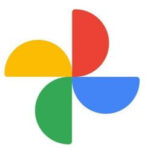Adding text to images is a simple yet powerful way to enhance your photos, whether for social media, marketing materials, or personal projects. This guide provides step-by-step instructions on how to write on a photo using various methods, from built-in tools on your devices to powerful third-party apps.
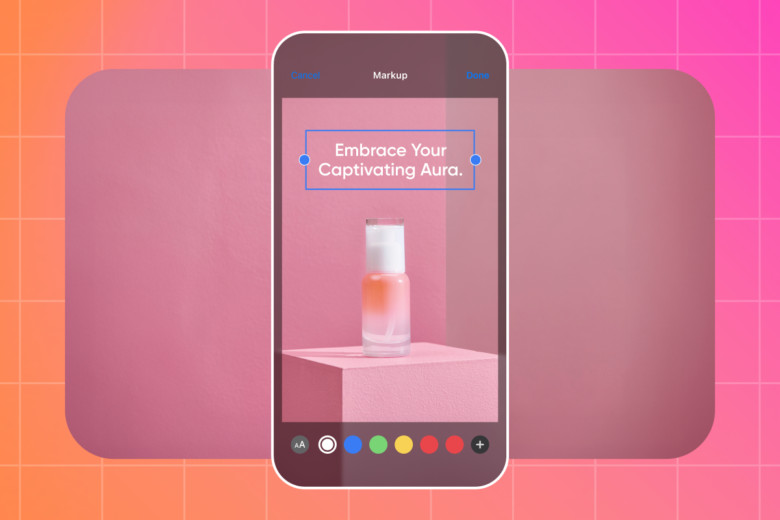 alt text: A person using a smartphone to edit a photo with text overlay.
alt text: A person using a smartphone to edit a photo with text overlay.
Adding Text to Photos on iOS Devices
For iPhone and iPad users, the Markup app offers a quick and easy solution for adding text to images. Accessible through Photos, Messenger, and Mail, Markup allows for seamless text integration.
- Open the Photos app and select your image. Tap “Edit” in the top right corner.
- Access Markup. Tap the “More” option (three dots) and select “Markup.”
- Insert Text. Tap the “+” button in the bottom right corner and choose “Text.”
- Customize Your Text. Modify the font, size, color, and alignment using the “Aa” button.
- Save Your Changes. Tap “Done” to save your edited photo. The process is similar on Mac computers using the Photos app.
Adding Text to Images on Android Devices
Android users can utilize the Markup tool within Google Photos to add text to their pictures.
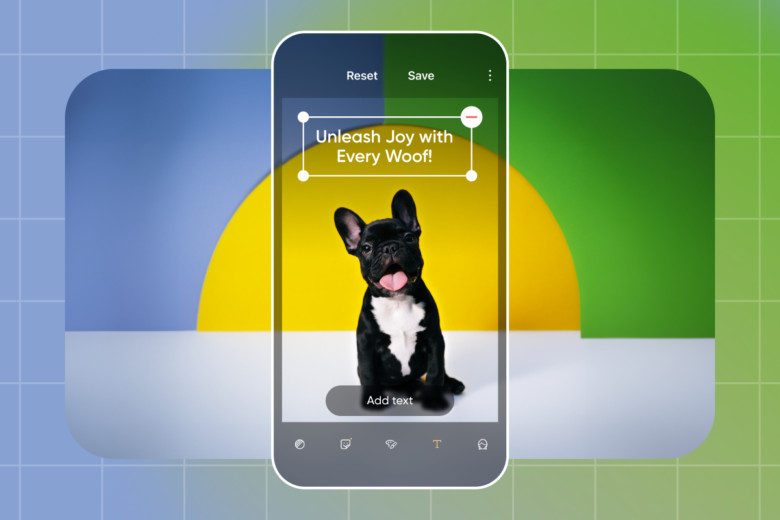 alt text: A screenshot of the Google Photos app on an Android device with the Markup tool open.
alt text: A screenshot of the Google Photos app on an Android device with the Markup tool open.
- Open Google Photos and select your image.
- Access Markup. Tap “Edit” (three horizontal lines) at the bottom, then select the “Markup” icon (squiggly line).
- Add Text. Tap “Text” and enter your desired message.
- Customize Your Text. Adjust font, size, color, opacity, and shadow effects.
- Save Your Changes. Tap “Done” to save your edited image.
Adding Text to Pictures on Windows
Windows 10 users can leverage the Paint 3D app within Microsoft Photos to add and customize text on images.
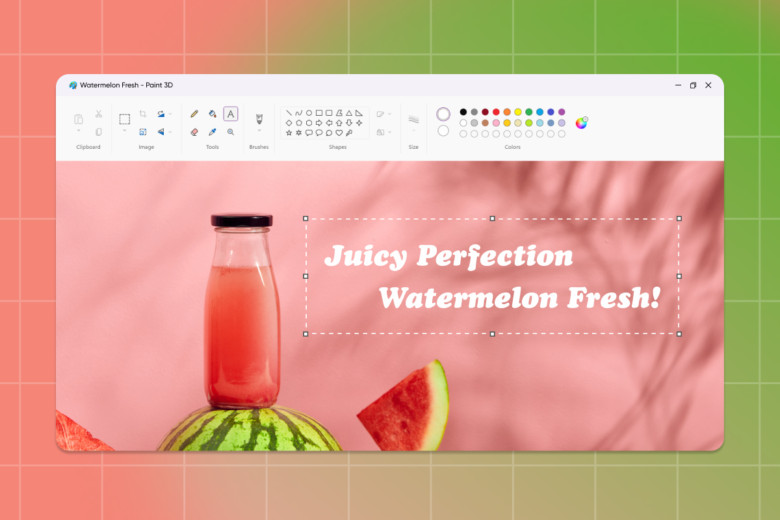 alt text: A screenshot of the Paint 3D app on a Windows computer with a photo open for editing.
alt text: A screenshot of the Paint 3D app on a Windows computer with a photo open for editing.
- Open the Photos app and select your image. Click “Edit & Create” and choose “Edit with Paint 3D.”
- Add Text. Click “Text” at the top, create a text box on your image, and type your message.
- Customize Your Text. Use the right panel to adjust font, size, color, and formatting.
- Save Your Changes. Click “Menu” and select “Save as.” For older Windows versions (8 or 7), the classic Paint app provides similar text editing functionality.
Leveraging Third-Party Apps for Enhanced Text on Images
While built-in tools offer basic functionality, third-party apps like Picsart provide advanced features for adding text to photos.
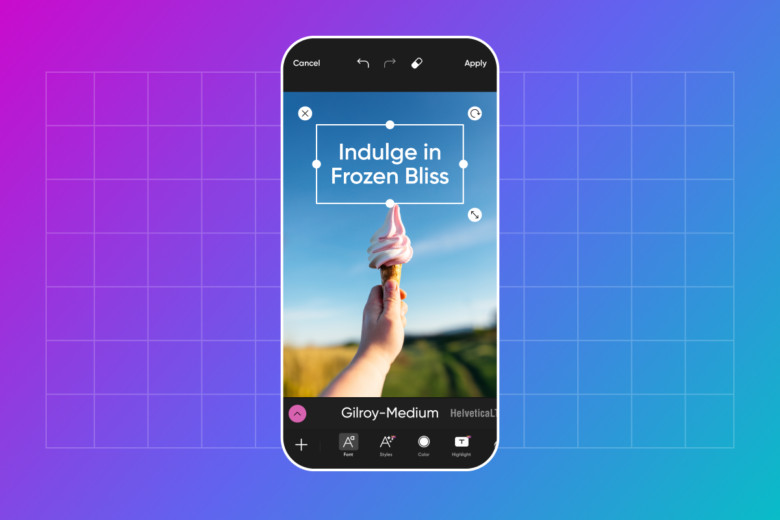 alt text: A collage showcasing various text effects and fonts available in the Picsart app.
alt text: A collage showcasing various text effects and fonts available in the Picsart app.
- Open the Picsart Text Editor (or Quicktools by Picsart for a faster option). Upload your image.
- Add Text. Utilize the Text tool and explore a wide range of fonts and presets. You can even upload custom fonts.
- Customize Your Text. Refine your text with various options and utilize additional editing features like filters and stickers.
- Download Your Edit. Save your finalized image.
Conclusion
Adding text to photos is achievable regardless of your device or technical expertise. Whether using built-in tools or third-party apps like Picsart, you can easily personalize and enhance your images by adding text. Choose the method that best suits your needs and creative vision.