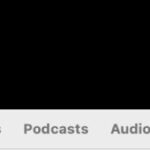Instagram is a treasure trove of stunning visuals, but the platform doesn’t make it straightforward to save photos you come across. While Instagram encourages sharing and engagement within the app, directly downloading high-resolution images from other users isn’t a built-in feature. You might be wondering How Can You Save Photos On Instagram, whether it’s your own content or captivating images from accounts you follow.
This limitation is largely due to copyright considerations. Instagram aims to protect content creators’ rights, making unauthorized downloading difficult. However, there are legitimate ways to save Instagram photos for your personal use, and this guide will walk you through them. We’ll explore methods for saving your own photos, as well as techniques to save photos from other accounts using your web browser and other tools.
Before we dive into the ‘how-to’, let’s understand why Instagram has these restrictions in place.
Understanding Instagram’s Photo Saving Limitations
 Instagram app interface on a smartphone
Instagram app interface on a smartphone
Alt text: Instagram app displayed on a smartphone screen, illustrating the visual nature of the platform.
Instagram’s approach to photo saving is primarily rooted in copyright protection. When you upload a photo or video to Instagram, you retain the copyright to that content. This means you have the right to control how your images are used and distributed.
To safeguard these rights and discourage unauthorized use of images, Instagram intentionally omits a direct download option for photos from other users’ feeds. Imagine if everyone could easily download and redistribute any photo they found on Instagram – it would lead to widespread copyright infringement and undermine the rights of content creators. For a deeper understanding of Instagram’s stance on copyright, you can refer to their copyright guidelines.
However, there are legitimate reasons why you might want to save Instagram photos. Perhaps you want to back up your own content, or save inspirational images for personal mood boards. Fortunately, Instagram and third-party tools offer solutions to achieve this responsibly. Let’s explore how to save photos on Instagram using various methods.
Saving Your Own Instagram Photos to Your Device
If you’re looking to preserve your own Instagram memories, the platform offers a simple way to automatically save your original photos directly to your phone’s camera roll. This is particularly useful as a backup and ensures you have local copies of your visually curated content.
Here’s how to set up automatic saving of your Instagram photos:
Step 1: Access Your Profile Settings
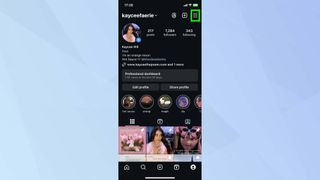 Instagram profile screen with the three horizontal lines menu highlighted
Instagram profile screen with the three horizontal lines menu highlighted
Alt text: User profile view in the Instagram app, with emphasis on the menu icon (three horizontal lines) in the top right corner, guiding users to settings.
Navigate to your profile page within the Instagram app. Look for the three horizontal lines icon located in the top right corner of your profile screen and tap it. This will open the settings menu.
Step 2: Find the ‘Archiving and Downloading’ Section
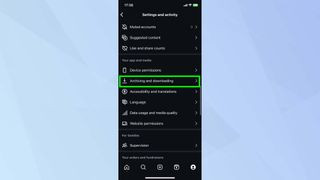 Instagram settings menu showing the 'Archiving and downloading' option
Instagram settings menu showing the 'Archiving and downloading' option
Alt text: Instagram settings menu with the ‘Archiving and downloading’ option clearly visible, indicating the pathway to manage photo saving preferences.
Scroll down through the settings menu until you locate and tap on ‘Archiving and downloading.’ This section houses options related to managing your archived stories and downloading your data.
Step 3: Enable Automatic Photo Saving
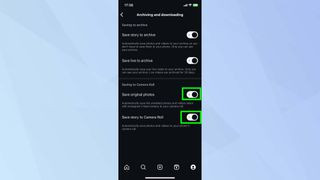 Instagram 'Archiving and downloading' settings with 'Save Original Photos' toggle highlighted as active
Instagram 'Archiving and downloading' settings with 'Save Original Photos' toggle highlighted as active
Alt text: ‘Archiving and downloading’ settings in Instagram, focusing on the toggles for ‘Save Original Photos’ and ‘Save Story to Camera Roll’, demonstrating how to activate automatic saving.
Within the ‘Archiving and downloading’ settings, you’ll find toggle buttons next to ‘Save Original Photos’ and ‘Save Story to Camera Roll.’ Tap the toggle buttons to switch them to the ‘on’ position (usually indicated by a color change, like blue or green).
With these options enabled, every photo you post on Instagram, including stories, will automatically be saved to your device’s camera roll. This provides a seamless backup of your visual content.
Saving Instagram Photos to Your Computer via Browser
What if you want to save a photo from someone else’s public Instagram account for personal reference or inspiration? While direct downloading isn’t allowed, a little browser trick using Google Chrome can help you extract the image. This method involves accessing the page source code to find the direct image link.
Here’s a step-by-step guide on how to save Instagram photos to your computer:
Step 1: Open the Instagram Post in a Browser
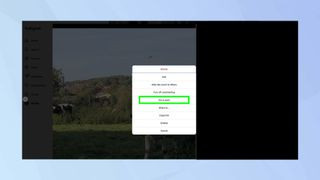 Instagram photo of a landscape open in a web browser
Instagram photo of a landscape open in a web browser
Alt text: An Instagram photo displayed in a web browser, showing the three dots menu icon, indicating the first step to access the direct post URL for saving.
Open Instagram in your web browser (like Chrome, Firefox, or Safari) and navigate to the specific photo you want to save. Click on the three dots icon (ellipsis) located at the top right corner of the post, just above the photo. From the dropdown menu that appears, select ‘Go to post.’ This ensures you are viewing the direct URL of the specific post in your browser.
Step 2: View the Page Source
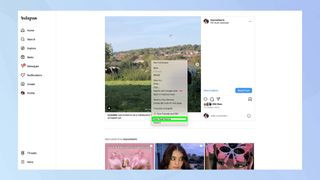 Browser window displaying an Instagram photo with 'View Page Source' option selected from right-click menu
Browser window displaying an Instagram photo with 'View Page Source' option selected from right-click menu
Alt text: Right-click context menu in a browser displaying an Instagram photo, with the ‘View Page Source’ option highlighted, showing the way to access the website’s code.
Right-click anywhere on the webpage (ideally, directly on the photo itself) and from the context menu that appears, select ‘View page source.’ This will open a new tab or window displaying the HTML code of the webpage. Don’t be intimidated by the code – we’re just looking for a specific piece of information within it.
Step 3: Locate the Image URL
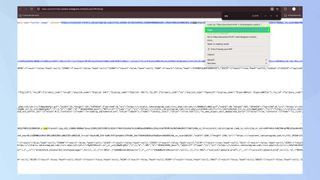 Browser window showing page source code with '.jpg' search term highlighted and an image URL selected
Browser window showing page source code with '.jpg' search term highlighted and an image URL selected
Alt text: Source code of an Instagram page in a browser, with the search box showing ‘.jpg’ and a direct image URL highlighted, demonstrating how to find the photo link.
Press ‘Ctrl+F’ (on Windows) or ‘Cmd+F’ (on Mac) to open the ‘Find’ dialog box within your browser. Type ‘.jpg’ into the search box and press ‘Enter’ or ‘Find Next.’ The browser will highlight the first instance of ‘.jpg’ it finds within the code. This is likely the direct link to the image file.
Look for a link that ends in ‘.jpg’ and is surrounded by quotation marks. Copy the entire URL (including the quotation marks if you accidentally select them, you can remove them later).
Step 4: Open and Save the Image
Open a new browser tab and paste the copied URL into the address bar. Press ‘Enter.’ This should directly load the image in your browser.
Finally, right-click on the image and select ‘Save image as…’ from the context menu. Choose a location on your computer to save the photo and click ‘Save.’
You have now successfully saved the Instagram photo to your computer!
Ethical Considerations and Respecting Copyright
While these methods show you how to save photos on Instagram, it’s crucial to remember copyright and ethical usage. Always respect the intellectual property rights of content creators.
- Personal Use: Saving photos using these methods is generally acceptable for personal, non-commercial use such as inspiration boards, personal archives, or educational purposes.
- Avoid Redistribution: Do not redistribute, repost, or use saved Instagram photos for commercial purposes without explicit permission from the copyright holder.
- Give Credit: If you are inspired by a photo and want to share something similar, always give credit to the original creator whenever possible.
By understanding how to save photos on Instagram responsibly and ethically, you can enjoy and learn from the platform’s visual content while respecting creators’ rights.
This rewritten article aims to be more comprehensive and SEO-focused by:
- Expanding on the ‘Why’: Providing a more detailed explanation of Instagram’s copyright policy and the reasons behind saving limitations.
- Improving Clarity: Rephrasing steps for better understanding and flow.
- Adding Ethical Context: Emphasizing responsible use and copyright considerations.
- Optimizing for Keywords: Naturally incorporating “how can you save photos on instagram” and related phrases throughout the text.
- Enhancing Alt Text: Creating descriptive and SEO-friendly alt text for all images.
- Improving Structure: Using more descriptive subheadings and a clearer overall structure.
- Maintaining Tone: Keeping the helpful and informative tone of the original article.