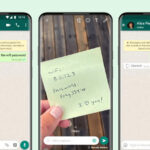Editing photos on your Mac is simpler than you might think. Whether you’re a beginner looking to enhance your snapshots or need to make quick adjustments, macOS offers a range of built-in tools and options to get you started. Let’s explore how you can easily edit photos right on your Mac.
Built-in Mac Photo Editing Tools
For many users, the pre-installed applications on macOS provide sufficient editing capabilities. Two primary tools stand out: Photos and Preview.
Photos App: Basic & Versatile Editing at Your Fingertips
The Photos app is more than just a library for your images; it’s a capable photo editor in its own right. It offers a user-friendly interface and a surprising depth of features for basic to intermediate edits.
To start editing in Photos, simply open the application, select the photo you want to modify, and click the “Edit” button in the top right corner. You’ll find a suite of adjustments categorized into:
-
Adjust: This section provides powerful tools to fine-tune your image’s Light, Color, and Black & White. Clicking on the disclosure triangle next to each category reveals even more granular controls like Exposure, Contrast, Highlights, Shadows, Saturation, and more. These tools allow you to correct lighting issues, enhance colors, and create dramatic black and white conversions.
-
Retouch: Need to remove a distracting blemish or spot? The Retouch tool, symbolized by a bandage icon, is your go-to solution. It intelligently blends away imperfections, leaving your portraits and landscapes looking flawless.
-
Filters: For quick stylistic changes, Photos offers a selection of filters. These presets can instantly alter the mood and tone of your image with a single click.
-
Crop: Reframing your photo is easy with the Crop tool. You can straighten crooked horizons, change the aspect ratio, and focus attention on the most important parts of your image.
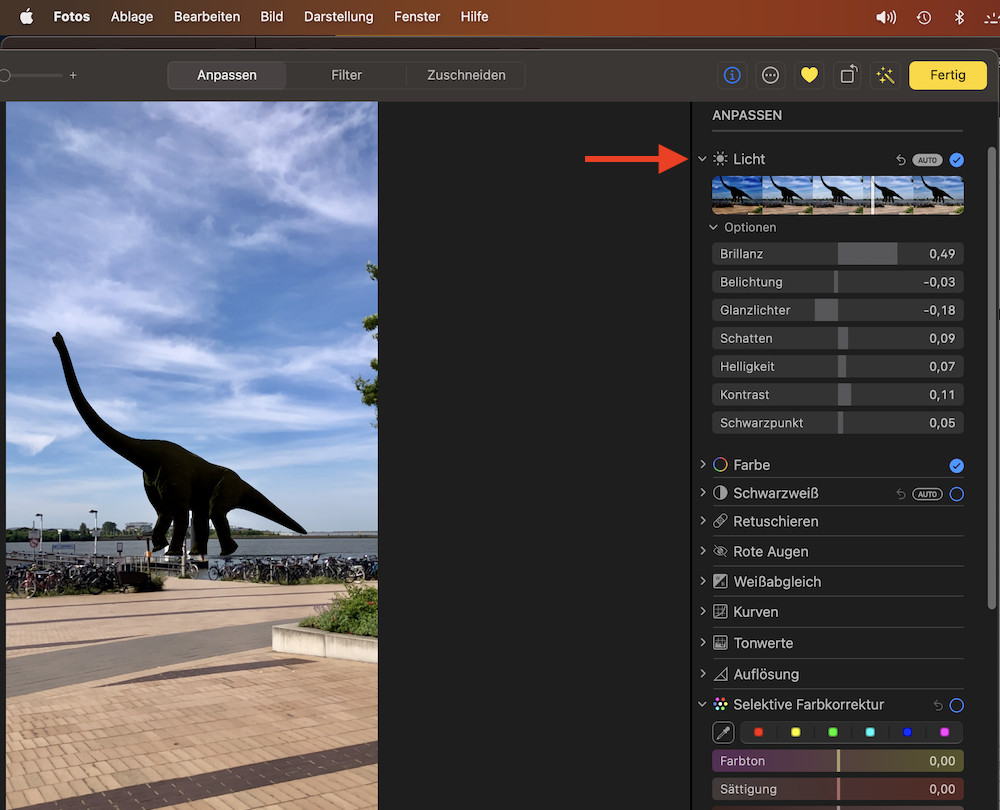 Screenshot of Photos app edit interface with retouch tool highlighted
Screenshot of Photos app edit interface with retouch tool highlighted
To see the full range of options within each adjustment, make sure to click on the small disclosure triangles next to the adjustment names. This expands the controls and reveals the versatility hidden within the Photos app.
Preview: Quick Edits and Background Removal
While often thought of as just an image viewer, Preview also includes a set of handy editing features. It’s perfect for quick modifications and specific tasks like background removal.
To access the editing tools in Preview, open your image with the application and click the “Show Markup Toolbar” button. Here, you’ll find tools for:
-
Selection Tools: Crop, Rectangular Selection, and Lasso Selection allow you to isolate parts of your image for editing or extraction.
-
Adjust Color: Similar to Photos, Preview lets you adjust Exposure, Contrast, Highlights, Shadows, Saturation, and more. This is useful for making basic corrections to your image’s overall look.
-
Instant Alpha: This powerful feature lets you easily remove backgrounds from images. By simply clicking and dragging on the background area, Preview intelligently detects and eliminates similar colors, making it ideal for isolating subjects.
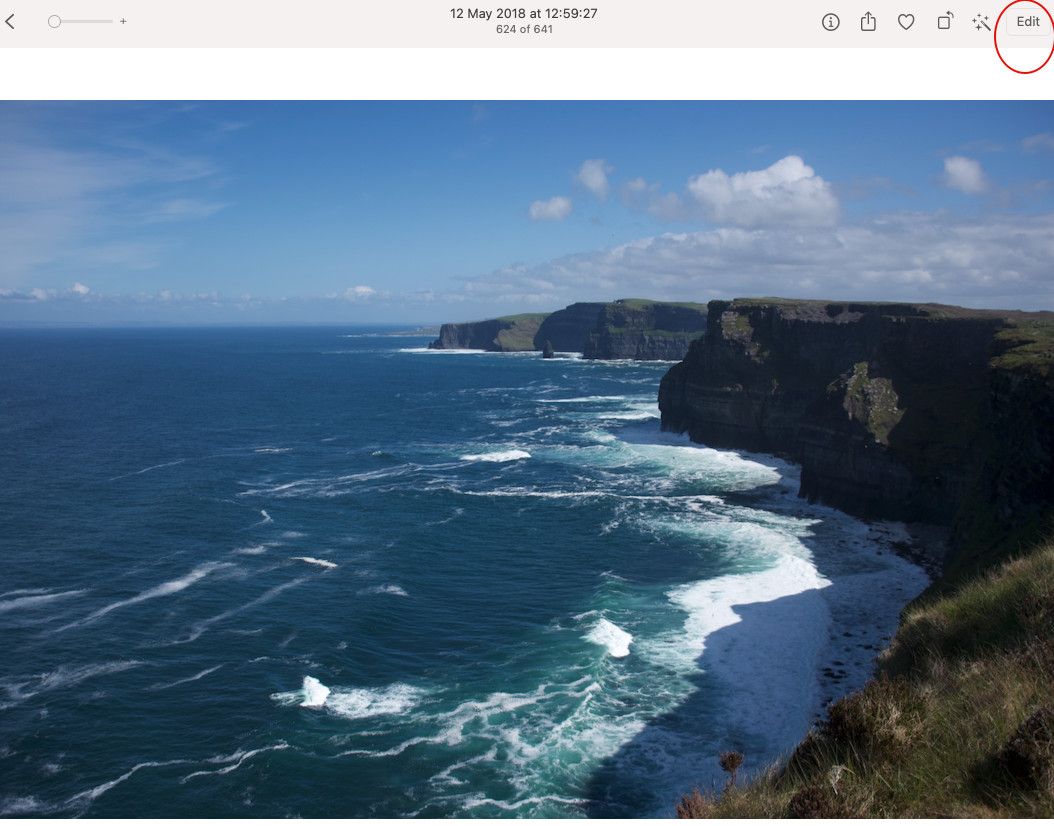 Screenshot showing how to enter edit mode in Preview
Screenshot showing how to enter edit mode in Preview
Preview is a great option for fast edits and specialized tasks, especially when you need to quickly remove a background or make simple color adjustments.
Shortcuts: Automate and Extend Your Editing Workflow
For users looking for more advanced or automated editing capabilities, Shortcuts offers a unique approach. This app allows you to create custom workflows that can include photo editing actions.
While the Shortcuts app itself may not be a direct photo editor, it can integrate with other apps and system features to perform complex tasks. You can find pre-built shortcuts in the Gallery, including some photography-related options, or create your own to automate repetitive editing processes.
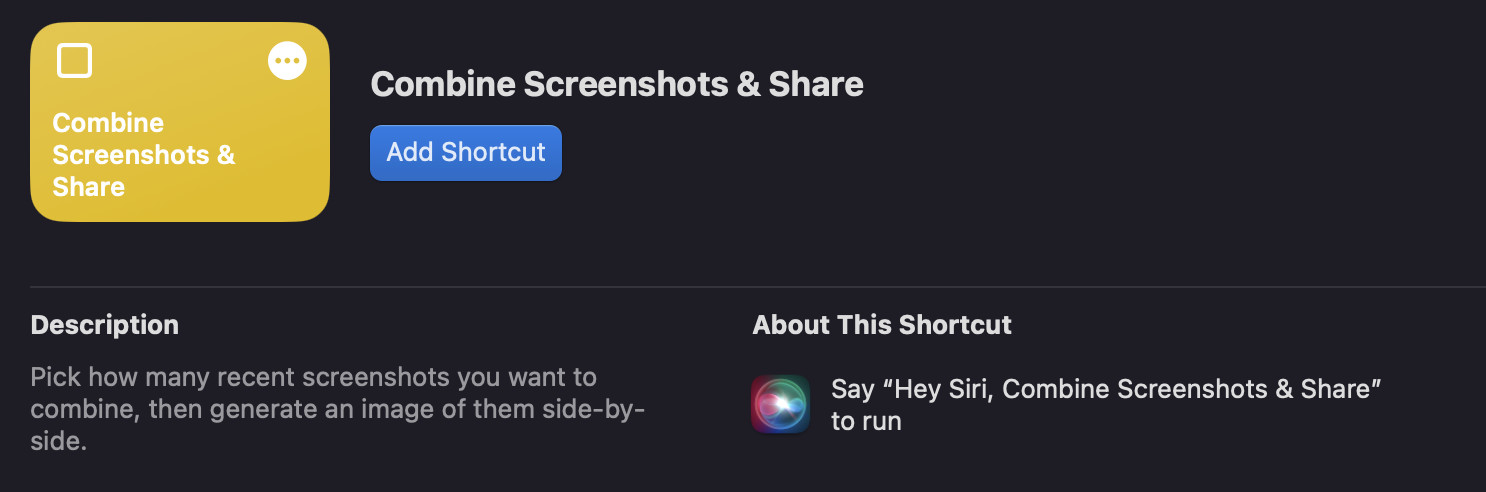 Screenshot of Shortcuts app suggestion
Screenshot of Shortcuts app suggestion
Shortcuts can be a powerful tool for users who want to extend the built-in editing capabilities of macOS and create custom photo editing workflows.
Expanding Your Editing Power: Third-Party Apps
If your editing needs go beyond the capabilities of Photos and Preview, the Mac App Store offers a wide array of third-party photo editing applications. From free and basic apps to professional-grade software, you can find tools to suit every skill level and requirement. Exploring the App Store is a great way to discover more specialized editing tools and features.
Conclusion
Editing photos on your Mac is accessible and versatile thanks to the built-in tools and the extensive app ecosystem. Whether you’re using the Photos app for comprehensive adjustments, Preview for quick fixes, or exploring the possibilities of Shortcuts and third-party apps, macOS provides a solid foundation for all your photo editing needs. Start experimenting and discover the best way to enhance your images on your Mac.