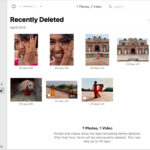Are you struggling with How Can I Transfer Photos From Ipad To Pc? Don’t worry, dfphoto.net is here to guide you through several effective methods, ensuring your precious memories are safely transferred to your computer. We’ll cover everything from using iCloud Photos to direct USB connections, and even address compatibility issues, ensuring a seamless process. Let’s dive into the world of photo transfer, making it easier than ever to manage your visual content, enhance your photo management and simplify your digital workflow.
1. Why Transfer Photos from Your iPad to Your PC?
Transferring photos from your iPad to your PC is essential for several reasons, especially for photographers and visual content creators. Understanding these reasons highlights the importance of regularly backing up and managing your photo library.
1.1. Backing Up Precious Memories
Losing photos can be heartbreaking. Transferring them to your PC ensures they are safely backed up.
1.2. Freeing Up iPad Storage Space
iPads have limited storage. Transferring photos frees up space for new memories.
1.3. Editing on a Larger Screen
Editing photos on a PC with a larger screen and more powerful software enhances your editing capabilities.
1.4. Creating a Photo Archive
Building a photo archive on your PC allows you to organize and easily access your visual content.
1.5. Sharing with Others
Transferring photos to your PC makes it easier to share them with family and friends through various platforms.
2. Using iCloud Photos: A Seamless Sync Solution
iCloud Photos offers a seamless way to keep your photos and videos synchronized across all your Apple devices and your PC.
2.1. How iCloud Photos Works
iCloud Photos automatically uploads and stores your original, full-resolution photos.
2.2. Setting Up iCloud Photos
To set up iCloud Photos:
- Go to Settings on your iPad.
- Tap on your name, then select iCloud.
- Tap Photos and toggle iCloud Photos on.
2.3. Accessing iCloud Photos on Your PC
To access iCloud Photos on your PC:
- Download and install iCloud for Windows from the Microsoft Store.
- Open iCloud for Windows and sign in with your Apple ID.
- Select Photos and click Apply.
2.4. Managing iCloud Storage
iCloud Photos uses your iCloud storage. You may need to upgrade your storage plan to accommodate your photo library.
2.5. Advantages of iCloud Photos
- Automatic Syncing: Photos are automatically synced across all devices.
- Full Resolution: Original, full-resolution photos are stored.
- Accessibility: Access photos from any device or via iCloud.com.
3. Importing Photos to Your Mac Using a USB Cable
If you prefer not to use iCloud or need to transfer a large number of photos quickly, using a USB cable to import photos to your Mac is a reliable option.
3.1. Connecting Your iPad to Your Mac
- Connect your iPad to your Mac using a USB cable.
- If prompted, click “Trust This Computer” on your iPad and enter your passcode.
3.2. Opening the Photos App
Open the Photos app on your Mac. The app should automatically recognize your connected iPad.
3.3. Selecting Photos to Import
- In the Photos app, select your iPad from the sidebar.
- Choose the photos you want to import.
- Click “Import Selected” or “Import All New Photos.”
3.4. Choosing an Import Destination
You can choose to import your photos into a new or existing album within the Photos app.
3.5. Completing the Import Process
Wait for the import process to finish, then disconnect your iPad from your Mac.
3.6. Advantages of Using a USB Cable
- Direct Transfer: Faster transfer speeds compared to cloud-based solutions.
- No Internet Required: Works offline, without needing an internet connection.
- Control: Full control over which photos are transferred.
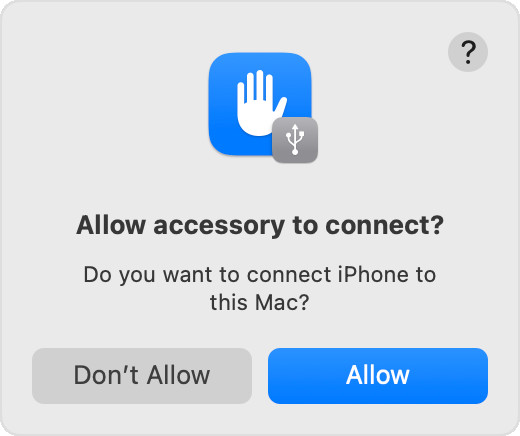 Accessory prompt to allow or don’t allow accessory to connect
Accessory prompt to allow or don’t allow accessory to connect
Accessory prompt to allow connection between iPad and Mac.
4. Importing Photos to Your Windows PC Using a USB Cable
Transferring photos from your iPad to a Windows PC is straightforward, ensuring your memories are safely stored.
4.1. Installing the Apple Devices App
First, install the Apple Devices app from the Microsoft Store. This app ensures your PC can communicate with your iPad.
4.2. Connecting Your iPad to Your PC
Connect your iPad to your PC using a USB cable. Ensure the cable is securely connected to both devices.
4.3. Trusting the Computer
When prompted on your iPad, tap “Trust This Computer” and enter your passcode. This step is crucial for allowing your PC to access your iPad’s files.
4.4. Using the Microsoft Photos App
The Microsoft Photos app is the primary tool for importing photos. If it doesn’t open automatically, search for it in the Start menu and launch it.
4.5. Importing Photos
- In the Photos app, click “Import” from a device connected via USB.
- Select your iPad from the list of devices.
- Choose the photos you want to import and click “Import Selected.”
4.6. Selecting an Import Destination
You can choose where to save the imported photos. The default location is usually the “Pictures” folder, but you can select a different folder if desired.
4.7. Verifying the Transfer
After the import process is complete, verify that the photos have been successfully transferred to your PC. Check the destination folder to ensure all selected photos are present.
4.8. Troubleshooting Common Issues
- iPad Not Recognized: Ensure the Apple Devices app is installed correctly. Restart both your iPad and PC.
- Photos App Not Working: Update the Photos app from the Microsoft Store.
- Transfer Errors: Use a different USB cable or port.
4.9. Advantages of Using a USB Cable on Windows
- Direct Connection: Ensures fast and reliable transfer speeds.
- Offline Transfer: No internet connection is required.
- Control Over Selection: You can choose specific photos to transfer.
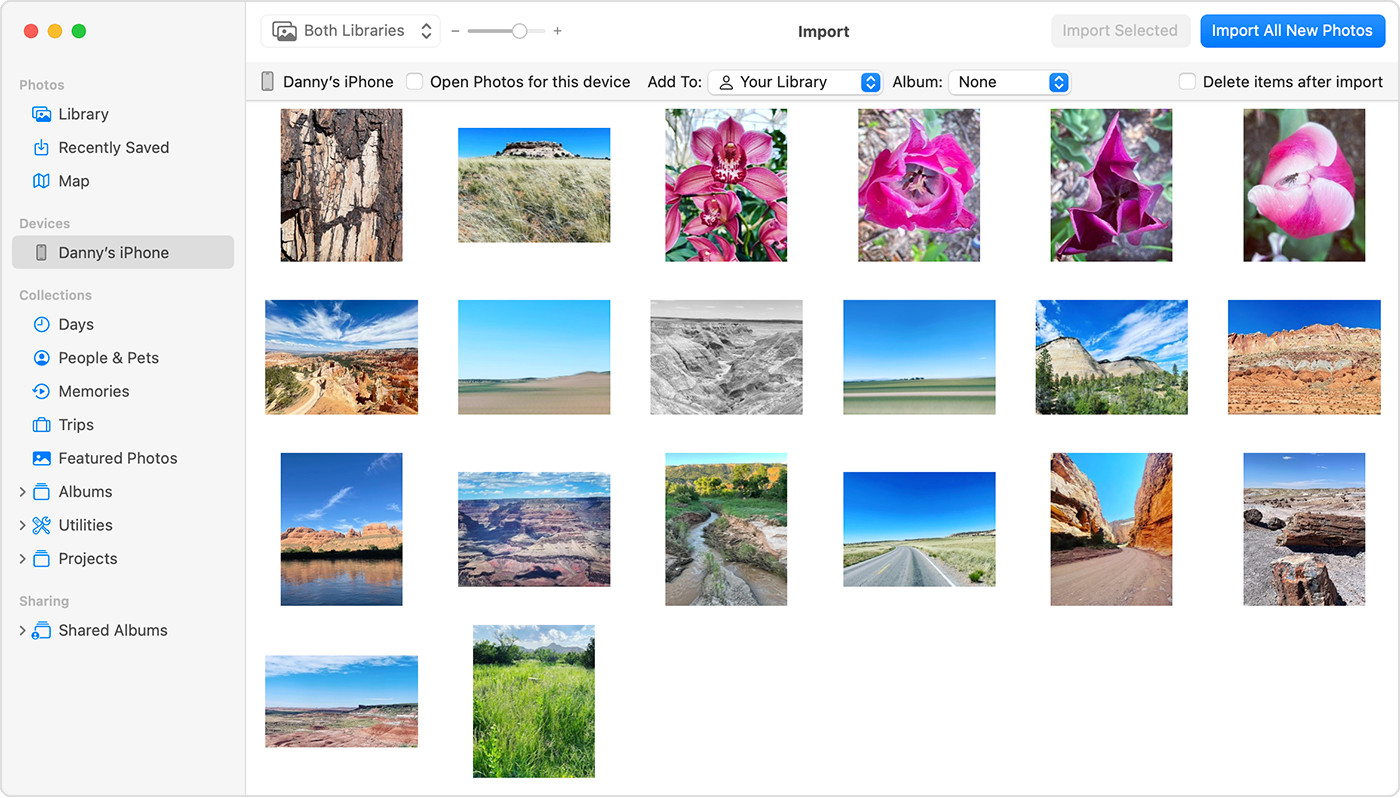 Mac screen showing the photos available for import
Mac screen showing the photos available for import
A Mac screen displaying photos ready for import.
5. Alternative Transfer Methods
Besides iCloud and USB cables, several alternative methods can help you transfer photos from your iPad to your PC.
5.1. Using Third-Party Apps
Numerous third-party apps are available for transferring photos between devices. These apps often offer additional features like wireless transfer and automatic organization.
5.1.1. Popular Third-Party Apps
- Dropbox: A cloud storage service that allows you to upload photos from your iPad and download them to your PC.
- Google Photos: Similar to iCloud Photos, Google Photos offers automatic backup and syncing across devices.
- AnyTrans: A dedicated iOS file manager that simplifies photo transfers.
5.1.2. Advantages of Third-Party Apps
- Wireless Transfer: Transfer photos without needing a USB cable.
- Additional Features: Many apps offer features like automatic organization and photo editing.
- Cross-Platform Compatibility: Works across different operating systems and devices.
5.2. Using Email
For transferring a small number of photos, email can be a quick and easy solution.
5.2.1. How to Transfer Photos via Email
- Open the Photos app on your iPad.
- Select the photos you want to transfer.
- Tap the share icon and choose “Mail.”
- Enter your email address and send the email.
- Open the email on your PC and download the photos.
5.2.2. Limitations of Using Email
- Size Limits: Email providers often have size limits on attachments.
- Time-Consuming: Not practical for transferring large numbers of photos.
- Quality Loss: Photos may be compressed, resulting in lower quality.
5.3. Using AirDrop (for Mac Only)
AirDrop is an Apple feature that allows you to wirelessly transfer files between Apple devices.
5.3.1. How to Use AirDrop
- Enable AirDrop on both your iPad and Mac.
- Open the Photos app on your iPad.
- Select the photos you want to transfer.
- Tap the share icon and choose “AirDrop.”
- Select your Mac from the list of available devices.
- Accept the transfer on your Mac.
5.3.2. Advantages of Using AirDrop
- Fast Transfer: Quick transfer speeds for Apple devices.
- Wireless: No USB cable needed.
- No Compression: Maintains original photo quality.
5.4. Using External Storage Devices
You can also use external storage devices like USB drives or SD cards to transfer photos.
5.4.1. How to Use External Storage Devices
- Connect a Lightning to USB adapter to your iPad.
- Connect the USB drive or SD card reader to the adapter.
- Use the Files app on your iPad to copy photos to the external storage device.
- Connect the external storage device to your PC and transfer the photos.
5.4.2. Advantages of Using External Storage Devices
- Large Storage Capacity: Transfer large numbers of photos.
- Offline Transfer: No internet connection required.
- Direct Control: Full control over which photos are transferred.
6. Optimizing Photos for Compatibility
Ensuring your photos are compatible with your Windows PC is crucial for a seamless transfer and viewing experience.
6.1. Changing Camera Settings on Your iPad
To ensure photos from your iPad have the best compatibility with Windows:
- Open the Settings app on your iPad.
- Tap Camera, then tap Formats.
- Tap Most Compatible.
From now on, your camera will capture photos and videos in JPEG and H.264 formats, which are widely supported by Windows PCs.
6.2. Converting HEIC to JPEG
If you already have photos in HEIC format, you can convert them to JPEG using various methods.
6.2.1. Using Online Converters
Numerous online converters are available that can convert HEIC files to JPEG. Simply upload your HEIC files, and the converter will provide you with JPEG versions to download.
6.2.2. Using Software
Software like iMazing HEIC Converter allows you to convert HEIC files to JPEG in bulk on your PC.
6.3. Updating Codecs on Your PC
Sometimes, your PC may not have the necessary codecs to view HEIC files. Installing the HEIF Image Extensions from the Microsoft Store can resolve this issue.
6.4. Advantages of Optimizing Compatibility
- Seamless Viewing: Ensures photos can be viewed without issues on your PC.
- Wider Support: JPEG and H.264 formats are supported by most devices and platforms.
- Easier Sharing: Simplifies sharing photos with others who may not have devices that support HEIC.
7. Troubleshooting Common Transfer Issues
Even with the best methods, you might encounter issues when transferring photos. Here’s how to troubleshoot some common problems.
7.1. iPad Not Recognized by PC
If your PC doesn’t recognize your iPad, try these steps:
- Check the USB Cable: Ensure the USB cable is not damaged and is properly connected.
- Trust This Computer: Make sure you have tapped “Trust This Computer” on your iPad.
- Restart Devices: Restart both your iPad and PC.
- Update Drivers: Ensure your PC has the latest Apple Mobile Device USB Driver installed.
- Try a Different USB Port: Sometimes, a different USB port can resolve the issue.
7.2. Slow Transfer Speeds
Slow transfer speeds can be frustrating. Here’s how to improve them:
- Use a USB 3.0 Port: USB 3.0 ports offer faster transfer speeds compared to USB 2.0 ports.
- Close Unnecessary Apps: Close any apps running in the background that may be using system resources.
- Transfer in Batches: Sometimes, transferring photos in smaller batches can improve speed.
- Use a Direct Connection: Avoid using USB hubs or adapters, which can slow down transfer speeds.
7.3. Photos Not Importing Correctly
If photos are not importing correctly, try these solutions:
- Check File Formats: Ensure the file formats are compatible with your PC.
- Update Software: Make sure you have the latest versions of the Photos app and Apple Devices app installed.
- Free Up Disk Space: Ensure your PC has enough free disk space to store the imported photos.
- Run Disk Check: Run a disk check on your PC to identify and fix any file system errors.
7.4. iCloud Syncing Issues
If you’re having issues with iCloud syncing, try these steps:
- Check Internet Connection: Ensure you have a stable internet connection.
- Sign Out and Back In: Sign out of iCloud on your iPad and PC, then sign back in.
- Update iCloud for Windows: Make sure you have the latest version of iCloud for Windows installed.
- Check iCloud Storage: Ensure you have enough iCloud storage to accommodate your photo library.
7.5. Error Messages During Transfer
If you encounter error messages during the transfer process, take note of the specific error code or message and search for solutions online. Many error messages have specific troubleshooting steps that can help resolve the issue.
8. Best Practices for Managing Photos on Your PC
Once you’ve transferred your photos to your PC, it’s important to manage them effectively to keep them organized and accessible.
8.1. Organizing Photos into Folders
Create a folder structure that makes sense for your photo library. Consider organizing photos by date, event, or subject.
8.2. Using Descriptive File Names
Rename your photos with descriptive file names that include the date, location, and a brief description of the photo. This makes it easier to search for specific photos later.
8.3. Tagging Photos with Metadata
Use metadata tags to add additional information to your photos, such as keywords, captions, and location data. This can help you quickly find specific photos using search tools.
8.4. Backing Up Your Photo Library
Regularly back up your photo library to an external hard drive or cloud storage service to protect against data loss.
8.5. Using Photo Management Software
Consider using photo management software like Adobe Lightroom or Luminar AI to organize, edit, and manage your photo library. These tools offer advanced features for sorting, tagging, and editing photos.
9. Understanding HEIC vs. JPEG
HEIC (High Efficiency Image Container) and JPEG (Joint Photographic Experts Group) are two common image formats. Understanding their differences can help you choose the best format for your needs.
9.1. What is HEIC?
HEIC is a modern image format used by Apple devices. It offers better compression than JPEG, resulting in smaller file sizes with comparable image quality.
9.2. What is JPEG?
JPEG is a widely used image format known for its compatibility and versatility. It is supported by virtually all devices and platforms.
9.3. Key Differences
- Compression: HEIC offers better compression, resulting in smaller file sizes.
- Quality: HEIC maintains higher image quality at smaller file sizes.
- Compatibility: JPEG is more widely supported across devices and platforms.
- Features: HEIC supports features like live photos and transparency, which are not supported by JPEG.
9.4. When to Use HEIC
- When you want to save storage space on your device.
- When you want to maintain high image quality at smaller file sizes.
- When you are primarily using Apple devices.
9.5. When to Use JPEG
- When you need maximum compatibility across devices and platforms.
- When you are sharing photos with others who may not have devices that support HEIC.
- When you need to edit photos in software that may not fully support HEIC.
10. dfphoto.net: Your Ultimate Resource for Photography Tips and Inspiration
At dfphoto.net, we are dedicated to providing you with the best photography tips, techniques, and inspiration. Whether you’re a beginner or a professional, our website offers a wealth of resources to help you enhance your skills and explore the world of photography.
10.1. Explore Our Extensive Guides and Tutorials
Discover in-depth articles and tutorials covering various photography topics, from mastering camera settings to advanced editing techniques. Our guides are designed to help you understand the intricacies of photography and improve your skills.
10.2. Get Inspired by Stunning Photo Galleries
Browse our curated photo galleries showcasing the work of talented photographers from around the world. Get inspired by their creativity and vision, and discover new perspectives on photography.
10.3. Join Our Thriving Photography Community
Connect with fellow photographers in our community forums. Share your work, ask questions, and get feedback from other enthusiasts. Our community is a great place to learn, grow, and connect with like-minded individuals.
10.4. Stay Up-to-Date with the Latest Trends and Technologies
Keep up with the latest trends and technologies in the photography industry. We provide comprehensive coverage of new cameras, lenses, software, and techniques to help you stay ahead of the curve.
10.5. Enhance Your Skills with Expert Tips and Advice
Benefit from expert tips and advice from professional photographers. Our articles cover a wide range of topics, from composition and lighting to post-processing and marketing.
10.6. Share Your Passion for Photography with Us
We encourage you to share your passion for photography with us. Submit your photos for consideration in our galleries, participate in community discussions, and contribute your own articles and tutorials.
Transferring photos from your iPad to your PC is a crucial task for any photographer or visual content creator. Whether you choose to use iCloud Photos, a USB cable, or an alternative method, understanding the process and troubleshooting common issues can ensure a seamless transfer experience. Remember to optimize your photos for compatibility and manage them effectively on your PC to keep them organized and accessible. And don’t forget to explore dfphoto.net for all your photography needs and inspiration.
FAQ: Transferring Photos from iPad to PC
Q1: How can I transfer photos from iPad to PC using iCloud?
You can transfer photos from your iPad to your PC using iCloud by enabling iCloud Photos on your iPad and downloading iCloud for Windows on your PC. Sign in with your Apple ID on both devices, and your photos will automatically sync. Ensure you have enough iCloud storage for your entire photo library for efficient photo management.
Q2: What is the best way to transfer photos from iPad to PC without iCloud?
The best way to transfer photos from iPad to PC without iCloud is by using a USB cable. Connect your iPad to your PC, trust the computer on your iPad, and use the Microsoft Photos app to import the photos. This method provides a direct and reliable transfer for file management.
Q3: How do I fix the issue of my PC not recognizing my iPad for photo transfer?
To fix the issue of your PC not recognizing your iPad for photo transfer, ensure the Apple Devices app is installed, check the USB cable, trust the computer on your iPad, restart both devices, and update the Apple Mobile Device USB Driver. Checking these steps can streamline your file transfer.
Q4: Can I transfer HEIC photos from iPad to PC, and how?
Yes, you can transfer HEIC photos from iPad to PC. To view them, install the HEIF Image Extensions from the Microsoft Store. Alternatively, change your iPad camera settings to capture photos in JPEG format for broader compatibility, and simplify your photo management.
Q5: What are the best third-party apps for transferring photos from iPad to PC wirelessly?
Some of the best third-party apps for transferring photos from iPad to PC wirelessly include Dropbox, Google Photos, and AnyTrans. These apps offer convenient wireless transfer options and additional features like automatic organization and cross-platform compatibility for easy file sharing.
Q6: How can I optimize my photos for compatibility when transferring from iPad to PC?
To optimize your photos for compatibility when transferring from iPad to PC, change your iPad camera settings to capture photos in JPEG format. This ensures that your photos are widely supported by Windows PCs and other devices, improving photo management.
Q7: What should I do if my photo transfer speeds from iPad to PC are slow?
If your photo transfer speeds from iPad to PC are slow, use a USB 3.0 port, close unnecessary apps, transfer photos in smaller batches, and avoid using USB hubs or adapters. These steps can help improve transfer speeds for your file management.
Q8: How do I organize my photos on my PC after transferring them from my iPad?
After transferring photos from your iPad to your PC, organize them into folders by date, event, or subject. Use descriptive file names and tag photos with metadata for easy searching. Consider using photo management software like Adobe Lightroom or Luminar AI for advanced organization and editing, simplifying your photo management.
Q9: Is it better to use iCloud or a USB cable for transferring photos from iPad to PC?
Whether it is better to use iCloud or a USB cable for transferring photos from iPad to PC depends on your needs. iCloud offers automatic syncing and accessibility across devices, while a USB cable provides faster transfer speeds and works offline. Choose the method that best suits your priorities for your photo transfer.
Q10: How can I ensure my photos are backed up after transferring them from iPad to PC?
To ensure your photos are backed up after transferring them from iPad to PC, regularly back up your photo library to an external hard drive or cloud storage service. This protects against data loss and ensures your precious memories are safe and accessible, enhancing your photo management strategy.