Saving all your Facebook photos is a great way to preserve memories, create backups, and control your personal data, and dfphoto.net is here to guide you through the process, ensuring you never lose those precious moments, offering simple solutions for downloading individual photos, entire albums, or your entire Facebook photo library. Whether you’re a professional photographer or simply a photography enthusiast, mastering photo retrieval from social media platforms like Facebook is a crucial skill for safeguarding your visual memories and keeping your photos organized.
1. Understanding Why You Should Download Your Facebook Photos
There are several compelling reasons to download your Facebook photos, especially for photography enthusiasts and professionals.
- Preserving Memories: Facebook is a popular platform for sharing life events. Downloading your photos ensures these memories are preserved, even if you decide to leave the platform or if the platform changes its policies.
- Data Backup: Storing photos only on Facebook means you risk losing them if your account is compromised or if Facebook experiences data loss. Having a local backup provides an extra layer of security.
- Privacy Control: By downloading your photos, you gain full control over who sees them. You can curate and share only what you want, without being subject to Facebook’s privacy settings.
- Portability: Having your photos allows you to easily transfer them to other platforms, print them, create photo albums, or use them in personal projects.
- Offline Access: Downloading ensures you can view your photos anytime, anywhere, without needing an internet connection.
2. Step-by-Step Guide: Downloading All Facebook Photos on Your Computer
Downloading your Facebook photos on your computer is a straightforward process. Here’s how to do it, whether you’re on a PC or a Mac:
2.1. Accessing Facebook Settings
- Go to Facebook.com and log in to your account.
- Click on your profile picture in the top right corner.
- Select “Settings & Privacy,” then click “Settings.”
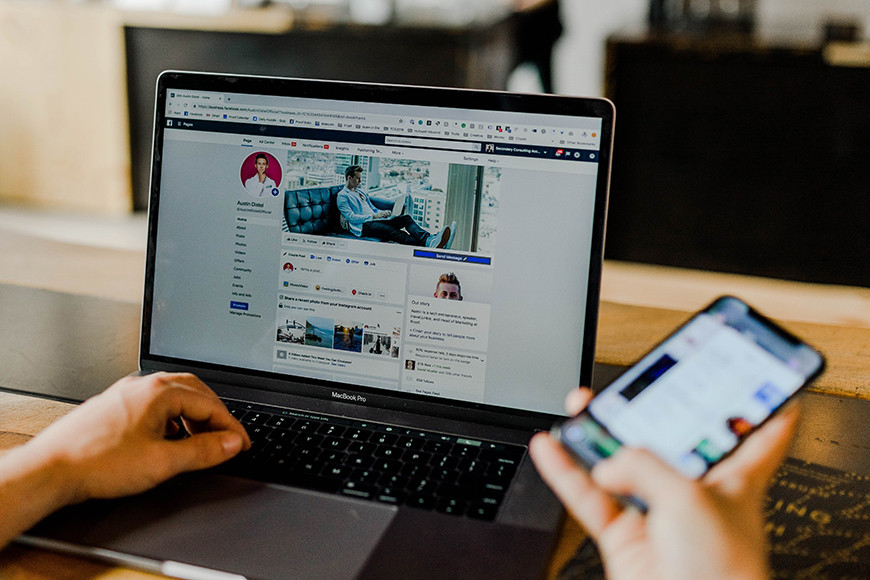 Accessing Facebook Settings for Photo Download
Accessing Facebook Settings for Photo Download
2.2. Navigating to Your Information
- In the left sidebar, click on “Your Facebook Information.”
- You’ll see several options related to your data and activity on Facebook.
2.3. Selecting Data to Download
- Click on “Download Your Information.”
- On this page, you can choose the type of information you want to download, the date range, and the format of the download.
2.4. Customizing Your Download Request
- Data Range: Set the date range to “All Time” to ensure you capture all your photos.
- Format: Choose between “HTML” (easy to view in a web browser) or “JSON” (for more technical use). For most users, “HTML” is the recommended option.
- Media Quality: Select “High” to ensure you download the best quality images.
- Specific Data: Click “Deselect All” and then check the box next to “Posts” to download all your photos. You can also select “Groups”, “Reels”, or “Stories” if you want to download media from those sections.
2.5. Initiating the Download
- Click on the “Request a Download” button.
- Facebook will prepare your data for download. This process may take some time, depending on the amount of data you have.
2.6. Receiving Your Files
- Facebook will notify you when your file is ready. This notification usually comes via email or within Facebook itself.
- Return to the “Download Your Information” page.
- Click on the “Download” button next to your prepared file.
- You may be asked to re-enter your password for security reasons.
- The file will be downloaded to your computer as a ZIP archive.
2.7. Extracting Your Photos
- Locate the downloaded ZIP file on your computer.
- Right-click on the file and select “Extract All” (Windows) or double-click to extract (Mac).
- Choose a location to save the extracted files.
- Once extracted, you can browse the folders to find your photos, organized by date.
3. Step-by-Step Guide: Downloading All Facebook Photos on Your Phone
Downloading your Facebook photos on your phone is equally simple. Here’s how to do it using the Facebook app:
3.1. Accessing the Mobile Menu
- Open your Facebook app and log in.
- Tap on your profile photo with three horizontal lines (usually top right for Android, bottom right for iOS).
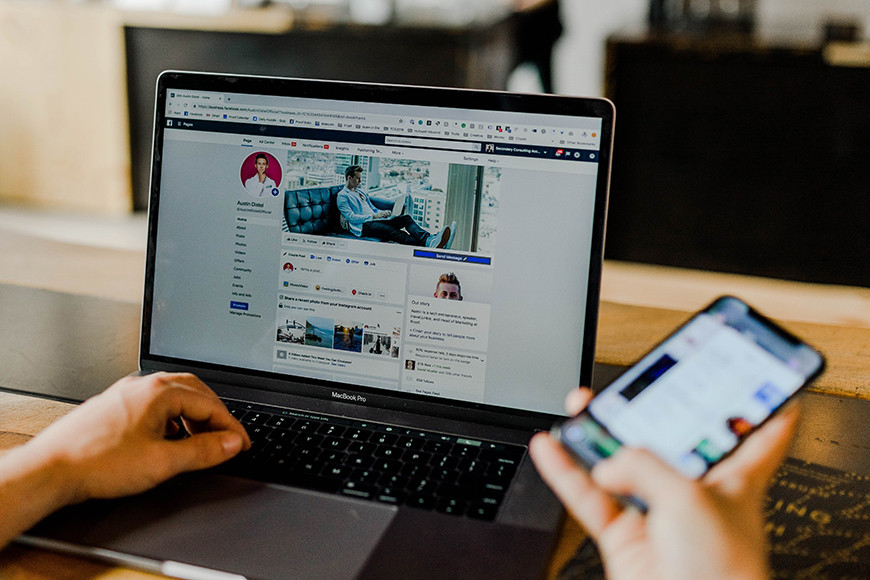 Accessing Facebook Settings for Photo Download
Accessing Facebook Settings for Photo Download
3.2. Navigating to Settings
- Scroll down and tap on “Settings & Privacy.”
- Select “Settings.”
3.3. Accessing Your Information
- Scroll down until you find the “Your Information” section.
- Tap on “Download Your Information.”
- You may be asked to log in again. Enter your username and password.
3.4. Choosing Data for Download
- All options will be selected by default. Tap on “Deselect All.”
- Tap on “Posts” to select it.
- Scroll down to the bottom and adjust the date range and quality as necessary.
3.5. Starting the Download
- Tap on the “Create File” button.
- Facebook will compile your photos. This may take some time.
3.6. Downloading the Prepared File
- Once notified by Facebook, return to the “Download Information” section.
- Tap the “Download” button next to your file.
- The file will be downloaded to your phone, usually as a ZIP archive.
3.7. Accessing Your Photos
- Use a file manager app on your phone to locate the downloaded ZIP file.
- Extract the files to a folder on your phone.
- You can now view your photos in your phone’s gallery or photo app.
4. Downloading Pictures from a Facebook Album
Sometimes, you might only need to download photos from a specific album. Here’s how to do it:
4.1. Accessing the Gallery
- Navigate to the specific Facebook gallery you’re interested in.
- If it’s on a friend’s page or a group, ensure you have permission to download the album.
4.2. Downloading All Photos from the Album
- To download the whole album at once, click on the ellipsis symbol (three dots) at the top right.
- Select “Download album.”
- The album will be downloaded as a ZIP file.
4.3. Downloading an Individual Photo
- Click on the photo you want to download to view it in full size.
- For computers: Right-click on the image, and you’ll see an option to “Save image as…”. Click it and choose a location on your computer to save the photo.
- For mobile devices: Press and hold the image until a menu pops up, then select “Save Image” or “Download Image” from the options.
4.4. Respecting Copyright and Privacy
- Always respect copyright and privacy concerns when downloading photos.
- If an image isn’t publicly shared or if you don’t have permission, it’s best not to download it.
5. Advanced Techniques for Managing and Preserving Your Downloaded Facebook Photos
Once you’ve downloaded your Facebook photos, here are some advanced techniques to help you manage and preserve them effectively:
5.1. Organizing Your Photos
- Date-Based Folders: Create folders named by year and month to organize your photos chronologically. For example, “2023,” then subfolders like “2023-01,” “2023-02,” and so on.
- Event-Based Folders: Organize photos by specific events or occasions. For example, “Summer Vacation 2022,” “Family Reunion 2021,” etc.
- People-Based Folders: If you frequently photograph specific people, create folders for each person or group, such as “John and Jane,” “Family Portraits,” etc.
- Location-Based Folders: Organize photos by the location where they were taken, such as “Santa Fe,” “New York City,” “Paris,” etc.
- Using Metadata: Utilize metadata tags to add keywords, descriptions, and other relevant information to your photos. This makes it easier to search and sort your photos later.
5.2. Editing and Enhancing Your Photos
- Photo Editing Software: Use photo editing software like Adobe Photoshop, Lightroom, or free alternatives like GIMP to enhance your photos. Adjust brightness, contrast, color balance, and sharpness to improve the overall quality.
- Batch Editing: If you have a large number of photos that need similar adjustments, use batch editing features in photo editing software to apply changes to multiple photos at once.
- Cropping and Straightening: Crop your photos to improve composition and straighten tilted horizons to create a more visually appealing image.
- Retouching: Remove blemishes, distractions, and other unwanted elements from your photos using retouching tools in photo editing software.
5.3. Backing Up Your Photos
- Multiple Backup Locations: Store your photos in multiple locations to protect against data loss. Use a combination of local storage (external hard drives, NAS devices) and cloud storage (Google Photos, Dropbox, Amazon Photos).
- Cloud Storage: Upload your photos to cloud storage services to ensure they are safe even if your local storage devices fail. Consider using services that offer automatic backup and synchronization.
- Offsite Backup: Keep a backup of your photos at a separate physical location, such as a safety deposit box or a friend’s house, to protect against disasters like fire, theft, or flooding.
- Regular Backups: Schedule regular backups of your photo library to ensure you always have the latest version of your photos protected.
- Backup Verification: Periodically verify your backups to ensure they are working correctly and that you can restore your photos if necessary.
5.4. Printing and Displaying Your Photos
- Professional Printing Services: Use professional printing services to create high-quality prints of your favorite photos. Consider printing photos for display in your home or office, or for creating photo albums or gifts.
- Photo Albums and Scrapbooks: Create photo albums and scrapbooks to showcase your photos in a tangible and personal way. These make great keepsakes and gifts for family and friends.
- Digital Photo Frames: Display your photos on digital photo frames to enjoy them in a slideshow format. Digital photo frames can be customized with different display settings and can be updated easily with new photos.
- Social Media Sharing: Share your edited and organized photos on social media platforms like Instagram, Facebook, or Flickr to showcase your photography skills and connect with other photographers and enthusiasts.
5.5. Preserving Photo Quality
- High-Resolution Downloads: When downloading photos from Facebook, choose the highest resolution option available to preserve the original quality of the images.
- Lossless Compression: Use lossless compression formats like TIFF or PNG when editing and storing your photos to avoid losing quality during compression.
- Color Management: Calibrate your monitor and use color management profiles to ensure accurate color reproduction when editing and printing your photos.
- Archival Storage: Store your photos on archival-quality storage media, such as acid-free paper or gold-plated CDs/DVDs, to ensure they last for many years without degradation.
- Environmental Factors: Protect your photos from environmental factors like heat, humidity, and light, which can cause damage and fading over time. Store your photos in a cool, dry, and dark place.
6. Enhancing Your Photography Skills Through dfphoto.net
Now that you know how to save and manage your photos, let’s talk about how you can enhance your photography skills with dfphoto.net.
6.1. Exploring Photography Techniques
- Tutorials and Guides: dfphoto.net offers a wealth of tutorials and guides on various photography techniques. Whether you’re interested in portrait photography, landscape photography, or street photography, you’ll find valuable resources to improve your skills.
- Expert Advice: Learn from experienced photographers who share their insights and tips on dfphoto.net. Get advice on composition, lighting, posing, and other essential elements of photography.
- Hands-On Projects: Participate in hands-on photography projects to apply what you’ve learned and develop your unique style. Experiment with different techniques and approaches to discover what works best for you.
- Critiques and Feedback: Share your photos on dfphoto.net and receive constructive critiques and feedback from other photographers. Use this feedback to identify areas for improvement and refine your skills.
- Community Forums: Engage with other photographers in dfphoto.net’s community forums. Ask questions, share your experiences, and learn from the collective wisdom of the community.
6.2. Finding Inspiration
- Photo Galleries: Browse the stunning photo galleries on dfphoto.net to find inspiration for your own photography. Discover new perspectives, styles, and subjects that spark your creativity.
- Featured Photographers: Learn about talented photographers from around the world and explore their portfolios. Get insights into their creative processes and approaches to photography.
- Theme-Based Collections: Explore theme-based photo collections on dfphoto.net to discover new ideas and approaches for your own photography. Get inspired by the work of other photographers and develop your own unique style.
- Behind-the-Scenes Content: Watch behind-the-scenes videos and read interviews with photographers on dfphoto.net to gain insights into their creative processes and approaches to photography.
- Photography Challenges: Participate in photography challenges on dfphoto.net to push your creative boundaries and explore new themes and subjects.
6.3. Staying Updated on Photography Trends
- Equipment Reviews: Read reviews of the latest cameras, lenses, and accessories on dfphoto.net to stay updated on the latest technology and gear. Get expert opinions and recommendations to help you make informed purchasing decisions.
- Software Tutorials: Learn about the latest photo editing software and techniques on dfphoto.net. Get tutorials and guides on using software like Adobe Photoshop, Lightroom, and other popular editing tools.
- Industry News: Stay informed about the latest news and trends in the photography industry on dfphoto.net. Get updates on new products, events, and developments that could impact your photography practice.
- Photography Events: Find out about upcoming photography events, workshops, and conferences on dfphoto.net. Attend these events to network with other photographers, learn new skills, and stay updated on the latest trends.
- Online Courses: Take online photography courses through dfphoto.net to deepen your knowledge and skills. Learn from experienced instructors and earn certifications to enhance your professional credentials.
6.4. Connecting with the Photography Community
- Forums and Groups: Join forums and groups on dfphoto.net to connect with other photographers who share your interests. Share your photos, ask questions, and participate in discussions to learn from and inspire others.
- Social Media Integration: Connect your dfphoto.net account with your social media profiles to easily share your photos and engage with your followers.
- Collaborative Projects: Participate in collaborative photography projects on dfphoto.net to work with other photographers on a shared creative vision.
- Networking Events: Attend networking events organized by dfphoto.net to meet other photographers in person and build relationships that can benefit your career.
- Mentorship Programs: Participate in mentorship programs on dfphoto.net to receive guidance and support from experienced photographers who can help you achieve your goals.
6.5. Showcasing Your Work
- Portfolio Creation: Create a professional portfolio on dfphoto.net to showcase your best photos and attract clients and collaborators.
- Photo Contests: Enter photo contests on dfphoto.net to gain exposure and recognition for your work. Win prizes and awards that can enhance your reputation and career prospects.
- Exhibitions: Exhibit your photos in online exhibitions on dfphoto.net to reach a wider audience and gain feedback on your work.
- Print Sales: Sell prints of your photos through dfphoto.net to generate income and share your art with the world.
- Licensing Opportunities: Explore licensing opportunities on dfphoto.net to license your photos for commercial use and earn royalties.
7. Understanding Search Intent When Saving Facebook Photos
When users search for “How Can I Save All My Facebook Photos,” they typically have one of the following intentions:
- Backup and Preservation: Users want to create a backup of their Facebook photos to ensure they don’t lose their memories if something happens to their account or Facebook’s servers.
- Privacy and Control: Users want to have more control over their photos and decide who gets to see them, without relying on Facebook’s privacy settings.
- Transfer to Other Platforms: Users want to move their photos from Facebook to other platforms or services, such as Google Photos, personal blogs, or cloud storage.
- Offline Access: Users want to be able to view their photos without an internet connection, such as when traveling or in areas with limited connectivity.
- Printing and Sharing: Users want to print their photos or share them in physical formats, such as photo albums, scrapbooks, or framed prints.
8. Addressing Common Challenges and Questions
Many users face challenges when trying to save their Facebook photos. Here are some common questions and solutions:
Q: Is there a way to download photos from Facebook?
A: Yes, you can download photos directly from Facebook through the “Download Your Information” option in settings.
Q: What is the best way to download photos from Facebook?
A: The best method is using Facebook’s official “Download Your Information” feature in the settings area of your Facebook account.
Q: Why can’t I save Facebook photos on iPhone?
A: Some privacy settings or app restrictions might prevent you from saving photos directly. However, you can use the “Download Your Information” feature on Facebook to obtain all your photos.
Q: How do I download pictures and videos from Facebook Messenger?
A: Open the desired conversation in Messenger, tap and hold on the photo or video you want, and select “Save” or “Download” from the popup options.
Q: How do I download Facebook videos?
A: To download videos from Facebook, you’ll need to navigate to the specific video, right-click (on a computer) or tap and hold (on mobile) to get the video URL. Once you have the URL, you can use third-party video downloading tools or websites for downloading Facebook videos. However, always ensure you respect copyright laws and only download videos for personal use or if you have the content creator’s permission.
9. Optimizing Your Photos for Different Uses
After downloading your photos, you might want to use them for different purposes. Here’s how to optimize them for each:
- Web Use: Resize your photos to a smaller resolution (e.g., 1920×1080 pixels) and save them as JPEGs with optimized compression to reduce file size and improve website loading times.
- Printing: Ensure your photos are high-resolution (300 DPI) and saved as TIFFs or high-quality JPEGs to maintain sharpness and detail when printed.
- Social Media: Resize your photos to the recommended dimensions for each platform (e.g., Instagram, Facebook, Twitter) and use appropriate compression settings to balance quality and file size.
- Archiving: Store your photos in their original resolution and format (e.g., RAW, TIFF) to preserve maximum detail and quality for future use.
10. The Importance of Data Security and Privacy
Downloading and managing your photos also means taking responsibility for their security and privacy. Here are some tips to protect your data:
- Use Strong Passwords: Protect your Facebook account and your local storage devices with strong, unique passwords.
- Enable Two-Factor Authentication: Add an extra layer of security to your Facebook account by enabling two-factor authentication.
- Encrypt Your Storage Devices: Encrypt your external hard drives and other storage devices to protect your photos from unauthorized access.
- Use Secure Cloud Storage: Choose cloud storage providers that offer encryption and other security features to protect your photos in the cloud.
- Be Careful When Sharing: Be mindful of who you share your photos with and avoid posting sensitive or private images online.
11. Call to Action: Explore dfphoto.net for More Photography Tips and Inspiration
Ready to take your photography skills to the next level? Visit dfphoto.net today to discover a world of tutorials, stunning photo galleries, and a vibrant community of photography enthusiasts. Whether you’re looking for inspiration, expert advice, or a place to showcase your work, dfphoto.net has everything you need to succeed in the world of photography.
Address: 1600 St Michael’s Dr, Santa Fe, NM 87505, United States
Phone: +1 (505) 471-6001
Website: dfphoto.net
12. FAQ: Downloading Photos from Facebook
1. How do I download all my Facebook photos at once?
You can download all your Facebook photos at once by going to Settings & Privacy > Settings > Your Facebook Information > Download Your Information. Choose “Posts” and set the date range to “All Time” before requesting the download.
2. Can I download photos from a Facebook group?
Yes, you can download photos you’ve posted to Facebook groups by selecting “Groups” in the “Download Your Information” section.
3. Is it possible to download someone else’s Facebook photos?
You can only download photos that you have permission to access. Downloading photos without permission is a violation of privacy and copyright laws.
4. What if the download file is too large?
If the download file is too large, try downloading your photos in smaller batches by setting a shorter date range.
5. How can I ensure the photos I download are high quality?
When requesting the download, select “High” for media quality to ensure you download the best quality images.
6. What file format should I choose when downloading my photos?
For most users, “HTML” is the recommended format as it is easy to view in a web browser. “JSON” is more suitable for technical use.
7. How long does it take to download my Facebook photos?
The download time depends on the amount of data you have. It may take a few minutes to several hours.
8. What should I do if the download fails?
If the download fails, try again later. Ensure you have a stable internet connection and sufficient storage space on your device.
9. How do I view the downloaded photos on my computer?
The downloaded photos will be in a ZIP archive. Extract the files to a folder on your computer to view them.
10. How do I transfer the downloaded photos to my phone?
You can transfer the downloaded photos to your phone by connecting your phone to your computer via USB or by using cloud storage services like Google Drive or Dropbox.
