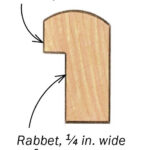Losing precious Instagram photos can be devastating. Whether you accidentally deleted them or they mysteriously vanished, the question remains: How Can I Recover Deleted Photos On Instagram? Fortunately, there are several methods you can try, ranging from simple in-app solutions to utilizing powerful recovery software. This guide will walk you through each option, providing step-by-step instructions to help you retrieve your lost memories.
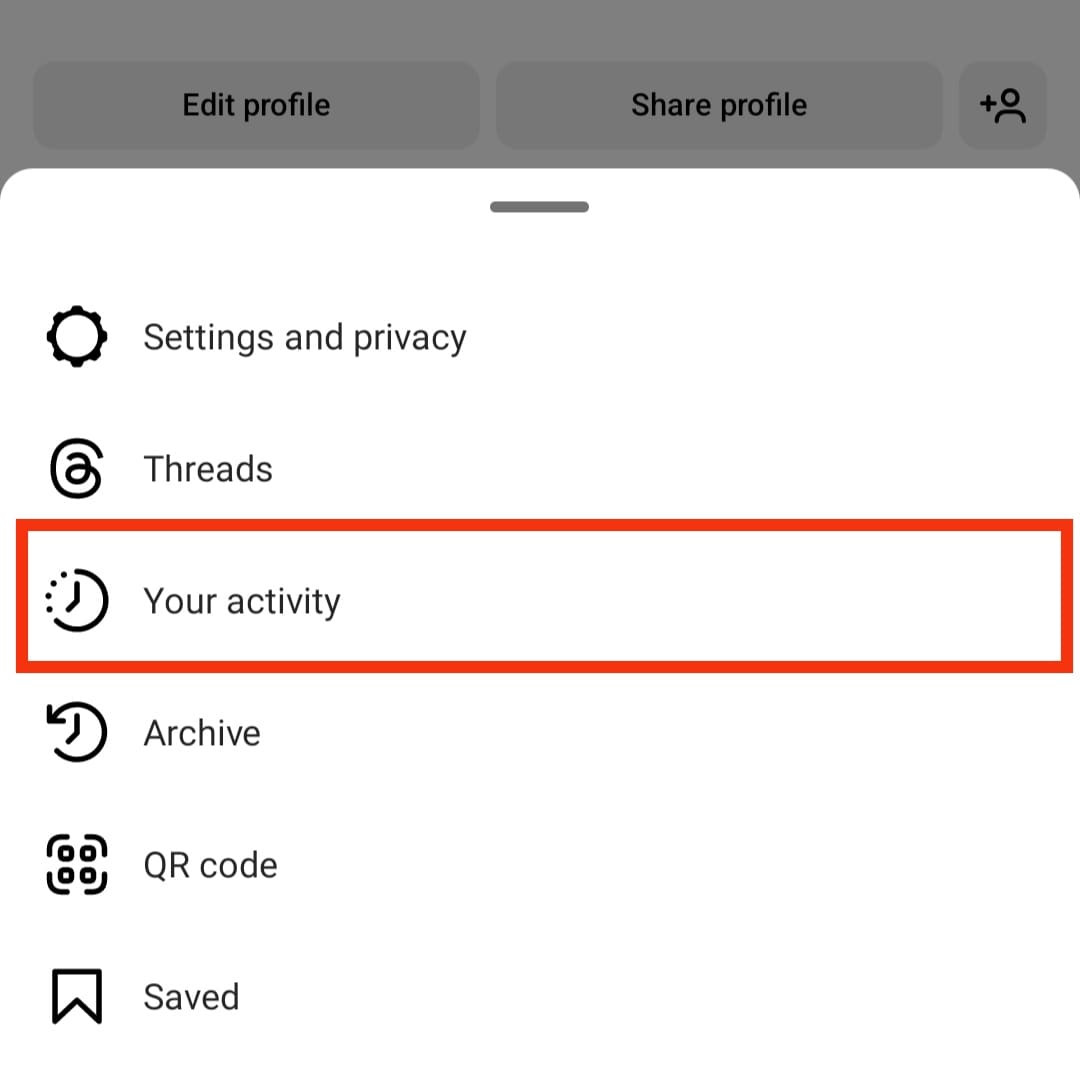 alt text: a person looking stressed at their phone, potentially due to lost photos
alt text: a person looking stressed at their phone, potentially due to lost photos
Utilizing Instagram’s Built-in Recovery Options
Instagram offers a couple of built-in features that might help you recover deleted photos:
1. The Recently Deleted Folder
Instagram offers a grace period for deleted content. For 30 days after deletion, photos and videos are moved to a “Recently Deleted” folder.
- Step 1: Open the Instagram app and navigate to your profile.
- Step 2: Tap the three horizontal lines in the top right corner and select “Your Activity.”
- Step 3: Tap “Recently Deleted.” If you haven’t deleted anything recently, this option might not appear.
- Step 4: Select the photos you wish to recover.
- Step 5: Tap the three dots in the top right corner and choose “Restore.”
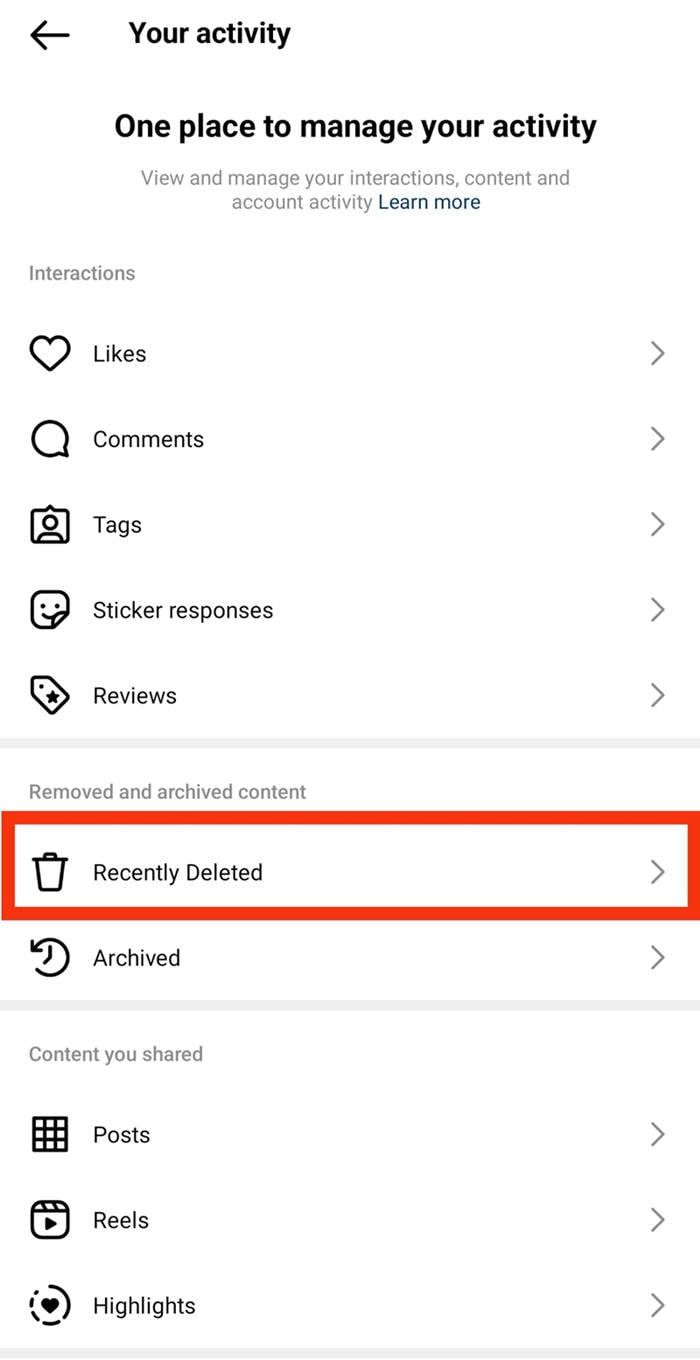 alt text: screenshot of the Instagram app open to the Recently Deleted folder
alt text: screenshot of the Instagram app open to the Recently Deleted folder
2. The Archive Feature
If you’ve archived photos instead of deleting them, they can be easily restored.
- Step 1: Go to your Instagram profile.
- Step 2: Tap the three horizontal lines and select “Archive.”
- Step 3: Choose “Posts Archive” at the top.
- Step 4: Locate the archived photo you want to recover.
- Step 5: Tap the three dots on the post and select “Show on Profile.”
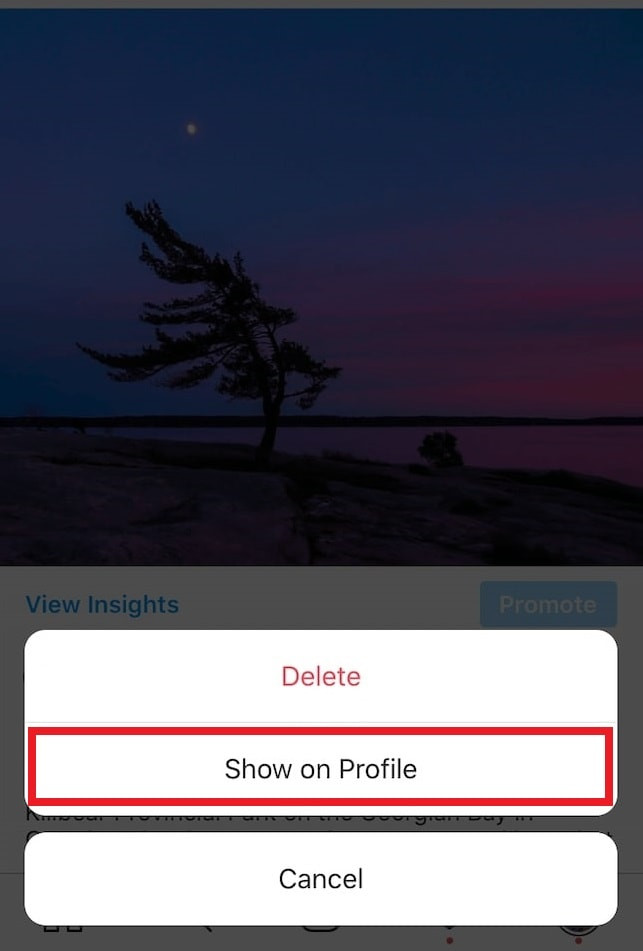 alt text: screenshot of the Instagram Archive feature with options to restore posts
alt text: screenshot of the Instagram Archive feature with options to restore posts
Recovering Deleted Instagram Photos from Your Phone
If the in-app options fail, you can try recovering deleted Instagram photos directly from your phone:
For Android Users: Check Your File Manager
- Step 1: Open your phone’s “File Manager” or “My Files” app.
- Step 2: Navigate to the “Pictures” or “DCIM” folder.
- Step 3: Look for a folder named “Instagram.” Deleted photos might still be present here.
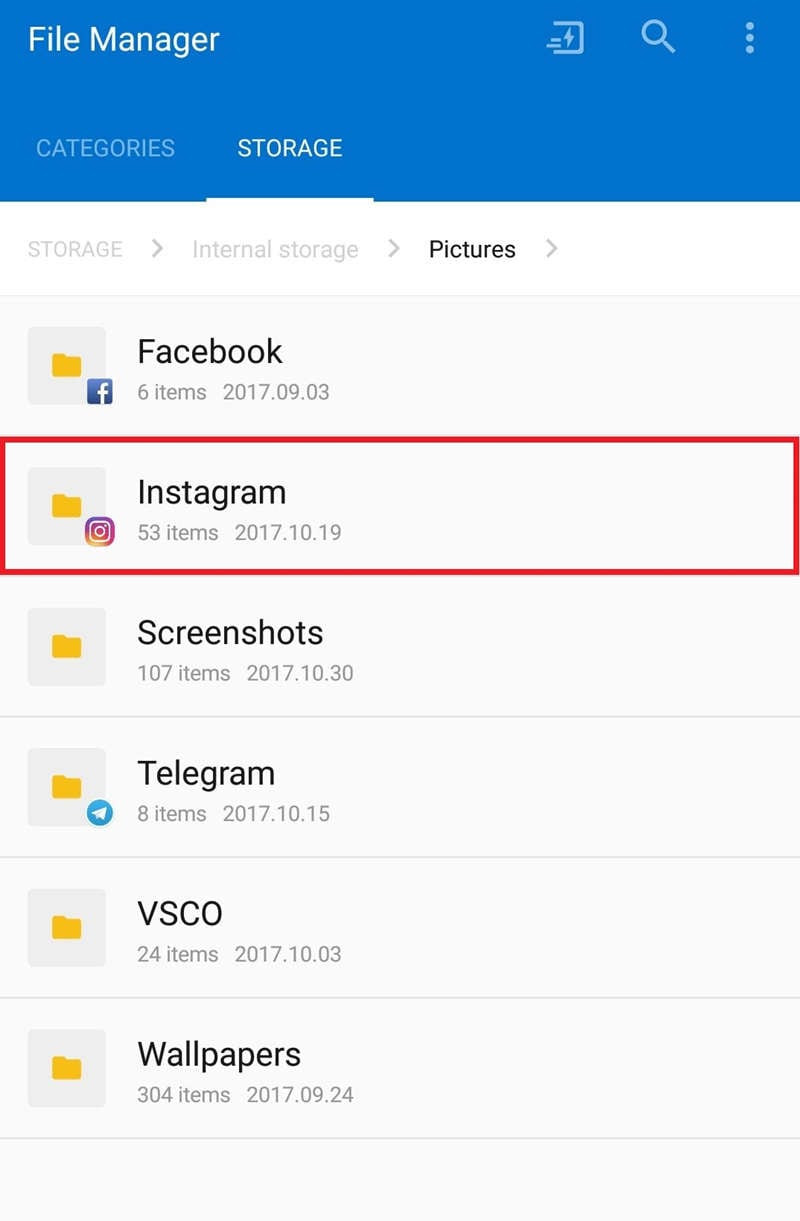 alt text: a phone displaying a file explorer with the Instagram folder highlighted
alt text: a phone displaying a file explorer with the Instagram folder highlighted
For iPhone Users: Check Recently Deleted Album and Backups
- Check Recently Deleted Album: Similar to Instagram’s Recently Deleted folder, your iPhone’s Photos app also has a “Recently Deleted” album where deleted photos are stored for a limited time.
- Check iCloud or iTunes Backup: If you regularly back up your iPhone to iCloud or iTunes, you might be able to restore a previous backup containing your deleted photos.
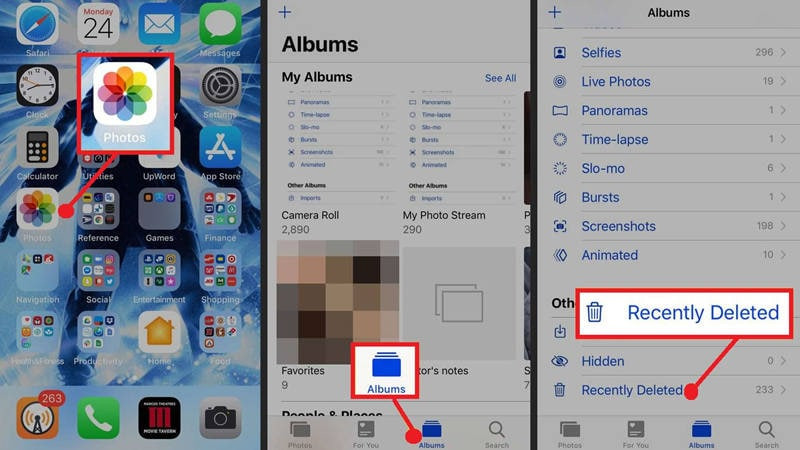 alt text: an iPhone displaying the Photos app with the Recently Deleted album open
alt text: an iPhone displaying the Photos app with the Recently Deleted album open
Utilizing Data Recovery Software: Wondershare Recoverit
If all else fails, consider using professional data recovery software like Wondershare Recoverit. This software can scan your device’s storage for traces of deleted files, including Instagram photos.
- Step 1: Download and install Wondershare Recoverit on your computer.
- Step 2: Connect your phone to your computer.
- Step 3: Select your phone as the target location for recovery.
- Step 4: Initiate the scan and preview recoverable files.
- Step 5: Select the desired photos and recover them to a safe location.
 alt text: screenshot of the Wondershare Recoverit software interface during a scan
alt text: screenshot of the Wondershare Recoverit software interface during a scan
Conclusion
While losing Instagram photos can be frustrating, there are several ways to try and recover them. Start with Instagram’s built-in options, then explore your phone’s storage and backups. If those methods prove unsuccessful, consider using specialized data recovery software like Wondershare Recoverit. Remember to act quickly, as the longer you wait, the lower the chances of successful recovery.