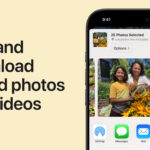Instagram has long been a visual storytelling platform, and for users eager to share more comprehensive narratives, the platform has expanded its capabilities significantly. If you’ve ever wondered “How Can I Post More Than 10 Photos On Instagram,” you’re in the right place. The good news is, Instagram now allows you to upload up to 20 photos and videos in a single carousel post, doubling the previous limit and offering a richer canvas for your creative expression. This update, rolled out starting August 2024, provides a more flexible way to share your experiences, showcase your products, or simply post a more extensive photo dump without overwhelming your followers’ feeds with individual posts.
This article will guide you through the simple steps to leverage this expanded carousel feature and maximize your storytelling potential on Instagram. Whether you’re a seasoned content creator or just excited to share more of your life, understanding how to post multiple photos is key to engaging your audience and making the most of Instagram’s features.
Understanding Instagram’s Expanded Carousel Feature
The increase from a 10-photo limit to 20 photos in a carousel post is a significant update from Instagram, directly responding to user demand for more creative freedom. As officially announced by Instagram on August 8, 2024, this change is designed to enhance user expression and make sharing moments more convenient and comprehensive. Instead of having to choose between your favorite memories or create multiple posts to cover an event, you can now seamlessly integrate up to 20 photos and videos into a single, easily digestible post.
This feature is perfect for a variety of content types. Photographers can showcase a more complete series of their work, travel bloggers can detail entire trips in one post, and businesses can display a wider range of products or steps in a process. The expanded carousel is about providing more space to tell your story visually, all within a single post.
Step-by-Step Guide: How to Post More Than 20 Photos on Instagram
Posting up to 20 photos on Instagram is designed to be intuitive, especially if you’re already familiar with creating carousel posts. Here’s a detailed guide to ensure you can easily utilize this new feature:
Step 1: Open Instagram and Tap the Plus Icon (+) at the Bottom Menu
To begin, ensure your Instagram application is updated to the latest version. This is crucial to access the new features, including the expanded carousel limit. Once updated, launch the Instagram app on your mobile device. Look for the plus icon (+) located at the bottom center of the screen. Tap this icon to start creating a new post. This is the universal starting point for sharing any content on Instagram, whether it’s a single image, video, Reel, or in this case, a carousel post.
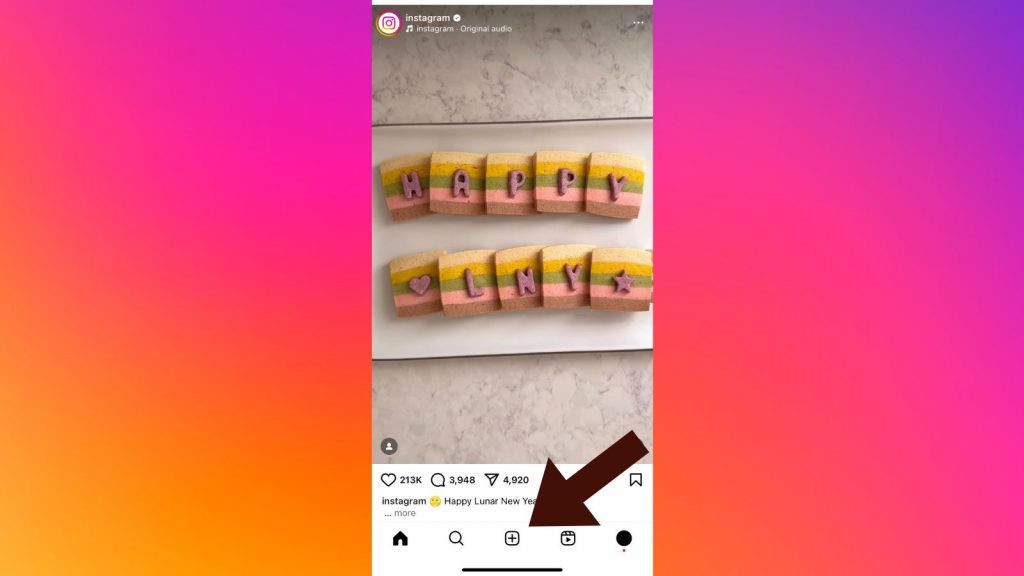 Instagram step 1
Instagram step 1
Step 2: Tap the ‘Select Multiple’ Icon
After tapping the plus icon, you’ll be directed to your photo gallery. To create a carousel post, you need to activate the multiple selection option. Look for the ‘Select Multiple’ option, which is represented by an icon resembling two stacked images. This icon is typically located on the bottom right corner of the preview window in your gallery. Tapping this icon will enable you to select multiple photos and videos for your post, transforming it into a carousel. You’ll notice the icon typically changes color, often to blue, once activated, visually confirming that you are in multi-select mode.
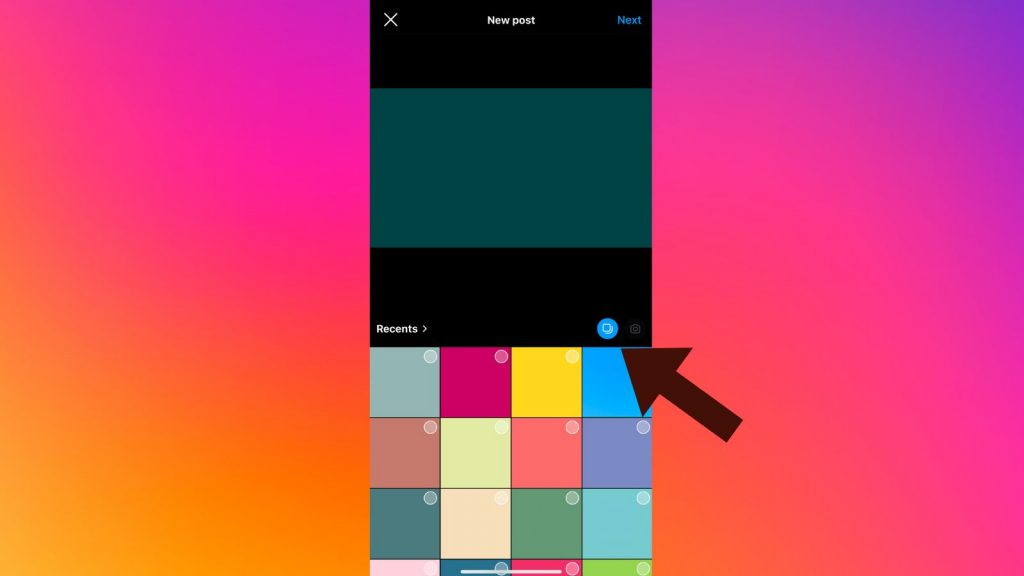 Insta screenshot 2
Insta screenshot 2
Step 3: Choose Up to 20 Photos and Videos and Press ‘Next’
Now you can select up to 20 photos and videos from your device’s gallery. As you tap on each image or video you wish to include in your carousel, you’ll see a small blue circle with a number appear on the thumbnail. This number indicates the order in which the media will appear in your carousel post. You can select them in the order you want them to appear, or rearrange them later. Once you have selected all your desired photos and videos (up to 20), tap ‘Next’ in the top right corner of the screen to proceed to the editing and customization stage.
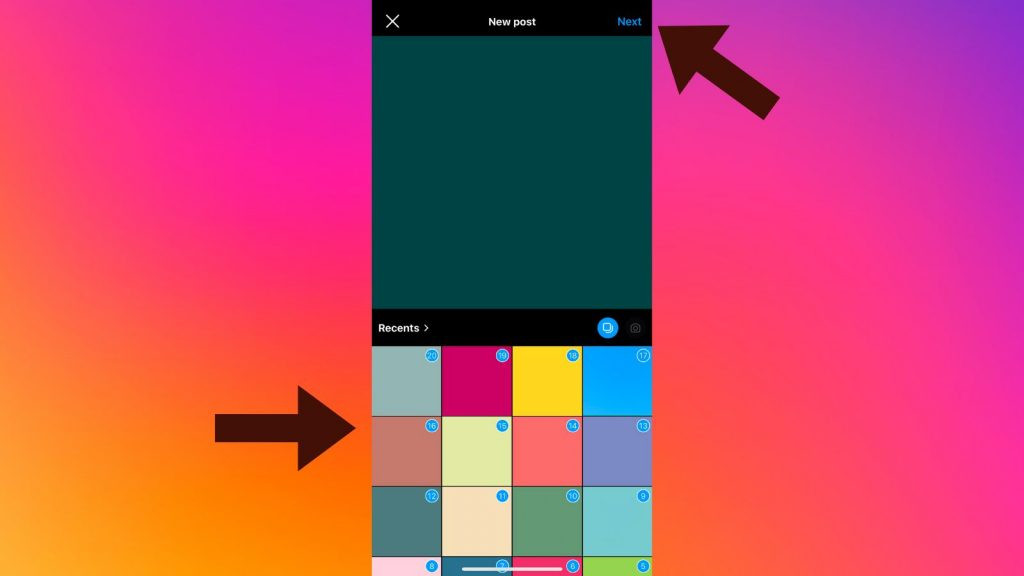 Insta step 3
Insta step 3
Step 4: Review and Arrange Your Selection
After selecting your media, you’ll arrive at the preview and editing screen. Here, you can review the order of your selected photos and videos. If you wish to rearrange them, simply tap, hold, and drag each item to your preferred position in the sequence. This step is crucial for ensuring your visual story flows exactly as you intend. This screen may also offer options to apply filters to individual photos or to the entire carousel, ensuring visual consistency if desired. Take this opportunity to fine-tune the presentation of your carousel.
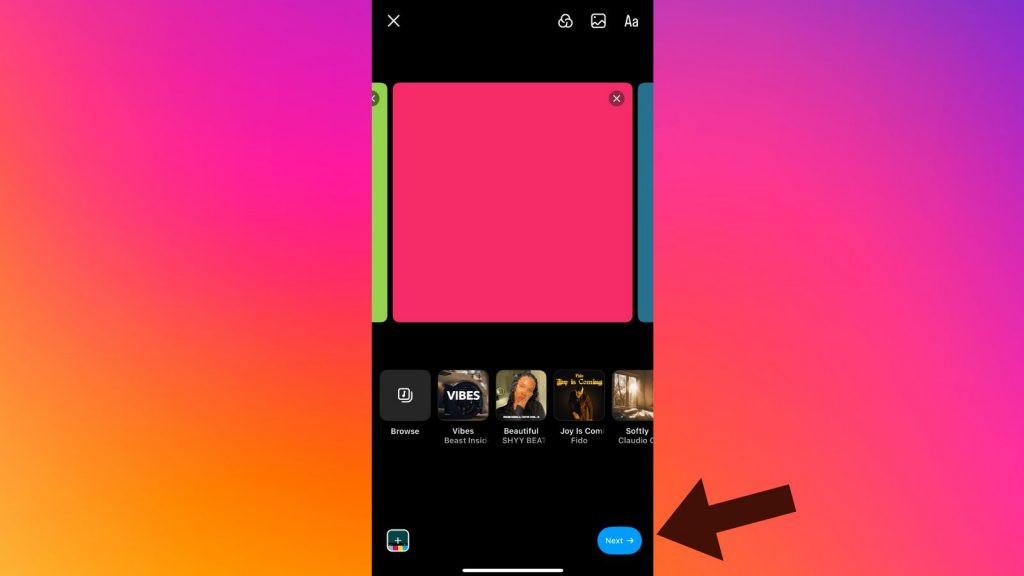 Instagram step 4
Instagram step 4
Step 5: Finalize and Share Your Post
The final step involves adding any finishing touches before publishing your expanded carousel post. You can add a caption that applies to the entire carousel, incorporate relevant hashtags to increase discoverability, tag people who are in your photos or relevant to your post, add a location, and even include a song to enhance the mood of your carousel. Once you are satisfied with all aspects of your post, tap the ‘Share’ button, typically located at the bottom of the screen, to publish your carousel post to your Instagram feed. Your followers will now be able to swipe through your extended photo and video collection.
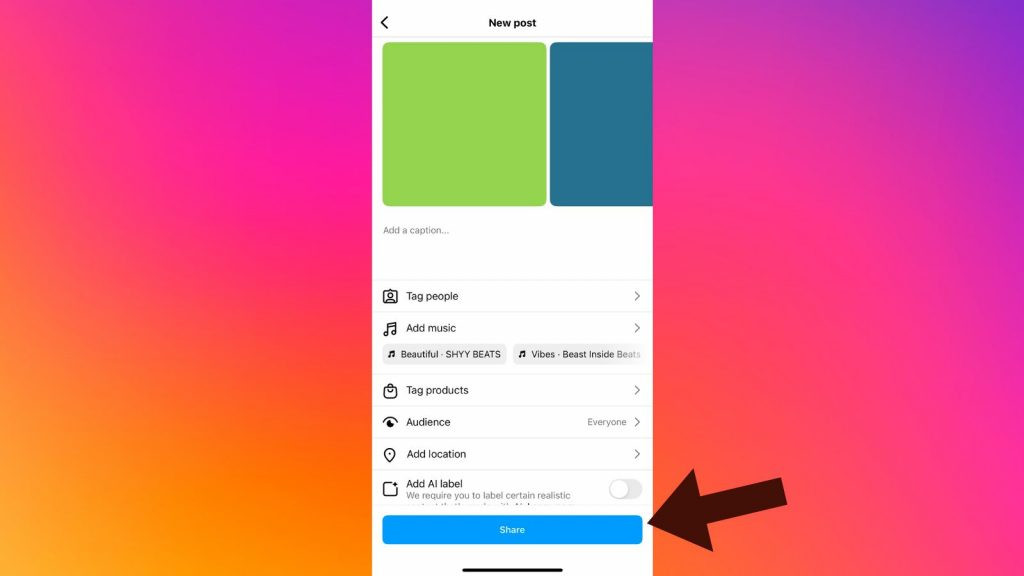 Insta step 5
Insta step 5
Tips for Creating Engaging Carousel Posts
While knowing how to post more than 10 photos on Instagram is essential, creating compelling content that resonates with your audience is equally important. Here are a few tips to make your expanded carousel posts more engaging:
- Tell a Story: With up to 20 photos, you have ample space to craft a narrative. Organize your photos and videos to tell a story, whether it’s a step-by-step guide, a travelogue, or a behind-the-scenes look.
- Maintain Visual Cohesion: While variety is good, ensure your photos and videos share a common theme, color palette, or style. This makes the carousel visually appealing and easier to follow.
- Use High-Quality Media: Regardless of the number of photos, quality always matters. Use high-resolution images and videos that are well-composed and visually clear.
- Engage with Captions: Craft a compelling caption that encourages interaction. Ask questions, provide context for your photos, and prompt users to swipe through the carousel.
- Strategic First Image: Your first image is your carousel’s cover. Make it eye-catching and representative of the content within to encourage users to swipe.
- Mix Media Types: Don’t be afraid to mix photos and videos within your carousel to keep the content dynamic and engaging.
Conclusion
Instagram’s update to allow up to 20 photos and videos in a carousel post is a game-changer for content creators and everyday users alike. By following these simple steps, you can easily share more of your world, tell richer stories, and engage your audience in new and exciting ways. So, next time you have a collection of moments to share, remember you’re no longer limited to just ten photos. Embrace the expanded carousel and unlock the full potential of visual storytelling on Instagram.