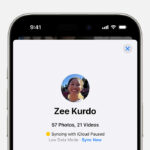Securing your personal photos on your iPhone is crucial in today’s digital age. At dfphoto.net, we understand the importance of keeping your precious memories and sensitive images safe from prying eyes. This article provides comprehensive methods to protect your photos, ensuring your privacy is maintained.
1. Why Should You Lock Photos on Your iPhone?
Privacy is a growing concern for iPhone users around the world. Securing private images on your iPhone is paramount. You need to know how to protect your private photographs.
- Prevent unauthorized access: Safeguard your personal moments from being viewed by others.
- Maintain confidentiality: Keep sensitive information contained in photos secure.
- Protect against data breaches: Ensure your photos aren’t exposed if your device is compromised.
2. Understanding iPhone’s Built-in Security Features
Your iPhone comes with several built-in features designed to protect your data, including your photos. Learning how to utilize these features is essential for securing your photos.
2.1. Passcode and Face ID/Touch ID
The primary line of defense is your iPhone’s passcode, enhanced by biometric authentication methods like Face ID or Touch ID.
- Strong Passcode: Use a complex alphanumeric passcode instead of a simple numeric one.
- Face ID/Touch ID: Enable biometric authentication for quick and secure access.
- Passcode Hygiene: Never share your passcode with anyone.
2.2. Hidden Album
iOS offers a built-in “Hidden” album where you can move photos you want to keep out of the main view.
- Hiding Photos: Select photos, tap the share icon, and choose “Hide.”
- Accessing Hidden Album: In the Photos app, go to the “Albums” tab and find the “Hidden” album under “Utilities.”
- Limitations: The Hidden album itself isn’t passcode-protected by default, but this can be enhanced.
2.3 Advanced Security Measures
Consider enabling extra layers of security to safeguard your data.
- Enable Two-Factor Authentication: Use two-factor authentication for your Apple ID for better security.
- Use strong, unique passwords: Ensure your Apple ID password is robust and distinct.
- Regularly Update iOS: Keep your iPhone’s operating system updated to benefit from the latest security patches.
3. How to Use the Hidden Album Effectively
While the Hidden Album provides a basic level of privacy, it has limitations. Here’s how to make it more effective.
3.1. Enable Passcode Protection for the Hidden Album (iOS 16 and Later)
In iOS 16 and later versions, Apple allows you to lock the Hidden album with Face ID, Touch ID, or your passcode.
- Enabling Protection: Go to Settings > Photos and toggle on “Use Face ID” (or “Use Touch ID”) to protect the Hidden album.
- Enhanced Privacy: Now, accessing the Hidden album requires biometric authentication or your passcode.
3.2. Creating Multiple Hidden Albums
For better organization and privacy, create multiple hidden albums for different categories of photos.
- Album Organization: Categorize your private photos into separate albums.
- Consistent Hiding: Regularly move new private photos into their respective hidden albums.
4. Third-Party Apps for Locking Photos
If the built-in features don’t meet your security needs, numerous third-party apps offer advanced photo locking capabilities.
4.1. Overview of Popular Apps
Several apps available on the App Store specialize in securing your private photos.
- Keepsafe Photo Vault: This app encrypts your photos and videos, providing a secure vault accessible only with a PIN, Touch ID, or Face ID.
- Private Photo Vault: Another popular choice, this app allows you to create multiple albums and lock them individually.
- Secret Photo Vault: This app disguises itself as a utility app and offers features like decoy passwords and break-in reports.
4.2. Setting Up and Using Keepsafe Photo Vault
Keepsafe is a reliable app that offers robust security features for your photos.
- Download and Install: Download Keepsafe Photo Vault from the App Store.
- Create an Account: Open the app and set up an account with a valid email address.
- Set a PIN: Create a unique PIN to access your vault.
- Import Photos: Import photos from your Camera Roll into Keepsafe.
- Delete from Camera Roll: After importing, delete the photos from your Camera Roll to ensure they are only stored in Keepsafe.
- Organize Albums: Create and organize albums within Keepsafe for better management.
4.3 How to Choose the Right Third-Party App
Selecting the right app for photo security depends on your specific needs.
- Read Reviews: Research user reviews to check the app’s reliability and user experience.
- Check Security Features: Ensure the app offers strong encryption, password protection, and privacy features.
- Consider User Interface: Choose an app with an interface that you find easy to use and navigate.
- Check for Updates: Ensure the app is regularly updated to address potential security vulnerabilities.
5. Alternative Methods for Securing Photos
Besides using built-in features and third-party apps, consider these alternative methods for enhanced security.
5.1. Using Cloud Storage with Encryption
Cloud storage services like Google Photos or Dropbox can securely store your photos with added encryption.
- Enable Encryption: Ensure that the cloud storage service you choose offers end-to-end encryption.
- Two-Factor Authentication: Enable two-factor authentication for your cloud storage account.
- Regular Backups: Regularly back up your photos to the cloud to prevent data loss.
5.2. Creating Encrypted Notes with Photos
You can use the Notes app to create encrypted notes containing your private photos.
- Create a Note: Open the Notes app and create a new note.
- Add Photos: Insert the photos you want to secure into the note.
- Lock the Note: Tap the three dots in the upper-right corner and select “Lock.”
- Set a Password: Set a unique password or use Face ID/Touch ID to lock the note.
- Secure Storage: Your photos are now secured within the locked note.
5.3 Secure File Management Apps
Utilize specialized apps designed for secure file storage.
- iCloud Drive: Store sensitive images in iCloud Drive with enhanced security features.
- Google Drive: Use Google Drive’s encryption capabilities for secure photo storage.
- Microsoft OneDrive: Leverage OneDrive’s Personal Vault for an extra layer of protection.
6. Best Practices for Managing and Protecting Your Photos
Effective photo management is crucial for maintaining your privacy. Here are some best practices to follow.
6.1. Regularly Review and Organize Photos
Regularly reviewing and organizing your photos helps you identify and secure private images promptly.
- Scheduled Reviews: Set aside time each week or month to review your photos.
- Delete Unnecessary Photos: Delete any photos that you no longer need or want to keep.
- Organize into Albums: Sort your photos into albums for easier management and security.
6.2. Be Mindful of Sharing Settings
When sharing photos, be aware of the privacy settings to prevent unauthorized access.
- Check Sharing Permissions: Before sharing, double-check the sharing permissions to ensure only intended recipients can view the photos.
- Use Temporary Links: When possible, use temporary sharing links that expire after a set period.
- Avoid Public Sharing: Avoid sharing private photos on public social media platforms.
6.3. Securely Delete Photos
When deleting photos, ensure they are permanently removed from your device.
- Delete from “Recently Deleted” Album: After deleting photos, go to the “Recently Deleted” album and permanently delete them.
- Overwrite Deleted Data: Consider using a data erasure tool to overwrite the deleted data and prevent recovery.
- Factory Reset: Before selling or giving away your iPhone, perform a factory reset to erase all data.
7. Common Mistakes to Avoid When Securing Photos
Avoid these common mistakes to ensure your photos remain secure.
7.1. Using Simple Passcodes
Using easy-to-guess passcodes is a significant security risk.
- Complexity: Use a strong, unique passcode that includes a combination of letters, numbers, and symbols.
- Avoid Personal Information: Avoid using personal information like your birthday or address in your passcode.
- Regularly Update: Change your passcode regularly to prevent unauthorized access.
7.2. Forgetting to Delete from Camera Roll After Importing
Leaving photos in your Camera Roll after importing them into a secure app defeats the purpose of using the app.
- Immediate Deletion: Always delete photos from your Camera Roll immediately after importing them into a secure app.
- Double-Check: Double-check that the photos have been successfully imported before deleting them from the Camera Roll.
7.3. Neglecting to Update Security Apps
Failing to update your security apps can leave you vulnerable to security threats.
- Enable Automatic Updates: Enable automatic updates for your security apps in the App Store settings.
- Check for Updates Regularly: Manually check for updates if you don’t have automatic updates enabled.
- Read Update Notes: Read the update notes to understand the security enhancements and new features.
8. Advanced Tips for iPhone Photo Security
For those seeking even greater security, here are some advanced tips.
8.1. Using Encrypted Containers
Encrypted containers create a secure, password-protected space on your device for sensitive files.
- Apps like VeraCrypt: Use apps like VeraCrypt to create encrypted containers on your computer.
- Transfer Securely: Transfer your photos into the encrypted container.
- Password Protection: Only you can access the files within the container with the correct password.
8.2. Securely Erasing Metadata
Metadata contains information about your photos, such as location data, which can compromise your privacy.
- Metadata Removal Tools: Use apps or software to remove metadata from your photos before sharing them.
- iPhone Settings: Disable location services for the Camera app to prevent location data from being embedded in new photos.
8.3 Virtual Private Networks (VPNs)
Using a VPN can add an extra layer of security when backing up or transferring your photos over the internet.
- VPN Encryption: A VPN encrypts your internet traffic, protecting your data from being intercepted.
- Reputable VPN Services: Choose a reputable VPN service with a strong privacy policy.
- Consistent Use: Use the VPN whenever you are transferring or backing up sensitive photos.
9. Troubleshooting Common Issues
Here are solutions to common issues you might encounter when securing photos on your iPhone.
9.1. Forgotten Passcodes
If you forget the passcode for your iPhone or a security app, here’s how to recover.
- iPhone Passcode: If you forget your iPhone passcode, you will need to erase your device and restore from a backup.
- Security App Passcode: Most security apps offer a password recovery option via email or security questions.
9.2. App Malfunctions
If a security app is not working correctly, try these troubleshooting steps.
- Restart the App: Close the app completely and restart it.
- Update the App: Check for updates in the App Store and install the latest version.
- Reinstall the App: If the issue persists, uninstall and reinstall the app.
9.3. iCloud Sync Problems
If you are having trouble syncing your photos with iCloud, try these solutions.
- Check Internet Connection: Ensure you have a stable internet connection.
- Restart Your iPhone: Restart your iPhone to refresh the connection.
- Check iCloud Settings: Verify that iCloud Photos is enabled in Settings > [Your Name] > iCloud > Photos.
10. Keeping Up-to-Date with Security Practices
The landscape of digital security is constantly evolving. Staying informed about the latest security practices is essential.
10.1. Following Security News
Stay informed about the latest security threats and best practices.
- Reputable Security Blogs: Follow reputable security blogs and websites.
- Security Newsletters: Subscribe to security newsletters to receive updates in your inbox.
- Social Media: Follow security experts on social media for real-time updates.
10.2. Regularly Reviewing Security Settings
Periodically review your security settings to ensure they are up-to-date and effective.
- iPhone Settings: Review your iPhone’s passcode, Face ID/Touch ID, and privacy settings.
- App Settings: Review the security settings of your security apps and cloud storage accounts.
10.3. Staying Informed About iOS Updates
Keep your iPhone updated with the latest iOS version to benefit from the latest security patches and features.
- Automatic Updates: Enable automatic iOS updates in Settings > General > Software Update.
- Read Update Notes: Read the update notes to understand the security enhancements and new features.
11. Case Studies: Real-Life Scenarios
Understanding real-life scenarios can illustrate the importance of securing your photos.
11.1. Protecting Sensitive Business Information
A business professional uses their iPhone to take photos of sensitive documents. They use Keepsafe to secure these photos, preventing unauthorized access in case their phone is lost or stolen.
11.2. Securing Personal and Private Moments
A parent uses the Hidden Album with passcode protection to secure private photos of their children, ensuring these moments remain private.
11.3. Safeguarding Intellectual Property
A photographer uses encrypted cloud storage to back up their professional photos, protecting their intellectual property from potential data breaches.
12. The Future of iPhone Photo Security
As technology evolves, so too will the methods for securing your photos.
12.1 Enhanced Biometric Security
Expect advancements in biometric authentication methods for more secure access.
- Advanced Facial Recognition: More accurate and secure facial recognition technology.
- Behavioral Biometrics: Authentication based on unique user behaviors.
12.2 Artificial Intelligence (AI) in Security
AI can play a role in identifying and securing sensitive photos automatically.
- AI-Powered Photo Analysis: AI algorithms can identify and flag potentially sensitive photos.
- Automated Security: AI can automate the process of moving sensitive photos to secure locations.
12.3 Blockchain for Photo Authentication
Blockchain technology can be used to verify the authenticity and integrity of your photos.
- Immutable Records: Blockchain creates immutable records of your photos, making it easy to verify their authenticity.
- Secure Sharing: Blockchain can enable secure sharing of photos with verified recipients.
13. Expert Opinions on Photo Security
Here’s what experts are saying about the importance of photo security.
13.1. Security Experts
“In today’s digital age, securing your photos is as important as securing your financial information,” says Lawrence Finch, a cybersecurity expert. “Use a combination of strong passcodes, biometric authentication, and secure storage apps to protect your private moments.”
13.2. Privacy Advocates
“Privacy is a fundamental right, and securing your photos is an essential part of protecting that right,” says Gail from Maine, a privacy advocate. “Be proactive about your security and take steps to safeguard your personal information.”
14. dfphoto.net: Your Partner in Photography and Security
At dfphoto.net, we are committed to providing you with the best resources for photography and digital security.
14.1. Explore Photography Techniques
Enhance your photography skills with our comprehensive guides and tutorials.
- Composition Techniques: Learn how to compose stunning photos.
- Lighting Techniques: Master the art of using light to create impactful images.
- Editing Tips: Discover essential photo editing tips and tricks.
14.2. Stay Updated on the Latest Gear
Stay informed about the latest cameras, lenses, and accessories.
- Camera Reviews: Read our in-depth reviews of the latest cameras.
- Lens Guides: Find the perfect lens for your photography needs.
- Accessory Recommendations: Discover essential photography accessories.
14.3 Connect with the Photography Community
Join our vibrant community of photographers to share your work, get feedback, and connect with like-minded individuals.
- Forums: Participate in discussions on our photography forums.
- Photo Contests: Enter our photo contests and showcase your talent.
- Workshops: Attend our photography workshops to learn from the experts.
15. Frequently Asked Questions (FAQ)
1. How can I lock photos on my iPhone without using third-party apps?
You can use the built-in Hidden Album feature and enable passcode protection for it in iOS 16 and later.
2. What is the best app for locking photos on iPhone?
Keepsafe Photo Vault and Private Photo Vault are popular and reliable choices.
3. How do I enable passcode protection for the Hidden Album?
Go to Settings > Photos and toggle on “Use Face ID” (or “Use Touch ID”) to protect the Hidden album.
4. Can I create multiple Hidden Albums on my iPhone?
Yes, you can create multiple albums within the Photos app and hide them individually.
5. What should I do after importing photos into a secure app?
Always delete the photos from your Camera Roll immediately after importing them into the secure app.
6. How can I recover my passcode if I forget it?
For your iPhone passcode, you will need to erase your device and restore from a backup. Security apps usually offer a password recovery option via email or security questions.
7. How do I securely delete photos from my iPhone?
Delete photos from the “Recently Deleted” album after deleting them from the Photos app.
8. What is metadata and why should I remove it?
Metadata contains information about your photos, such as location data, which can compromise your privacy.
9. How can I stay updated with the latest security practices?
Follow reputable security blogs, subscribe to security newsletters, and stay informed about iOS updates.
10. What are encrypted containers and how can I use them?
Encrypted containers create a secure, password-protected space on your device for sensitive files. You can use apps like VeraCrypt to create them.
16. Conclusion: Taking Control of Your Photo Privacy
Securing your photos on your iPhone is essential for protecting your privacy. By utilizing the built-in features, third-party apps, and best practices outlined in this article, you can take control of your photo privacy and ensure your personal moments remain safe and secure.
Visit dfphoto.net today to discover more about photography techniques, the latest gear, and how to enhance your digital security. Join our community and take your photography to the next level while safeguarding your precious memories. Don’t wait—start securing your photos today!
Alt Text: Secure iPhone photo vault with padlock display on screen.