Want to control which photos of you appear on your Facebook profile? This guide provides step-by-step instructions on how to hide tagged photos on Facebook and manage your online privacy.
![]() alt
alt
Managing Tagged Photos on Facebook
Facebook offers several options for controlling tagged photos. Here’s a detailed walkthrough:
Accessing Profile and Tagging Settings
-
Open the Facebook app: Launch the Facebook application on your mobile device.
-
Tap the hamburger icon: Located in the top right corner, this icon consists of three horizontal lines.
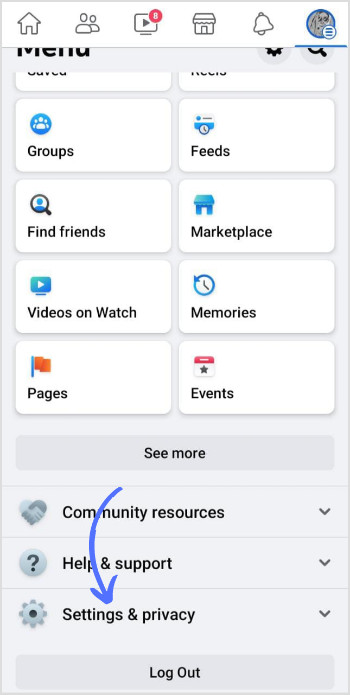 alt
alt -
Navigate to Settings & Privacy: Select this option from the dropdown menu that appears.
-
Go to Settings: Tap on “Settings” to access your account settings.
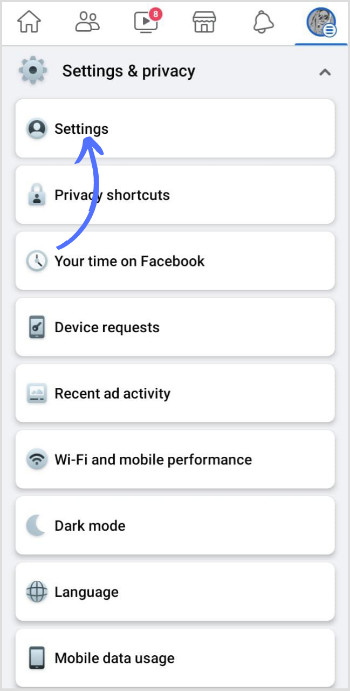 alt
alt -
Find Profile and Tagging: Scroll down to the “Audience and Visibility” section and tap on “Profile and Tagging.”
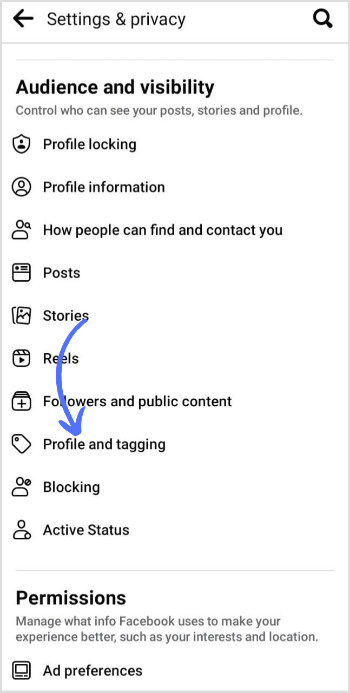 alt
alt
Modifying Tag Visibility
-
“Who can see posts you’re tagged in?”: Tap on this question to adjust your privacy settings.
-
Choose your audience: Select your preferred privacy setting. Options typically include:
- Public: Anyone on or off Facebook can see the tagged photos.
- Friends: Only your Facebook friends can see the photos.
- Friends of Friends: Your friends and their friends can see the photos.
- Specific Friends or Lists: You choose exactly who can see the photos.
- Only Me: Only you can see the tagged photos.
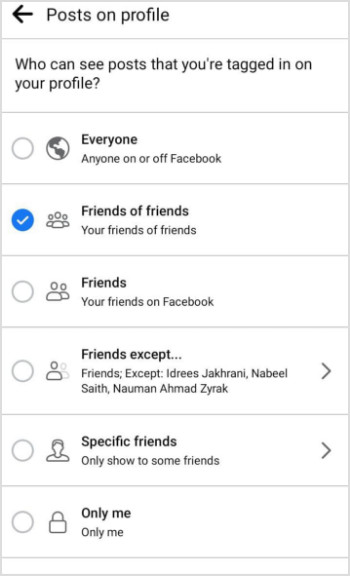 alt
alt
Important Considerations
While these settings control what appears on your profile, remember:
- Hidden photos may still be visible elsewhere: Photos might still appear in the news feeds of the person who tagged you and their friends, depending on their privacy settings.
- Individual photo control: You can also hide individual tagged photos by reviewing them and selecting the “Hide from Timeline” option.
Frequently Asked Questions
Can I completely disable tagging?
You can’t completely disable tagging, but you can review tags before they appear on your profile using the “Review tags before they appear on your profile” setting in the “Profile and Tagging” section. This gives you control over which tagged photos are visible on your timeline.
How do friend settings impact tagged photo visibility?
Your friends’ privacy settings for their posts will determine who can see the photos they’ve tagged you in, even if you’ve hidden them from your timeline. If their post is public, anyone can see it, including the tagged photo.
Conclusion
Managing your tagged photos on Facebook is crucial for maintaining your online privacy. By utilizing the settings outlined above, you can control which photos appear on your profile and who can see them. Remember that even hidden photos can be visible elsewhere depending on the original poster’s privacy settings.