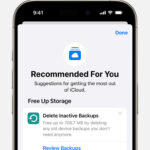Many users wonder, “How Can I Find My Photos On Icloud?” when they start using Apple’s iCloud Photos. It’s essential to understand that activating iCloud Photos doesn’t simply move your pictures to iCloud as an archive. Instead, it creates a synchronization system. Think of it as making copies of your photos into your iCloud Photos Library. From that point forward, iCloud ensures your photo library on your Mac (or other Apple devices) mirrors exactly what’s in your iCloud Photos Library.
iCloud Photos operates as a synchronization service, not just a storage vault. When you add a new photo on your iPhone, for example, that same picture is automatically added to iCloud. Conversely, if you delete a photo from your Photos app on your Mac, it will also be deleted from iCloud Photos. This is a critical point: deleting photos on your devices will remove them from iCloud. Thankfully, deleted photos are moved to a “Recently Deleted” album for a period, giving you a chance to recover them if needed.
Using iCloud Photos sync does not automatically free up space on your MacBook Pro or other devices immediately. However, iCloud offers a feature called “Optimize Storage.” By enabling this, your Mac will keep smaller, space-saving versions of your photos on its internal drive, while the full-resolution originals are securely stored in iCloud. This can potentially save you a significant amount of local storage space, possibly over 100GB, although the space-saving might not be immediately apparent and happens “as needed.”
The initial synchronization process can take a considerable time, even days, to complete, especially with large photo libraries. Sometimes, the process might seem to get stuck. This often happens if there are photos or, more commonly, videos that are not fully compatible with iCloud for various technical reasons. Video codecs, in particular, can sometimes cause issues even when file extensions seem correct.
To identify potential problematic files that are hindering synchronization, you can create a Smart Album in the Photos app on your Mac with specific criteria to isolate incompatible media. If you encounter synchronization issues and suspect incompatible files, further investigation might be needed to pinpoint and address them. By understanding how iCloud Photos synchronizes and stores your images, you can effectively manage your photo library and ensure your precious memories are accessible and safe across all your Apple devices and in iCloud.