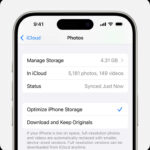Accidentally deleting precious photos is a common digital mishap. Whether it’s a slip of the finger on your iPhone, a misclick on your Mac, or a moment of digital housekeeping gone wrong on iCloud, the panic of losing irreplaceable memories can be real. But don’t worry, in many cases, those deleted photos are not gone forever. This guide will walk you through exactly How Can I Find Deleted Photos and recover them, focusing on simple and effective methods within Apple’s ecosystem.
Understanding where deleted photos go is the first step in the recovery process. When you delete photos on your iPhone, iPad, Mac, or iCloud Photos, they are typically moved to a “Recently Deleted” album. This album acts like a recycle bin, holding your deleted photos for a limited time, usually 30 days. This grace period gives you ample opportunity to recover photos if you change your mind or realize you’ve made a mistake. After this period, the photos are permanently deleted from the Recently Deleted album and your devices.
Let’s explore the specific steps to find and recover your deleted photos on different Apple platforms.
Recovering Deleted Photos on iCloud.com
If you use iCloud Photos to sync your photos across devices, iCloud.com is a great place to start your recovery journey. Here’s how can I find deleted photos on iCloud.com:
- Access iCloud Photos: Open your web browser and go to iCloud.com. Sign in with your Apple ID and password.
- Navigate to Photos: Once logged in, click on the “Photos” app icon.
- Find the Recently Deleted Album: In the Photos app on iCloud.com, look for the “Recently Deleted” album in the sidebar. If you don’t see the sidebar, click the sidebar icon, usually located in the top corner.
- Select Photos to Recover: Open the “Recently Deleted” album. You will see thumbnails of your recently deleted photos and videos. Select the photos or videos you want to recover by clicking on them. You can select multiple items.
- Recover Your Selection: After selecting the desired photos, click the “Recover” button. This button is usually located at the top of the window. Your recovered photos will be restored to your iCloud Photos library and will reappear on all your devices connected to iCloud Photos.
 Recently Deleted album selected in the sidebar and recently deleted items on the right.
Recently Deleted album selected in the sidebar and recently deleted items on the right.
This image shows the iCloud Photos interface with the Recently Deleted album highlighted in the sidebar, displaying recently deleted photos ready for recovery.
Recovering Deleted Photos on Your iPhone or iPad
For those primarily using iPhones or iPads, recovering deleted photos directly on your device is straightforward. Here’s how can I find deleted photos on your iPhone or iPad:
- Open the Photos App: Locate and open the “Photos” app on your iPhone or iPad.
- Go to Albums: Tap the “Albums” tab at the bottom of the screen.
- Find the Recently Deleted Album: Scroll down to the “Utilities” section and tap on the “Recently Deleted” album.
- Unlock if Necessary: In iOS 16, iPadOS 16.1, or later, the Recently Deleted album may be locked for security. Use Face ID, Touch ID, or your device passcode to unlock it.
- Select Photos and Recover: Tap “Select” in the top right corner. Then, select each photo or video you want to recover. Alternatively, if you want to recover everything, tap “Recover All” at the bottom. For individual selections, tap “Recover” at the bottom right and then “Recover Photo” to confirm. The recovered photos will be returned to your main Photos library.
Restoring Deleted Photos on Your Mac
Mac users can also easily recover deleted photos directly from the Photos app on their computers. Here’s how can I find deleted photos on your Mac:
- Open the Photos App on Mac: Open the “Photos” application on your Mac.
- Locate Recently Deleted in Sidebar: In the Photos app, find “Recently Deleted” in the sidebar on the left. If you don’t see it, ensure the sidebar is visible.
- Unlock if Necessary: If the Recently Deleted album is locked (especially if you have set up privacy settings), you may need to use Touch ID or enter your password to unlock it.
- Select and Recover Photos: Browse through the deleted items. Select the photos you wish to restore.
- Click Recover: Once you have selected your photos, click the “Recover” button, usually found in the top right corner. The photos will be immediately restored to your Photos library on your Mac.
 Recently Deleted album selected in the sidebar and recently deleted items on the right.
Recently Deleted album selected in the sidebar and recently deleted items on the right.
This image illustrates the Photos app on macOS, showing the Recently Deleted album selected and displaying thumbnails of deleted photos available for recovery.
What If Photos Are Permanently Deleted?
If more than 30 days have passed since you deleted your photos, they will likely be removed from the Recently Deleted album. However, there might still be hope, especially for Mac users.
- Time Machine Backup (Mac): If you use Time Machine to back up your Mac, you might be able to restore your entire Photos library from a previous backup. This can recover photos even after they are permanently deleted from the Photos app. Consult Apple’s guide on how to restore a Photos library from Time Machine for detailed steps.
- Contact Apple Support: In some exceptional cases, contacting Apple Support might be helpful, although recovery after the 30-day period is generally not guaranteed.
- Third-Party Recovery Software: While less reliable and potentially risky, some third-party data recovery software claims to recover permanently deleted files. Exercise caution and research thoroughly before using such software.
Conclusion
Knowing how can I find deleted photos is crucial for anyone managing digital memories. Apple provides a user-friendly system with the Recently Deleted album, giving you a safety net for accidental deletions. Remember the 30-day window for recovery and act promptly if you realize you need to restore deleted photos. Regularly backing up your photos, whether through iCloud or Time Machine, is always the best practice to safeguard your precious memories against permanent loss.
Resources: