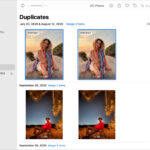Deleting photos from your iPad is a simple task, but understanding the different methods and implications is crucial, especially if you’re a photographer or visual artist managing your portfolio. This guide from dfphoto.net will walk you through every step, ensuring your photos are managed efficiently and securely. Managing your photo library like a pro can significantly enhance your workflow.
1. Why Can’t I Delete Photos From My iPad? Understanding the Basics
You can swiftly erase pictures from your iPad by following these clear steps. The iPad offers several convenient methods for deleting photos, from individual images to bulk selections, and this process is essential for photographers and enthusiasts alike to maintain a streamlined and organized library.
1.1. What Happens When I Delete a Photo on My iPad?
When you delete a photo on your iPad, it doesn’t immediately vanish. Instead, it’s moved to the “Recently Deleted” album, where it resides for 30 days before being permanently erased. This grace period allows you to recover any photos you might have accidentally deleted. According to Apple’s support documentation, this feature is designed to prevent accidental data loss and provide a safety net for users.
1.2. What are the Different Ways to Delete Photos from My iPad?
There are several methods to remove photos from your iPad:
- Deleting a Single Photo: This is the most straightforward method, ideal for removing individual unwanted images.
- Deleting Multiple Photos: This method allows you to select and delete several photos at once, saving time and effort.
- Deleting Photos from iCloud Shared Photo Library: If you’re using iCloud Shared Photo Library, deletions will affect all participants.
- Deleting Duplicate Photos: iPadOS has a built-in feature to identify and remove duplicate photos, helping you save storage space.
1.3. Can I Recover Deleted Photos from My iPad?
Yes, you can recover deleted photos from the “Recently Deleted” album within 30 days of deletion. After 30 days, the photos are permanently deleted and cannot be recovered from the iPad itself. However, if you have a backup of your iPad to iCloud or your computer, you may be able to restore the photos from the backup.
2. Step-by-Step Guide: How to Delete Photos From Your iPad
Here’s a detailed guide on how to delete photos from your iPad, covering different scenarios and providing helpful tips.
2.1. How to Delete a Single Photo from Your iPad
Deleting a single photo is the most basic method.
- Open the Photos app on your iPad.
- Find the photo you want to delete and tap on it to open it.
- Tap the Trash icon located at the bottom or top right corner of the screen.
- Confirm by tapping Delete Photo in the pop-up menu.
This method is perfect for removing individual photos you no longer need, ensuring your library remains clutter-free.
2.2. How to Delete Multiple Photos from Your iPad
Deleting multiple photos is efficient for clearing out large numbers of images.
- Open the Photos app on your iPad.
- Tap Select in the upper-right corner of the screen.
- Tap on each photo you want to delete. A checkmark will appear on the selected photos.
- Alternatively, you can slide your finger across multiple photos to select them quickly.
- Tap the Trash icon.
- Confirm by tapping Delete [Number] Photos in the pop-up menu.
This method is ideal for photographers who regularly cull through large batches of photos after a shoot.
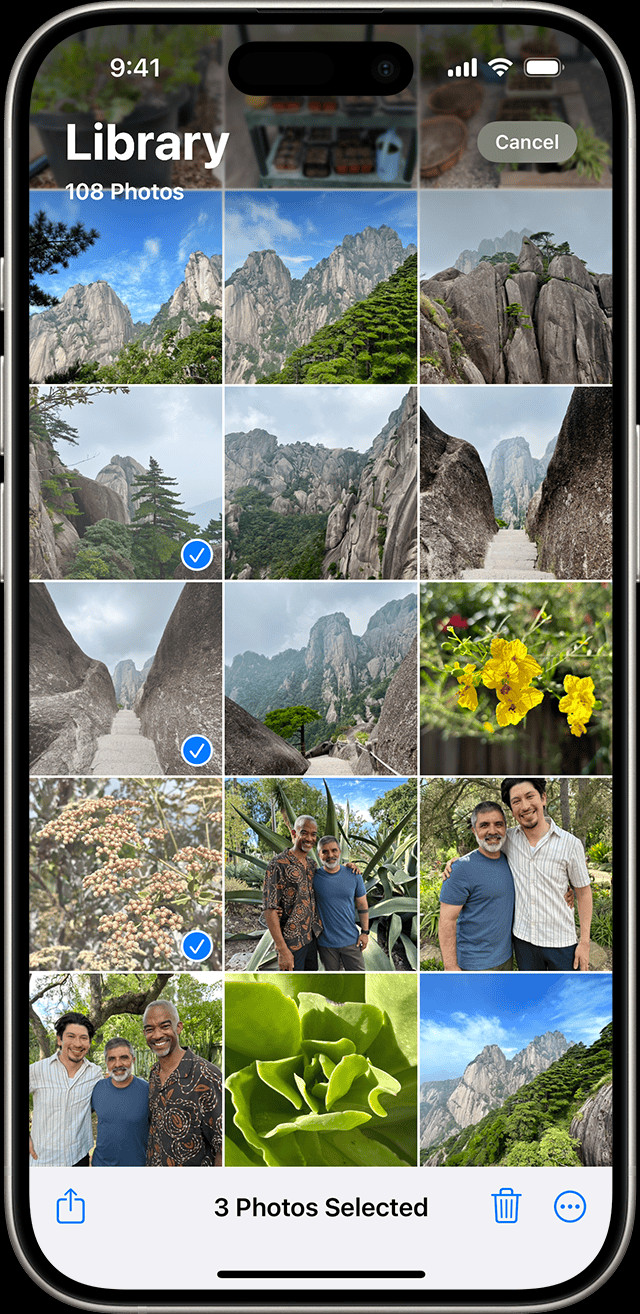 iPhone showing multiple photos selected in the Photos app
iPhone showing multiple photos selected in the Photos app
2.3. How to Delete Photos from the “Recently Deleted” Album on Your iPad
To permanently delete photos and free up storage space, you need to empty the “Recently Deleted” album.
- Open the Photos app on your iPad.
- Scroll down and tap Recently Deleted under the Utilities section.
- If prompted, use Face ID or Touch ID to unlock the album.
- Tap Select in the upper-right corner.
- You have two options:
- Tap Delete All to permanently delete all photos and videos in the album.
- Tap on specific photos to select them, then tap Delete.
- Confirm by tapping Delete [Number] Photos or Delete All in the pop-up menu.
Emptying the “Recently Deleted” album is a crucial step in freeing up storage space on your iPad.
2.4. How to Recover Deleted Photos from the “Recently Deleted” Album on Your iPad
If you accidentally deleted a photo, you can recover it from the “Recently Deleted” album.
- Open the Photos app on your iPad.
- Scroll down and tap Recently Deleted under the Utilities section.
- Use Face ID or Touch ID to unlock the album, if prompted.
- Tap Select in the upper-right corner.
- Tap on the photos you want to recover.
- Tap Recover at the bottom of the screen.
- Confirm by tapping Recover [Number] Photos in the pop-up menu.
Recovered photos will be restored to their original locations in your photo library.
2.5. How to Delete Photos Synced from Your Computer on Your iPad
If you sync photos from your computer to your iPad using iTunes or Finder, you can’t delete them directly from the Photos app. Here’s how to remove them:
- Connect your iPad to your computer.
- Open iTunes (or Finder if you’re using macOS Catalina or later).
- Select your iPad in iTunes or Finder.
- Click on the Photos tab.
- Uncheck the option to sync photos, or choose to sync a different album that doesn’t include the photos you want to remove.
- Click Apply to sync the changes to your iPad.
This will remove the synced photos from your iPad. According to Apple Support, this method ensures that photos managed by your computer remain under your control.
3. Deleting Photos in iCloud Shared Photo Library
The iCloud Shared Photo Library, introduced with iOS 16, iPadOS 16.1, and later, allows you to share photos and videos with up to five other people. Deleting photos in a shared library has implications for all participants.
3.1. How Does Deleting Photos Work in iCloud Shared Photo Library?
In an iCloud Shared Photo Library, anyone can add, edit, or delete photos and videos. If someone deletes a photo, it’s removed from everyone’s view. However, only the person who added the photo can permanently delete it from the “Recently Deleted” folder or recover it.
3.2. Steps to Delete Photos in iCloud Shared Photo Library
- Open the Photos app on your iPad.
- Make sure you’re viewing the Shared Library. You can switch between your Personal Library and Shared Library using the toggle in the Photos app.
- Select the photo or photos you want to delete.
- Tap the Trash icon.
- Confirm by tapping Delete Photo or Delete [Number] Photos.
Keep in mind that deleting a photo from the Shared Library removes it from everyone’s view, but it can be recovered by the person who originally added it.
3.3. Recovering Photos Deleted by Others in iCloud Shared Photo Library
If someone else deletes a photo from the Shared Library, you won’t see it anymore. However, the person who added the photo can recover it from their “Recently Deleted” album. If you need a photo that someone else deleted, ask them to recover it.
3.4. Permanently Deleting Photos from iCloud Shared Photo Library
To permanently delete a photo from the Shared Library, you must be the person who added it.
- Open the Photos app on your iPad.
- Make sure you’re viewing the Shared Library.
- Go to the Recently Deleted album.
- Select the photo or photos you want to permanently delete.
- Tap the Delete option.
- Confirm that you want to permanently delete the photo.
Once a photo is permanently deleted from the “Recently Deleted” album, it cannot be recovered.
4. How to Delete Duplicate Photos on Your iPad
Duplicate photos can take up valuable storage space on your iPad. iPadOS 16 and later versions have a built-in feature to identify and merge duplicate photos.
4.1. Finding Duplicate Photos on Your iPad
- Open the Photos app on your iPad.
- Scroll down to the Utilities section and tap on Duplicates. This album automatically appears when the system detects duplicate photos.
- The Duplicates album will display sets of duplicate photos.
4.2. Merging Duplicate Photos on Your iPad
- In the Duplicates album, tap Merge to combine a set of duplicates.
- The system will keep the highest quality version and relevant data from the duplicates.
- To merge multiple sets or all duplicates, tap Select, tap Select on each set, or tap Select All, then tap Merge.
- Confirm by tapping Merge [Number] Items.
When you merge duplicate photos, the other duplicates are moved to the “Recently Deleted” album.
4.3. Why Can’t I See the Duplicates Album on My iPad?
The Duplicates album is only available on iOS 16, iPadOS 16.1, and later. If you don’t see the Duplicates album, make sure your iPad is updated to the latest version of iPadOS. Also, the duplicates detection process happens automatically and may take some time.
5. Troubleshooting: Common Issues When Deleting Photos on Your iPad
Even with clear instructions, you might encounter some issues when deleting photos on your iPad. Here are some common problems and their solutions.
5.1. The Trash Icon Is Greyed Out
If the Trash icon is greyed out, it usually means that the photo is synced from your computer and cannot be deleted directly from the iPad. Follow the steps in Section 2.5 to remove synced photos.
5.2. Photos Keep Coming Back After Deleting
If photos reappear after you delete them, it could be due to iCloud syncing. Make sure iCloud Photos is enabled and that the photos are being deleted from all devices signed in with the same Apple ID. Here’s how to check:
- Open the Settings app on your iPad.
- Tap on your Apple ID at the top.
- Tap iCloud.
- Tap Photos.
- Make sure iCloud Photos is turned on.
If iCloud Photos is enabled, give it some time to sync the changes across all your devices. If the issue persists, try turning iCloud Photos off and on again.
5.3. Not Enough Storage to Delete Photos
Although it sounds counterintuitive, sometimes you might encounter issues deleting photos if your iPad is running low on storage. The system needs some free space to manage the deletion process. Try freeing up some space by deleting apps or other files you no longer need, then try deleting the photos again.
5.4. iPad Is Frozen While Deleting Photos
If your iPad freezes while deleting photos, try restarting it. Press and hold the power button and either volume button until the power off slider appears. Slide to power off, wait a few seconds, and then press and hold the power button again to turn it back on. After restarting, try deleting the photos again.
6. Tips for Managing Your iPad Photo Library Like a Pro
Efficiently managing your iPad photo library can save you time and storage space. Here are some tips to help you keep your photo collection organized and optimized.
6.1. Regularly Back Up Your Photos
Before making any major changes to your photo library, it’s essential to back up your photos. You can back up your photos to iCloud, your computer, or an external hard drive. Having a backup ensures that you won’t lose any precious memories if something goes wrong.
6.2. Organize Your Photos into Albums
Creating albums is a great way to organize your photos by event, date, or subject. This makes it easier to find specific photos and keeps your library tidy.
- Open the Photos app on your iPad.
- Tap the Albums tab.
- Tap the + icon in the upper-left corner and select New Album.
- Give your album a name and tap Save.
- Select the photos you want to add to the album and tap Done.
6.3. Use Keywords and Captions
Adding keywords and captions to your photos can help you find them more easily in the future. You can add keywords and captions directly in the Photos app.
- Open the Photos app on your iPad.
- Select the photo you want to add a keyword or caption to.
- Swipe up on the photo to see the information panel.
- Tap Add a Caption to add a description.
- Use the keywords section to add tags that describe the content of the photo.
6.4. Take Advantage of iCloud Photos
iCloud Photos automatically syncs your photos across all your Apple devices. This means that any changes you make to your photo library on one device will be reflected on all your other devices. It also provides a backup of your photos in the cloud.
6.5. Optimize Storage on Your iPad
To save storage space on your iPad, you can enable the “Optimize iPad Storage” option in iCloud Photos settings. This will store full-resolution photos in iCloud and keep smaller, optimized versions on your iPad.
- Open the Settings app on your iPad.
- Tap on your Apple ID at the top.
- Tap iCloud.
- Tap Photos.
- Select Optimize iPad Storage.
This setting can significantly reduce the amount of storage space your photos take up on your iPad.
7. Advanced Techniques for Photo Management on iPad
For serious photographers and visual artists, the iPad can be a powerful tool for managing and editing photos on the go. Here are some advanced techniques to enhance your photo management workflow.
7.1. Using Third-Party Photo Management Apps
While the built-in Photos app is sufficient for basic photo management, third-party apps like Adobe Lightroom Mobile, Google Photos, and Mylio offer more advanced features. These apps provide tools for organizing, editing, and syncing photos across multiple devices.
7.2. Editing Photos Directly on Your iPad
The iPad’s large screen and powerful processors make it an excellent device for editing photos. Apps like Adobe Lightroom Mobile, Affinity Photo, and Pixelmator Photo offer professional-grade editing tools that rival desktop software.
7.3. Creating a Mobile Photography Workflow
With the right tools and techniques, you can create a complete mobile photography workflow on your iPad. This includes shooting, editing, organizing, and sharing photos all from your iPad.
7.4. Protecting Your Photos with Watermarks
If you’re sharing your photos online, it’s a good idea to protect them with watermarks. You can add watermarks to your photos using apps like iWatermark or Watermark Photo.
8. How dfphoto.net Can Help You With Your Photography Journey
At dfphoto.net, we’re dedicated to helping you enhance your photography skills and explore the beauty of visual storytelling. Whether you’re a novice or an experienced pro, dfphoto.net provides a wide array of resources to inspire and educate.
8.1. Explore Tutorials and Guides
dfphoto.net features an extensive collection of tutorials and guides covering various aspects of photography. Learn about composition, lighting, editing, and more, all designed to elevate your craft.
8.2. Discover Stunning Photo Galleries
Immerse yourself in our curated photo galleries, showcasing breathtaking work from photographers around the world. Find inspiration and discover new styles and techniques.
8.3. Connect With a Vibrant Community
Join the dfphoto.net community to connect with fellow photographers, share your work, and receive valuable feedback. Engage in discussions, ask questions, and grow alongside other passionate individuals.
8.4. Stay Up-to-Date With the Latest Trends
Keep your finger on the pulse of the photography world with our news and updates. Learn about the latest equipment, software, and trends shaping the industry.
8.5. Get Personalized Advice
Looking for specific guidance? Reach out to our team of experts for personalized advice and support. We’re here to help you overcome challenges and achieve your photography goals.
Visit dfphoto.net today to explore our resources, connect with our community, and embark on a transformative journey. Let dfphoto.net be your guide as you unlock the endless possibilities of photography.
9. Deleting Photos for Privacy and Security
In today’s digital age, protecting your privacy and security is more important than ever. Deleting photos from your iPad is one step you can take to safeguard your personal information.
9.1. Why Is It Important to Delete Sensitive Photos?
Sensitive photos, such as those containing personal information or private moments, can pose a risk if they fall into the wrong hands. Deleting these photos can help prevent unauthorized access and protect your privacy.
9.2. Permanently Erasing Photos for Maximum Security
Even after deleting photos from the “Recently Deleted” album, there’s a small chance that they could be recovered using specialized software. To ensure maximum security, you can use a secure deletion app to overwrite the data and make it unrecoverable.
9.3. Disabling iCloud Photo Syncing for Sensitive Photos
If you have sensitive photos that you don’t want to be stored in the cloud, you can disable iCloud Photo syncing for those photos. This will prevent them from being uploaded to iCloud and keep them only on your device.
9.4. Using a Strong Passcode or Biometric Authentication
Protecting your iPad with a strong passcode or biometric authentication (Face ID or Touch ID) is another important step in safeguarding your privacy. This will prevent unauthorized access to your device and your photos.
10. FAQ: Common Questions About Deleting Photos From Your iPad
Here are some frequently asked questions about deleting photos from your iPad.
10.1. What Happens to Photos I Delete From My iPad?
When you delete photos from your iPad, they are moved to the “Recently Deleted” album, where they remain for 30 days before being permanently deleted.
10.2. Can I Recover Photos I’ve Deleted From My iPad?
Yes, you can recover photos from the “Recently Deleted” album within 30 days of deletion.
10.3. How Do I Permanently Delete Photos From My iPad?
To permanently delete photos, you need to empty the “Recently Deleted” album.
10.4. Why Can’t I Delete Photos Synced From My Computer?
Photos synced from your computer cannot be deleted directly from the iPad. You need to unsync them using iTunes or Finder.
10.5. How Do I Delete Duplicate Photos on My iPad?
iPadOS 16 and later versions have a built-in feature to identify and merge duplicate photos.
10.6. What Happens When I Delete Photos in iCloud Shared Photo Library?
Deleting photos in a shared library removes them from everyone’s view, but the person who added the photo can recover it.
10.7. How Do I Protect My Privacy When Deleting Photos?
Delete sensitive photos promptly, use secure deletion apps, disable iCloud Photo syncing for sensitive photos, and use a strong passcode or biometric authentication.
10.8. What Are Some Good Photo Management Apps for iPad?
Adobe Lightroom Mobile, Google Photos, and Mylio are popular photo management apps for iPad.
10.9. How Can I Optimize Storage on My iPad?
Enable the “Optimize iPad Storage” option in iCloud Photos settings to store full-resolution photos in iCloud and keep smaller, optimized versions on your iPad.
10.10. Where Can I Find More Photography Tips and Resources?
Visit dfphoto.net for tutorials, galleries, community forums, and expert advice.
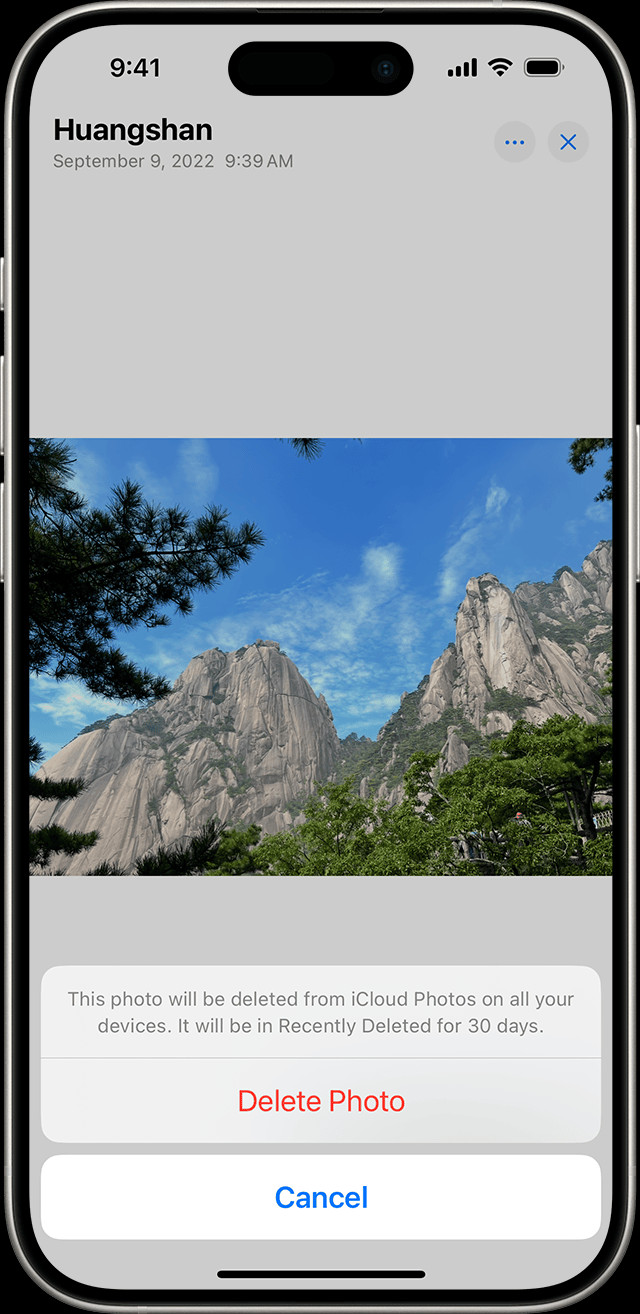 iPhone showing Delete Photo option
iPhone showing Delete Photo option
By following these steps and tips, you can effectively manage your photo library, free up storage space, and protect your privacy. Remember to regularly back up your photos and explore the resources available at dfphoto.net to enhance your photography journey.
Address: 1600 St Michael’s Dr, Santa Fe, NM 87505, United States.
Phone: +1 (505) 471-6001.
Website: dfphoto.net.