Sometimes, after sharing a photo on Instagram, you might reconsider and decide it no longer fits your feed. Whether it’s due to a change of heart, evolving personal style, or simply wanting to declutter your profile, Instagram offers a straightforward way to remove photos. Fortunately, deleting a picture on Instagram is a simple process that can be done directly from your smartphone. This guide will walk you through the steps on How Can I Delete A Photo On Instagram and also explore some alternatives to deletion you might want to consider.
To delete a photo from your Instagram profile, follow these easy steps:
-
Launch the Instagram App: Begin by opening the Instagram application on your mobile device. Ensure you are logged into the account from which you wish to remove the photo.
-
Navigate to Your Profile: Tap on your profile icon, typically located in the bottom right corner of the screen. This action will take you to your personal Instagram profile page, showcasing all the photos and videos you’ve shared.
-
Select the Photo for Deletion: Browse through your grid of posts and tap on the specific photo you intend to delete. This will open the photo in a full-screen view.
-
Access the Options Menu: Once the photo is open, look for the three vertical dots icon (the options menu) usually positioned in the top right corner of the post. Tap this icon to reveal a set of options related to the post.
-
Choose ‘Delete’: From the options menu that appears, select the ‘Delete’ option. This command initiates the deletion process for the selected photo.
-
Confirm Deletion: Instagram will prompt you with a confirmation message to ensure you want to proceed with deleting the photo. Tap ‘Delete’ again to confirm your decision. Once confirmed, the photo will be permanently removed from your Instagram profile.
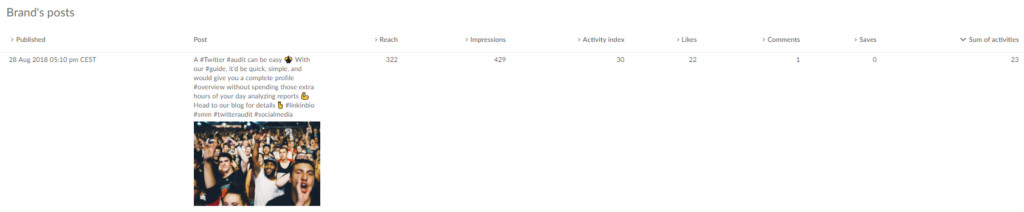 Instagram profile icon location
Instagram profile icon location
You can repeat this process for any number of photos you wish to delete from your Instagram account. However, it’s important to note that Instagram’s functionality is designed for deleting posts individually. Currently, there is no built-in feature to delete multiple Instagram posts simultaneously.
In addition to deleting your own posts, you might also want to remove a tag of yourself from someone else’s photo. Here’s how to untag yourself on Instagram:
-
Open Instagram on Your Phone: Just like deleting a photo, start by opening the Instagram app on your smartphone and go to your profile.
-
Go to Your Tagged Photos: On your profile page, locate and tap the ‘Tagged’ icon. This is usually found to the right of your posts grid and resembles a person icon within a frame. This section displays all the photos and videos you’ve been tagged in by other users.
-
Select the Photo to Remove Tag: Find the photo from which you want to remove your tag and tap on it to open it in full-screen mode.
-
Tap on Your Name in the Photo: Once the photo is open, tap directly on your name as it appears in the photo. This action will usually bring up a small box with options related to the tag.
-
Select ‘Remove Me From Photo’: In the box that appears, tap on the ‘Remove me from photo’ option. This action will remove the tag linking the photo to your profile.
-
Confirm and Tap ‘Done’: After tapping ‘Remove me from photo’, you may be asked to confirm your action or simply be taken back to the photo. If there is a confirmation, confirm to remove the tag. You might then need to tap ‘Done’ to finalize the action and return to your tagged photos section.
It’s also worth knowing that you can manage tags in bulk. In the ‘Tags’ section of your profile, tapping the three dots in the top right corner will open a menu where you can find options like ‘Hide Photos’, which allows you to mass untag yourself from multiple photos at once.
Before you proceed with deleting any Instagram content, it’s wise to pause and consider the potential implications. Deleting a post is permanent, and once it’s gone, it cannot be recovered. Think about the post’s performance – did it garner significant likes, comments, or shares? Was it part of a successful campaign or a particularly engaging piece of content?
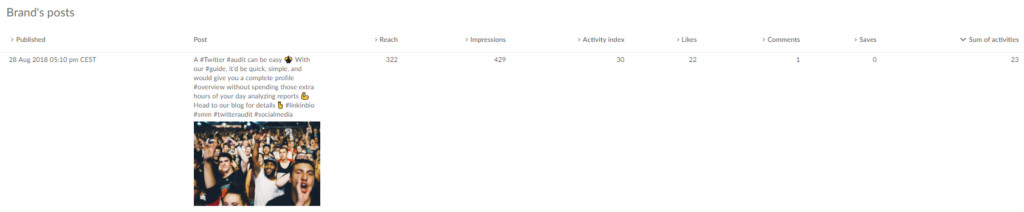 Instagram profile icon location
Instagram profile icon location
Analyzing your posts’ performance metrics can provide valuable insights into what resonates with your audience. Tools like Sotrender offer comprehensive analytics to understand how your content performs. Before deleting a post, especially one that has performed well, consider whether its removal aligns with your overall Instagram strategy.
Instead of permanently deleting a photo, Instagram offers a useful feature called archiving. Archiving a post removes it from your public profile view but keeps it stored privately within your account. This means the post is no longer visible to your followers in their feeds or on your profile grid, but you retain the photo and its associated data.
Choosing to archive instead of delete offers several advantages. Firstly, it’s reversible. If you archive a post and later decide you want it back on your profile, you can easily unarchive it, restoring it to its original location on your grid. Secondly, from an Instagram algorithm perspective, archiving is considered a more favorable action than deleting. Frequent deletion of content might be interpreted negatively by the algorithm, as it could signal inconsistent content strategy.
For your followers, the effect of archiving versus deleting is largely the same – the post disappears from their view. However, for your content strategy and potential future use of the post, archiving provides greater flexibility and is a less drastic measure than permanent deletion. If you’re uncertain about permanently removing a photo, archiving is often the more prudent and strategic choice.
Read also: Can you archive posts on Instagram?