Personalizing your Windows experience is a fantastic way to make your computer feel truly yours, and one of the easiest and most impactful customizations you can make is changing your desktop background. Whether you’re looking to display cherished memories, inspiring landscapes, or simply prefer a clean, solid color, Windows offers a wealth of options to change photo background and tailor your visual environment to perfectly match your style and mood.
Here’s a step-by-step guide on how to change your photo background on Windows, making your desktop a reflection of you.
To begin changing your desktop background, you’ll need to access the Personalization settings. There are a couple of straightforward ways to get there:
-
The Settings App: Open the Settings app on your Windows device. You can do this by clicking on the Start Menu and then selecting the Settings icon (it looks like a gear). Once in Settings, click on Personalization. Alternatively, you can use this direct shortcut:
-
Right-Click on the Desktop: A quicker method is to simply right-click anywhere on your empty desktop. In the context menu that appears, select Personalize. This will directly open the Personalization settings window.
Once you are in the Personalization settings, navigate to and select Background. Here, you will find the options to personalize your background under the section labeled Personalize your background. Click on the dropdown menu, and you will see several choices that allow you to change photo background and much more:
-
Picture: This option lets you set a single image as your desktop background. You can use one of the default images provided by Windows, or you can select Browse to choose any image file from your computer. This is ideal when you have a favorite photograph you want to see every day.
Tip: For a quick way to set any image as your background, right-click directly on the image file in File Explorer and select Set as desktop background. Another convenient method is if you are viewing an image in the Photos app, click the three-dot menu, then choose Set as and finally Background.
-
Solid Color: If you prefer a minimalist look, the Solid color option is for you. This allows you to choose a single color for your background from a palette of default colors, or you can select Custom color to pick any color you desire.
-
Slideshow: For a dynamic desktop, select Slideshow. This option lets you choose a folder of images, and Windows will cycle through them as your desktop background. You can customize the interval for how often the images change, and you can also enable the shuffle option to display the pictures in a random order. If you want to manually advance to the next image in your slideshow, simply right-click on the desktop and select Next desktop background.
-
Windows spotlight: For daily inspiration, Windows spotlight is an excellent choice. This feature displays a new, stunning photograph from around the world on your desktop every day, sourced from Bing. Each image is often accompanied by interesting facts about the location or subject depicted. To learn more about this feature, you can explore Windows spotlight.
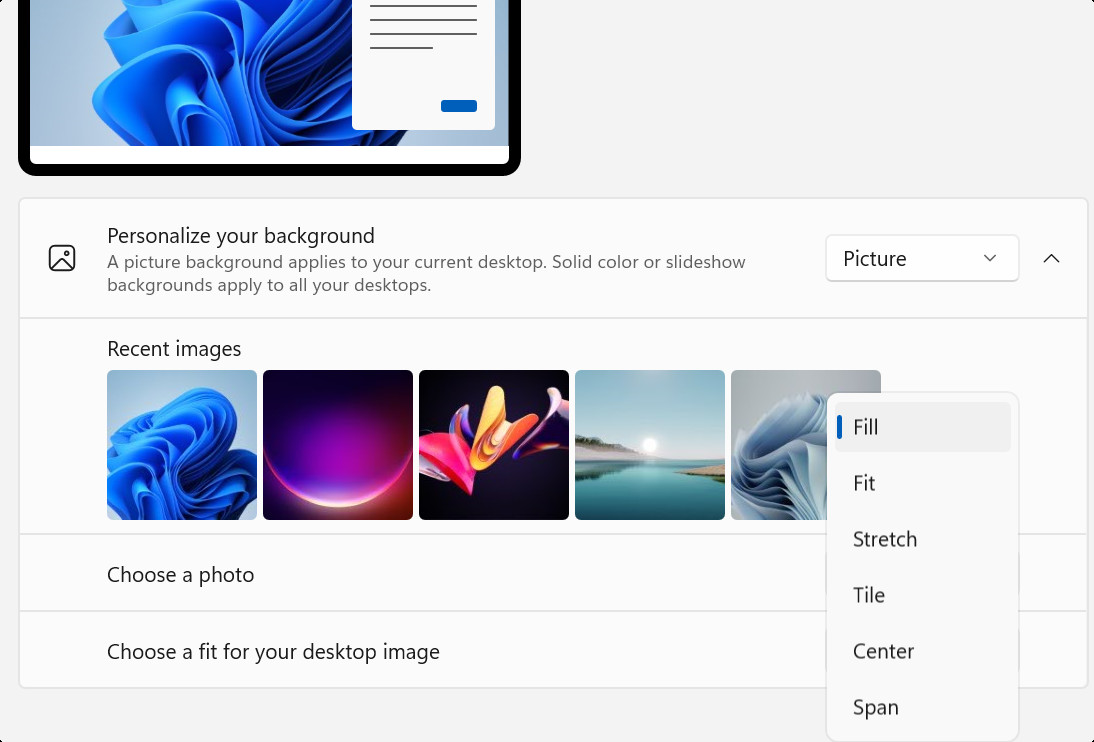 Screenshot of Windows Settings showing the Background personalization options, highlighting the "Choose a fit" dropdown menu and various options like Fill, Fit, Stretch, Tile, Center, and Span.
Screenshot of Windows Settings showing the Background personalization options, highlighting the "Choose a fit" dropdown menu and various options like Fill, Fit, Stretch, Tile, Center, and Span.
Fine-Tuning Your Photo Background Fit
When you choose Picture or Slideshow to change photo background, you’ll notice the Choose a fit option. This setting is crucial for determining how your chosen images are displayed on your screen. Here’s a breakdown of each fit type:
-
Fill: The Fill option enlarges the image to completely cover your screen. To achieve this, parts of the image might be cropped, ensuring no empty space is visible.
-
Fit: Fit adjusts the image to fit within the screen boundaries while maintaining its original aspect ratio. If the image’s shape doesn’t perfectly match your screen’s, you might see black bars on the sides or at the top and bottom to prevent distortion.
-
Stretch: Stretch forces the image to cover the entire screen, regardless of its aspect ratio. This can lead to image distortion if the image’s proportions are significantly different from your screen’s proportions.
-
Tile: Tile repeats the image multiple times to fill the screen. This option works best with smaller images designed to create a pattern, effectively tiling across your desktop.
-
Center: Center places the image in the exact center of your screen without resizing it. If the image is smaller than your screen resolution, you will see the default background color as a border around the image.
-
Span: Span is specifically designed for multi-monitor setups. It stretches a single image across all your displays, creating a panoramic desktop background. This is perfect for creating a unified visual experience across multiple screens.
Customizing Photo Background Across Multiple Displays and Desktops
Windows also offers customization options if you are using multiple displays or multiple desktops:
Multiple Displays:
-
When using Picture as your background on multiple monitors, you can choose to have the same image displayed across all screens or set a different image for each display. To set different images, right-click on an image in the “Recent images” section and choose whether to set it for a specific monitor or all of them.
Note: This per-monitor background setting is not available when using multiple desktops.
-
If you select Slideshow for your background with multiple displays, each monitor will display a different image from the selected folder, enhancing visual variety across your workspace.
Multiple Desktops:
-
Windows allows you to create multiple desktops to organize your applications and windows. You can set a different background picture for each desktop, helping you visually distinguish between your workspaces. To do this, right-click on an image preview under Recent images in the Background settings, and then select Set for all desktops or choose a specific desktop to apply the background to.
-
It’s important to note that setting a background picture per monitor is not supported when using multiple desktops. Also, the Slideshow option as a background is not available for multiple desktops; you can only use static images.
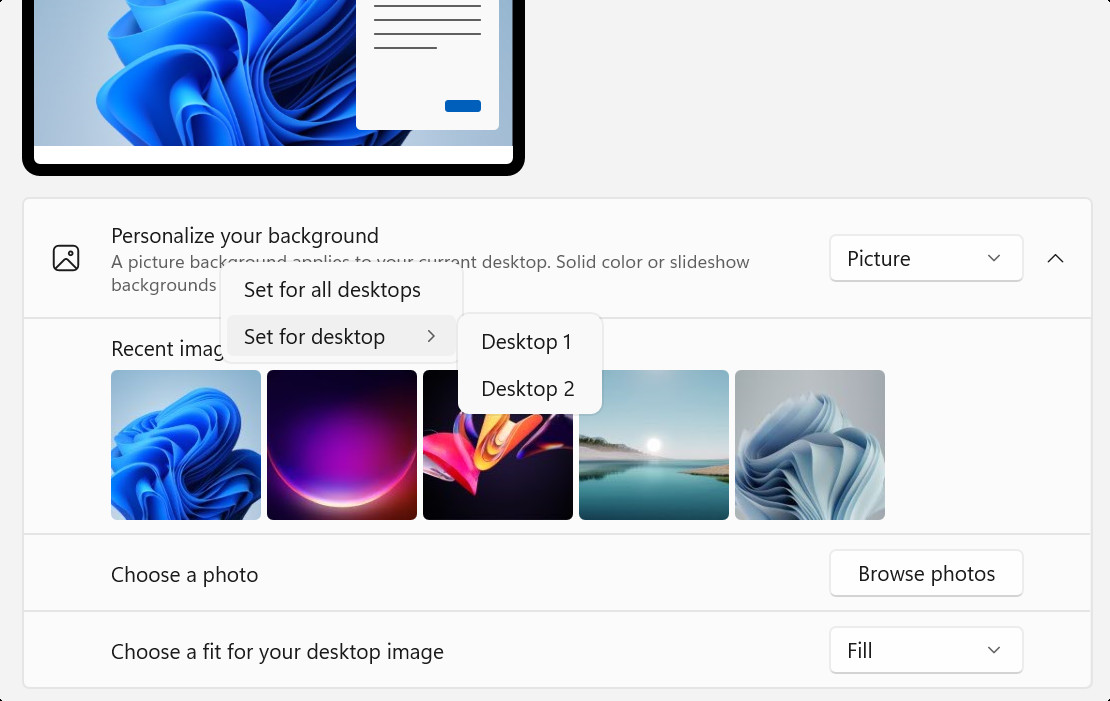 Screenshot of Windows Settings showing the Background personalization options for multiple desktops, highlighting the "Choose desktops" option and image previews with desktop assignments.
Screenshot of Windows Settings showing the Background personalization options for multiple desktops, highlighting the "Choose desktops" option and image previews with desktop assignments.
Changing your photo background on Windows is a simple yet powerful way to personalize your computing environment. With diverse options ranging from personal photos to dynamic slideshows and daily updated spotlight images, Windows makes it easy to keep your desktop fresh and inspiring. Experiment with these settings to find the perfect visual backdrop that enhances your daily computer use.
