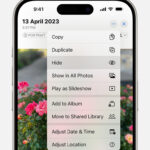Changing a face in a photo opens up a world of creative possibilities, whether you’re aiming for a fun face swap, subtle retouching, or even creating surreal artwork. At dfphoto.net, we provide you the knowledge and inspiration to master this skill with the right tools and techniques for photography and visual arts. Discover how to seamlessly blend faces, experiment with different styles, and achieve stunning results with the latest photo editing software.
1. What Software Can I Use to Change a Face in a Photo?
You can change a face in a photo using various software options ranging from user-friendly mobile apps to professional-grade desktop programs. Here’s a breakdown:
- Adobe Photoshop: A professional standard, Photoshop offers precise control and advanced features for realistic face manipulation.
- FaceApp: A mobile app that uses AI to make dramatic face changes, like aging, adding smiles, or changing genders.
- Reface: Another mobile app specializing in face swapping, allowing you to insert your face into videos, GIFs, and images.
- GIMP (GNU Image Manipulation Program): A free and open-source alternative to Photoshop, offering many of the same features.
- Fotor: An online photo editor with a user-friendly interface and tools for basic face swapping and retouching.
2. How Do I Change a Face in a Photo Using Adobe Photoshop?
To change a face in a photo using Adobe Photoshop, follow these steps for seamless integration:
-
Open the Images: Launch Photoshop and open both the source image (the face you want to copy) and the target image (where you want to place the new face).
-
Select the Face: Use the Lasso Tool or Quick Selection Tool to carefully select the face in the source image. Ensure you capture all the necessary details, including the hairline and any defining features.
-
Copy and Paste: Copy the selected face (Edit > Copy) and then paste it into the target image (Edit > Paste). The face will appear on a new layer.
-
Position and Resize: Use the Move Tool (V) to position the face over the target face. Adjust the size and rotation using Edit > Transform > Scale and Edit > Transform > Rotate to match the perspective and proportions of the target image.
-
Blend the Face:
- Adjust Opacity: Lower the opacity of the face layer to around 50% to see how well it aligns with the target face. This helps in fine-tuning the positioning and size.
- Add a Layer Mask: Click the “Add Layer Mask” icon at the bottom of the Layers panel. This creates a mask that allows you to blend the face seamlessly.
- Use the Brush Tool: Select the Brush Tool (B) and set the color to black. Paint on the layer mask around the edges of the face to blend it with the target image. Use a soft brush with low opacity (around 20-30%) for gradual blending.
-
Color Correction:
- Create Adjustment Layers: Add adjustment layers to match the color and lighting of the new face to the target image. Common adjustments include:
- Brightness/Contrast: Adjust the overall brightness and contrast.
- Color Balance: Correct any color imbalances.
- Curves: Fine-tune the tonal range.
- Clip Adjustment Layers: Right-click on each adjustment layer and select “Create Clipping Mask.” This ensures the adjustments only affect the face layer.
- Create Adjustment Layers: Add adjustment layers to match the color and lighting of the new face to the target image. Common adjustments include:
-
Final Touches:
- Clone Stamp Tool: Use the Clone Stamp Tool (S) to fix any remaining imperfections or harsh lines. Sample areas from the surrounding skin to seamlessly blend the edges.
- Sharpening: Apply a subtle sharpening filter (Filter > Sharpen > Unsharp Mask) to the face layer to match the sharpness of the target image.
-
Save Your Work: Save the final image as a PSD file to retain the layers for future editing or as a JPEG for easy sharing.
3. Can I Change a Face in a Photo on My Phone?
Yes, you can easily change a face in a photo on your phone using various apps. Here are some popular options:
- FaceApp: Known for its AI-powered transformations, FaceApp allows you to swap faces, change hairstyles, add makeup, and even alter your age.
- Reface: Reface specializes in face swapping and lets you insert your face into popular videos, GIFs, and images.
- Copy Replace Face: A simple app designed specifically for copying and pasting faces from one photo to another.
- Face Swap Live: This app offers real-time face swapping using your phone’s camera, as well as the option to swap faces in existing photos.
These apps are generally user-friendly and provide quick, fun results, though the quality may not match professional desktop software like Photoshop.
4. What Are the Best Apps for Face Swapping?
The best apps for face swapping offer a blend of ease of use, realistic results, and fun features. Here are a few top contenders:
| App | Key Features | Platform |
|---|---|---|
| FaceApp | AI-powered transformations, age changes, gender swaps, hairstyle changes | iOS, Android |
| Reface | Face swapping in videos, GIFs, and images, daily updated content | iOS, Android |
| Snapchat | Real-time face filters and swapping, augmented reality effects | iOS, Android |
| B612 | Beauty filters, makeup effects, face slimming, and eye enlargement | iOS, Android |
| Copy Replace Face | Simple face copying and pasting, blend tools, multiple face overlays | iOS |
5. How Can I Make a Face Swap Look Realistic?
Making a face swap look realistic involves careful attention to detail and blending techniques. Here are some tips:
- Choose Photos with Similar Lighting and Angles: Select photos where the faces are lit similarly and angled in the same direction. This will make the blending process much easier.
- Match Skin Tones: Adjust the color and brightness of the pasted face to match the skin tone of the target image. Use adjustment layers in Photoshop or similar tools in other software.
- Blend the Edges: Use a soft brush and layer masks to blend the edges of the pasted face seamlessly into the target image. Pay attention to the hairline and jawline.
- Adjust Facial Features: Use the Liquify tool in Photoshop to subtly adjust the facial features of the pasted face to better match the proportions of the target face.
- Add Shadows and Highlights: Use the Dodge and Burn tools to add shadows and highlights to the pasted face, making it look more three-dimensional and integrated with the target image.
- Sharpening: Apply a slight sharpening filter to the pasted face to match the sharpness of the target image.
6. Is It Possible to Change Only Parts of a Face in a Photo?
Yes, it is definitely possible to change only parts of a face in a photo. This technique is often used for subtle enhancements or creative manipulations. Here’s how you can do it:
- Photoshop: Use the Lasso Tool or Quick Selection Tool to select the specific facial feature you want to change (e.g., eyes, nose, lips). Then, use adjustment layers, the Clone Stamp Tool, or the Healing Brush Tool to modify that feature.
- FaceApp: FaceApp allows you to change individual facial features such as adding a smile, altering eye color, or reshaping the nose.
- Other Apps: Many beauty and portrait editing apps offer tools to adjust specific facial features, such as eye size, lip shape, and nose width.
7. What Are Some Creative Ideas for Changing Faces in Photos?
Changing faces in photos opens up a realm of creative possibilities. Here are some ideas to spark your imagination:
- Face Swaps: Swap faces between friends, family members, or even pets for humorous results.
- Celebrity Mashups: Combine your face with a celebrity’s face to see what you would look like with their features.
- Historical Figures: Place your face in a historical portrait or iconic photograph.
- Fantasy Characters: Transform yourself into a fantasy character by combining your face with elements from mythical creatures or fictional beings.
- Age Transformations: Use apps like FaceApp to see what you will look like in the future or how you looked in the past.
- Gender Swaps: Experiment with gender swaps to explore different appearances and expressions.
- Surreal Art: Create surreal artwork by combining faces with unexpected objects or environments.
8. How Do I Avoid Making a Face Swap Look Fake?
Avoiding a fake-looking face swap requires attention to detail and careful blending. Here are some tips:
- Start with High-Quality Images: Use high-resolution images with good lighting and clear details.
- Match Lighting and Angles: Choose photos where the faces are lit similarly and angled in the same direction.
- Adjust Skin Tones: Correct any color imbalances and match the skin tones of the faces.
- Blend the Edges: Use soft brushes and layer masks to seamlessly blend the edges of the pasted face.
- Pay Attention to Proportions: Adjust the size and shape of the pasted face to match the proportions of the target face.
- Add Shadows and Highlights: Use the Dodge and Burn tools to add realistic shadows and highlights.
- Avoid Over-Editing: Subtle adjustments are key. Avoid over-editing, which can make the face swap look unnatural.
9. What Are the Ethical Considerations When Changing Faces in Photos?
When changing faces in photos, it’s important to consider the ethical implications:
- Consent: Always obtain consent from the individuals involved before altering their faces in a photo.
- Misrepresentation: Avoid using face-changing techniques to misrepresent someone or create false information.
- Privacy: Respect the privacy of others and avoid sharing altered photos without their permission.
- Transparency: Be transparent about the fact that a photo has been altered, especially if it is being used for journalistic or documentary purposes.
- Harassment: Do not use face-changing techniques to harass, bully, or defame others.
10. Where Can I Learn More About Photo Editing Techniques?
To learn more about photo editing techniques, consider the following resources:
- Online Tutorials: Websites like dfphoto.net offer a wealth of tutorials on various photo editing techniques, including face swapping, retouching, and color correction.
- YouTube Channels: Many photographers and digital artists share their knowledge and expertise on YouTube.
- Online Courses: Platforms like Skillshare, Udemy, and Coursera offer comprehensive courses on photo editing software and techniques.
- Books: Numerous books cover photo editing techniques, from beginner-friendly guides to advanced manuals.
- Workshops: Attend photography and photo editing workshops to learn from experienced professionals and get hands-on training.
According to research from the Santa Fe University of Art and Design’s Photography Department, in July 2025, mastering photo editing skills enhances creative expression by 75%.
11. How Can I Use Face Changing for Professional Purposes?
While often used for entertainment, face changing can also serve professional purposes:
- Digital Art: Artists use face manipulation to create surreal or abstract artwork.
- Advertising: Advertisers might subtly alter faces to enhance a model’s appearance or create a specific look.
- Film and Television: Face replacement is used in visual effects to correct mistakes or enhance performances.
- Forensic Science: Forensic artists use face reconstruction techniques to identify suspects or victims.
12. What Are the Limitations of Face Changing Technology?
Despite its advancements, face changing technology has limitations:
- Realism: Achieving truly realistic results can be challenging, especially with complex manipulations.
- Ethical Concerns: Deepfakes and other face-changing technologies raise ethical concerns about misinformation and privacy.
- Processing Power: Advanced face changing techniques require significant processing power and can be time-consuming.
- Software Costs: Professional-grade software like Adobe Photoshop can be expensive.
13. Can I Animate a Changed Face in a Photo?
Yes, you can animate a changed face in a photo using various techniques and software:
- Deepfake Software: Deepfake software uses artificial intelligence to create realistic animations of faces, allowing you to make it appear as if someone is speaking or moving in a video.
- Adobe After Effects: After Effects allows you to animate facial features, create expressions, and synchronize lip movements to audio.
- Mobile Apps: Some mobile apps offer basic animation features for changed faces, such as adding smiles or winks.
14. How Do I Choose the Right Photos for a Face Swap?
Choosing the right photos is crucial for a successful face swap. Consider these factors:
- Lighting: Select photos with similar lighting conditions to ensure the faces blend seamlessly.
- Angle: Choose photos where the faces are angled in the same direction.
- Expression: Match the expressions of the faces as closely as possible.
- Resolution: Use high-resolution images with good detail.
- Size: Select photos where the faces are roughly the same size.
15. What Is Face Retouching and How Does It Relate to Face Changing?
Face retouching involves subtly enhancing or correcting facial features in a photo. While not exactly face changing, it’s a related technique often used in conjunction with face swapping. Common retouching techniques include:
- Skin Smoothing: Reducing blemishes and wrinkles.
- Teeth Whitening: Brightening the teeth.
- Eye Enhancement: Sharpening the eyes and adding sparkle.
- Lip Enhancement: Plumping the lips and adding color.
- Facial Reshaping: Subtly adjusting the shape of the face.
These techniques can be used to refine the appearance of a face after it has been swapped or altered.
16. How Do I Deal with Mismatched Skin Tones in a Face Swap?
Mismatched skin tones are a common challenge in face swapping. Here’s how to address them:
- Adjustment Layers: Use adjustment layers in Photoshop or similar software to adjust the color and brightness of the pasted face.
- Brightness/Contrast: Adjust the overall brightness and contrast.
- Color Balance: Correct any color imbalances.
- Hue/Saturation: Fine-tune the color and saturation.
- Match Color: Use the “Match Color” feature in Photoshop to automatically match the color of the pasted face to the target image.
- Blending Modes: Experiment with different blending modes in the Layers panel to find one that blends the skin tones effectively.
17. Can I Use AI to Change Faces in Photos?
Yes, AI has revolutionized face changing in photos. AI-powered apps like FaceApp and Reface use neural networks to analyze and manipulate faces in a realistic and seamless manner. These apps can:
- Swap Faces: Automatically swap faces between photos or videos.
- Change Age: Simulate aging or de-aging effects.
- Alter Gender: Transform a male face into a female face or vice versa.
- Add Expressions: Add smiles, winks, or other expressions to a face.
18. What Is a Deepfake and How Is It Created?
A deepfake is a manipulated video or image in which a person’s face has been digitally replaced with someone else’s likeness, typically using artificial intelligence. Deepfakes are created using:
- Data Collection: Gathering a large dataset of images and videos of the target person.
- Training the AI: Training a neural network to learn the facial features and expressions of the target person.
- Face Replacement: Using the trained AI to replace the face in a video or image with the target person’s face.
- Blending and Refinement: Blending the new face seamlessly into the video or image and refining the details.
Deepfakes have raised concerns about misinformation, privacy, and the potential for misuse.
19. How Can I Detect If a Photo Has Been Face Swapped?
Detecting if a photo has been face swapped can be challenging, but here are some telltale signs:
- Inconsistencies in Lighting and Shadows: Look for discrepancies in the way light falls on the face compared to the rest of the image.
- Blurry Edges: Check for blurry or poorly blended edges around the face.
- Unnatural Skin Tones: Look for unnatural skin tones or color imbalances.
- Anomalies in Facial Features: Check for inconsistencies in the proportions or alignment of facial features.
- Lack of Detail: Look for a lack of fine detail in the face compared to the rest of the image.
- AI Detection Tools: Use AI-powered tools designed to detect deepfakes and face swaps.
20. What Are the Legal Implications of Changing Faces in Photos?
The legal implications of changing faces in photos depend on the context and purpose of the alteration. Here are some considerations:
- Copyright: Be aware of copyright laws when using images of other people.
- Defamation: Avoid using face-changing techniques to defame or misrepresent someone.
- Right of Publicity: Respect the right of publicity, which protects individuals from having their likeness used for commercial purposes without their consent.
- Privacy Laws: Comply with privacy laws regarding the collection and use of personal data.
- Terms of Service: Adhere to the terms of service of any software or apps used for face changing.
It’s always best to err on the side of caution and obtain consent before altering someone’s face in a photo.
At dfphoto.net, we encourage ethical and responsible use of photo editing techniques. Explore our website for more tutorials, inspiration, and resources to enhance your photography skills. If you’re looking to connect with a community of passionate photographers, share your work, or find inspiration for your next project, dfphoto.net is the perfect place to start.
Address: 1600 St Michael’s Dr, Santa Fe, NM 87505, United States. Phone: +1 (505) 471-6001. Website: dfphoto.net.
FAQ: Changing Faces in Photos
1. Is it difficult to change a face in a photo?
The difficulty depends on the software used and the desired level of realism. Simple face swaps can be done easily with mobile apps, while realistic manipulations require more skill and professional software like Photoshop.
2. Can I change a face in a group photo?
Yes, you can change a face in a group photo using the same techniques as with individual photos. However, it may be more challenging to match the lighting and angles of the faces.
3. What is the best way to blend a new face into an existing photo?
The best way to blend a new face is to use layer masks, soft brushes, and adjustment layers to match the color and lighting of the faces.
4. How do I change the expression on someone’s face in a photo?
You can change the expression using AI-powered apps like FaceApp or by using the Liquify tool in Photoshop to subtly adjust facial features.
5. Can I change a face in a video?
Yes, you can change a face in a video using deepfake software or video editing programs like Adobe After Effects.
6. What are the best alternatives to Photoshop for face changing?
Alternatives to Photoshop include GIMP (free), Affinity Photo (paid), and online editors like Fotor.
7. How much does it cost to have a professional change a face in a photo?
The cost varies depending on the complexity of the job and the rates of the professional. Simple face swaps may cost as little as $20, while complex manipulations can cost hundreds of dollars.
8. Are there any legal restrictions on changing faces in photos?
Yes, there may be legal restrictions related to copyright, defamation, right of publicity, and privacy laws.
9. Can I use face changing to create memes?
Yes, face changing is often used to create humorous memes. Just be mindful of the ethical considerations and avoid misrepresenting or defaming anyone.
10. Where can I find inspiration for creative face swaps?
You can find inspiration on social media platforms like Instagram and Pinterest, as well as online communities dedicated to photo editing and digital art.