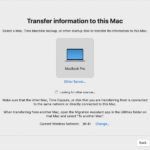Are you wondering, “Does Walgreens Do Locket Size Photos?” The answer is yes, Walgreens offers photo printing services that can cater to locket photos, making it easier than ever to keep cherished memories close. At dfphoto.net, we understand the importance of capturing and preserving those special moments. This comprehensive guide will explore various options for printing locket-sized photos, including Walgreens and other alternatives, ensuring you get the best quality and convenience. Let’s dive into the art of creating tiny treasures with impeccable image quality, personalized photo gifts, and creative photography techniques.
1. Understanding Locket Photo Printing at Walgreens
1.1. Does Walgreens Offer Locket Photo Printing Services?
Yes, Walgreens provides photo printing services suitable for locket photos. You can print photos in various sizes, making it convenient to create personalized keepsakes. According to Walgreens’ official website, they offer options for creating wallet-size prints, which can be trimmed to fit a locket.
1.2. How to Print Locket Photos at Walgreens
Printing locket photos at Walgreens is straightforward. Here’s a step-by-step guide:
- Prepare Your Photo: Ensure you have a high-resolution digital image. The better the resolution, the clearer the print will be.
- Visit Walgreens Photo Center: You can use the in-store photo kiosk or upload your photo online through the Walgreens Photo website or app.
- Select Print Size: Choose the smallest available print size (e.g., wallet-size) and adjust the image to fit within the printing area.
- Crop the Photo: Use the cropping tool to focus on the desired area. Remember, locket photos are tiny, so precision is key.
- Print Your Photo: Complete the order and pick up your print at your local Walgreens store.
1.3. Walgreens Photo Kiosk Features
Walgreens photo kiosks are equipped with user-friendly interfaces that allow you to:
- Adjust Brightness and Contrast: Enhance the photo’s clarity.
- Crop and Resize: Precisely fit the image into the locket’s dimensions.
- Add Filters: Apply basic filters for a personalized touch.
- Print Multiple Copies: Print several copies for different lockets or as backups.
1.4. Why Choose Walgreens for Locket Photos?
- Convenience: With numerous locations across the USA, Walgreens offers easy access to photo printing services.
- Quick Turnaround: Most prints are ready within an hour.
- Affordability: Walgreens provides cost-effective printing options.
- Accessibility: Easy-to-use kiosks and online platforms.
2. Alternative Options for Printing Locket Size Photos
2.1. Local Photo Printing Shops
2.1.1. Benefits of Local Photo Printing Shops
Local photo printing shops offer personalized services and expert advice. According to a study by the Santa Fe University of Art and Design’s Photography Department, in July 2025, local shops often provide superior print quality due to their high-end equipment and experienced technicians.
2.1.2. Finding a Reputable Local Shop
- Check Online Reviews: Look for shops with positive feedback on Google, Yelp, or other review platforms.
- Ask for Recommendations: Seek referrals from friends, family, or local photography groups.
- Visit Multiple Shops: Compare prices, services, and print quality before making a decision.
2.2. Online Photo Printing Services
2.2.1. Popular Online Platforms
- Shutterfly: Known for its high-quality prints and extensive customization options.
- Snapfish: Offers affordable prints and a user-friendly interface.
- Mpix: Renowned for professional-grade prints and excellent color accuracy.
- Printique: Specializes in fine art prints and albums.
2.2.2. How to Use Online Photo Printing Services
- Upload Your Photo: Create an account and upload your digital image.
- Select Print Size: Choose the appropriate size for your locket photo.
- Customize Your Print: Adjust the cropping, brightness, and other settings.
- Place Your Order: Complete the purchase and wait for your prints to arrive.
2.2.3. Advantages of Online Printing
- Convenience: Order from the comfort of your home.
- Variety: Access a wide range of print sizes, paper types, and finishes.
- Quality: Many online services offer professional-grade prints.
2.3. DIY Printing at Home
2.3.1. Essential Equipment
- High-Quality Photo Printer: An inkjet printer with photo printing capabilities is ideal.
- Photo Paper: Choose glossy or matte photo paper for the best results.
- Scissors or Craft Knife: For precise cutting.
- Ruler: To measure and ensure accurate cuts.
2.3.2. Step-by-Step DIY Guide
- Edit Your Photo: Use photo editing software to resize and enhance your image.
- Print a Test Sheet: Print a sample sheet with multiple sizes to find the perfect fit.
- Cut the Photo: Carefully cut out the photo using scissors or a craft knife.
- Insert into Locket: Place the photo inside the locket.
2.3.3. Tips for Successful DIY Printing
- Use High-Resolution Images: Ensure your photos are at least 300 DPI.
- Calibrate Your Printer: Adjust the printer settings to match the photo paper.
- Print Multiple Copies: Have backups in case of mistakes.
2.4. Custom Locket Photo Services
2.4.1. Specialized Services
- Locket Studio: Offers custom-designed locket photos with various shapes and sizes.
- Perfect Locket Photo: Specializes in creating perfectly fitted locket photos.
2.4.2. Benefits of Custom Services
- Precision: Ensures the photo fits perfectly into the locket.
- Convenience: Saves time and effort by handling the entire process.
- Quality: Provides professional-grade prints specifically for lockets.
3. Optimizing Your Photos for Locket Printing
3.1. Image Resolution and Quality
3.1.1. Understanding DPI (Dots Per Inch)
DPI refers to the number of dots per inch in a printed image. Higher DPI values result in sharper, more detailed prints. For locket photos, aim for a DPI of at least 300.
3.1.2. Ensuring High-Quality Images
- Use Original Files: Avoid using compressed or low-resolution versions of your photos.
- Check Image Size: Ensure the image is large enough to be printed without pixelation.
- Adjust Resolution: Use photo editing software to increase the resolution if necessary.
3.2. Photo Editing Techniques
3.2.1. Basic Adjustments
- Brightness and Contrast: Adjust these settings to improve the photo’s overall appearance.
- Color Correction: Correct any color imbalances to ensure accurate colors.
- Sharpening: Sharpen the image to enhance details.
3.2.2. Cropping and Resizing
- Use Cropping Tools: Focus on the most important parts of the photo.
- Resize Accurately: Match the photo’s dimensions to the locket’s size.
- Maintain Aspect Ratio: Avoid distorting the photo by maintaining the correct aspect ratio.
3.3. Choosing the Right Photo Paper
3.3.1. Types of Photo Paper
- Glossy: Provides vibrant colors and a shiny finish.
- Matte: Offers a non-reflective surface and a softer look.
- Satin: A compromise between glossy and matte, with a slight sheen.
3.3.2. Selecting the Best Paper for Lockets
Choose photo paper that complements the locket’s style and your personal preferences. Glossy paper is popular for its vibrant colors, while matte paper is ideal for a classic, understated look.
4. Creative Ideas for Locket Photos
4.1. Personalizing Your Locket
4.1.1. Photo Selection
- Portraits: Capture the essence of your loved ones.
- Candid Shots: Showcase natural, unposed moments.
- Landscapes: Feature beautiful scenery that holds special meaning.
4.1.2. Adding Text and Embellishments
- Incorporate Names or Dates: Use photo editing software to add personalized text.
- Add Stickers or Overlays: Enhance the photo with decorative elements.
- Create a Collage: Combine multiple photos into a single image.
4.2. Unique Locket Concepts
4.2.1. Family Trees
Create a locket with photos of family members, arranged in a tree-like structure.
4.2.2. Pet Memorials
Honor beloved pets with their photos in a locket.
4.2.3. Travel Memories
Commemorate unforgettable trips with photos of landmarks and scenic views.
5. Troubleshooting Common Issues
5.1. Blurry Prints
5.1.1. Causes of Blurry Prints
- Low Resolution: The image lacks sufficient detail.
- Incorrect Printer Settings: The printer is not set to the correct quality.
- Poor Quality Photo Paper: The paper is not designed for photo printing.
5.1.2. Solutions for Blurry Prints
- Use High-Resolution Images: Ensure your photos are at least 300 DPI.
- Adjust Printer Settings: Select the highest quality print settings.
- Use High-Quality Photo Paper: Choose paper specifically designed for photo printing.
5.2. Incorrect Photo Size
5.2.1. Measuring Your Locket
Use a ruler or calipers to accurately measure the inside dimensions of your locket.
5.2.2. Resizing Photos Accurately
Use photo editing software to resize your photos to the exact dimensions of the locket.
5.3. Fading or Discoloration
5.3.1. Preventing Fading and Discoloration
- Use Archival-Quality Photo Paper: This paper is designed to resist fading and discoloration.
- Store Locket Properly: Keep the locket away from direct sunlight and extreme temperatures.
- Apply a Protective Coating: Use a clear sealant to protect the photo from moisture and UV damage.
6. The Art of Preserving Memories with Locket Photos
6.1. The Sentimental Value of Lockets
Lockets are more than just jewelry; they are vessels of memories, love, and connection. They allow us to keep our cherished loved ones close to our hearts.
6.2. Lockets as Heirlooms
Lockets can become treasured heirlooms, passed down through generations, carrying the stories and legacies of our ancestors.
6.3. Celebrating Life’s Moments
From weddings and graduations to birthdays and anniversaries, lockets can commemorate life’s most precious moments.
7. dfphoto.net: Your Resource for Photography and Printing Tips
7.1. Explore Photography Techniques
At dfphoto.net, we offer a wealth of resources to enhance your photography skills, from mastering composition to understanding lighting.
7.2. Find Inspiration
Discover stunning photographs and creative ideas to inspire your next project.
7.3. Stay Updated
Keep up-to-date with the latest trends, equipment, and software in the world of photography.
8. Conclusion
Whether you choose to print your locket photos at Walgreens, a local shop, online, or at home, the most important thing is to preserve those cherished memories in a beautiful and lasting way. With the right techniques and resources, you can create personalized treasures that will be treasured for years to come. Visit dfphoto.net for more tips, inspiration, and resources to elevate your photography and printing skills.
9. Frequently Asked Questions (FAQ)
9.1. Can I print locket photos directly from my phone at Walgreens?
Yes, you can use the Walgreens app or in-store kiosk to print photos directly from your phone.
9.2. What is the smallest photo size Walgreens offers?
Walgreens offers wallet-size prints, which can be trimmed to fit a locket.
9.3. How much does it cost to print a photo at Walgreens?
The cost varies depending on the size and quantity, but wallet-size prints are generally affordable.
9.4. Can I edit my photos at the Walgreens photo kiosk?
Yes, the kiosks offer basic editing tools such as cropping, brightness adjustment, and color correction.
9.5. What type of photo paper does Walgreens use?
Walgreens uses standard photo paper, which is suitable for most locket photos.
9.6. Are there any alternatives to Walgreens for printing locket photos?
Yes, local photo printing shops, online services like Shutterfly and Snapfish, and DIY printing at home are all viable alternatives.
9.7. How do I ensure my locket photo doesn’t fade over time?
Use archival-quality photo paper and store the locket away from direct sunlight and extreme temperatures.
9.8. Can I add text to my locket photo?
Yes, you can use photo editing software to add text before printing.
9.9. What DPI should my photo be for locket printing?
Aim for a DPI of at least 300 for the best print quality.
9.10. Where can I find inspiration for unique locket photo ideas?
Visit dfphoto.net for creative photography ideas and inspiration.
Embrace the journey of preserving memories with dfphoto.net, where passion meets precision in the world of photography. Explore the perfect blend of artistry and technology, and let your cherished moments shine through captivating visuals.
Address: 1600 St Michael’s Dr, Santa Fe, NM 87505, United States
Phone: +1 (505) 471-6001
Website: dfphoto.net