Does Instagram Notify When You Download A Photo? No, Instagram generally doesn’t notify users when you download their photos, however, there are exceptions, understanding the nuances of Instagram’s notification policies regarding screenshots and downloads, especially concerning disappearing messages and privacy settings, is crucial for responsible social media usage and allows you to respect the privacy of others while capturing visual content that inspires you. Join dfphoto.net today to learn more about photo sharing, social media etiquette, and visual content creation!
1. When Does Instagram Send Screenshot Notifications?
Instagram’s notification policy regarding screenshots is selective. It’s essential to know when your actions trigger a notification to the other user.
- Vanish Mode Direct Messages: Instagram sends a notification if you screenshot a direct message sent using Vanish Mode. This feature is designed for sensitive information, and the notification ensures privacy.
- Disappearing Photos and Videos in Direct Messages: Similarly, if you screenshot a disappearing photo or video in a direct message, the sender will be notified.
If you’re mindful of these specific scenarios, you can avoid unintentionally alerting someone when you capture their content.
1.1. What is Vanish Mode and How Does It Work?
Vanish Mode is a feature within Instagram Direct Messages that allows users to send messages, photos, and videos that disappear after they’ve been viewed. This is designed to provide a more private and ephemeral communication channel.
Here’s how Vanish Mode works:
- Activation: To activate Vanish Mode in a chat, swipe up from the bottom of the chat screen. A dark screen will indicate that Vanish Mode is enabled.
- Disappearing Content: Any messages, photos, or videos sent in Vanish Mode will disappear after the recipient has seen them and closed the chat.
- Screenshot Notification: If someone takes a screenshot of the chat while Vanish Mode is active, the sender will receive a notification.
This feature is useful for sharing sensitive information or content that you don’t want to be permanently stored in the chat.
1.2. Why Does Instagram Notify Screenshots in Vanish Mode?
Instagram notifies screenshots in Vanish Mode to protect user privacy and ensure that ephemeral content remains temporary. This notification system deters users from capturing and sharing disappearing messages, thereby upholding the intended privacy of the sender.
2. Does Instagram Notify When You Screenshot an Instagram Post?
No, Instagram does not notify users when you screenshot a regular Instagram post. Feel free to capture the image for inspiration or later viewing without alerting the poster. Instead of taking a screenshot, you can save the post.
2.1. How to Save Instagram Posts
Saving a post on Instagram is a simple way to keep content for later viewing without notifying the original poster. Here’s how to do it:
- Tap the Save Icon: Locate the save icon (a ribbon-shaped icon) at the bottom-right corner of the post.
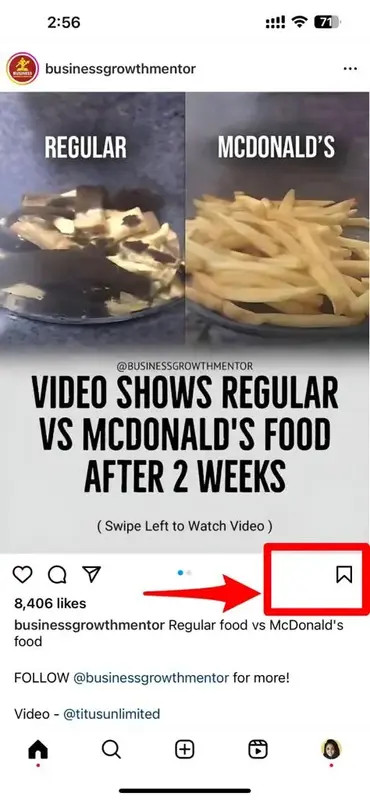 Save icon on an Instagram post
Save icon on an Instagram post - Save to Collection: Tap the icon to save the post to your general saved collection.
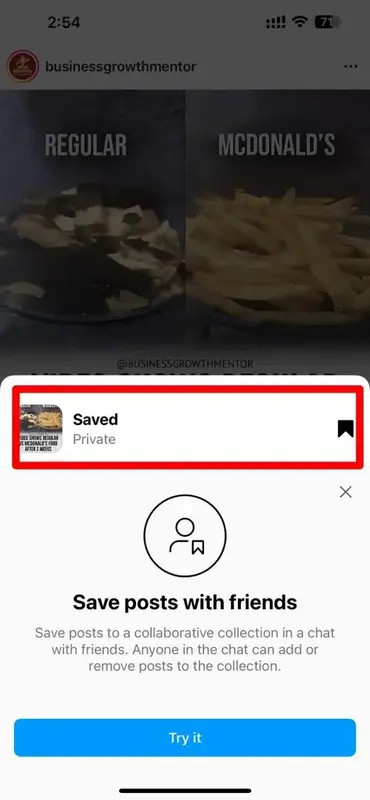 Instagram post saved confirmation
Instagram post saved confirmation - Create a Collection (Optional): To organize your saved posts, tap and hold the save icon, then create a new collection with a specific name.
- View Saved Posts: Access your saved posts by going to your profile, tapping the three-bar menu icon in the top-right corner, and selecting “Saved.”
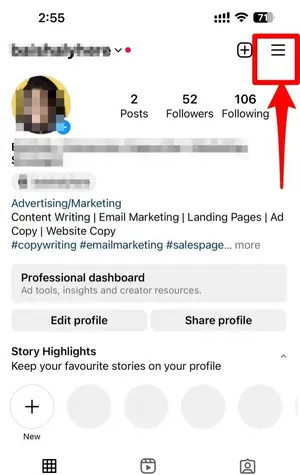 Accessing saved posts on Instagram
Accessing saved posts on Instagram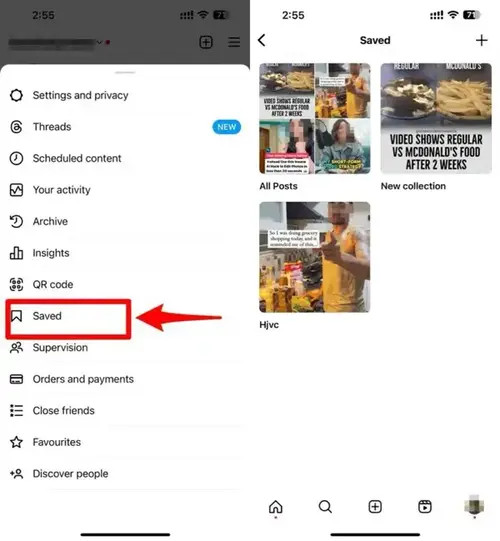 Saved posts menu on Instagram
Saved posts menu on Instagram
2.2. Benefits of Saving Posts Over Screenshotting
Saving posts on Instagram offers several advantages over taking screenshots:
- Organization: Saved posts can be organized into collections, making it easier to find them later.
- No Storage Consumption: Saving posts doesn’t take up storage space on your device.
- Original Quality: You can always access the original, high-quality version of the post.
- No Notification: The poster is not notified when you save their post.
3. Does Instagram Notify When You Screenshot a DM?
In regular Direct Message (DM) chats, Instagram does not notify users if you take a screenshot of the conversation. However, there’s an exception: If the DM is sent using Vanish Mode, Instagram will notify the sender that you took a screenshot.
3.1. How to Use Vanish Mode in Instagram DMs
To use Vanish Mode in Instagram DMs, follow these steps:
- Open Instagram DMs: Go to your Instagram Direct Messages.
- Select a Chat: Choose the chat where you want to use Vanish Mode.
- Swipe Up: Swipe up from the bottom of the chat screen until you see a dark screen appear. This indicates that Vanish Mode is enabled.
- Send Messages: Send your messages, photos, or videos as usual. These will disappear after the recipient views them and closes the chat.
- Exit Vanish Mode: To exit Vanish Mode, swipe up again from the bottom of the chat screen.
Remember that any screenshots taken in Vanish Mode will notify the sender, so use this feature responsibly.
3.2. Scenarios Where Screenshot Notifications Apply in DMs
Here are a few scenarios where screenshot notifications apply in Instagram Direct Messages:
- Vanish Mode Chats: If you screenshot a message, photo, or video sent in Vanish Mode, the sender will be notified.
- Disappearing Media: If you screenshot a disappearing photo or video sent as a direct message, the sender will also be notified.
In regular, non-Vanish Mode chats, Instagram does not send screenshot notifications.
4. Does Instagram Notify When You Screenshot A Story?
No, Instagram does not notify users when you screenshot their stories. Although Instagram tested this feature in 2018, it was discontinued shortly after. So, you can freely screenshot stories without the poster knowing.
4.1. Methods to Restrict Story Views
If you want to prevent someone from viewing your Instagram stories, here are several methods you can use:
-
Make Your Account Private
- Step 1: Go to your profile and tap the three-bar icon in the top-right corner, then tap “Settings.”
 Accessing settings on Instagram
Accessing settings on Instagram - Step 2: Tap “Privacy.”
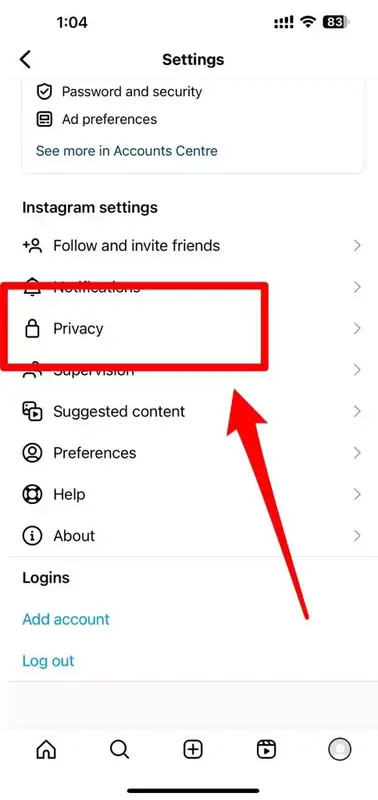 Accessing privacy settings on Instagram
Accessing privacy settings on Instagram - Step 3: Toggle the “Private Account” switch to on.
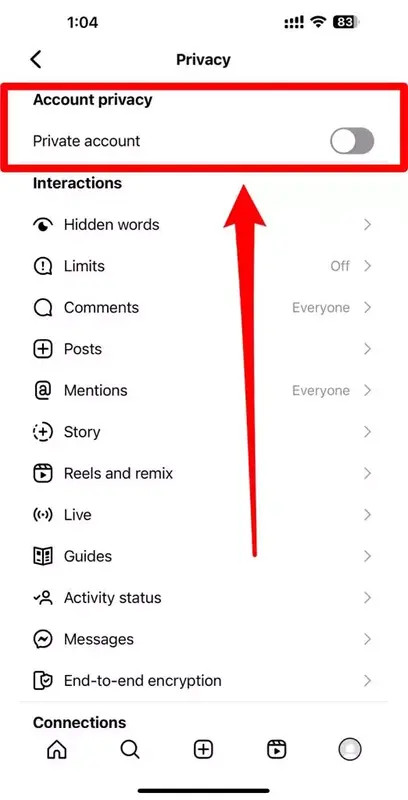 Enabling private account on Instagram
Enabling private account on Instagram - Step 4: Confirm by tapping “Switch to Private Account.”
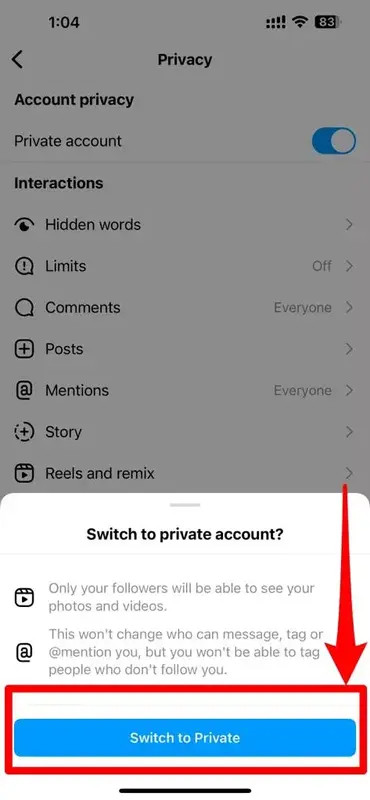 Confirmation to switch to private account
Confirmation to switch to private account - Benefit: Only approved followers can see your stories.
- Step 1: Go to your profile and tap the three-bar icon in the top-right corner, then tap “Settings.”
-
Share Stories with “Close Friends” Only
- Step 1: When creating a story, tap “Close Friends” at the bottom.
 Sharing Instagram stories with close friends
Sharing Instagram stories with close friends - Step 2: Select the friends you want to include in your “Close Friends” list.
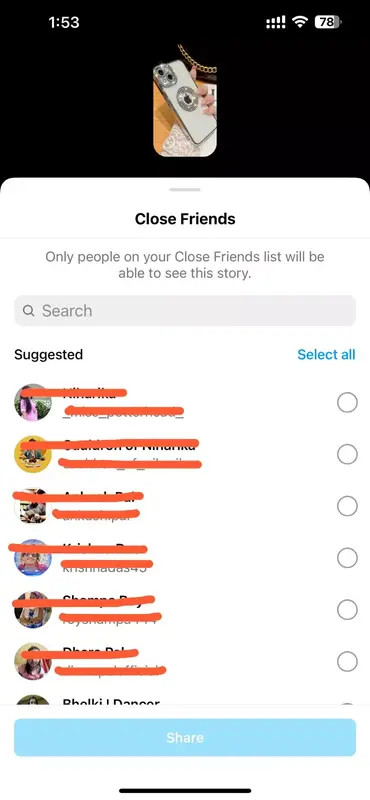 Selecting friends for close friends list
Selecting friends for close friends list - Benefit: Only those on your list can view the story.
- Step 1: When creating a story, tap “Close Friends” at the bottom.
-
Remove Followers
- Step 1: Go to your list of followers.
- Step 2: Tap “Remove” next to the follower you want to remove.
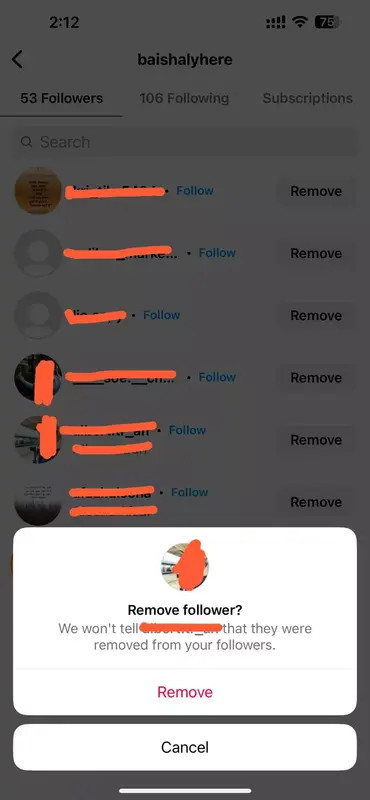 Removing followers from Instagram
Removing followers from Instagram - Benefit: Removed followers can no longer see your stories unless they follow you again.
-
Block Users
- Step 1: Go to the profile of the person you want to block.
- Step 2: Tap the three dots in the top-right corner.
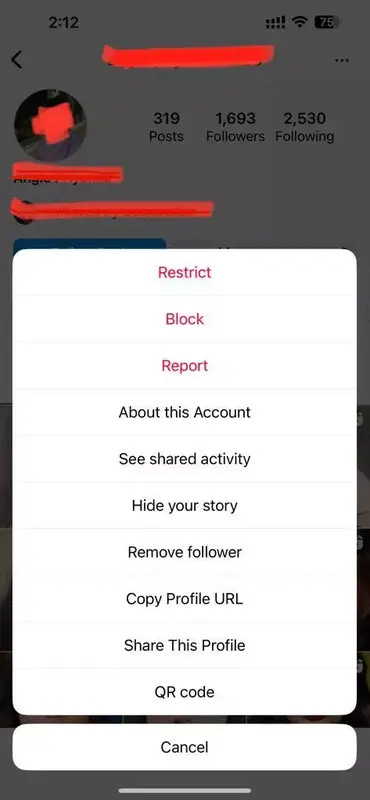 Blocking a user on Instagram
Blocking a user on Instagram - Step 3: Select “Block.”
- Benefit: Blocked users cannot see your profile, stories, or posts.
4.2. Accessing Your Archived Stories
Instagram automatically archives your stories, allowing you to revisit them later. Here’s how to access your archived stories:
- Go to Your Profile: Tap your profile icon in the bottom-right corner.
- Open the Menu: Tap the three-bar icon in the top-right corner to open the menu.
- Select “Archive”: Tap “Archive” from the menu options.
- Browse Your Stories: By default, you’ll see your “Stories Archive.” You can switch between “Stories Archive,” “Posts Archive,” and “Live Archive” using the dropdown menu at the top.
This feature is great for reminiscing and repurposing old content.
5. Understanding Instagram’s Privacy Policies
Instagram’s privacy policies are designed to protect user data and ensure a safe and respectful environment. Understanding these policies can help you navigate the platform responsibly.
5.1. Key Aspects of Instagram’s Privacy Settings
- Account Privacy:
- Public Accounts: Anyone on or off Instagram can see your posts, stories, and profile.
- Private Accounts: Only approved followers can see your posts and stories. You must approve follow requests.
- Data Collection:
- Instagram collects data on your activity, including posts you like, accounts you follow, and time spent on the app. This data is used to personalize your experience and show you relevant content and ads.
- Data Sharing:
- Instagram shares data with its parent company, Meta, and other third-party partners. This data is used for advertising and analytics purposes.
- Content Ownership:
- You retain ownership of the content you post on Instagram, but you grant Instagram a non-exclusive license to use, distribute, and display your content.
5.2. How to Adjust Your Privacy Settings
To adjust your privacy settings on Instagram:
-
Go to Settings: Tap your profile icon in the bottom-right corner, then tap the three-bar icon in the top-right corner, and select “Settings.”
-
Tap “Privacy”: Choose “Privacy” from the settings menu.
-
Adjust Settings:
- Account Privacy: Toggle “Private Account” to control who can see your content.
- Interactions: Adjust settings for comments, tags, mentions, and story replies.
- Connections: Manage blocked accounts and close friends lists.
- Data Usage: Review and adjust settings related to data usage and ad preferences.
Regularly reviewing and updating your privacy settings ensures that you maintain control over your personal information and online presence.
6. Alternative Methods to Save Photos from Instagram
Besides taking screenshots, several alternative methods allow you to save photos from Instagram.
6.1. Using Third-Party Apps and Websites
Numerous third-party apps and websites enable you to download photos and videos from Instagram. These tools typically require you to copy the link of the post and paste it into the app or website to download the content.
Some popular options include:
- InstaSave: A mobile app for downloading Instagram content.
- SaveFromWeb: A website that allows you to download content from various social media platforms, including Instagram.
- DownloadGram: Another website for downloading Instagram photos and videos.
Note: Use these tools with caution and respect copyright laws and Instagram’s terms of service.
6.2. Using Browser Extensions
Several browser extensions can simplify the process of downloading Instagram photos and videos directly from your web browser.
Some popular extensions include:
- Downloader for Instagram: A Chrome extension that adds a download button to Instagram posts.
- Save-o-gram: A desktop application for downloading Instagram content in bulk.
These extensions can make it more convenient to save content, but ensure you download them from reputable sources to avoid security risks.
7. Ethical Considerations When Saving Content
When saving content from Instagram, it’s important to consider the ethical implications and respect the rights of content creators.
7.1. Respecting Copyright and Intellectual Property
Always respect copyright laws and intellectual property rights when saving and using content from Instagram.
- Seek Permission: If you plan to use the content for commercial purposes or in a way that goes beyond personal enjoyment, seek permission from the content creator.
- Give Credit: When sharing content, always give credit to the original creator by tagging their account or mentioning their name.
- Avoid Plagiarism: Do not pass off someone else’s work as your own.
7.2. Understanding Instagram’s Terms of Service
Familiarize yourself with Instagram’s terms of service to ensure that you are using the platform in compliance with their guidelines.
- User Rights: Understand your rights and responsibilities as a user of the platform.
- Content Usage: Be aware of the rules regarding the usage and distribution of content on Instagram.
- Copyright Policies: Respect Instagram’s policies on copyright infringement and intellectual property.
By adhering to these ethical considerations and guidelines, you can enjoy and share content responsibly on Instagram.
8. Practical Tips for Instagram Users
To enhance your experience on Instagram, consider these practical tips for privacy, content creation, and engagement.
8.1. Tips for Maintaining Privacy
- Review Privacy Settings: Regularly review and update your privacy settings to ensure they align with your preferences.
- Control Who Can Follow You: If you want more control over who can see your content, make your account private.
- Use Close Friends List: Share personal or sensitive content with a select group of friends using the “Close Friends” feature.
- Be Mindful of Location Sharing: Turn off location sharing for posts and stories if you don’t want to reveal your location.
8.2. Tips for Creating Engaging Content
- High-Quality Visuals: Use high-quality photos and videos to capture attention.
- Compelling Captions: Write engaging captions that tell a story and encourage interaction.
- Use Relevant Hashtags: Use relevant hashtags to increase the visibility of your posts.
- Engage with Your Audience: Respond to comments and messages to build a community around your account.
8.3. Tips for Safe and Responsible Usage
- Be Aware of Scams and Phishing: Be cautious of suspicious links and messages that may be scams or phishing attempts.
- Report Inappropriate Content: Report any content that violates Instagram’s community guidelines.
- Protect Your Account: Use a strong password and enable two-factor authentication to protect your account from unauthorized access.
- Take Breaks: It’s important to take breaks from social media to maintain your mental and emotional well-being.
9. The Future of Privacy on Instagram
As social media evolves, so do privacy concerns and policies. Staying informed about potential changes on Instagram can help you protect your data and enjoy a safer online experience.
9.1. Potential Changes to Notification Policies
- Advanced Screenshot Detection: Instagram could introduce more advanced screenshot detection features in the future, potentially extending notifications to other types of content.
- Enhanced Privacy Controls: Instagram may offer more granular privacy controls, allowing users to customize who can see their content and how it is shared.
- AI-Powered Moderation: Artificial intelligence could be used to moderate content and detect privacy violations, such as unauthorized sharing of personal information.
9.2. Staying Updated on Instagram’s Policies
- Follow Official Announcements: Keep an eye on official announcements from Instagram regarding policy changes and updates.
- Read Privacy Policies: Regularly review Instagram’s privacy policies to understand how your data is being used and protected.
- Use Reliable News Sources: Stay informed about privacy issues and changes through reputable news sources and technology blogs.
10. FAQ: Instagram Screenshot and Download Notifications
Here are some frequently asked questions about Instagram screenshot and download notifications to help you stay informed.
10.1. Does Instagram notify when someone saves my post?
No, Instagram does not notify you when someone saves your post. You can see how many people have saved your post in the post insights, but not who saved it.
10.2. Can I tell if someone screenshotted my disappearing photo in a DM?
Yes, if someone screenshots a disappearing photo or video you sent in a direct message, you will receive a notification.
10.3. Is it ethical to screenshot content without permission?
It is generally considered ethical to seek permission before screenshotting content, especially if you plan to use it for commercial purposes or share it publicly. Always respect copyright laws and intellectual property rights.
10.4. How can I protect my content on Instagram?
You can protect your content by making your account private, using the “Close Friends” feature, and being mindful of what you share. Additionally, you can add watermarks to your photos to prevent unauthorized use.
10.5. What happens if I screenshot a story from a private account?
Even if an account is private, Instagram does not notify the user if you screenshot their story. However, it’s important to respect their privacy and not share the content without permission.
10.6. Can I download my own photos from Instagram?
Yes, you can download your own photos from Instagram. Simply go to your profile, open the photo you want to download, tap the three dots in the top-right corner, and select “Download.”
10.7. Are third-party download apps safe to use?
Not all third-party download apps are safe to use. Some may contain malware or violate Instagram’s terms of service. Use caution and only download apps from reputable sources.
10.8. How does Vanish Mode enhance privacy on Instagram?
Vanish Mode enhances privacy by allowing you to send messages, photos, and videos that disappear after they have been viewed. This ensures that sensitive content remains temporary and is not permanently stored in the chat.
10.9. Does Instagram notify when someone records the screen while viewing my story?
No, Instagram does not notify you if someone records the screen while viewing your story. The platform only notifies for screenshots taken in Vanish Mode DMs.
10.10. What are the best practices for using Instagram responsibly?
Best practices for using Instagram responsibly include respecting privacy, being mindful of what you share, protecting your account, and engaging with others in a positive and respectful manner.
Understanding when Instagram notifies about screenshots helps you navigate the app responsibly and ethically. Now that you’re equipped with this knowledge, head over to dfphoto.net to explore more photography tips, connect with a vibrant community, and elevate your visual storytelling! Address: 1600 St Michael’s Dr, Santa Fe, NM 87505, United States. Phone: +1 (505) 471-6001. Website: dfphoto.net.
