Google Photos has been a favorite for many, offering free storage for your entire photo library – with a catch. It compresses your images. But with changes to Google’s storage policies, it’s time to ask: Does Google Photos compression leave your precious memories in “High Quality,” or does it degrade them enough to warrant paying for “Original Quality” backups? Let’s dive into this, and remember you can always find more photography tips and insights at dfphoto.net.
1. What Happens When Google Photos Compresses Images?
Google Photos does compress images to save storage space. The impact of this compression varies depending on the type of image and the original resolution. For many photos, especially those taken with smartphones, the compression is barely noticeable. However, for high-resolution images from mirrorless cameras or videos, the compression can lead to a visible loss in quality.
1.1. How Does Google Photos Compression Work?
Google Photos uses a combination of techniques to reduce file sizes, including:
- Resizing: Photos larger than 16 megapixels are resized to 16MP.
- JPEG Compression: Applying JPEG compression, which reduces file size by discarding some image data.
- Video Compression: Videos are compressed to 1080p resolution.
1.2. What Are the Different Storage Options in Google Photos?
Google Photos offers two main storage options:
- Storage saver (previously known as High Quality): This option compresses photos and videos to save space. Photos are resized to 16MP, and videos are compressed to 1080p.
- Original quality: This option stores photos and videos in their original resolution and quality, without compression. This counts towards your Google account storage.
2. Is Google Photos Compression Noticeable?
Whether or not Google Photos compression is noticeable depends on several factors, including the original image quality, the display size, and your viewing distance. In many cases, the compression is subtle enough that it’s difficult to see any difference. However, under certain circumstances, the effects of compression can be more apparent.
2.1. Photo Comparisons: Compressed vs. Original Quality
Let’s look at some examples to see how Google Photos compression affects image quality.
2.1.1. Smartphone Photos
For photos taken with smartphones, the compression is often minimal. In many cases, it’s difficult to tell the difference between the compressed and original versions.
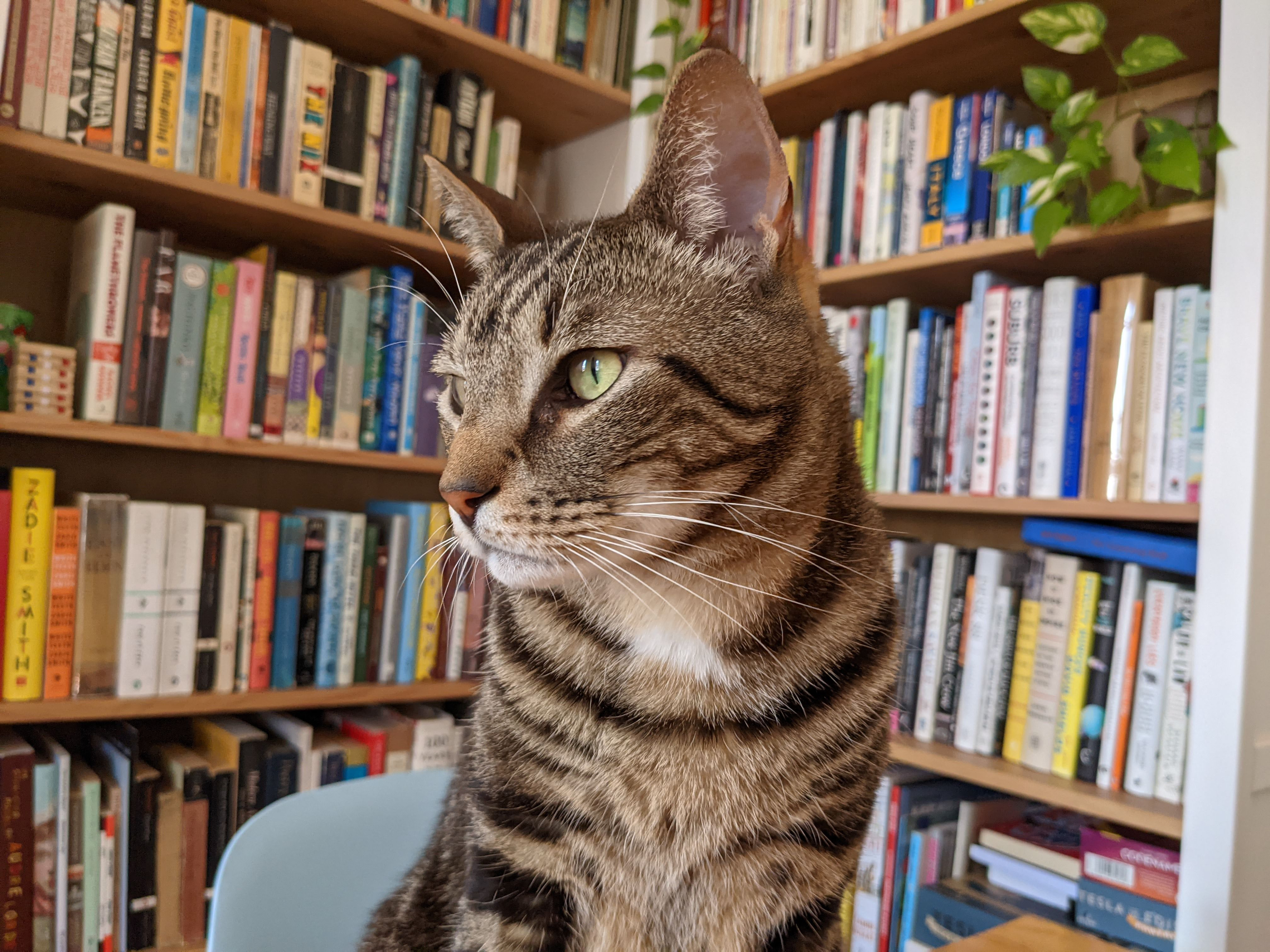 Compressed photo of a cat named Pretzel, where the compression differences are difficult to discern.
Compressed photo of a cat named Pretzel, where the compression differences are difficult to discern.
For example, in the image above of a cat named Pretzel, taken with a Pixel 5, the compressed version is almost indistinguishable from the original.
2.1.2. Ultrawide Photos
Similarly, ultrawide photos often show minimal differences after compression. The subtle nuances might only be visible upon close inspection.
 Ultrawide photo on Yale's campus, with minimal compression differences.
Ultrawide photo on Yale's campus, with minimal compression differences.
2.1.3. Mirrorless Camera Photos
The most significant impact of Google Photos compression is typically seen in photos taken with mirrorless cameras or DSLRs. These cameras often produce high-resolution images with a lot of detail. When these images are compressed, the loss of detail can be more noticeable.
 Compressed photo of Pretzel taken with a Fuji X-T30, showing significant detail loss due to Google's 16-megapixel cap.
Compressed photo of Pretzel taken with a Fuji X-T30, showing significant detail loss due to Google's 16-megapixel cap.
As shown above, Google caps photo resolution at 16 megapixels, which can significantly reduce the quality of photos from cameras with higher resolution sensors. This is crucial if you intend to print your photos or make significant edits in the future.
2.2. Video Quality After Compression
Video compression in Google Photos is more noticeable than photo compression. All videos are compressed to 1080p, which can result in a significant loss of detail, especially if the original video was recorded in 4K.
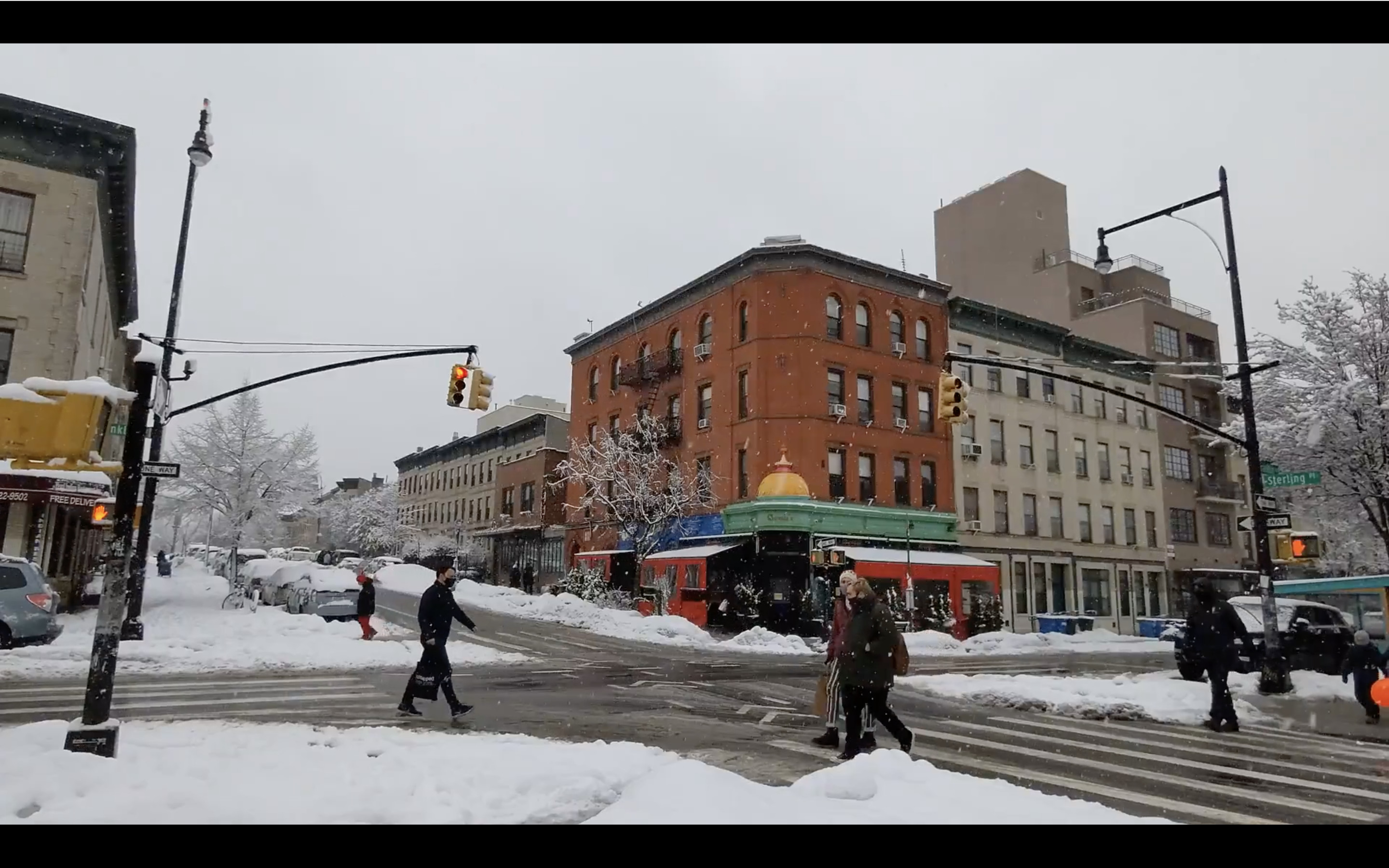 Comparison of video stills showing a significant quality drop in the compressed version, including blurring and loss of detail.
Comparison of video stills showing a significant quality drop in the compressed version, including blurring and loss of detail.
In the example above, the compressed video appears smudgy and lacks the sharpness of the original 4K recording. This can be especially problematic for videos with a lot of fine detail or vibrant colors.
3. What Are The Benefits And Drawbacks Of Google Photos Compression?
Google Photos compression offers several benefits, including reduced storage space and faster upload times. However, it also has some drawbacks, such as a loss of image quality and the potential for artifacts.
3.1. Advantages of Using Compressed Storage
- Reduced Storage Space: Compressed photos and videos take up significantly less storage space than their original counterparts. This can be a major advantage if you have a large photo and video library.
- Faster Upload Times: Compressed files upload faster, saving you time and bandwidth.
- Cost Savings: By using compressed storage, you may be able to avoid paying for additional storage space in your Google account.
3.2. Disadvantages of Using Compressed Storage
- Loss of Image Quality: The most significant disadvantage of Google Photos compression is the loss of image quality. This can be especially noticeable for high-resolution photos and videos.
- Potential for Artifacts: Compression can introduce artifacts, such as blockiness or banding, into your images. These artifacts can be distracting and detract from the overall quality of your photos.
- Limited Editing Options: If you plan to edit your photos in the future, it’s best to store them in their original quality. Compressed photos have less detail, which can limit your editing options.
4. How Much Storage Space Do You Save With Compression?
The amount of storage space you save with Google Photos compression depends on the size and resolution of your photos and videos. In general, you can expect to save between 50% and 80% of the original file size.
4.1. Examples of Space Savings
Here are some examples of how much storage space you can save with Google Photos compression:
| Image Type | Original File Size | Compressed File Size | Space Savings |
|---|---|---|---|
| Smartphone Photo | 3.4MB | 1.5MB | 56% |
| Ultrawide Photo | 7.3MB | 5.7MB | 22% |
| Mirrorless Photo | 12MB | 662KB | 94% |
| 10-Second 4K Video | 55MB | 6MB | 89% |
4.2. Is the Space Saving Worth the Loss in Quality?
Whether or not the space saving is worth the loss in quality depends on your individual needs and preferences. If you’re primarily concerned with saving storage space and don’t plan to print or edit your photos, then compression may be a good option for you. However, if you value image quality and want to preserve as much detail as possible, then you may want to consider storing your photos in their original quality.
5. How to Choose the Right Storage Option for Your Photos
Choosing the right storage option for your photos depends on your priorities and how you plan to use your photos in the future.
5.1. Factors to Consider
Here are some factors to consider when choosing a storage option for your photos:
- Image Quality: How important is image quality to you? If you’re a professional photographer or videographer, or if you simply value high-quality images, then you may want to choose the “Original quality” option.
- Storage Space: How much storage space do you need? If you have a large photo and video library, then you may want to choose the “Storage saver” option to save space.
- Editing: Do you plan to edit your photos in the future? If so, then it’s best to store them in their original quality.
- Printing: Do you plan to print your photos? If so, then you may want to store them in their original quality to ensure the best possible print quality.
- Cost: How much are you willing to pay for storage? If you’re on a tight budget, then you may want to choose the “Storage saver” option to avoid paying for additional storage space.
5.2. Recommendations Based on User Type
- Casual Users: If you’re a casual user who primarily takes photos with your smartphone, then the “Storage saver” option may be a good choice for you. The compression is often minimal, and you’ll save a significant amount of storage space.
- Enthusiasts: If you’re an enthusiast who takes photos with a mirrorless camera or DSLR, then you may want to consider the “Original quality” option, especially if you plan to print or edit your photos.
- Professionals: If you’re a professional photographer or videographer, then the “Original quality” option is the best choice for you. You need to preserve as much detail as possible in your images to ensure the highest possible quality.
6. How To Change Your Upload Size In Google Photos
Changing your upload size in Google Photos is a simple process. Here’s how:
6.1. Steps to Change Upload Size
- Open the Google Photos app on your smartphone or visit the Google Photos website on your computer.
- Click on your profile icon in the top right corner.
- Select “Photos settings.”
- Click on “Backup & sync.”
- Choose your preferred upload size: “Storage saver” or “Original quality.”
6.2. Considerations When Changing Settings
- Existing Photos: Changing your upload size setting will only affect photos and videos uploaded after the change. Existing photos and videos will remain in their original quality.
- Storage Space: If you switch to “Original quality,” be aware that your photos and videos will count towards your Google account storage.
7. Alternatives to Google Photos Compression
If you’re not happy with Google Photos compression, there are several alternatives you can consider.
7.1. Other Cloud Storage Options
- Amazon Photos: Amazon Photos offers unlimited storage for photos for Prime members.
- iCloud Photos: iCloud Photos stores your photos in their original quality and syncs them across all your Apple devices.
- Dropbox: Dropbox offers cloud storage for photos, videos, and other files.
7.2. Local Storage Options
- External Hard Drives: External hard drives are a great way to store your photos locally.
- NAS Devices: NAS (Network Attached Storage) devices allow you to store your photos on your home network.
8. Understanding Image Resolution and Megapixels
To better understand the impact of Google Photos compression, it’s helpful to understand image resolution and megapixels.
8.1. What Is Image Resolution?
Image resolution refers to the number of pixels in an image. The more pixels an image has, the more detail it can contain. Image resolution is typically measured in pixels wide by pixels high (e.g., 3000×2000 pixels).
8.2. What Are Megapixels?
Megapixels (MP) are a unit of measurement for image resolution. One megapixel is equal to one million pixels. For example, an image with a resolution of 4000×3000 pixels has 12 million pixels, or 12 megapixels.
8.3. How Does Resolution Affect Image Quality?
In general, higher resolution images have more detail and can be printed at larger sizes without losing quality. However, resolution is not the only factor that affects image quality. Other factors, such as lens quality, sensor size, and image processing, also play a role.
9. The Impact of Compression on Different Photography Genres
The impact of Google Photos compression can vary depending on the type of photography you do.
9.1. Landscape Photography
Landscape photography often involves capturing scenes with a lot of fine detail, such as trees, mountains, and clouds. Compression can reduce the amount of detail in these images, making them appear less sharp.
9.2. Portrait Photography
Portrait photography typically focuses on capturing the details of a person’s face. Compression can soften these details, making the person appear less defined.
9.3. Wildlife Photography
Wildlife photography often involves capturing animals in their natural habitat. Compression can reduce the amount of detail in these images, making it harder to see the animal’s features.
9.4. Street Photography
Street photography often involves capturing candid moments in public places. Compression can reduce the amount of detail in these images, making it harder to see the expressions on people’s faces.
10. Tips for Minimizing the Impact of Google Photos Compression
While you can’t completely avoid Google Photos compression, there are several things you can do to minimize its impact.
10.1. Shoot in RAW Format
RAW format is a file format that captures all of the data from your camera’s sensor, without any compression. Shooting in RAW format gives you more flexibility when editing your photos and can help you preserve more detail.
10.2. Use a High-Quality Lens
A high-quality lens can capture more detail and sharpness than a low-quality lens. Investing in a good lens can help you minimize the impact of compression.
10.3. Process Your Photos Carefully
When processing your photos, be careful not to over-sharpen or over-compress them. These techniques can introduce artifacts and reduce image quality.
10.4. Store Important Photos in Original Quality
For your most important photos, consider storing them in their original quality. This will ensure that you preserve as much detail as possible.
FAQ: Does Google Photos Compress Images?
1. Does Google Photos compress all images?
Yes, Google Photos compresses images if you choose the “Storage saver” option, formerly known as “High Quality.” This reduces file sizes but can impact image quality.
2. How much does Google Photos compress images?
Google Photos resizes photos larger than 16 megapixels to 16MP and applies JPEG compression. Videos are compressed to 1080p resolution.
3. Is Google Photos compression noticeable?
The impact of Google Photos compression varies. It’s often minimal for smartphone photos but more noticeable for high-resolution images from mirrorless cameras or videos.
4. What are the storage options in Google Photos?
Google Photos offers “Storage saver” (compressed) and “Original quality” (uncompressed) options.
5. How do I change my upload size in Google Photos?
You can change your upload size in Google Photos settings under “Backup & sync.”
6. What are the benefits of using compressed storage in Google Photos?
The benefits include reduced storage space, faster upload times, and potential cost savings.
7. What are the drawbacks of using compressed storage in Google Photos?
The drawbacks include a loss of image quality and the potential for compression artifacts.
8. Is the space saving worth the loss in quality?
Whether the space saving is worth the loss in quality depends on your individual needs and preferences.
9. Are there alternatives to Google Photos compression?
Yes, alternatives include Amazon Photos, iCloud Photos, Dropbox, external hard drives, and NAS devices.
10. How does resolution affect image quality?
Higher resolution images generally have more detail and can be printed at larger sizes without losing quality.
Google Photos’ compression can be a mixed bag. While it offers significant space savings, it can also impact image and video quality. Understanding how compression works and how it affects your photos is crucial for making informed decisions about your storage options.
If you’re passionate about photography and visual arts, remember to explore the wealth of resources available at dfphoto.net. Discover tutorials, inspiration, and a thriving community to enhance your skills and creativity.
Ready to take your photography to the next level? Visit dfphoto.net today to explore our extensive guides, stunning photo galleries, and connect with a vibrant community of photographers. Don’t just capture moments, create art!
(Address: 1600 St Michael’s Dr, Santa Fe, NM 87505, United States. Phone: +1 (505) 471-6001. Website: dfphoto.net)