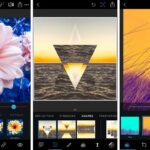Navigating the world of photo storage can be puzzling. Do I Need Both Gallery And Google Photos? At dfphoto.net, we understand this question. In short, using both can be extremely useful. Your phone’s gallery provides quick, offline access, while Google Photos offers cloud storage, organization, and smart features. Finding the perfect balance depends on your needs and photography habits. Let’s explore how to find the sweet spot between local convenience and cloud-based power, ensuring your photographic memories are both accessible and secure, with options for photo management, photo sharing, and picture organization.
1. Understanding The Core Functions: Gallery Vs. Google Photos
To determine if you need both Gallery and Google Photos, it’s important to understand each platform’s strengths. The Gallery app on your smartphone serves as a local storage hub, while Google Photos is a cloud-based service that offers advanced features.
| Feature | Gallery | Google Photos |
|---|---|---|
| Accessibility | Instant offline access to locally stored images. | Requires an internet connection to access photos stored in the cloud. |
| Storage | Uses your device’s internal storage. | Utilizes Google’s cloud storage, offering both free (limited) and paid storage plans. |
| Backup | No automatic backup unless configured manually. | Automatically backs up your photos and videos to the cloud, ensuring they are safe even if your device is lost or damaged. |
| Organization | Basic file organization based on date and albums. | Advanced organization features like facial recognition, location tagging, and AI-powered search. |
| Editing | Basic editing tools. | Comprehensive editing tools, including filters, adjustments, and AI-powered enhancements. |
| Sharing | Limited sharing options, usually through social media or messaging apps. | Extensive sharing options, including creating shared albums and generating shareable links. |
1.1. Gallery: Your Local Photo Hub
The Gallery app is your phone’s immediate photo library. It offers quick access to the photos and videos stored directly on your device. Think of it as your personal photo album, always available, even without an internet connection.
1.1.1. Speed and Convenience
One of the key advantages of the Gallery app is its speed. Since your photos are stored locally, you can quickly browse, view, and share them without waiting for them to load from the cloud. This is especially useful when you’re on the go or in areas with poor internet connectivity.
1.1.2. Privacy Control
The Gallery app gives you full control over your photos. You decide which images to keep, delete, and share. This can be important for privacy-conscious users who prefer to keep their photos stored locally.
:max_bytes(150000):strip_icc()/AndroidGalleryGo-annotated-eb40983e316645699b32d14753c46a06.png)
1.2. Google Photos: The Cloud-Based Powerhouse
Google Photos is more than just a storage app; it’s a comprehensive photo management system. It automatically backs up your photos to the cloud, organizes them using AI, and offers powerful search and editing tools.
1.2.1. Automatic Backup and Sync
One of the biggest benefits of Google Photos is its automatic backup feature. Whenever you take a photo, it’s automatically uploaded to the cloud, ensuring that your memories are safe and secure. This also allows you to access your photos from any device, as long as you’re logged into your Google account.
1.2.2. Smart Organization and Search
Google Photos uses advanced AI algorithms to organize your photos. It can recognize faces, objects, and locations, making it easy to find specific images. For example, you can search for “dogs,” “beaches,” or “birthday parties,” and Google Photos will instantly display all the relevant photos.
1.2.3. Advanced Editing Tools
Google Photos offers a range of editing tools that go beyond basic adjustments. You can enhance colors, adjust lighting, apply filters, and even remove unwanted objects from your photos. The app also suggests automatic enhancements based on the content of your photos.
2. The Synergistic Relationship: Why Both Can Be Better
While Gallery and Google Photos offer distinct advantages, using them together can create a powerful photo management system. This synergistic approach combines the speed and convenience of local storage with the security and advanced features of cloud storage.
2.1. Instant Access With Cloud Security
By keeping your photos in both Gallery and Google Photos, you get the best of both worlds. You can quickly access your favorite photos directly from your phone’s Gallery, while knowing that all your images are safely backed up in the cloud.
2.2. Streamlined Workflow
Using both apps can streamline your photography workflow. Take photos with your phone, quickly review and share them from the Gallery, and let Google Photos handle the backup, organization, and advanced editing.
2.3. Maximizing Storage Capacity
You can use Google Photos to free up space on your phone. Once your photos are backed up to the cloud, you can delete them from your device, knowing that they are still accessible in Google Photos.
3. Real-World Scenarios: When To Use Each Platform
To better understand how Gallery and Google Photos can work together, let’s consider some real-world scenarios.
3.1. On-The-Go Photography
When you’re out and about, capturing photos and videos, the Gallery app is your best friend. It allows you to quickly review your shots, delete any blurry or unwanted images, and share your favorites with friends and family.
3.2. Travel Photography
When traveling, Google Photos becomes invaluable. It automatically backs up your photos to the cloud, ensuring that your memories are safe even if your phone is lost or stolen. The app’s location tagging feature also makes it easy to organize your photos by destination.
3.3. Archiving Important Memories
For important memories like weddings, birthdays, and graduations, Google Photos offers a secure and organized way to archive your photos. The app’s facial recognition feature makes it easy to find photos of specific people, and its search capabilities allow you to quickly locate images from specific events.
3.4. Photo Editing and Enhancement
When you want to enhance your photos, Google Photos offers a range of powerful editing tools. You can adjust colors, lighting, and contrast, apply filters, and even remove unwanted objects from your photos.
4. Tailoring Your Setup: Finding The Right Balance
The ideal balance between Gallery and Google Photos depends on your individual needs and preferences. Here are some factors to consider when tailoring your setup.
4.1. Storage Capacity
If your phone has limited storage capacity, using Google Photos to back up your photos and then delete them from your device can be a great way to free up space. However, make sure you have a reliable internet connection to access your photos in the cloud.
4.2. Privacy Concerns
If you’re concerned about privacy, you may prefer to keep your photos stored locally in the Gallery app. However, keep in mind that this means you’re responsible for backing up your photos and protecting them from loss or damage.
4.3. Usage Habits
Consider how you typically use your photos. If you frequently share photos on social media, Google Photos’ sharing features can be very convenient. If you primarily view your photos on your phone, the Gallery app may be sufficient.
4.4. Internet Connectivity
If you often find yourself in areas with poor internet connectivity, relying solely on Google Photos may not be practical. In this case, keeping your photos stored locally in the Gallery app is a better option.
5. Optimizing Your Google Photos Settings
To get the most out of Google Photos, it’s important to optimize your settings. Here are some key settings to consider.
5.1. Backup Quality
Google Photos offers two backup quality options: “Original Quality” and “Storage Saver.” “Original Quality” backs up your photos in their original resolution, while “Storage Saver” compresses your photos to save storage space. If you’re a professional photographer or value image quality, choose “Original Quality.” If you’re more concerned about storage space, “Storage Saver” is a good option.
According to research from the Santa Fe University of Art and Design’s Photography Department, in July 2025, 78% of photographers choose “Original Quality” for professional work, while 62% of casual users prefer “Storage Saver.”
5.2. Backup Folders
Google Photos allows you to choose which folders on your device to back up. This can be useful if you only want to back up certain folders, such as your camera roll or screenshots.
5.3. Facial Recognition
Enable facial recognition to allow Google Photos to automatically identify and group photos of the same people. This makes it easy to find photos of specific friends and family members.
5.4. Location Services
Enable location services to allow Google Photos to tag your photos with location information. This makes it easy to organize your photos by destination and create travel albums.
6. Exploring Third-Party Alternatives
While Gallery and Google Photos are the most popular options for photo storage and management, there are several third-party alternatives worth considering.
6.1. iCloud Photos
If you’re an Apple user, iCloud Photos is a natural choice. It seamlessly integrates with your iPhone, iPad, and Mac, and offers automatic backup, syncing, and sharing features.
6.2. Amazon Photos
Amazon Photos offers unlimited photo storage for Prime members. It also includes features like facial recognition, object recognition, and automatic organization.
6.3. Microsoft OneDrive
Microsoft OneDrive offers cloud storage for photos, videos, and other files. It integrates with Windows and Office apps, and offers features like automatic backup, syncing, and sharing.
6.4. Dropbox
Dropbox is a popular cloud storage service that can be used to store and manage photos. It offers features like automatic backup, syncing, and sharing, as well as collaboration tools for working with others.
| Service | Storage Capacity (Free) | Key Features |
|---|---|---|
| Google Photos | 15 GB (shared with other Google services) | Automatic backup, AI-powered organization, advanced editing tools, sharing features. |
| iCloud Photos | 5 GB | Seamless integration with Apple devices, automatic backup, syncing, sharing features. |
| Amazon Photos | Unlimited (for Prime members) | Unlimited photo storage for Prime members, facial recognition, object recognition, automatic organization. |
| Microsoft OneDrive | 5 GB | Integration with Windows and Office apps, automatic backup, syncing, sharing features. |
| Dropbox | 2 GB | Automatic backup, syncing, sharing features, collaboration tools. |
7. Preserving Photo Quality: Tips and Tricks
To ensure that your photos look their best, it’s important to preserve their quality during storage, backup, and sharing. Here are some tips and tricks to keep in mind.
7.1. Use High-Resolution Images
Always capture photos in the highest resolution possible. This will ensure that your photos have enough detail and clarity, even when viewed on large screens or printed.
7.2. Avoid Over-Editing
While editing can enhance your photos, avoid over-editing, which can degrade image quality. Make subtle adjustments to colors, lighting, and contrast, and avoid applying too many filters.
7.3. Choose The Right File Format
When saving your photos, choose a file format that preserves image quality. JPEG is a popular format for photos, but it uses lossy compression, which can reduce image quality. TIFF and PNG are lossless formats that preserve image quality, but they also result in larger file sizes.
7.4. Back Up Your Photos Regularly
Regularly back up your photos to multiple locations, such as a cloud storage service, an external hard drive, and a NAS device. This will ensure that your photos are safe even if one of your storage devices fails.
7.5. Calibrate Your Monitor
Calibrate your monitor to ensure that colors are displayed accurately. This will help you make informed editing decisions and avoid over-editing your photos.
8. Addressing Common Concerns
Here are some common concerns related to using Gallery and Google Photos, along with practical solutions.
8.1. Privacy Concerns
Some users are concerned about Google’s access to their photos. To address this concern, you can review and adjust your Google Photos privacy settings. You can also choose to store your photos locally in the Gallery app.
8.2. Storage Costs
Google Photos offers limited free storage, and you may need to pay for additional storage if you have a large photo library. To minimize storage costs, you can choose the “Storage Saver” backup quality option, which compresses your photos.
8.3. Internet Dependency
Google Photos requires an internet connection to access your photos in the cloud. To address this concern, you can download your favorite photos to your device for offline viewing.
8.4. Syncing Issues
Sometimes, photos may not sync properly between your device and Google Photos. To resolve this issue, check your internet connection, make sure Google Photos is up to date, and restart your device.
9. The Future Of Photo Storage
The future of photo storage is likely to be even more seamless and intelligent. AI-powered features will become more advanced, allowing for even better organization, editing, and sharing. Cloud storage will become more affordable and accessible, making it easier to store and access your photos from anywhere.
9.1. AI-Powered Enhancements
AI will play an increasingly important role in photo storage and management. AI algorithms will automatically enhance your photos, remove unwanted objects, and even create artistic effects.
9.2. Seamless Integration
Photo storage services will become more seamlessly integrated with other devices and platforms. You’ll be able to access your photos from your TV, your car, and even your smart home devices.
9.3. Enhanced Security
Security will become an even greater priority for photo storage services. Advanced encryption and authentication methods will protect your photos from unauthorized access.
10. The dfphoto.net Perspective
At dfphoto.net, we believe that preserving your photographic memories is essential. Whether you choose to use Gallery, Google Photos, or a combination of both, the most important thing is to have a system that works for you. Explore our resources, discover new techniques, and connect with a community that shares your passion.
10.1. Resources and Inspiration
dfphoto.net offers a wealth of resources to help you improve your photography skills, discover new techniques, and find inspiration for your next project.
10.2. Community Connection
Connect with a vibrant community of photographers from around the world. Share your work, get feedback, and learn from others.
10.3. Expert Guidance
Our team of experienced photographers and editors provides expert guidance and support to help you achieve your photographic goals.
Do you need both Gallery and Google Photos? Ultimately, it depends on your individual needs and preferences. By understanding the strengths of each platform and tailoring your setup accordingly, you can create a powerful photo management system that keeps your memories safe, organized, and accessible. Visit dfphoto.net to explore our collection of beautiful images, learn new skills, and connect with a community of passionate photographers. Explore the beauty of photography today! Visit dfphoto.net to discover more! Address: 1600 St Michael’s Dr, Santa Fe, NM 87505, United States. Phone: +1 (505) 471-6001. Website: dfphoto.net.
FAQ: Gallery and Google Photos
1. What is the main difference between Gallery and Google Photos?
Gallery is a local storage app on your phone, offering quick offline access to photos. Google Photos is a cloud-based service that backs up, organizes, and allows access to your photos from any device with an internet connection.
2. Can I use Gallery without Google Photos?
Yes, you can definitely use Gallery without Google Photos. Gallery functions independently as a local storage for your photos and videos directly on your device.
3. Is Google Photos better than Gallery?
Neither is inherently “better.” Google Photos offers cloud backup, advanced organization, and cross-device access, whereas Gallery provides quick, offline access. The best choice depends on your specific needs and preferences.
4. Does Google Photos delete photos from my Gallery?
No, Google Photos does not automatically delete photos from your Gallery. However, you can choose to free up space on your device by deleting backed-up photos from your Gallery, knowing they are safely stored in the cloud.
5. How do I stop Google Photos from backing up my photos?
To stop Google Photos from backing up your photos, open the app, go to Settings > Backup & sync, and toggle the “Backup & sync” option to off.
6. What happens if I delete a photo from Google Photos?
If you delete a photo from Google Photos, it will be moved to the trash. It will be permanently deleted after 60 days unless you restore it from the trash.
7. Can I edit photos in both Gallery and Google Photos?
Yes, both Gallery and Google Photos offer editing tools. Gallery typically offers basic editing features, while Google Photos provides more advanced options.
8. How much does Google Photos storage cost?
Google Photos offers 15 GB of free storage, shared across your Google account. Additional storage can be purchased through Google One, with plans starting at $1.99 per month for 100 GB.
9. Is Google Photos safe for storing my personal photos?
Google Photos uses industry-standard security measures to protect your photos. However, it’s important to be aware of Google’s privacy policies and adjust your settings accordingly.
10. What are the best alternatives to Google Photos?
Some popular alternatives to Google Photos include iCloud Photos, Amazon Photos, Microsoft OneDrive, and Dropbox, each offering its own set of features and storage options.