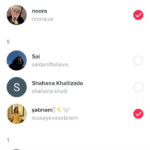Google Photos has become an indispensable tool for managing our ever-growing libraries of photos and videos. Praised by publications like The Verge as “the best photo product on Earth” and Wired as “your new essential picture app,” it offers a seamless way to back up, organize, and share your visual memories. To ensure you’re taking full advantage of its capabilities and keeping your precious moments safe, it’s crucial to know if you have the latest version of Google Photos.
Keeping your Google Photos app updated isn’t just about accessing the newest features; it’s also about maintaining optimal performance, security, and compatibility. Like any software, Google Photos receives regular updates that include bug fixes, performance improvements, enhanced security measures, and exciting new functionalities. Running an outdated version might mean missing out on these benefits, and potentially encountering issues that have already been resolved in the latest release.
Ensuring you have the latest Google Photos version keeps your memories safe and accessible.
Why Should You Keep Google Photos Updated?
Staying current with the latest version of Google Photos offers several key advantages:
Access to the Latest Features and Improvements
Google consistently rolls out updates that introduce innovative features designed to enhance your photo management experience. From advanced editing tools that let you “transform photos with a tap” to smarter sharing suggestions that make distributing photos to friends “painless,” each update can significantly improve how you interact with your photos. New features like enhanced search capabilities – allowing you to search photos by people, places, and things without tagging – and automatically created movies, collages, and GIFs, are often introduced through updates. By updating, you ensure you’re not missing out on these valuable additions.
Security Enhancements and Bug Fixes
Software updates frequently include vital security patches and bug fixes. These updates address vulnerabilities that could potentially expose your data or cause the app to malfunction. Google Photos holds a vast collection of personal and often sensitive memories. Keeping the app updated is a proactive step in safeguarding this data and ensuring a stable and reliable user experience.
Performance Optimization
Updates often bring performance improvements that make the app run smoother and faster. This can translate to quicker backups, faster loading times for your photos and videos, and an overall more responsive application. Optimized performance is especially important for a media-rich application like Google Photos, ensuring a seamless and enjoyable experience.
How to Check Which Version of Google Photos You Have
The process for checking your Google Photos version is straightforward on both Android and iOS devices:
On Android:
- Open the Google Photos app on your Android device.
- Tap your Profile icon usually located in the top right corner of the screen.
- Go to Photos settings.
- Scroll down to the bottom of the Settings menu.
- Tap “About Google Photos”. Here you will find the current version number listed.
Accessing the “About Google Photos” section in settings reveals your current app version on Android.
On iOS:
- Open the Google Photos app on your iPhone or iPad.
- Tap your Profile icon at the top right.
- Go to Photos settings.
- Scroll down to the bottom of the settings list.
- Tap “About”. You’ll see the version number displayed here.
The “About” section in iOS Google Photos settings provides your app version information.
How to Update Google Photos to the Latest Version
Keeping Google Photos updated is generally a simple process, and you can often set up automatic updates to ensure you always have the newest version.
Automatic Updates:
Both Android and iOS platforms offer automatic app updates. If you have this feature enabled, Google Photos should update automatically in the background whenever a new version is released.
- For Android: Check your Google Play Store settings to ensure “Auto-update apps” is turned on, potentially under “Network preferences.”
- For iOS: In your iPhone or iPad Settings app, navigate to “App Store” and make sure “App Updates” is toggled on.
Manual Updates:
If automatic updates are not enabled, or if you want to immediately ensure you have the very latest version, you can manually check for updates:
- For Android: Open the Google Play Store, search for “Google Photos,” and tap the “Update” button if it’s available.
- For iOS: Open the App Store, tap your profile icon at the top right, scroll down to “Available Updates,” and tap “Update” next to Google Photos if it’s listed.
By regularly checking for and installing updates, or by enabling automatic updates, you can confidently ensure that you are enjoying the best possible Google Photos experience, complete with the latest features, security enhancements, and performance improvements. Keeping your Google Photos app up-to-date is a small but important step in maximizing the value of this powerful photo management tool and safeguarding your cherished digital memories.