Yes, you can definitely share Google Photos storage! This comprehensive guide, brought to you by dfphoto.net, will walk you through the process of sharing your Google One storage with family members, so you can all enjoy ample space for your precious photos, videos, and visual masterpieces. Discover how to maximize your cloud photo storage and family photo albums for photo collections with our photo sharing tips.
1. What Is Google One and How Does It Relate To Google Photos Storage Sharing?
Google One is the subscription service that gives you extra storage space to use across Google Drive, Gmail, and Google Photos, and sharing this space with up to five family members is possible. Think of it as a premium upgrade to your free Google account, offering more room for all your digital stuff and enabling collaborative cloud storage.
- Storage Upgrade: Google One provides additional storage beyond the free 15GB that comes with every Google account. This is especially useful for photographers who have large photo and video libraries.
- Family Sharing: One of the best features of Google One is the ability to share your storage with up to five family members. This means everyone can benefit from the extra space without needing their own separate subscriptions.
- Additional Perks: Depending on your plan, Google One may also include other benefits such as Google Store discounts, premium support, and even VPN access.
2. What Are the Google One Storage Plan Options Available for Sharing?
Google One offers various storage plans, each with different amounts of storage and pricing, allowing you to select the best option for your needs and budget. Google One storage plans range from basic options to premium tiers to accommodate diverse data storage needs.
Here’s a breakdown of the common plans:
| Plan | Storage | Monthly Price | Annual Price | Best For |
|---|---|---|---|---|
| Basic | 100GB | $1.99 | $19.99 | Individuals with moderate storage needs |
| Standard | 200GB | $2.99 | $29.99 | Individuals who need more storage for photos/videos |
| Premium | 2TB | $9.99 | $99.99 | Families and professionals with large files |
| Premium (Larger Plans) | Up to 30TB | Up to $149.99 | N/A | Businesses and users with extensive storage needs |
3. How Can You Set Up Google One Family Sharing to Share Google Photos Storage?
To start sharing your Google One storage, you need to create a family group, and enabling the sharing feature is simple, enabling collaborative cloud storage within minutes.
Here’s a step-by-step guide:
- Create a Family Group:
- Go to the Google Family Link website.
- Sign in with your Google account.
- Follow the prompts to create a family group.
- Invite Family Members:
- You can invite up to five family members who have Google accounts.
- Enter their names or email addresses to send them an invitation.
- Enable Google One Sharing:
- Open your Google One account.
- Click on “Settings.”
- Find “Share Google One with family” and toggle it on.
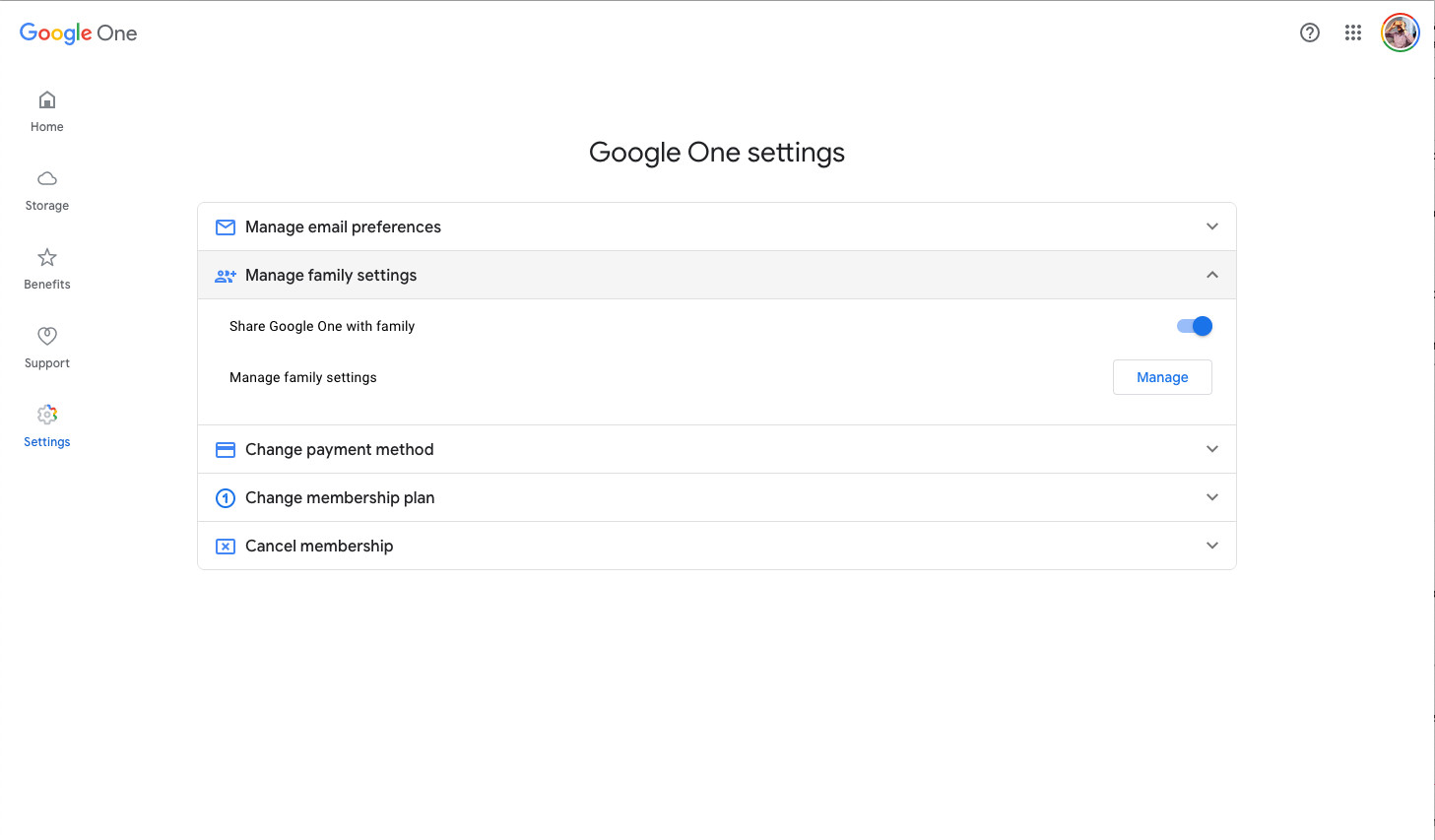 The Google One interface showcases the option to share storage with family members, highlighting the collaborative cloud storage aspect
The Google One interface showcases the option to share storage with family members, highlighting the collaborative cloud storage aspect
4. What Happens When You Share Google Photos Storage with Family?
Sharing Google One storage with family gives them access to the additional storage you’ve purchased, but it’s important to understand how this sharing works regarding accessibility and limitations.
- Shared Storage Pool: Family members can use the shared storage for their own Google Drive, Gmail, and Google Photos.
- Privacy: Your family members do not have access to your files unless you explicitly share them. They’re only using the storage space.
- Individual Usage: Each family member’s usage counts towards the total storage, but their files remain private to them.
5. How Do You Check Google Photos Storage Usage by Family Members?
Keeping an eye on how much storage each family member is using helps manage your Google One account effectively, providing insights into storage consumption.
Follow these steps:
- Go to your Google One account.
- Click on “Storage” on the left side.
- Select the down arrow next to “Family Storage.”
You’ll see a breakdown of how much storage each member is using.
6. What If a Family Member Runs Out of Their Initial 15GB of Free Google Photos Storage?
Once a family member uses up their initial 15GB, they automatically start using the shared storage from your Google One plan, so no need for them to worry.
- Seamless Transition: They won’t experience any interruption in their Google services.
- Automatic Usage: The shared storage is used automatically, without any extra steps required from their end.
7. How Does Google Photos Storage Sharing Affect Data Privacy?
When sharing storage, it’s natural to wonder about privacy, but Google ensures that each family member’s data remains private and secure.
- Individual Accounts: Each family member has their own Google account with their own files.
- No Shared Access: Sharing storage doesn’t give you or other family members access to their files, unless they choose to share them.
8. What Are Some Tips for Managing Google Photos Storage Effectively with Family?
Managing shared storage requires some coordination to ensure everyone benefits without exceeding the limit, so here are some handy tips:
- Communicate: Discuss storage usage with your family members to avoid surprises.
- Regular Clean-Up: Encourage everyone to delete unnecessary files and photos periodically.
- Compress Files: Use compression tools to reduce the size of large files.
- Monitor Usage: Regularly check the storage usage to identify who is using the most space.
9. Can You Stop Google Photos Storage Sharing with a Family Member?
Yes, you can remove a family member from the shared storage if needed, providing control over who has access to your Google One plan.
Here’s how:
- Go to your Google Family Link page.
- Select the family member you want to remove.
- Click “Remove member.”
Once removed, they’ll revert to their own free 15GB of storage.
10. What Happens if You Cancel Your Google One Subscription While Sharing Google Photos Storage?
If you cancel your Google One subscription, all family members will revert to the free 15GB of storage, so bear this in mind.
- Storage Reduction: They may need to delete files or purchase their own storage plan to avoid exceeding the limit.
- Communication is Key: Make sure to inform your family members in advance so they can prepare accordingly.
11. Are There Any Restrictions on the Types of Files You Can Store and Share on Google Photos?
While Google Photos is great for photos and videos, there are some limitations to keep in mind, so ensure compatibility.
- Photo and Video Focus: Google Photos is primarily designed for photos and videos, so it handles these types of files best.
- File Size Limits: There are limits on the size of individual files that can be stored.
- Other Files: For other types of files, Google Drive might be a better option.
12. How Can You Optimize Photos Before Uploading to Save Google Photos Storage Space?
Optimizing your photos before uploading can save significant storage space, helping you stay within your Google One limit for longer, so take a moment to make these changes.
Consider these strategies:
- Reduce Resolution: Lower the resolution of your photos if you don’t need them in full quality.
- Compress Files: Use image compression tools to reduce file sizes without significant quality loss.
- Convert File Formats: Convert photos to more efficient file formats like JPEG or HEIC.
- Delete Duplicates: Remove any duplicate photos to free up space.
13. What Are the Benefits of Using Google Photos for Family Photo Albums?
Google Photos is fantastic for creating and sharing family photo albums because of its user-friendly interface and sharing options.
Here are some benefits:
- Easy Sharing: You can easily share albums with family members, regardless of their location.
- Collaboration: Family members can add their own photos to shared albums, creating a collaborative collection.
- Automatic Backup: Google Photos automatically backs up your photos, ensuring they’re safe and secure.
- Search and Organization: Google Photos uses AI to help you search and organize your photos, making it easy to find specific memories.
14. How Can You Migrate Existing Photos to Google Photos for Sharing?
Migrating existing photos to Google Photos is straightforward and allows you to consolidate all your memories in one place, so consider uploading existing images for safekeeping.
Follow these steps:
- Download the Google Photos app: Install the app on your computer or mobile device.
- Upload Photos: Use the app to upload photos from your device or computer.
- Organize into Albums: Create albums and organize your photos for easy sharing.
15. How Does Google Photos Integrate with Other Google Services for Enhanced Sharing?
Google Photos integrates seamlessly with other Google services, enhancing your sharing capabilities.
- Google Drive: Photos stored in Google Photos can be easily accessed from Google Drive and vice versa.
- Gmail: You can quickly insert photos from Google Photos into your emails.
- Google Family Link: Manage your family sharing settings directly through Google Family Link.
16. Can You Share Google Photos Storage with Non-Family Members?
While Google One family sharing is designed for family members, there are alternative ways to share photos with non-family members.
Consider these options:
- Shared Albums: Create shared albums and invite specific people to view them.
- Shared Links: Generate a shareable link for individual photos or albums.
- Partner Sharing: Use the partner sharing feature to automatically share photos with a specific person.
17. What Security Measures Does Google Implement to Protect Shared Photos?
Google implements robust security measures to protect your shared photos, so you can rest assured they’re in safe hands.
These measures include:
- Encryption: Data is encrypted both in transit and at rest.
- Two-Factor Authentication: Adds an extra layer of security to your account.
- Privacy Controls: You have control over who can access your photos and albums.
- Regular Security Audits: Google conducts regular security audits to identify and address potential vulnerabilities.
18. How Does Google Photos Handle Different Image Formats and Resolutions?
Google Photos supports a wide range of image formats and resolutions, so you don’t have to worry about compatibility issues.
Here’s what you need to know:
- Supported Formats: Google Photos supports common formats like JPEG, PNG, GIF, and more.
- High-Resolution Support: Google Photos can store high-resolution photos, but it may compress them slightly to save space.
- Original Quality: You can choose to store photos in original quality, but this will use more storage space.
19. What Are Some Common Issues with Google Photos Storage Sharing and How to Troubleshoot Them?
While Google Photos storage sharing is generally smooth, you might encounter some issues, but fortunately, most of these can be easily resolved.
Here are some common problems and their solutions:
- Family Member Not Receiving Invitation: Ensure you’ve entered the correct email address and ask them to check their spam folder.
- Storage Not Updating: Sometimes it takes a few minutes for the storage to update. Try refreshing the page or restarting the app.
- Family Member Exceeding Storage: Communicate with the family member and ask them to delete unnecessary files or upgrade their storage.
- Sharing Not Enabled: Double-check that you’ve enabled Google One sharing in your settings.
20. How To Contact Google Support for Google Photos Storage Sharing Issues?
If you encounter persistent problems, contacting Google support can provide personalized assistance for your Google Photos storage sharing issues.
- Google One Support: Google One subscribers have access to premium support.
- Help Center: Google’s help center provides answers to common questions and troubleshooting tips.
- Community Forums: Google’s community forums are a great place to ask questions and get help from other users.
21. What Are the Long-Term Cost Benefits of Sharing Google Photos Storage with Family?
Sharing Google Photos storage with family can offer significant long-term cost benefits compared to individual subscriptions.
Consider these advantages:
- Cost Savings: Sharing a single Google One plan is often cheaper than each family member purchasing their own storage.
- Convenience: Managing one shared plan is easier than managing multiple individual subscriptions.
- Additional Perks: Google One plans may include additional benefits like Google Store discounts and premium support.
22. How Does Google Photos Handle Geotagging and Location Data When Sharing Photos?
Google Photos handles geotagging and location data carefully when sharing photos, providing privacy options for users.
- Location Data: Google Photos automatically geotags photos based on the location data from your device.
- Privacy Settings: You can control whether location data is shared with others when sharing photos or albums.
- Remove Location Data: You can remove location data from individual photos or albums before sharing them.
23. What Are the Best Practices for Organizing Shared Google Photos Albums?
Organizing shared Google Photos albums effectively ensures that everyone can easily find and enjoy the photos, so consider these best practices.
- Clear Album Titles: Use clear and descriptive titles for your albums.
- Categorize Photos: Organize photos into albums based on events, dates, or themes.
- Add Captions: Add captions to photos to provide context and information.
- Regular Maintenance: Periodically review and reorganize your albums to keep them tidy.
24. How Can You Use Google Photos to Create Collaborative Family Photo Projects?
Google Photos is an excellent tool for creating collaborative family photo projects, such as yearbooks or memory books, so rally your family!
Here are some ideas:
- Shared Albums: Create a shared album for each project and invite family members to add their photos.
- Collaborative Captions: Encourage family members to add captions and stories to the photos.
- Create a Slideshow: Use Google Photos to create a slideshow of the photos with music.
- Print a Photo Book: Use Google Photos to create and print a professional-quality photo book.
25. What Are the Alternative Cloud Storage Options for Photos Besides Google Photos?
While Google Photos is a popular choice, several alternative cloud storage options are available for photos.
Here are a few options to consider:
- iCloud Photos: A great option for Apple users, offering seamless integration with iOS and macOS devices.
- Amazon Photos: Included with Amazon Prime, offering unlimited photo storage and 5GB of video storage.
- Dropbox: A versatile cloud storage service that can be used for photos, videos, and other files.
- Microsoft OneDrive: Integrated with Windows and Microsoft Office, offering cloud storage for various file types.
26. How To Ensure High-Quality Backups on Google Photos When Sharing Storage?
Ensuring high-quality backups on Google Photos when sharing storage is essential for preserving your precious memories, so ensure you follow this advice.
Follow these tips:
- Choose Original Quality: Select the original quality setting to ensure your photos are backed up in their full resolution.
- Check Upload Settings: Verify that your upload settings are configured to upload photos over Wi-Fi to avoid using mobile data.
- Monitor Storage Usage: Regularly check your storage usage to ensure you have enough space for high-quality backups.
- Compress Photos Sparingly: If you need to compress photos, do so sparingly to avoid significant quality loss.
27. What Legal and Copyright Considerations Should You Be Aware of When Sharing Photos on Google Photos?
When sharing photos on Google Photos, it’s important to be aware of legal and copyright considerations.
Keep these points in mind:
- Copyright: Ensure you have the right to share the photos. If you didn’t take the photos yourself, you may need permission from the copyright holder.
- Privacy: Respect the privacy of others when sharing photos. Avoid sharing photos that could be embarrassing or harmful to others.
- Terms of Service: Familiarize yourself with Google’s terms of service to understand your rights and responsibilities when using Google Photos.
28. How Can You Use Google Photos to Create and Share Photo Stories with Family?
Google Photos is great for creating and sharing photo stories with family, allowing you to add context and narrative to your memories.
Here are some ways to do it:
- Create Albums: Create albums for each story and add relevant photos.
- Add Captions: Add detailed captions to each photo to tell the story.
- Create a Slideshow: Use Google Photos to create a slideshow of the photos with music and narration.
- Share the Story: Share the album or slideshow with your family members and encourage them to add their own memories and stories.
29. What New Features and Updates Can You Expect in Google Photos for Storage Sharing?
Google Photos is constantly evolving, with new features and updates being added regularly, which means that better versions and new technology is on the horizon.
Here are some potential future developments:
- Improved Storage Management Tools: Google may introduce new tools to help you manage your storage more effectively.
- Enhanced Sharing Options: Google may add new sharing options, such as the ability to share photos with specific groups or communities.
- AI-Powered Features: Google may introduce new AI-powered features to help you organize, edit, and share your photos more easily.
- Better Integration with Other Services: Google may improve the integration of Google Photos with other Google services, such as Google Drive and Google Assistant.
30. How to Stay Updated on Google Photos Storage Sharing Tips and Tricks?
Staying updated on Google Photos storage sharing tips and tricks will help you make the most of your storage plan.
Here’s how you can stay in the loop:
- dfphoto.net: Regularly visit dfphoto.net for in-depth articles, tutorials, and tips on Google Photos and other photography-related topics.
- Google’s Official Blog: Keep an eye on Google’s official blog for announcements about new features and updates.
- Social Media: Follow Google Photos on social media platforms like Twitter and Facebook for the latest news and tips.
- Online Forums: Participate in online forums and communities dedicated to Google Photos to learn from other users and share your own tips.
Sharing Google Photos storage with family is a fantastic way to keep your memories safe and accessible for everyone, and with these tips, you’re well-equipped to manage your Google One storage effectively and share your photos with confidence.
Do you want to take your photography skills to the next level? Visit dfphoto.net today to discover a wealth of tutorials, stunning photo galleries, and a vibrant community of photographers. Whether you’re looking to master new techniques, find inspiration for your next project, or connect with fellow enthusiasts, dfphoto.net has something for everyone. Don’t miss out – start exploring now and unlock your full potential! Address: 1600 St Michael’s Dr, Santa Fe, NM 87505, United States. Phone: +1 (505) 471-6001.
Frequently Asked Questions (FAQ) About Google Photos Storage Sharing
1. Can I share my existing Google Photos storage with family members?
Yes, you can share your Google Photos storage with family members by subscribing to Google One and creating a family group.
2. How many family members can I share my Google Photos storage with?
You can share your Google Photos storage with up to five family members through Google One family sharing.
3. Will my family members be able to see my photos if I share my storage?
No, your family members will not be able to see your photos unless you explicitly share them through shared albums or other sharing options.
4. What happens if a family member uses up all their shared Google Photos storage?
If a family member uses up all their shared Google Photos storage, they will need to either delete files, reduce the quality of their backups, or you can upgrade your Google One storage plan.
5. Can I stop sharing my Google Photos storage with a family member?
Yes, you can stop sharing your Google Photos storage with a family member by removing them from your Google One family group.
6. What happens if I cancel my Google One subscription?
If you cancel your Google One subscription, all family members will revert to the free 15GB of storage, and they may need to delete files or purchase their own storage plans.
7. How do I check how much Google Photos storage each family member is using?
You can check how much Google Photos storage each family member is using in your Google One account settings under the “Family Storage” section.
8. Is there a limit to the size of photos or videos I can store in Google Photos when sharing storage?
Google Photos has limits on the size of individual files that can be stored, but these limits are generally quite high and should not be a concern for most users.
9. How does Google Photos handle privacy when sharing photos with family members?
Google Photos allows you to control the privacy settings for your photos and albums, so you can choose who can see your photos and what they can do with them.
10. What should I do if I encounter issues with Google Photos storage sharing?
If you encounter issues with Google Photos storage sharing, you can consult Google’s help resources or contact Google support for assistance.