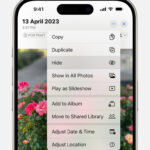Instagram is a vibrant platform, filled with inspiring images, captivating stories, and moments we want to remember. Whether it’s a stunning landscape, a delicious recipe, or a piece of art that resonates with you, there are times you might wonder, “Can You Save A Photo On Instagram?” The answer is a resounding yes!
While Instagram doesn’t offer a direct download button on every post for copyright reasons, there are several legitimate and easy methods to save photos for your personal use. Let’s explore the various ways you can save Instagram photos, from using built-in features to employing safe, external tools.
3 Simple Ways to Save Instagram Photos
There are primarily three main methods to save a photo on Instagram, each with its own advantages depending on your needs:
- Saving to Instagram Collections: The easiest and most private way within the app itself.
- Taking a Screenshot: A quick method that saves directly to your device’s photo gallery.
- Downloading via Third-Party Tools: For when you need a higher quality image saved directly to your device.
We’ll delve into each of these methods to give you a comprehensive understanding of how to save Instagram photos effectively. Plus, we’ll also cover saving photos you’ve taken using the Instagram camera itself.
Before we dive in, it’s important to remember Instagram’s community guidelines and copyright policies. While saving photos for personal inspiration is generally acceptable, repurposing someone else’s content without permission is not. Always respect content creators and their work. You can review Instagram’s copyright rules here.
Want to Master Instagram?
Level up your Instagram knowledge and skills! Explore resources to become an Instagram pro.
Method 1: How to Save Photos Using Instagram Collections
Instagram Collections are a fantastic built-in feature that allows you to save posts privately within the app. Think of them as your personal Pinterest boards within Instagram, perfect for organizing and revisiting content that inspires you.
Let’s imagine you are researching ideas for your next home renovation project. You start browsing home decor hashtags on Instagram and come across a stunning living room design. You know you’ll want to refer back to it later, but scrolling endlessly to find it again isn’t ideal. This is where saving to Collections becomes incredibly useful.
To save a photo to your Instagram Collections, simply tap the bookmark icon located at the bottom right corner of the post, directly beneath the image. It’s a single tap, and the post is saved!
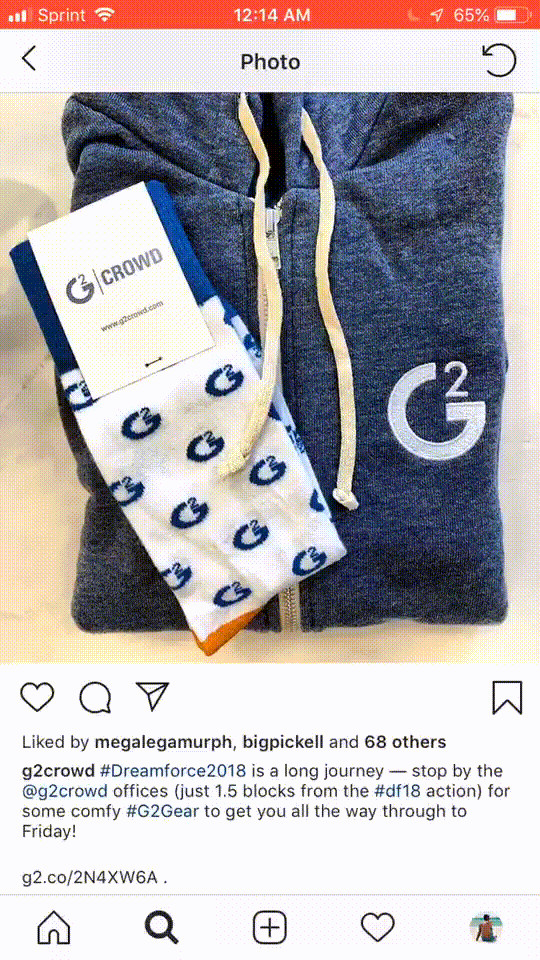 Bookmark icon to save Instagram photo to collections
Bookmark icon to save Instagram photo to collections
Don’t worry about the poster knowing you saved their photo; Instagram doesn’t notify users when their posts are saved to collections. It’s a completely private action for your personal organization.
Now, let’s say you want to revisit that saved living room inspiration. To access your saved posts, go to your Instagram profile and tap the three horizontal lines (hamburger menu) in the top right corner.
A menu will slide out from the right side of your screen. Tap the “Saved” option, which is represented by the same bookmark icon you used to save posts. This will take you to your Saved posts, visible only to you.
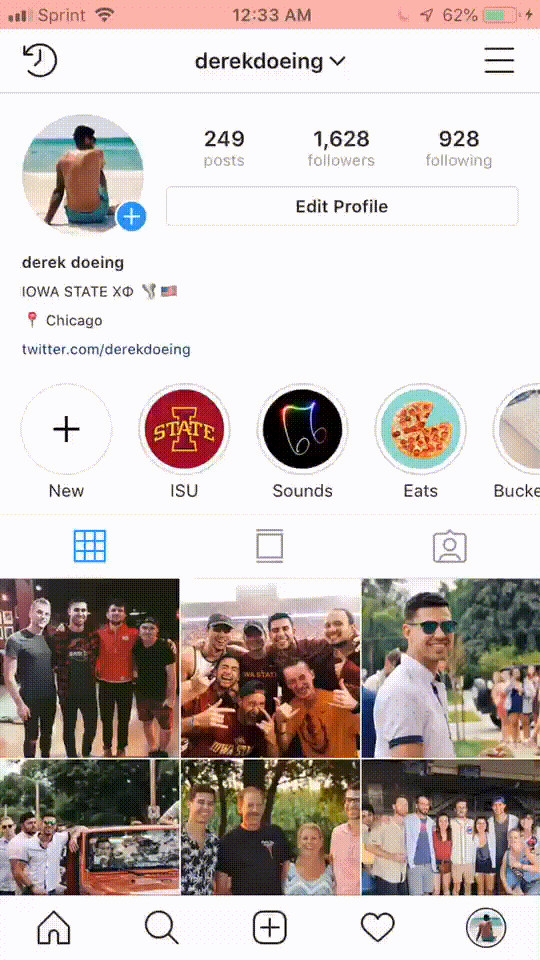 Accessing Instagram collections by tapping the "Saved" bookmark icon in the profile menu.
Accessing Instagram collections by tapping the "Saved" bookmark icon in the profile menu.
For businesses using Instagram, Collections are invaluable for tracking industry trends, competitor posts, or even user-generated content related to your brand. It’s a powerful tool for organization and inspiration right at your fingertips.
Organizing Your Saved Photos with Instagram Collections
Taking it a step further, Instagram allows you to organize your saved posts into specific Collections. This is incredibly helpful for categorizing your saved content and finding exactly what you need quickly.
To create and use Collections, access your saved photos as described above: profile > hamburger menu > Saved. Once in the “Saved” section, you’ll see the option to create Collections. Tap “Create Collection” or the plus (+) icon in the top right corner.
Continuing with our home renovation example, let’s create a “Living Room Ideas” collection. Name your collection – for instance, “Living Room Inspiration” – and tap “Done.” Then, tap “Add to Collection” and select the previously saved living room design post. Tap “Done” again to confirm.
Now, whenever you save a post, Instagram will prompt you to save it to a Collection. Imagine you find another inspiring post, this time a beautiful kitchen design. When you tap the bookmark icon, a menu will slide up from the bottom of the photo showing your Collections. You can then add this new post to an existing collection (like “Kitchen Designs” if you created one) or create a new collection directly from this prompt.
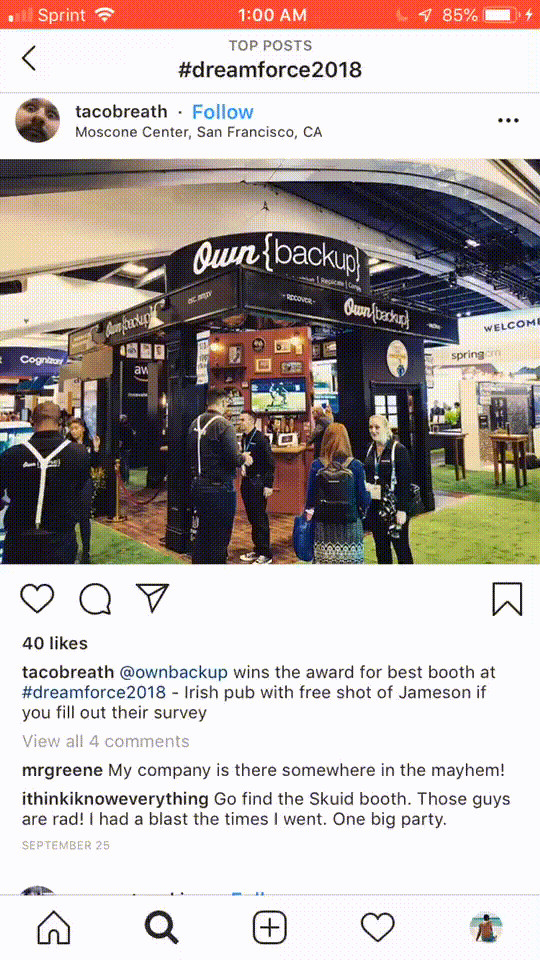 Saving an Instagram photo directly to a specific collection from the bookmark prompt.
Saving an Instagram photo directly to a specific collection from the bookmark prompt.
By using Collections, you transform your saved Instagram photos from a simple list into a visually organized library of inspiration and ideas.
Method 2: How to Screenshot Instagram Photos
For a quick and straightforward way to save Instagram photos directly to your phone’s camera roll, taking a screenshot is the go-to method. It’s incredibly fast and doesn’t require leaving the Instagram app.
However, it’s worth noting that screenshots save the image as it appears on your screen, which may include interface elements and potentially reduce the image quality compared to the original post.
If you’re unsure how to take a screenshot on your device, we have helpful guides for both major mobile operating systems: How to Screenshot on iPhone and How to Screenshot on Android.
While screenshots are convenient for personal use, they might not be ideal if you need the highest possible image quality, especially for professional or marketing purposes. In such cases, downloading the photo might be a better option.
Method 3: How to Download Instagram Photos for High Quality
When image quality is paramount, or you need to save an Instagram photo outside of the app, downloading is the best approach. Downloading preserves the image at a higher resolution than screenshots, making it suitable for various uses, from mood boards to presentations (always remembering to respect copyright).
Imagine you’re a social media manager for a trendy cafe. You spot a customer’s Instagram post featuring your cafe’s signature latte art, and it’s beautifully photographed. You want to potentially feature this image in your cafe’s marketing materials. While a screenshot is an option, downloading the photo will ensure you have the best possible quality.
Crucially, before downloading and using someone else’s Instagram photo for anything beyond personal reference, always seek permission from the original poster. Respecting creators’ rights is essential. In many cases, they might even be willing to share the original, high-resolution file with you directly.
One of the easiest and most reliable methods for downloading Instagram photos is using a third-party website like DownloadGram. These tools are designed to safely and quickly download Instagram photos to your computer or mobile device. Here’s how to use DownloadGram on mobile – the process is similar on desktop:
-
Copy the Post Link: In the Instagram app, find the photo you want to download. Tap the three dots (ellipsis icon) in the top right corner of the post. From the menu that appears, select “Copy Link.”
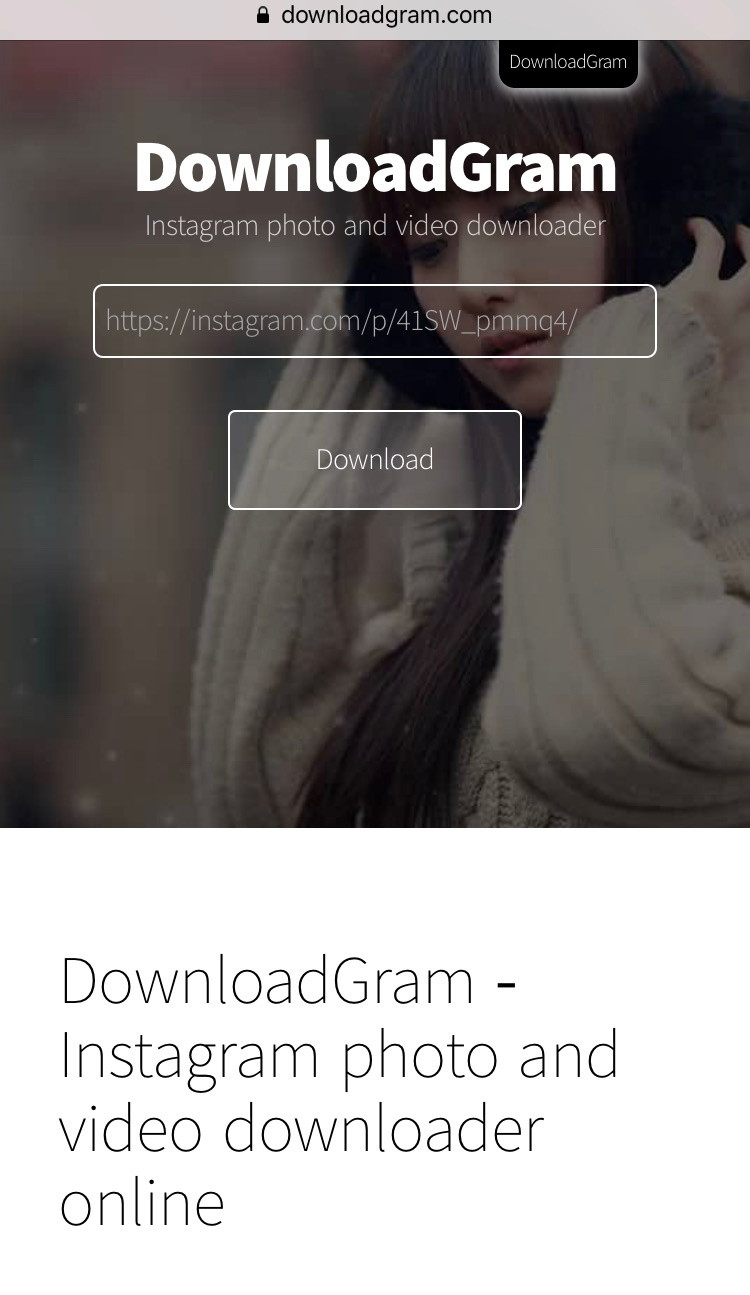 Copying the link of an Instagram post by tapping the three dots and selecting "Copy Link."
Copying the link of an Instagram post by tapping the three dots and selecting "Copy Link." -
Paste Link into DownloadGram: Open your mobile browser and go to DownloadGram.com. Paste the copied link into the provided text box in the center of the page. Tap “Download” to initiate the download process.
-
Save the Image: A new tab will open displaying the image. On your phone, tap and hold on the image. A menu will pop up with options like “Save Image” and “Copy Image.” Select “Save Image” to save the photo directly to your device’s photo gallery or camera roll.
How to Save Your Own Instagram Camera Photos
What about the photos you capture using the Instagram camera itself? If you want to ensure you have a copy of these photos saved to your device, Instagram has a setting for that.
Here’s how to enable saving original photos taken with the Instagram camera:
-
Go to your Instagram profile and tap the three horizontal lines (hamburger menu) in the top right corner.
-
Tap “Settings” at the bottom of the menu.
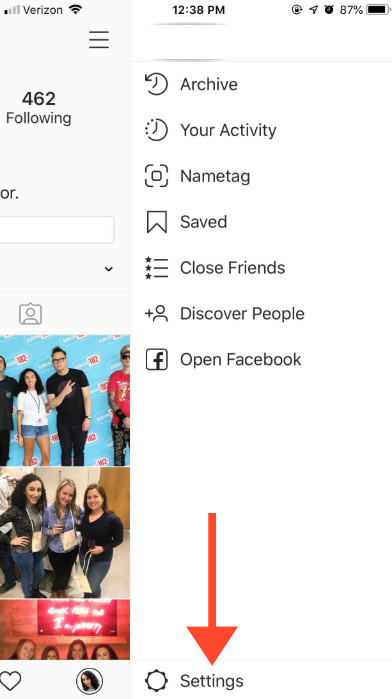 Navigating to Settings in the Instagram profile menu.
Navigating to Settings in the Instagram profile menu. -
Tap “Account.”
-
Select “Original Photos” (on iOS) or “Original Posts” (on Android), depending on your device. Toggle the switch to ensure it is turned “On.”
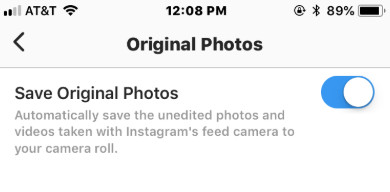 Enabling the "Save Original Photos" setting in Instagram's Account settings.
Enabling the "Save Original Photos" setting in Instagram's Account settings.
With this setting enabled, any photos you take using the Instagram camera will automatically be saved to your device’s photo gallery in addition to being posted on Instagram.
Save Smart and Stay Safe
Saving Instagram photos can be incredibly useful for various reasons, from personal inspiration to professional use. However, it’s wise to be cautious of third-party apps and services that promise Instagram photo downloads. Some may be unreliable, contain malware, or bombard you with unwanted advertisements. Sticking to reputable methods like DownloadGram and always prioritizing Instagram’s built-in save features ensures a safer and more secure experience.
Remember, Instagram’s native save feature (Collections) is the most private and integrated way to organize photos within the app. When downloading photos, always use secure methods and, most importantly, respect content creators by seeking permission before using their images beyond personal inspiration.
[