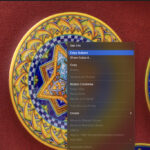Losing precious photos from your iPhone can be a distressing experience. Whether it was a slip of the finger or a moment of digital decluttering gone wrong, the immediate question that springs to mind is: “Can you recover deleted photos on my iPhone?”. The good news is, sometimes you can. Let’s explore the possibilities of iPhone photo recovery and what to do when those memories seem lost forever.
How iPhone Photo Deletion Works: The Safety Net and Beyond
When you delete a photo on your iPhone, it doesn’t immediately vanish into thin air. Apple provides a temporary safety net called the “Recently Deleted” album. Think of this as your iPhone’s recycle bin for photos.
For 30 days, any photos you delete are moved to this “Recently Deleted” album. This grace period gives you ample time to change your mind and restore photos you might have accidentally deleted. To check if your photos are still recoverable through this method:
- Open the Photos app.
- Tap on the Albums tab at the bottom.
- Scroll down to Utilities and tap on Recently Deleted.
If your photos are visible here, you’re in luck! You can easily recover them by tapping Recover at the bottom of the screen.
However, the “Recently Deleted” album is not a permanent storage solution. After 30 days, photos are automatically and permanently deleted from this album and your device. Furthermore, if you manually empty the “Recently Deleted” album, those photos are also immediately and permanently erased.
Standard Recovery Methods: Your First Line of Defense
Beyond the “Recently Deleted” album, your best chances of recovering deleted photos on your iPhone rely on backups. If you’ve been diligently backing up your iPhone, you have a strong possibility of restoring your lost photos. Here are the primary methods:
1. Restoring from an iCloud Backup
iCloud Backup is Apple’s cloud-based backup service. If you have iCloud Backup enabled, your iPhone data, including photos, is regularly backed up to iCloud when your device is connected to Wi-Fi, plugged in, and locked.
To recover photos from an iCloud backup, you’ll need to restore your entire iPhone to a previous backup point. This process will erase your current iPhone data and replace it with the data from the chosen backup. Therefore, it’s crucial to understand that any data created on your iPhone after the backup date will be lost.
Here’s how to restore from an iCloud backup:
- Erase all content and settings on your iPhone: Go to Settings > General > Transfer or Reset iPhone > Erase All Content and Settings.
- Follow the on-screen setup prompts until you reach the Apps & Data screen.
- Choose Restore from iCloud Backup.
- Sign in to iCloud with your Apple ID.
- Select the most relevant backup from the list. Ideally, choose a backup created before you deleted the photos.
2. Restoring from an iTunes or Finder Backup
If you regularly backed up your iPhone to your computer using iTunes (on Windows or older macOS) or Finder (on newer macOS), you can restore your photos from these backups as well. Similar to iCloud restore, this method involves restoring your entire iPhone to a previous state.
To restore from an iTunes or Finder backup:
- Connect your iPhone to the computer you used for backup.
- Open iTunes (or Finder on macOS Catalina or later).
- If prompted, trust your computer on your iPhone.
- Select your iPhone when it appears in iTunes or Finder.
- Click Restore Backup.
- Choose the most relevant backup from the list and click Restore.
The Reality of Permanently Deleted Photos: When “Permanent” Means Permanent
Once photos are permanently deleted from the “Recently Deleted” album and you don’t have a backup containing them, the chances of recovery become significantly slim. In most cases, permanently deleted photos are indeed gone for good from your iPhone itself.
This is because when data is “permanently deleted” on modern devices like iPhones, the operating system essentially marks the storage space occupied by those photos as available for reuse. While the data might technically linger for a short time, it becomes increasingly overwritten by new data as you continue using your phone.
Third-Party Recovery Software: Proceed with Caution
You might encounter third-party software programs that claim to recover permanently deleted photos from iPhones, even without backups. While some of these programs exist, it’s essential to approach them with extreme skepticism.
Here’s why caution is advised:
- Limited Success Rate: Due to Apple’s robust security measures and data management on iOS, the success rate of such software is often very low, especially for photos deleted long ago or after significant phone usage.
- Potential Scams: Many of these programs are simply scams designed to extract money or personal information without actually recovering any data.
- Security Risks: Downloading and installing software from unknown sources can expose your computer and iPhone to malware or other security threats.
- Device Damage (Unlikely but Possible): In rare cases, poorly designed software could potentially cause instability or other issues with your iPhone.
Expert consensus and user experiences in online forums generally suggest that these third-party recovery tools are often ineffective for truly permanently deleted iPhone photos. It’s wiser to manage expectations and avoid spending money on solutions that are unlikely to work.
Prevention is Key: Backing Up Your Precious Memories
The most effective way to avoid the heartache of losing photos permanently is to implement a robust backup strategy. Regularly backing up your iPhone ensures that you have copies of your photos (and other important data) readily available in case of accidental deletion, device loss, or any other unforeseen issue.
Here are highly recommended backup practices:
- Enable iCloud Backup: This is the simplest and most convenient option for automatic, regular backups. Ensure iCloud Photos is also enabled to sync your Photo Library to iCloud.
- Regular Computer Backups: Periodically back up your iPhone to your computer using iTunes or Finder for an additional layer of security.
- Consider Cloud Photo Storage Services: Services like Google Photos, Amazon Photos, or Dropbox offer cloud storage specifically for photos and videos, providing yet another backup option and cross-device accessibility.
By making backups a routine habit, you safeguard your irreplaceable photo memories and minimize the risk of permanent data loss.
Conclusion: Recovery Realities and Responsible Practices
While there are limited scenarios where you can recover deleted photos on your iPhone after they’ve been permanently erased from the “Recently Deleted” album, relying on backups is the most reliable strategy.
Key takeaways:
- Check “Recently Deleted” first: This is your immediate and easiest recovery option within 30 days of deletion.
- Restore from backups: iCloud and computer backups are your primary means of recovering permanently deleted photos if you have them.
- Be wary of third-party software: Approach claims of guaranteed recovery with skepticism due to low success rates and potential risks.
- Prioritize regular backups: Implement iCloud Backup and/or computer backups as your best defense against permanent photo loss.
Losing photos can be upsetting, but understanding the iPhone’s photo deletion process and backup options empowers you to take proactive steps to protect your valuable memories.