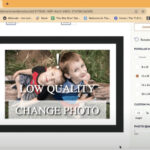Accidentally deleting a cherished photo can be a heart-stopping moment. In today’s digital age, our photos are often our most precious memories, and the thought of losing them can be distressing. If you’re using Apple’s iCloud Photos, you might be wondering, Can You Recover Deleted Photos? The good news is, in most cases, the answer is yes!
iCloud Photos is designed to seamlessly sync your photo library across all your Apple devices. This means that when you delete a photo on your iPhone, it’s also deleted from your iPad and Mac, and vice versa. However, to prevent permanent data loss from accidental deletions, Apple has implemented a “Recently Deleted” album feature. Think of it as a recycle bin for your photos. When you delete photos or videos from iCloud Photos, they are moved to this album and kept there for 30 days before being permanently erased. This grace period gives you ample time to recover any photos you might have deleted by mistake.
So, whether you’ve had a momentary lapse in concentration and deleted a photo you didn’t mean to, or you’ve changed your mind about deleting some images, this guide will walk you through the simple steps to recover your deleted photos from iCloud Photos on various devices.
How to Recover Deleted Photos on iCloud.com
If you are using a computer, accessing iCloud through a web browser is a straightforward way to recover your photos. Here’s how:
-
Navigate to iCloud.com in your web browser and log in with your Apple ID and password.
-
Once logged in, click on the “Photos” app icon.
-
In the Photos interface, look for the sidebar on the left. If you don’t see it, click the sidebar icon, which is typically located in the top corner.
-
In the sidebar, you will find the “Recently Deleted” album. Click on it.
-
You will now see all the photos and videos you have deleted in the last 30 days. To recover photos, simply select the ones you wish to restore by clicking on them. You can select multiple items.
-
After selecting your desired photos, click the “Recover” button that appears. Your recovered photos will be restored to your main Photos library and will reappear on all your devices connected to iCloud Photos.
How to Recover Deleted Photos on Your iPhone or iPad
Recovering deleted photos directly from your iPhone or iPad is just as easy. Follow these steps:
-
Open the “Photos” app on your iPhone or iPad.
-
Tap on the “Albums” tab located at the bottom of the screen.
-
Scroll down to the “Utilities” section and tap on the “Recently Deleted” album.
-
If you are running iOS 16, iPadOS 16.1, or later, you will be prompted to use Face ID or Touch ID to unlock the “Recently Deleted” album for security reasons.
-
Once inside the “Recently Deleted” album, tap “Select” in the top right corner.
-
Now, select each photo or video you want to recover. Alternatively, if you want to recover everything, you can usually find a “Recover All” option.
-
After selecting your photos, tap “Recover” at the bottom right. Confirm your action by tapping “Recover Photo” or “Recover Photos” when prompted. The recovered items will be returned to your main “Library” album.
How to Restore Recently Deleted Photos on Mac
If you primarily use a Mac, you can also recover deleted photos directly from the Photos application on your computer.
-
Open the “Photos” app on your Mac.
-
In the Photos app, find the sidebar on the left side of the window and click on “Recently Deleted”.
 The Photos window showing Recently Deleted selected in the sidebar and recently deleted items on the right.
The Photos window showing Recently Deleted selected in the sidebar and recently deleted items on the right.If the “Recently Deleted” album is locked, you may need to use Touch ID or enter your administrator password to unlock it. This security feature adds an extra layer of protection to your deleted photos.
-
Browse through the deleted items and select the photos you wish to recover. You can select multiple photos by holding down the Shift or Command key while clicking.
-
Once you have selected all the photos you want to restore, click the “Recover” button located at the top right of the Photos window.
 The Photos window showing Recently Deleted selected in the sidebar and recently deleted items on the right.
The Photos window showing Recently Deleted selected in the sidebar and recently deleted items on the right.The photos will be immediately restored to your Photos library and will be available across all your iCloud Photos devices.
Important Considerations for Recovering Deleted Photos
- 30-Day Limit: Remember that photos and videos in the “Recently Deleted” album are only kept for 30 days. After this period, they are permanently deleted and cannot be recovered from the Recently Deleted album. Therefore, it’s crucial to act promptly if you realize you’ve accidentally deleted something important.
- Permanent Deletion: Once the 30-day period has passed, or if you manually delete photos from the “Recently Deleted” album itself, the photos are permanently gone from iCloud Photos.
- Time Machine Backup (Mac): If you use Time Machine to back up your Mac, you might have an additional option to recover photos even after they are permanently deleted from iCloud or your Mac’s Photos app. You can restore your entire Photos library from a Time Machine backup to a point in time before the deletion occurred.
Conclusion
Accidental photo deletion is a common digital mishap. Thankfully, with iCloud Photos, Apple provides a safety net in the form of the “Recently Deleted” album. Understanding can you recover deleted photos and knowing how to use this feature can save you from the heartache of losing precious memories. Whether you are using iCloud.com, an iPhone, iPad, or Mac, the recovery process is simple and user-friendly. Just remember to act within the 30-day window to ensure you can restore your deleted photos successfully.
References: