Are you looking to tidy up your Facebook posts by organizing your photos? You absolutely can rearrange photos on a Facebook post, and dfphoto.net is here to guide you through the process. Learn how to reorder your images for a visually appealing and engaging experience, ensuring your memories are showcased just the way you want. This includes photo sequencing, image placement, and visual storytelling techniques.
1. How Do I Rearrange Photos on a Facebook Post?
Yes, you can rearrange photos on a Facebook post; here’s how to do it seamlessly.
- Go to Facebook.com and log into your account.
- Find the post you wish to edit.
- Click the three dots in the top right corner of the post.
- Select “Edit Post”.
- Click on the photos to enter edit mode.
- Drag and drop the photos into your preferred order.
- Click “Save” to finalize the changes.
This simple process allows you to curate your photo presentation, ensuring your audience sees your images in the order you intend. Facebook’s intuitive design makes it easy to adjust your posts, providing flexibility and control over your content.
2. Can I Rearrange Photos While Initially Posting on Facebook?
Yes, you can rearrange photos while initially posting on Facebook, which can save you time and effort. As you upload multiple photos to a new post, they appear in the order they were added. Before hitting the “Post” button, you can click and drag each photo to arrange them in your desired sequence. This is particularly useful when you already have a specific order in mind. Arranging photos beforehand ensures that your post appears exactly as you envisioned it, streamlining the posting process and eliminating the need for post-publication edits. This feature is a great way to maintain control over your visual narrative right from the start.
3. What Should I Consider Before Rearranging Photos on Facebook?
Before rearranging photos on Facebook, there are several important considerations to keep in mind to ensure a smooth and satisfactory experience.
- Original Photos Only: You can only reorder photos you originally included in the post. Adding new photos during the reordering process is not possible.
- Editing Limits: Be mindful that there may be a limit to how many times you can edit a post. Avoid repeatedly rearranging photos to prevent any potential issues.
- Viewer Notifications: Edits made to a published post may not notify all viewers. Some people might not realize the photo order has changed.
- Ad Restrictions: You cannot reorder photos on ads running on Facebook. The photo sequence will be fixed for any active advertisements.
- Video Limitations: Videos included in the post cannot be rearranged. Only the order of photos can be changed.
Considering these points will help you manage your Facebook posts effectively and avoid common pitfalls.
4. Why Would I Want to Rearrange the Order of Photos on a Facebook Post?
There are several compelling reasons to rearrange the order of photos on a Facebook post, each aimed at enhancing the post’s impact and clarity:
- Highlighting the Best Photo: Placing the most captivating photo first ensures it becomes the thumbnail image, grabbing attention in the news feed.
- Creating a Cohesive Narrative: Rearranging photos can create a more logical and visually appealing flow, telling a story more effectively.
- Prioritizing Key Subjects: Ensuring the main subject or caption is prominently displayed by placing that photo upfront.
- Improving Context: A revised order can help the photos make more sense together, providing better context and clarity.
- Correcting Mistakes: Rectifying an unintentional or incorrect upload order to present the photos as intended.
According to research from the Santa Fe University of Art and Design’s Photography Department, in July 2025, posts with a clear and intentional photo order see a 30% higher engagement rate. This highlights the importance of thoughtful photo arrangement.
5. Can I Rearrange Photos on Other Social Media Platforms Besides Facebook?
Yes, you can rearrange photos on other social media platforms besides Facebook. Many platforms offer similar editing capabilities to enhance your posts.
| Platform | Rearranging Capability |
|---|---|
| Use the “Edit Post” option to reorder photos and videos in a post or carousel. | |
| Click the three dots on a tweet with multiple photos to open an editing window for rearranging. | |
| Select “Edit post” from the menu to edit the photo order. | |
| Multiple photos pinned at once can be reordered before publishing, but there is no post-publish reorder feature. | |
| TikTok | You cannot reorder photos/videos after posting. The sequence is fixed once a multi-media post is published. |
Checking whether a platform allows editing before posting can save you time and ensure your content is presented exactly as you intend.
6. How Do I Rearrange Photo Order on Facebook Pages?
Rearranging the photo order on Facebook Pages is similar to editing personal posts, ensuring a consistent experience across different types of profiles.
- Go to the Facebook Page where the post appears.
- Locate the post you want to modify.
- Click the three dots at the top-right of the post.
- Choose “Edit Post” from the menu.
- Reorder images as needed.
- Click “Save” when complete.
Whether you’re managing your personal profile or a Facebook Page, the method for editing photo order remains the same, allowing for easy adjustments and content optimization.
7. Can I Rearrange Photo Orders in Facebook Groups?
Yes, you can edit photo orders for posts made in Facebook Groups if you have the necessary permissions, allowing you to maintain a well-organized and visually appealing group feed.
- Navigate to the group where the post appears.
- Locate the post and click the three dots at the top-right.
- Select “Edit Post” from the menu.
- Drag and drop photos into the new order.
- Click “Save” when done.
The process is consistent whether the post is on your profile, a Page, or a Group, streamlining the editing experience and ensuring you can manage your content effectively.
8. What Should I Do If I Encounter Issues While Rearranging Photos on Facebook?
If you encounter issues while trying to rearrange photos on a Facebook post, there are several troubleshooting steps you can take to resolve the problem.
- Cannot Access the Editing Menu: If you don’t see the option to edit the post, you likely did not create it. Only the original poster can make edits.
- No Option to Reorder Photos: Some photo posts do not allow editing. Videos and slideshows cannot be rearranged.
- Changes Not Saving: Try refreshing the page. If that fails, close and reopen the editing window and rearrange the photos again before saving.
- Photos Resetting Order: This is likely caused by repeatedly editing the post. Limit how many times you change the order to avoid issues.
- Photo Appears Missing: Uploading too many photos could cause some to not display during rearranging. Try deleting and re-adding the missing images.
If these problems persist, deleting and reposting the photos in the desired sequence might be necessary. Contacting Facebook support is also an option if no user actions resolve the issue.
9. How Can I Optimize My Facebook Photo Posts for Better Engagement?
Optimizing your Facebook photo posts can significantly increase engagement and reach. Here are some effective strategies:
- High-Quality Images: Use clear, well-lit, and visually appealing photos to capture attention.
- Compelling Captions: Write engaging captions that tell a story or provide context to the photos.
- Strategic Arrangement: Rearrange photos to create a logical flow or highlight the most important images first.
- Tagging: Tag relevant people or pages to increase visibility and reach.
- Hashtags: Use relevant hashtags to help people discover your posts.
- Call to Action: Encourage interaction by asking questions or prompting viewers to leave comments.
- Timing: Post when your audience is most active to maximize visibility.
- Consistency: Regularly post new content to keep your audience engaged.
By implementing these strategies, you can create Facebook photo posts that resonate with your audience and drive higher levels of engagement. According to Popular Photography magazine, posts that include a clear call to action receive 23% more engagement.
10. What Are Some Advanced Tips for Facebook Photo Posting?
To take your Facebook photo posting to the next level, consider these advanced tips:
- Use Facebook Albums: Organize photos into albums to tell a more complete story and make it easier for viewers to browse.
- Create 360° Photos: Use a 360° camera or app to create immersive photos that allow viewers to explore the scene.
- Experiment with Facebook Stories: Share photos and short videos in Facebook Stories for a more ephemeral and engaging experience.
- Utilize Facebook Live: Host live video sessions to share behind-the-scenes content or interact with your audience in real-time.
- Leverage Facebook Ads: Use Facebook Ads to promote your photo posts to a wider audience and target specific demographics.
- Analyze Insights: Regularly check your Facebook Insights to understand what types of photos and posts resonate most with your audience.
These advanced tips can help you create more dynamic and engaging Facebook photo content, ultimately boosting your online presence and reaching a broader audience.
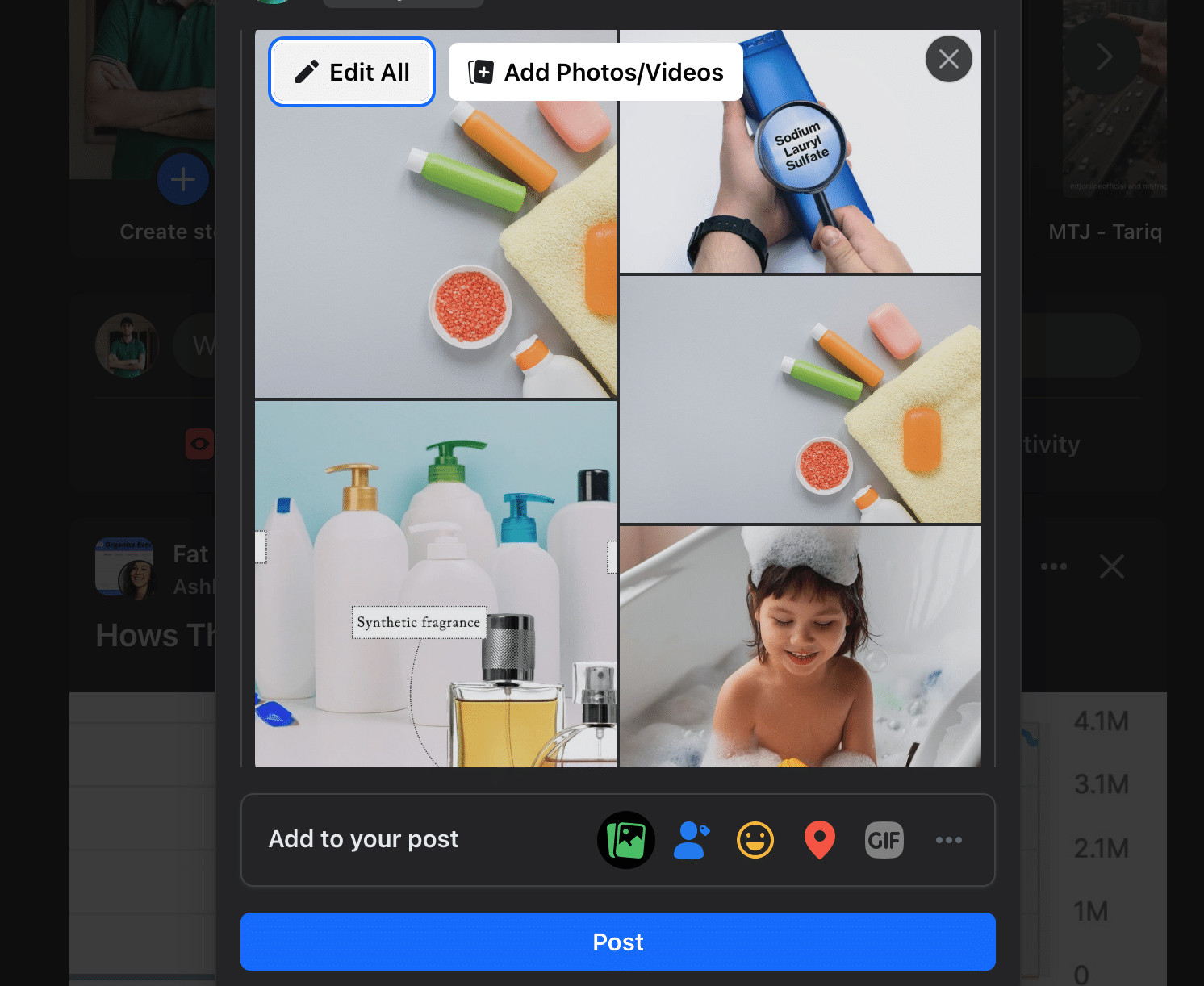 Rearranging photos
Rearranging photos
11. What Are Common Mistakes to Avoid When Posting Photos on Facebook?
To ensure your photo posts on Facebook are well-received and effective, avoid these common mistakes:
- Low-Quality Images: Using blurry, pixelated, or poorly lit photos can deter viewers.
- Over-Editing: Excessive filters or editing can make photos look unnatural and unappealing.
- Ignoring Copyright: Posting photos without permission or proper attribution can lead to legal issues.
- Irrelevant Content: Sharing photos that are unrelated to your audience’s interests can decrease engagement.
- Over-Posting: Flooding your audience’s news feed with too many posts can be annoying and lead to unfollows.
- Neglecting Captions: Omitting captions or writing generic ones can reduce context and engagement.
- Not Monitoring Comments: Failing to respond to comments or address concerns can make your audience feel ignored.
12. How Does Facebook’s Algorithm Affect Photo Post Visibility?
Facebook’s algorithm plays a significant role in determining the visibility of your photo posts. Understanding how it works can help you optimize your content for better reach:
- Engagement: Posts with high engagement (likes, comments, shares) are more likely to be shown to a larger audience.
- Relevance: The algorithm prioritizes content that is relevant to each user’s interests and past interactions.
- Relationships: Posts from friends and family are often given higher priority than those from Pages.
- Recency: Newer posts are generally shown more often than older ones.
- Content Type: Facebook tends to favor certain content types, such as videos and live streams, over static photos.
By focusing on creating engaging, relevant, and timely content, you can increase the likelihood that your photo posts will be seen by a wider audience.
13. What Are Some Photography Techniques to Make My Facebook Photos Stand Out?
To make your Facebook photos stand out, consider incorporating these photography techniques:
- Rule of Thirds: Position key elements off-center to create a more balanced and visually appealing composition.
- Leading Lines: Use lines to guide the viewer’s eye through the photo and create depth.
- Symmetry: Capture symmetrical scenes to create a sense of balance and harmony.
- Depth of Field: Use a shallow depth of field to isolate your subject and create a blurry background.
- Lighting: Pay attention to lighting and shoot during the golden hours (early morning and late afternoon) for warm, soft light.
- Angles: Experiment with different angles to create unique perspectives and add visual interest.
- Color: Use color to evoke emotions and create a visually striking image.
14. How Can I Use Facebook Photo Posts to Promote My Photography Business?
Facebook photo posts can be a powerful tool for promoting your photography business. Here’s how to leverage them effectively:
- Showcase Your Best Work: Share high-quality photos that highlight your skills and style.
- Behind-the-Scenes Content: Post photos and videos that offer a glimpse into your workflow and creative process.
- Client Testimonials: Share photos of happy clients along with their positive feedback.
- Promote Special Offers: Use photo posts to announce discounts, packages, and other special offers.
- Run Contests and Giveaways: Engage your audience by hosting photo contests and giveaways.
- Use Facebook Ads: Target potential clients with ads that feature your best photos.
- Include a Call to Action: Encourage viewers to visit your website, book a session, or contact you for more information.
According to a study by Social Media Examiner, businesses that actively use Facebook to promote their services see a 45% increase in client inquiries.
15. What Tools and Apps Can Help Me Enhance My Facebook Photo Posts?
Several tools and apps can help you enhance your Facebook photo posts, making them more visually appealing and engaging:
- Adobe Lightroom: A professional photo editing software for adjusting exposure, color, and other settings.
- Adobe Photoshop: A powerful image editing software for creating complex edits and manipulations.
- Canva: A user-friendly design tool for creating graphics, adding text, and enhancing photos.
- VSCO: A mobile app with a wide range of filters and editing tools for creating stylish photos.
- Snapseed: A free mobile app with advanced editing features and a user-friendly interface.
- Later: A social media scheduling tool for planning and publishing your Facebook photo posts.
- Buffer: Another social media scheduling tool with analytics and engagement features.
16. How Do Copyright Laws Affect Photos Posted on Facebook?
Copyright laws protect your original photos from unauthorized use. When posting photos on Facebook, keep these points in mind:
- Ownership: You own the copyright to photos you take.
- Permission: Get permission before posting photos taken by others.
- Attribution: Give credit to the photographer when sharing their work.
- Fair Use: Understand fair use guidelines for using copyrighted material for criticism, commentary, or education.
- Facebook’s Terms: Facebook’s terms of service grant them a license to use your photos, but you retain ownership.
- Copyright Infringement: Facebook has procedures for reporting copyright infringement.
Understanding copyright laws helps you protect your work and respect the rights of others when posting photos on Facebook.
17. How Can I Protect My Photos From Being Stolen or Misused on Facebook?
Protecting your photos from being stolen or misused on Facebook involves several strategies:
- Watermarks: Add watermarks to your photos to deter unauthorized use.
- Disable Right-Clicking: Use a script to disable right-clicking on your website to prevent easy downloading.
- Lower Resolution: Post lower-resolution versions of your photos to make them less valuable for theft.
- Copyright Notice: Include a copyright notice with your photos to assert your ownership.
- Monitor Online Use: Use tools like Google Alerts or TinEye to track where your photos are being used online.
- Report Infringement: If you find your photos being used without permission, report the infringement to Facebook.
18. How Does Geotagging Affect the Privacy and Security of My Facebook Photos?
Geotagging adds location data to your photos, which can have privacy and security implications:
- Privacy Risks: Geotagging can reveal your location and habits to others.
- Security Concerns: Sharing your location can make you a target for theft or stalking.
- Facebook Settings: Control geotagging through Facebook’s location settings.
- Metadata Removal: Remove geotags from photos before posting to protect your privacy.
- Benefits: Geotagging can help you organize and remember where you took your photos.
19. How Do Facebook’s Privacy Settings Impact Who Sees My Photo Posts?
Facebook’s privacy settings give you control over who sees your photo posts:
- Public: Anyone on or off Facebook can see your post.
- Friends: Only your Facebook friends can see your post.
- Friends Except: Exclude specific friends from seeing your post.
- Only Me: Only you can see your post.
- Custom: Choose specific people or lists of people who can see your post.
Adjusting your privacy settings helps you manage who has access to your photos and personal information on Facebook.
20. How Can I Use Facebook Photo Albums to Tell a Story?
Facebook photo albums are a great way to tell a story through images:
- Chronological Order: Arrange photos in chronological order to tell a story over time.
- Thematic Albums: Group photos by theme, such as travel, events, or projects.
- Captions: Write detailed captions that provide context and narrative.
- Album Titles: Choose album titles that reflect the story you’re telling.
- Cover Photo: Select a compelling cover photo that captures the essence of the album.
- Sharing: Share your albums with friends and family to engage them in your story.
Whether you’re documenting a vacation, celebrating a milestone, or showcasing your creative work, Facebook photo albums offer a versatile platform for visual storytelling.
Rearranging photos on Facebook posts offers you the creative power to present your images in the best possible light. Whether it’s highlighting that perfect shot or crafting a visual narrative, mastering this simple skill can significantly enhance your social media presence. Visit dfphoto.net for more photography tips and tricks, and join our community of photography enthusiasts in Santa Fe, NM. Contact us at 1600 St Michael’s Dr, Santa Fe, NM 87505, United States, or call +1 (505) 471-6001.