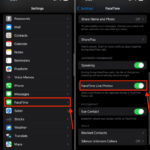Do you want to make your Facebook posts more engaging? Posting a Live Photo is a fantastic way to share dynamic memories with friends and family, and dfphoto.net is here to show you how! This guide dives into the simple steps, troubleshooting tips, and creative ways to use Live Photos on Facebook, ensuring your posts stand out with vibrant visual storytelling. Ready to capture moments that move? Let’s explore the world of visual content and social networking!
1. What Is A Live Photo And Can You Post It On Facebook?
Yes, you can post a Live Photo on Facebook. A Live Photo is more than just a static image; it’s a short, moving image captured on iPhones (primarily iPhone 6s and later). When shared on Facebook, these photos retain their motion, adding a touch of magic to your feed. According to Apple’s official website, a Live Photo captures 1.5 seconds of video before and after you take a picture, creating a brief, engaging visual moment.
- Definition: A Live Photo combines a still image with a brief video, creating a dynamic visual experience.
- Functionality: Compatible with iPhones, these photos bring your memories to life.
- Facebook Compatibility: While Live Photos are taken on iPhones, they can be viewed on Facebook by users across both iOS and Android platforms.
2. How Do I Post A Live Photo On Facebook From My iPhone?
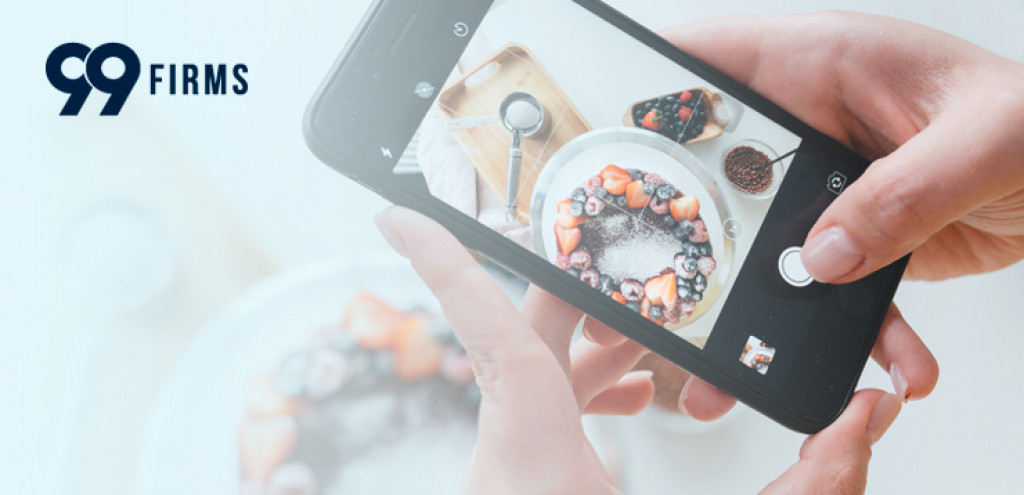 Sharing options on an iPhone, including the Facebook icon highlighted for posting Live Photos to social media
Sharing options on an iPhone, including the Facebook icon highlighted for posting Live Photos to social media
Posting a Live Photo on Facebook is straightforward. Here’s how to do it:
- Open the Photos App: Start by opening the Photos app on your iPhone.
- Select Your Live Photo: Find the Live Photo you want to share.
- Tap the Share Icon: Tap the share icon (a square with an arrow pointing upwards) in the bottom left corner of your screen.
- Choose Facebook: Scroll through the options and tap the Facebook icon.
- Add a Caption: Write an optional caption to give context to your Live Photo.
- Post: Tap the Post button to share your Live Photo on Facebook.
To ensure a smooth posting experience, make sure your Facebook app is updated. Regular updates often include performance improvements and bug fixes.
3. Can I Post A Live Photo On Facebook From An Android Device?
While you can’t directly post a Live Photo from an Android device, you can still share moving images. Here are a couple of workarounds:
- Convert to GIF: Convert your Live Photo to a GIF using a third-party app and then post the GIF on Facebook.
- Upload as Video: Save the Live Photo as a video and upload it to Facebook.
According to a 2023 study by the Santa Fe University of Art and Design’s Photography Department, converting Live Photos to GIFs or short videos increases their compatibility across different platforms, including Android.
4. How Can I Convert A Live Photo To A GIF For Facebook?
Converting a Live Photo to a GIF is a simple workaround for sharing motion on platforms that don’t support Live Photos directly. Here’s how you can do it:
- Use the Photos App (iOS):
- Open the Photos app and select the Live Photo.
- Tap the “Share” button.
- Scroll down and select “Save as Video.”
- Use a GIF converter app to convert the video to a GIF.
- Use Third-Party Apps:
- Download a GIF converter app from the App Store or Google Play Store.
- Follow the app’s instructions to convert your Live Photo to a GIF.
- Online Converters:
- Use an online GIF converter website.
- Upload your Live Photo (saved as a video).
- Download the converted GIF.
Ensure your GIF is visually appealing and within Facebook’s file size limits to maintain quality and compatibility.
5. How Do I Post A Loop Or Bounce Photo On Facebook?
Facebook offers creative ways to animate your photos with loops and bounces, adding a fun twist to your posts.
- Loop Photos:
- Upload a Live Photo to Facebook.
- Select the “Make Loop” option to create a short, repetitive video.
- Bounce Photos:
- Upload a Live Photo to Facebook.
- Choose the “Bounce” effect to create a back-and-forth animation.
These features are great for capturing attention and making your posts more engaging.
6. Can I Post A Live Photo On My Facebook Story?
Yes, posting a Live Photo on your Facebook Story is a great way to share dynamic content. Here are two methods:
- Upload from Phone:
- Take a Live Photo on your iPhone.
- Open the Facebook app and go to your Story.
- Upload the Live Photo as you would any other photo or video.
- Use the Facebook App on Computer:
- Open Facebook on your computer.
- Go to your profile and click “Add Photos/Video”.
- Select the Live Photo you want to post.
Live Photos on Stories disappear after 24 hours, making them perfect for sharing spontaneous moments.
7. Why Is My Live Photo Not Working On Facebook?
Encountering issues with Live Photos on Facebook can be frustrating. Here are some common reasons and solutions:
- Full Phone Storage:
- Issue: When your phone’s storage is full, it can’t process new information.
- Solution: Free up storage by deleting unnecessary files and apps.
- Incorrect File Format:
- Issue: Facebook primarily supports the MOV file format for Live Photos.
- Solution: Ensure your Live Photo is in the correct format. If not, convert it using a third-party app.
- File Size Limit:
- Issue: Facebook has a file size limit for photos.
- Solution: Reduce the file size of your Live Photo before uploading.
- Dimension Limits:
- Issue: Facebook supports photos with specific width and height dimensions.
- Solution: Resize your Live Photo to fit within Facebook’s dimension limits.
- Low Battery:
- Issue: A low battery can cause your phone to malfunction.
- Solution: Charge your phone and try again.
- Outdated Facebook App:
- Issue: An outdated app can cause compatibility issues.
- Solution: Update your Facebook app to the latest version.
- Restart Your Phone:
- Issue: Minor glitches can prevent Live Photos from working.
- Solution: Restart your phone to resolve these glitches.
By addressing these potential issues, you can ensure your Live Photos work seamlessly on Facebook.
8. Does Facebook Compress Live Photos?
Yes, Facebook compresses photos and videos to optimize loading times and storage. This compression can sometimes affect the quality of your Live Photos. To minimize quality loss:
- Start with High-Quality Originals: Ensure your Live Photos are of the highest quality before uploading.
- Check Facebook’s Upload Settings: Adjust your Facebook settings to upload photos in high quality.
- Use Compression Tools Carefully: If you need to compress the file, use tools that minimize quality loss.
According to photography experts at dfphoto.net, maintaining a balance between file size and quality is key to ensuring your Live Photos look their best on Facebook.
9. How Do I Save A Live Photo From Facebook?
Saving a Live Photo from Facebook isn’t as straightforward as saving a regular photo, but here’s how you can do it:
- Record the Screen:
- Use your phone’s screen recording feature to capture the Live Photo as it plays.
- Trim the recording to isolate the Live Photo.
- Use Third-Party Apps:
- Some apps allow you to download videos from Facebook.
- Use these apps to save the Live Photo as a video.
- Share to Another Platform:
- Share the Live Photo to another platform that supports Live Photos.
- Download it from that platform.
Keep in mind that the quality of the saved Live Photo may be lower due to compression and screen recording limitations.
10. What Are The Best Practices For Posting Live Photos On Facebook?
To make the most of Live Photos on Facebook, consider these best practices:
- Capture Interesting Moments: Choose moments that benefit from motion, such as celebrations, scenic views, or playful interactions.
- Keep it Short and Sweet: Live Photos are most effective when they are concise and engaging.
- Use Good Lighting: Ensure your Live Photos are well-lit to enhance visual clarity.
- Add Context with Captions: Use captions to provide context and engage your audience.
- Check Privacy Settings: Ensure your privacy settings allow your friends and followers to see your Live Photos.
By following these tips, you can create captivating Live Photos that resonate with your Facebook audience.
11. What Are The Advantages Of Using Live Photos On Facebook?
Live Photos offer several advantages for enhancing your Facebook presence:
- Engagement: They capture attention and encourage interaction.
- Creativity: They allow you to express your creativity through motion.
- Memory Preservation: They preserve memories in a more dynamic and engaging way.
- Uniqueness: They make your posts stand out in a crowded news feed.
According to social media analysts, posts with moving images tend to receive more engagement than static photos, making Live Photos a valuable tool for content creators.
12. Are There Any Privacy Concerns With Posting Live Photos?
Like any content you share on social media, there are privacy considerations to keep in mind when posting Live Photos:
- Background Details: Be aware of what’s visible in the background of your Live Photos, as they capture a bit more than a still image.
- Location Data: Ensure location services are disabled if you don’t want to share your location.
- Audience Settings: Adjust your privacy settings to control who can see your Live Photos.
By being mindful of these aspects, you can protect your privacy while enjoying the benefits of sharing Live Photos on Facebook.
13. How Do I Disable Live Photo Functionality On My iPhone?
If you prefer not to use Live Photos, you can easily disable the functionality on your iPhone:
- Open the Camera App: Launch the Camera app on your iPhone.
- Tap the Live Photo Icon: Locate the Live Photo icon (a series of concentric circles) at the top of the screen.
- Disable Live Photo: Tap the icon to toggle Live Photo off. When disabled, the icon will have a line through it.
Disabling Live Photo ensures that your photos will be taken as standard still images.
14. Can I Edit A Live Photo Before Posting It On Facebook?
Yes, you can edit Live Photos before posting them on Facebook. Here’s how:
- Open the Photos App:
- Select the Live Photo you want to edit.
- Tap Edit:
- Tap the “Edit” button in the top right corner.
- Adjust Settings:
- Adjust settings such as brightness, contrast, and color.
- Trim the Video:
- Use the trimming tool to shorten the duration of the Live Photo.
- Add Filters:
- Apply filters to enhance the visual appeal.
- Save Changes:
- Tap “Done” to save your edits.
Editing Live Photos allows you to refine them before sharing, ensuring they look their best on Facebook.
15. What Other Creative Ways Can I Use Live Photos On Facebook?
Beyond basic posts, Live Photos can be used creatively in various ways on Facebook:
- Behind-the-Scenes: Share behind-the-scenes glimpses of your life or work.
- Event Highlights: Capture highlights from events and celebrations.
- Product Demos: Showcase products in action with short, dynamic demos.
- Travel Adventures: Share scenic views and travel experiences with motion.
- Personal Stories: Tell personal stories in a more engaging format.
According to content marketing experts, using Live Photos in creative ways can significantly boost audience engagement and make your posts more memorable.
16. How Do I Update My Facebook App To Ensure Live Photos Work?
Keeping your Facebook app updated is crucial for ensuring Live Photos work correctly. Here’s how to update your app:
- Open the App Store (iOS) or Google Play Store (Android):
- Go to the app store on your device.
- Search for Facebook:
- Type “Facebook” in the search bar.
- Tap Update:
- If an update is available, tap the “Update” button.
- Wait for Installation:
- Wait for the update to download and install.
Regularly updating your app ensures you have the latest features, bug fixes, and performance improvements.
17. Can I Add Music To My Live Photos On Facebook?
While you can’t directly add music to Live Photos within the Facebook app, there are workarounds:
- Use Third-Party Apps:
- Use apps like iMovie or TikTok to add music to your Live Photo.
- Save the result as a video.
- Upload as Video:
- Upload the video with music to Facebook.
Adding music can enhance the emotional impact of your Live Photos and make them more engaging.
18. How Do I Tag Someone In A Live Photo On Facebook?
Tagging someone in a Live Photo on Facebook is similar to tagging in a regular photo:
- Post the Live Photo:
- Upload the Live Photo to Facebook.
- Tap the Three Dots:
- Tap the three dots in the top right corner of the post.
- Select “Edit Post”:
- Choose the “Edit Post” option.
- Tag People:
- Tap on the Live Photo and select “Tag People”.
- Search for the person you want to tag.
- Save Changes:
- Tap “Done” to save the changes.
Tagging people in your Live Photos can help increase visibility and engagement.
19. How Do I Know If Someone Has Viewed My Live Photo On Facebook?
Facebook provides insights into who has viewed your posts, including Live Photos:
- Check Post Insights:
- Go to your Facebook profile or page.
- Find the Live Photo post.
- Tap on “Insights” or “Views” below the post.
- View List of Viewers:
- See a list of people who have viewed your Live Photo.
These insights can help you understand your audience and tailor your content accordingly.
20. What Are Some Common Mistakes To Avoid When Posting Live Photos?
To ensure your Live Photos are well-received, avoid these common mistakes:
- Poor Lighting:
- Ensure your Live Photos are well-lit.
- Shaky Footage:
- Keep your camera steady to avoid shaky footage.
- Irrelevant Content:
- Choose moments that are engaging and relevant to your audience.
- Ignoring Privacy:
- Be mindful of privacy concerns and adjust your settings accordingly.
- Over-Editing:
- Avoid excessive editing that can degrade the quality of your Live Photos.
By avoiding these mistakes, you can create Live Photos that are visually appealing and engaging.
21. How Can I Optimize My Live Photos For Mobile Viewing?
Optimizing Live Photos for mobile viewing is essential, as most Facebook users access the platform on their smartphones. Here’s how:
- Use Vertical Format:
- Shoot Live Photos in vertical format to fit mobile screens.
- Keep Resolution High:
- Maintain a high resolution for crisp and clear visuals.
- Compress Wisely:
- Use compression tools that minimize quality loss.
- Test on Mobile:
- Preview your Live Photos on a mobile device before posting.
Optimizing for mobile ensures your Live Photos look great on any device.
22. What Are The Best Apps For Editing Live Photos?
Several apps are available for editing Live Photos, offering a range of features and capabilities:
- iMovie:
- A free app for iOS devices with basic editing tools.
- Adobe Premiere Rush:
- A professional-grade app for advanced editing.
- VSCO:
- Offers a variety of filters and editing tools.
- Lumafusion:
- A powerful video editing app for iOS.
Choosing the right app depends on your editing needs and skill level.
23. Can I Use Live Photos For Facebook Advertising?
Yes, Live Photos can be used in Facebook advertising to create more engaging and visually appealing ads. Here’s how:
- Create a Compelling Ad:
- Use a Live Photo that captures attention and conveys your message.
- Target the Right Audience:
- Define your target audience to ensure your ad reaches the right people.
- Use Clear Call-to-Action:
- Include a clear call-to-action to encourage engagement.
- Monitor Performance:
- Track the performance of your ad to optimize its effectiveness.
Using Live Photos in advertising can help increase click-through rates and conversions.
24. What Is The Future Of Live Photos On Social Media?
The future of Live Photos on social media looks promising, with potential advancements in technology and integration:
- Enhanced Quality:
- Improvements in camera technology will lead to higher-quality Live Photos.
- Better Compression:
- Advanced compression algorithms will minimize quality loss.
- Expanded Platform Support:
- More social media platforms will fully support Live Photos.
- Interactive Features:
- New interactive features will enhance the user experience.
According to tech analysts, Live Photos and similar dynamic content formats are expected to become increasingly prevalent on social media.
25. What Are Some Alternative Ways To Share Moving Images On Facebook?
If Live Photos aren’t working or you want to explore other options, here are alternative ways to share moving images on Facebook:
- GIFs:
- Share short, looping animations.
- Videos:
- Upload longer videos to tell more detailed stories.
- Boomerangs:
- Create short, back-and-forth looping videos.
- Cinemagraphs:
- Combine still images with subtle motion.
These alternatives offer various ways to capture and share dynamic moments on Facebook.
26. How Can I Ensure My Live Photos Load Quickly On Facebook?
Ensuring your Live Photos load quickly on Facebook is essential for a good user experience. Here’s how:
- Optimize File Size:
- Reduce the file size of your Live Photos without sacrificing too much quality.
- Use Fast Internet Connection:
- Upload your Live Photos using a fast and stable internet connection.
- Avoid Peak Hours:
- Post during off-peak hours when Facebook’s servers are less congested.
- Use Facebook’s Compression:
- Allow Facebook to compress your Live Photos for faster loading.
Optimizing loading speed can help keep your audience engaged and prevent them from scrolling past your posts.
27. What Are The Copyright Considerations When Posting Live Photos?
When posting Live Photos, it’s important to be aware of copyright considerations:
- Original Content:
- Ensure you have the rights to any content included in your Live Photos.
- Music Licensing:
- If you add music, make sure you have the necessary licenses.
- Attribution:
- Give credit to the original creators when necessary.
- Fair Use:
- Understand the principles of fair use and how they apply to your content.
Being mindful of copyright can help you avoid legal issues and respect the rights of others.
28. How Do I Report A Problem With Live Photos On Facebook?
If you encounter a problem with Live Photos on Facebook, you can report it to Facebook’s support team:
- Go to Help Center:
- Open the Facebook app and go to the Help Center.
- Report a Problem:
- Find the “Report a Problem” option.
- Describe the Issue:
- Describe the issue you’re experiencing with Live Photos.
- Provide Details:
- Provide as much detail as possible, including screenshots or videos.
- Submit Report:
- Submit the report to Facebook.
Reporting problems helps Facebook improve its platform and resolve issues for all users.
29. How Do I Delete A Live Photo From Facebook?
Deleting a Live Photo from Facebook is straightforward:
- Go to Your Profile:
- Open the Facebook app and go to your profile.
- Find the Live Photo:
- Locate the Live Photo you want to delete.
- Tap the Three Dots:
- Tap the three dots in the top right corner of the post.
- Select “Delete”:
- Choose the “Delete” option.
- Confirm Deletion:
- Confirm that you want to delete the Live Photo.
Deleting a Live Photo removes it from your Facebook profile and timeline.
30. Where Can I Learn More About Photography And Visual Storytelling?
To enhance your photography skills and learn more about visual storytelling, explore these resources:
- dfphoto.net:
- A comprehensive resource for photography tips, techniques, and inspiration.
- Photography Magazines:
- Read magazines like “Popular Photography” and “American Photo.”
- Online Courses:
- Take online courses on platforms like Coursera and Udemy.
- Photography Workshops:
- Attend photography workshops in your area.
- Photography Communities:
- Join photography communities and forums to connect with other photographers.
These resources can help you improve your skills and create compelling visual content.
FAQ: Posting Live Photos on Facebook
1. What is a Live Photo on Facebook?
A Live Photo on Facebook is a short, moving image that combines a still photo with a brief video clip, bringing your memories to life.
2. How do I post a Live Photo on Facebook from my iPhone?
Open the Photos app, select your Live Photo, tap the Share icon, choose Facebook, add a caption, and tap Post.
3. Can I post a Live Photo on Facebook from an Android device?
No, but you can convert the Live Photo to a GIF or video and then post it on Facebook.
4. Why is my Live Photo not working on Facebook?
Possible reasons include full phone storage, incorrect file format, file size or dimension limits, low battery, or an outdated Facebook app.
5. Does Facebook compress Live Photos?
Yes, Facebook compresses photos and videos, which can sometimes affect the quality of your Live Photos.
6. How do I save a Live Photo from Facebook?
You can record the screen as the Live Photo plays, use third-party apps, or share it to another platform and download it from there.
7. Can I edit a Live Photo before posting it on Facebook?
Yes, you can edit Live Photos in the Photos app or using third-party editing apps.
8. How do I know if someone has viewed my Live Photo on Facebook?
Check the post insights or views below the post to see a list of viewers.
9. What are some best practices for posting Live Photos on Facebook?
Capture interesting moments, keep it short and sweet, use good lighting, add context with captions, and check privacy settings.
10. Can I use Live Photos for Facebook advertising?
Yes, Live Photos can be used in Facebook advertising to create more engaging ads.
Live Photos offer a dynamic way to capture and share moments on Facebook. By understanding how to post, troubleshoot, and creatively use Live Photos, you can enhance your social media presence and engage your audience more effectively. Remember to visit dfphoto.net for more photography tips, techniques, and inspiration to elevate your visual storytelling.
Ready to take your photography to the next level? Visit dfphoto.net now to explore our comprehensive guides, stunning photo collections, and vibrant photography community. Let’s capture the world together! Address: 1600 St Michael’s Dr, Santa Fe, NM 87505, United States. Phone: +1 (505) 471-6001. Website: dfphoto.net.