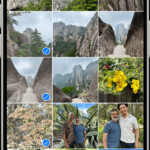Google Photos offers convenient photo storage, but its 15GB limit can quickly fill up, especially if you prefer storing images in original quality. This often leads users to seek alternative solutions, prompting the question: Can You Move Google Photos To Amazon Photos? Absolutely. This guide outlines two effective methods for transferring your photos.
Why Choose Amazon Photos?
Amazon Photos presents a compelling alternative, particularly for Amazon Prime members. Here’s why:
- Unlimited Photo Storage: Prime members enjoy unlimited, full-resolution photo storage, including RAW files, without incurring additional costs. This eliminates the need for compression and allows you to preserve image quality.
- Seamless Synchronization: Amazon Photos provides iOS and Android apps, enabling automatic photo syncing from your mobile devices, much like Google Photos.
Method 1: Download and Upload (For Small Transfers)
For transferring a small number of photos, manual download and upload is a viable option.
-
Download from Google Photos: Access Google Photos, select the desired photos, and click “Download.”
-
Upload to Amazon Photos: Navigate to the Amazon Photos website, click “Add,” and upload the downloaded photos.
Method 2: Google Takeout (For Large Transfers)
Google Takeout facilitates the export of all your Google data, including Google Photos, making it ideal for large-scale transfers.
-
Access Google Takeout: Visit the Google Takeout website.
-
Deselect All & Choose Google Photos: Click “Deselect all” and then select only “Google Photos.” Customize your export by selecting specific albums if needed.
-
Configure Export: Choose your preferred file type, frequency, and destination. Click “Create export.”
-
Download the Archive: Once the export is prepared, download the archive to your computer.
-
Upload to Amazon Photos: Open the Amazon Photos desktop application (download and install if necessary). Click “Backup,” then “Add Backup,” and select the downloaded Google Takeout archive. You can also drag and drop the unzipped archive into the Amazon Photos interface.
Remember to unzip the archive before uploading to Amazon Photos if you choose this method.
Alternative Cloud Backup Solutions: MultCloud
While Amazon Photos is not directly supported, services like MultCloud offer seamless cloud-to-cloud transfers. MultCloud allows you to connect various cloud storage accounts and transfer data directly between them, eliminating the need for downloading and uploading.
Conclusion
Moving your photos from Google Photos to Amazon Photos is achievable using the methods outlined above. Choose the method that best suits your needs and enjoy the benefits of unlimited photo storage with Amazon Photos. For transferring photos to other cloud services, consider exploring third-party tools like MultCloud for a streamlined experience.