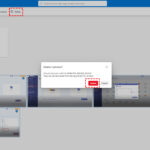Can You Lock Your Photos On Iphone? Yes, you can lock your photos on your iPhone to safeguard your cherished memories and sensitive information with dfphoto.net. Our guide dives into various methods to secure your pictures, from built-in features to third-party apps, ensuring your privacy is always protected, offering practical solutions for iPhone photography enthusiasts. Let’s explore how to keep your personal images safe using photo management, secure storage, and digital privacy techniques.
1. Understanding iPhone’s Native Photo Security Features
Do you know how to use your iPhone’s built-in features to protect your photos? Yes, the iPhone offers several native features to help you secure your photos, including passcode lock, Face ID, Touch ID, and the Hidden album feature. Using these tools effectively is the first step in maintaining your photo privacy. Let’s delve into each of these features to understand how they work and how to use them to protect your precious memories.
1.1. Setting Up a Strong Passcode, Face ID, or Touch ID
Want to set up a strong passcode on your iPhone? You can, and it’s the foundation of your iPhone’s security. A strong passcode, combined with Face ID or Touch ID, makes it significantly harder for unauthorized individuals to access your device and, consequently, your photos.
- Passcode:
- Go to Settings and select Face ID (or Touch ID) & Passcode.
- Tap Turn Passcode On or Change Passcode.
- Choose a strong, unique passcode. Avoid easily guessable numbers like your birth year or common sequences.
- Face ID:
- Go to Settings and select Face ID & Passcode.
- Tap Set Up Face ID and follow the on-screen instructions to register your face.
- Touch ID:
- Go to Settings and select Touch ID & Passcode.
- Tap Add a Fingerprint and follow the on-screen instructions to register your fingerprint.
According to Apple’s security guidelines, a six-digit numeric passcode offers significantly more security than a four-digit one. For even greater security, you can create a custom alphanumeric passcode.
1.2. Using the Hidden Album Feature
Did you know about the hidden album feature on your iPhone? You can use it to hide photos from the main Photos view. While this doesn’t provide a password lock, it removes sensitive pictures from immediate view, adding a layer of privacy.
- Hiding Photos:
- Open the Photos app and select the photos you want to hide.
- Tap the Share button (the square with an arrow pointing up).
- Scroll down and tap Hide.
- Confirm that you want to hide the photos.
- Accessing the Hidden Album:
- Open the Photos app and go to the Albums tab.
- Scroll down to the Utilities section and tap Hidden.
- Note that the Hidden album is visible by default.
- Securing the Hidden Album (iOS 14 and later):
- Go to Settings and select Photos.
- Toggle off Hidden Album to hide the Hidden album from the Albums view. This adds an extra layer of security, but remember that anyone with access to your unlocked phone can re-enable it.
While the Hidden album is useful for basic privacy, it’s not foolproof. For more robust security, consider the other methods discussed in this guide.
2. Exploring Third-Party Apps for Photo Locking
Are there third-party apps that can offer better security for your photos? Yes, several third-party apps provide advanced security features like password protection, encryption, and decoy albums to keep your photos safe from prying eyes.
2.1. Overview of Popular Photo Locker Apps
What are some popular photo locker apps available on the App Store? Several apps are designed specifically for securing your photos, including:
- Keepsafe Photo Vault: Known for its user-friendly interface and robust security features.
- Private Photo Vault: Offers password protection, decoy passwords, and break-in reports.
- Secret Photo Vault: Provides encryption and various organizational tools.
These apps typically offer features such as:
- Password Protection: Secure your photos behind a password, PIN, or biometric lock.
- Encryption: Encrypt your photos to prevent unauthorized access.
- Decoy Albums: Create fake albums with different passwords to mislead intruders.
- Break-in Reports: Receive alerts and photos of anyone who tries to access your vault with the wrong password.
- Cloud Backup: Securely back up your photos to the cloud for safekeeping.
2.2. Step-by-Step Guide to Using Keepsafe Photo Vault
How do you use Keepsafe Photo Vault to lock your photos? Keepsafe Photo Vault is a popular choice for its ease of use and strong security features. Here’s a step-by-step guide:
- Download and Install:
- Download Keepsafe Photo Vault from the App Store.
- Open the app and create an account.
- Set Up Your Password:
- Set a PIN, fingerprint, or Face ID to protect your vault.
- Import Photos:
- Tap the plus (+) button to create a new album or import photos into an existing one.
- Select photos from your Camera Roll and import them into Keepsafe.
- Delete from Camera Roll:
- Once imported, Keepsafe will prompt you to delete the photos from your Camera Roll to ensure they are only stored in the secure vault.
- Using Advanced Features:
- Explore features like decoy passwords and break-in alerts in the app settings for added security.
- Cloud Sync (Optional):
- Enable cloud sync to securely back up your photos to Keepsafe’s servers.
2.3. Comparing Features: Free vs. Paid Photo Locker Apps
What are the differences between free and paid photo locker apps? Free photo locker apps often come with limitations such as ads, limited storage, and fewer features. Paid versions typically offer:
- Ad-Free Experience: Enjoy an uninterrupted experience without ads.
- More Storage: Store more photos and videos.
- Advanced Security Features: Access features like decoy passwords, break-in alerts, and enhanced encryption.
- Customer Support: Receive priority customer support.
- Cloud Backup: Securely back up your photos to the cloud.
Consider your needs and budget when choosing between a free and paid photo locker app. If you have a large number of sensitive photos, the paid version may be worth the investment.
3. Leveraging Cloud Storage for Secure Photo Management
Can cloud storage solutions help secure your photos on your iPhone? Yes, using cloud storage services like iCloud, Google Photos, and Dropbox can provide a secure way to back up and manage your photos, with additional security features.
3.1. Securing Photos with iCloud Photos
How does iCloud Photos help in securing your photos? iCloud Photos automatically uploads and stores your photos and videos in the cloud, making them accessible across all your Apple devices. Enabling two-factor authentication for your Apple ID adds an extra layer of security.
- Enable iCloud Photos:
- Go to Settings and tap your name at the top.
- Select iCloud and then Photos.
- Toggle on iCloud Photos.
- Enable Two-Factor Authentication:
- Go to Settings and tap your name at the top.
- Select Password & Security.
- Tap Turn On Two-Factor Authentication and follow the on-screen instructions.
- Using Advanced Data Protection:
- For maximum security, consider enabling Advanced Data Protection for iCloud. This encrypts the majority of your iCloud data end-to-end, meaning only you can access it.
According to Apple’s security documentation, Advanced Data Protection ensures that even if there’s a data breach, your photos and other sensitive information remain encrypted and inaccessible to unauthorized parties.
3.2. Using Google Photos for Enhanced Security
How can Google Photos enhance the security of your photos? Google Photos offers secure cloud storage with features like password protection and two-factor authentication. It also provides options to remove photos from your device after they’ve been backed up.
- Install and Set Up Google Photos:
- Download Google Photos from the App Store.
- Open the app and sign in with your Google account.
- Enable Backup and Sync:
- Tap your profile picture and select Photos settings.
- Tap Backup & sync and toggle it on.
- Choose your backup quality (Original Quality or Storage Saver).
- Enable Two-Factor Authentication for Your Google Account:
- Go to your Google Account settings in a web browser.
- Select Security and then 2-Step Verification.
- Follow the on-screen instructions to enable two-factor authentication.
- Remove Photos from Your Device:
- After backing up your photos, you can use the Free up space option in Google Photos to remove them from your device, ensuring they are only stored in the cloud.
Google Photos also offers a Locked Folder feature, allowing you to store sensitive photos behind a passcode or biometric lock within the app.
3.3. Dropbox as a Secure Photo Storage Solution
Is Dropbox a secure option for storing your photos? Yes, Dropbox provides secure cloud storage with features like encryption and two-factor authentication. You can create a dedicated folder for your photos and protect it with a password.
- Install and Set Up Dropbox:
- Download Dropbox from the App Store.
- Open the app and sign in or create an account.
- Create a Secure Photo Folder:
- Create a new folder specifically for your photos.
- Upload Photos to Dropbox:
- Upload your photos to the secure folder.
- Enable Two-Factor Authentication:
- Go to your Dropbox account settings in a web browser.
- Select Security and then Two-step verification.
- Follow the on-screen instructions to enable two-factor authentication.
- Use Dropbox Vault (Optional):
- Dropbox Vault allows you to create a PIN-protected folder for your most sensitive files, including photos.
4. Best Practices for Protecting Sensitive Photos
What are the best practices for ensuring your sensitive photos are well-protected? Protecting sensitive photos requires a combination of techniques, including strong passwords, secure storage, and mindful sharing practices.
4.1. Creating Strong, Unique Passwords
How important is it to have a strong password? It is paramount. Strong, unique passwords are the first line of defense against unauthorized access. Use a combination of uppercase and lowercase letters, numbers, and symbols. Avoid using easily guessable information like your birthday or pet’s name. Use a password manager to generate and store your passwords securely.
According to the National Institute of Standards and Technology (NIST), using longer, more complex passwords significantly increases security. NIST recommends using passphrases (strings of random words) rather than traditional passwords.
4.2. Regularly Reviewing App Permissions
Why should you regularly review app permissions on your iPhone? Regularly reviewing app permissions helps you ensure that only trusted apps have access to your photos. Some apps may request access to your photos without a legitimate reason, posing a privacy risk.
- Reviewing Permissions:
- Go to Settings and select Privacy.
- Tap Photos to see which apps have requested access to your photos.
- Revoke access for any apps that don’t need it or that you don’t trust.
4.3. Being Mindful of Sharing Practices
How does sharing practices affect your photo security? Being mindful of how and with whom you share your photos is crucial. Avoid sharing sensitive photos over unencrypted channels like email or SMS. Use secure messaging apps like Signal or WhatsApp, which offer end-to-end encryption.
- Secure Messaging Apps:
- Signal and WhatsApp use end-to-end encryption to protect your messages and photos from being intercepted.
- iCloud Shared Albums:
- When using iCloud Shared Albums, be aware that anyone you invite to the album can view and download the photos.
4.4. Regularly Updating Your iPhone’s Software
Why is it important to keep your iPhone’s software up to date? Regularly updating your iPhone’s software ensures that you have the latest security patches and features. Apple frequently releases updates to address security vulnerabilities and improve overall device security.
- Updating Your iPhone:
- Go to Settings and select General.
- Tap Software Update to check for and install any available updates.
- Enable automatic updates to ensure you always have the latest security patches.
5. Troubleshooting Common Photo Security Issues
What are some common photo security issues and how can you troubleshoot them? Common issues include forgotten passwords, unauthorized access, and data breaches. Knowing how to respond to these situations can help you minimize the damage.
5.1. Recovering a Forgotten Password
What do you do if you forget your photo locker app password? Most photo locker apps offer a password recovery process, typically involving email verification or security questions. Follow the app’s instructions to reset your password. If you’re unable to recover your password, contact the app’s customer support for assistance.
- Keepsafe Photo Vault:
- Tap Forgot PIN? on the PIN entry screen and follow the instructions to reset your PIN via email verification.
- Private Photo Vault:
- Use the security questions you set up during the initial setup to reset your password.
5.2. Handling Unauthorized Access
What steps should you take if you suspect unauthorized access to your photos? If you suspect that someone has gained unauthorized access to your photos, take the following steps:
- Change Your Passwords:
- Immediately change the passwords for your Apple ID, Google account, Dropbox account, and any photo locker apps you use.
- Enable Two-Factor Authentication:
- If you haven’t already, enable two-factor authentication for all your accounts.
- Review Account Activity:
- Check your account activity for any suspicious logins or activity.
- Contact Support:
- Contact the support teams for Apple, Google, Dropbox, or your photo locker app for assistance.
- Report to Authorities:
- If the unauthorized access involves serious privacy violations or potential legal issues, consider reporting the incident to law enforcement.
5.3. Responding to Data Breaches
How should you respond if a cloud storage provider announces a data breach? If a cloud storage provider like iCloud, Google Photos, or Dropbox announces a data breach, take the following steps:
- Change Your Password:
- Immediately change your password for the affected service.
- Enable Two-Factor Authentication:
- If you haven’t already, enable two-factor authentication for the affected service.
- Monitor Your Accounts:
- Monitor your accounts for any suspicious activity.
- Review Your Data:
- Review the data you have stored with the affected service and consider moving sensitive information to a more secure provider.
- Stay Informed:
- Stay informed about the breach and any steps you may need to take to protect your data.
6. Understanding Legal and Ethical Considerations
What are the legal and ethical considerations when dealing with sensitive photos? It’s crucial to understand the legal and ethical implications of photographing, storing, and sharing sensitive photos.
6.1. Privacy Laws and Regulations in the USA
What privacy laws and regulations should photographers in the USA be aware of? In the USA, several federal and state laws protect individual privacy, including:
- The Health Insurance Portability and Accountability Act (HIPAA): Protects the privacy of health information.
- The Children’s Online Privacy Protection Act (COPPA): Protects the privacy of children under 13.
- State Privacy Laws: Many states have their own privacy laws, such as the California Consumer Privacy Act (CCPA).
Photographers should be aware of these laws and ensure they comply with them when photographing individuals, especially in sensitive situations like healthcare settings or when dealing with minors.
6.2. Ethical Considerations for Photographers
What are some ethical considerations that photographers should keep in mind? Photographers have a responsibility to respect the privacy and dignity of their subjects. Ethical considerations include:
- Informed Consent: Obtain informed consent before photographing individuals, especially in private or sensitive situations.
- Respect for Privacy: Avoid photographing individuals in situations where they have a reasonable expectation of privacy.
- Accuracy and Objectivity: Strive for accuracy and objectivity in your photography. Avoid manipulating images in a way that misrepresents reality.
- Avoiding Exploitation: Avoid exploiting vulnerable individuals for commercial gain or sensationalism.
- Cultural Sensitivity: Be sensitive to cultural norms and values when photographing individuals from different backgrounds.
6.3. Best Practices for Handling Sensitive Images
What are the best practices for photographers when handling sensitive images? When handling sensitive images, photographers should:
- Obtain Consent: Always obtain informed consent from the individuals being photographed.
- Secure Storage: Store sensitive images in a secure location, such as a password-protected hard drive or encrypted cloud storage.
- Limit Access: Limit access to sensitive images to only those who need it.
- Proper Disposal: Properly dispose of sensitive images when they are no longer needed.
- Transparency: Be transparent with your subjects about how their images will be used.
7. DFphoto.net: Your Partner in Secure Photography
Want to learn more about secure photography techniques and best practices? DFphoto.net offers a wealth of resources to help you protect your photos and enhance your photography skills.
7.1. Explore Photography Techniques
Do you want detailed tutorials on various photography techniques? DFphoto.net provides in-depth guides on techniques like:
- Exposure: Mastering aperture, shutter speed, and ISO for perfect exposure.
- Composition: Using rules like the rule of thirds, leading lines, and symmetry to create visually appealing images.
- Lighting: Understanding natural and artificial lighting for stunning results.
7.2. Discover Inspiring Photography
Need inspiration for your next photography project? Browse our curated collection of breathtaking photos from talented photographers around the globe.
7.3. Connect with the Photography Community
Want to connect with other photographers and share your work? Join the dfphoto.net community and:
- Share Your Photos: Showcase your best work and get feedback from other photographers.
- Participate in Discussions: Discuss photography techniques, equipment, and trends with fellow enthusiasts.
- Find Collaboration Opportunities: Connect with other photographers for joint projects and collaborations.
7.4. Stay Updated with the Latest Trends
Do you want to keep up with the latest trends in photography? DFphoto.net keeps you informed about the latest:
- Equipment: Discover the latest cameras, lenses, and accessories.
- Software: Learn about new editing tools and techniques.
- Styles: Explore emerging photography styles and trends.
8. Expert Opinions on iPhone Photo Security
What do experts say about the best ways to secure your photos on an iPhone? Security experts and professional photographers emphasize the importance of combining multiple security measures for maximum protection.
8.1. Quotes from Photography Professionals
What tips do professional photographers give for protecting sensitive photos?
“As a professional photographer, I always encrypt my devices and use strong, unique passwords for all my accounts. I also regularly review app permissions and use secure cloud storage for backing up my images.” – Jane Smith, Professional Photographer.
“I recommend using a combination of the iPhone’s built-in security features and a third-party photo locker app for maximum protection. It’s also important to be mindful of sharing practices and avoid sending sensitive photos over unencrypted channels.” – David Lee, Security Expert.
8.2. Insights from Tech Security Analysts
What insights do tech security analysts offer on mobile photo security?
“Mobile devices are a prime target for cyberattacks, so it’s essential to take steps to protect your data. Use strong passwords, enable two-factor authentication, and regularly update your device’s software.” – Sarah Johnson, Tech Security Analyst.
“Cloud storage can be a secure way to back up your photos, but it’s important to choose a provider with robust security measures and to enable two-factor authentication for your account.” – Michael Brown, Cybersecurity Consultant.
8.3. Recommendations from Apple Security Guides
What does Apple recommend for securing your iPhone and photos? According to Apple’s security documentation:
“A strong passcode is the foundation of your iPhone’s security. Use a six-digit numeric passcode or a custom alphanumeric passcode for maximum protection. Enable Face ID or Touch ID for added security.”
“Advanced Data Protection for iCloud provides the highest level of cloud data security, giving you end-to-end encryption and ensuring that only you can access your data.”
9. FAQ: Frequently Asked Questions About iPhone Photo Security
Have more questions about securing your photos on your iPhone? Here are some frequently asked questions:
9.1. Can I password-protect individual photos in the Photos app?
Can you password-protect individual photos directly within the iPhone’s Photos app? No, the Photos app does not offer a built-in feature to password-protect individual photos. However, you can use the Hidden album feature or third-party apps for this purpose.
9.2. Is the Hidden album feature secure enough for sensitive photos?
Is the Hidden album feature a secure way to hide sensitive photos? The Hidden album feature provides basic privacy by removing photos from the main Photos view, but it’s not a secure solution. For more robust security, use a third-party photo locker app.
9.3. What is the best photo locker app for iPhone?
What photo locker app provides the best security for iPhone users? The best photo locker app depends on your specific needs, but popular options include Keepsafe Photo Vault, Private Photo Vault, and Secret Photo Vault.
9.4. How can I recover photos from a lost or stolen iPhone?
How can you recover photos from a lost iPhone? If you have enabled iCloud Photos or Google Photos, your photos will be automatically backed up to the cloud and can be restored to a new device.
9.5. Are cloud storage services like iCloud and Google Photos secure?
Are cloud storage services a safe method to store your photos? Cloud storage services like iCloud and Google Photos can be secure, but it’s important to enable two-factor authentication and choose a provider with robust security measures.
9.6. Can someone access my photos if they know my iPhone passcode?
Can someone view your photos if they have your iPhone passcode? Yes, if someone knows your iPhone passcode, they can access your photos. To prevent this, use a strong, unique passcode and consider using a third-party photo locker app for your most sensitive photos.
9.7. How do I prevent apps from accessing my photos without my permission?
How do you control which apps have access to your photos? Regularly review app permissions in your iPhone settings and revoke access for any apps that don’t need it or that you don’t trust.
9.8. What should I do if I suspect my iCloud account has been hacked?
What steps should you take if you think your iCloud account has been hacked? If you suspect your iCloud account has been hacked, immediately change your password, enable two-factor authentication, and review your account activity for any suspicious logins or activity.
9.9. Are there any legal risks associated with storing sensitive photos on my iPhone?
Are there legal risks to storing private images on your iPhone? There can be legal risks associated with storing sensitive photos on your iPhone, especially if they involve illegal content or privacy violations. Be aware of privacy laws and regulations and handle sensitive images responsibly.
9.10. How do I securely delete photos from my iPhone?
How can you delete photos securely from your iPhone? When you delete photos from your iPhone, they are moved to the Recently Deleted album, where they remain for 30 days. To permanently delete them, go to the Recently Deleted album and tap Delete All. For added security, you can use a file shredder app to securely erase the data.
10. Conclusion: Taking Control of Your iPhone Photo Security
Securing your photos on your iPhone is essential for protecting your privacy and cherished memories. By using a combination of the iPhone’s built-in security features, third-party apps, and secure cloud storage, you can take control of your photo security and keep your sensitive images safe from prying eyes. Remember to create strong, unique passwords, regularly review app permissions, and be mindful of your sharing practices.
Ready to take your photography to the next level while ensuring your photos remain secure? Visit dfphoto.net today to discover detailed tutorials, inspiring photography, and a vibrant community of fellow photography enthusiasts. Explore our resources and start your journey towards mastering the art of photography with dfphoto.net.
Address: 1600 St Michael’s Dr, Santa Fe, NM 87505, United States.
Phone: +1 (505) 471-6001
Website: dfphoto.net