Can You Get Back Recently Deleted Photos On Iphone? Yes, you absolutely can, and dfphoto.net is here to guide you through the process of photo recovery and iPhone data management. Recovering your precious memories and mastering digital preservation is easier than you think with the right knowledge and tools, so stick around and learn all about image retrieval, photo storage solutions and safeguarding your visual treasures.
1. Understanding iPhone Photo Deletion: What Happens When You Delete a Photo?
When you delete a photo on your iPhone, it doesn’t immediately vanish. Instead, it moves to the “Recently Deleted” album within the Photos app. This album acts as a temporary holding space, giving you a chance to recover photos you might have accidentally deleted.
1.1 The “Recently Deleted” Album: Your First Line of Defense
The “Recently Deleted” album keeps photos for 30 days. After this period, the photos are permanently deleted from your iPhone.
1.2 What Happens After 30 Days?
Once the 30-day grace period expires, the photos are removed from the “Recently Deleted” album and are no longer directly accessible on your device. However, there are still potential ways to recover them, which we’ll explore in the following sections.
2. How to Recover Photos from the “Recently Deleted” Album
If you’ve recently deleted a photo, recovering it from the “Recently Deleted” album is the simplest method.
2.1 Steps to Recover Photos
- Open the Photos app on your iPhone.
- Tap the Albums tab at the bottom of the screen.
- Scroll down and tap Recently Deleted.
- You’ll see a list of photos and videos that have been deleted in the last 30 days.
- Tap the Select button in the upper-right corner.
- Select the photos you want to recover.
- Tap the Recover button at the bottom-right corner.
- Confirm that you want to recover the photos.
Once recovered, the photos will be restored to their original locations in your photo library.
2.2 What if the Photos Aren’t in the “Recently Deleted” Album?
If the photos aren’t in the “Recently Deleted” album, either because they were deleted more than 30 days ago or you manually deleted them from the album, you’ll need to explore other recovery options.
3. Recovering Photos from iCloud Backup
iCloud Backup is a valuable tool for safeguarding your iPhone data, including photos. If you have iCloud Backup enabled, you might be able to recover your deleted photos by restoring from a recent backup.
3.1 Checking if iCloud Backup is Enabled
- Open the Settings app on your iPhone.
- Tap on your Apple ID at the top.
- Tap iCloud.
- Tap iCloud Backup.
- Check if iCloud Backup is turned on. If it is, you’ll see the date and time of the last backup.
3.2 Restoring from an iCloud Backup
Note: Restoring from an iCloud backup will erase all current data on your iPhone and replace it with the data from the backup. Make sure to back up your current data before proceeding.
- Go to Settings > General > Transfer or Reset iPhone.
- Tap Erase All Content and Settings.
- Follow the on-screen instructions to erase your iPhone.
- Your iPhone will restart and display the Hello screen. Follow the setup instructions until you reach the Apps & Data screen.
- Choose Restore from iCloud Backup.
- Sign in to iCloud with your Apple ID and password.
- Select the most recent backup that contains your deleted photos.
- Wait for the restore process to complete. This may take some time, depending on the size of the backup and your internet connection speed.
Once the restore is complete, your iPhone will have the photos that were present in the iCloud backup.
3.3 Limitations of iCloud Backup
- Overwriting Data: Restoring from an iCloud backup will overwrite your current data.
- Backup Frequency: If the last backup was performed before the photos were deleted, you won’t be able to recover them using this method.
- Storage Space: iCloud offers limited free storage. If your backup exceeds your storage limit, not all of your data may be backed up.
4. Recovering Photos from iTunes/Finder Backup
If you regularly back up your iPhone to your computer using iTunes (or Finder on macOS Catalina and later), you can restore your photos from a recent backup.
4.1 Checking for iTunes/Finder Backups
- For iTunes (on Windows or older macOS versions):
- Open iTunes.
- Go to Edit > Preferences > Devices.
- You’ll see a list of your device backups, along with their dates.
- For Finder (on macOS Catalina and later):
- Open Finder.
- Connect your iPhone to your computer.
- Select your iPhone in the Finder sidebar.
- Click Manage Backups.
- You’ll see a list of your device backups, along with their dates.
4.2 Restoring from an iTunes/Finder Backup
Note: Restoring from an iTunes/Finder backup will erase all current data on your iPhone and replace it with the data from the backup. Make sure to back up your current data before proceeding.
- Connect your iPhone to the computer you used to create the backup.
- For iTunes: Open iTunes.
- For Finder: Open Finder and select your iPhone in the sidebar.
- Click Restore Backup.
- Select the most recent backup that contains your deleted photos.
- Click Restore and wait for the process to complete.
Once the restore is complete, your iPhone will have the photos that were present in the iTunes/Finder backup.
4.3 Limitations of iTunes/Finder Backup
- Overwriting Data: Restoring from an iTunes/Finder backup will overwrite your current data.
- Backup Frequency: If the last backup was performed before the photos were deleted, you won’t be able to recover them using this method.
- Backup Location: You need access to the computer where the backup was stored.
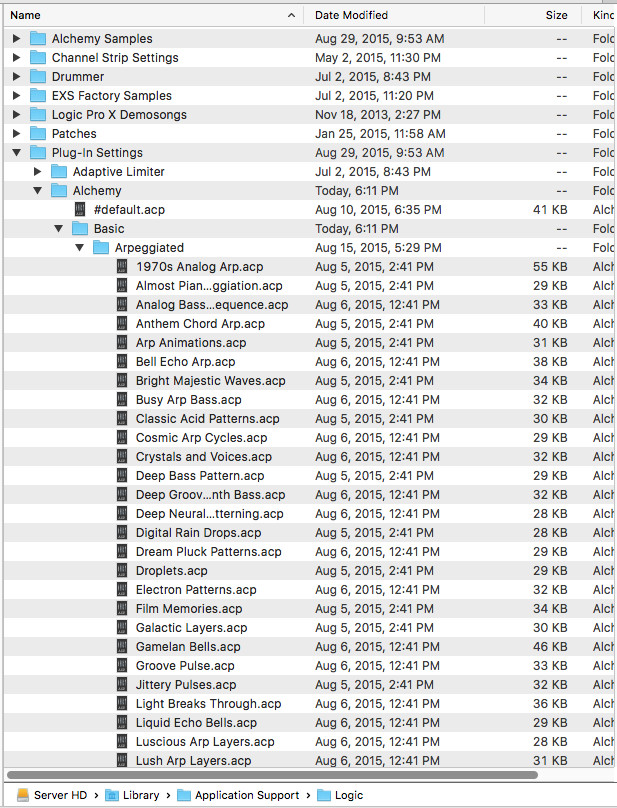 An iPhone connected to a computer, illustrating the process of iTunes/Finder backup and restore.
An iPhone connected to a computer, illustrating the process of iTunes/Finder backup and restore.
5. Using Third-Party Data Recovery Software
If you don’t have a backup or the photos were deleted a long time ago, you might consider using third-party data recovery software. These tools scan your iPhone’s internal storage for recoverable files, including photos.
5.1 How Data Recovery Software Works
Data recovery software works by analyzing the storage space on your iPhone and identifying files that have been marked as deleted but haven’t been overwritten by new data. These tools use advanced algorithms to reconstruct the deleted files and recover them.
5.2 Popular Data Recovery Software Options
- EaseUS MobiSaver: Known for its user-friendly interface and comprehensive recovery capabilities.
- Dr.Fone – Data Recovery (iOS): Offers a range of features, including recovery from iCloud and iTunes backups, as well as direct recovery from the device.
- iMyFone D-Back: Provides multiple recovery modes and supports various data types, including photos, messages, and contacts.
- Tenorshare UltData: A reliable option for recovering data from iOS devices, including iPhones and iPads.
5.3 Steps to Use Data Recovery Software
- Download and Install: Download and install the data recovery software on your computer.
- Connect Your iPhone: Connect your iPhone to your computer using a USB cable.
- Trust the Computer: If prompted on your iPhone, tap “Trust” to allow the computer to access your device.
- Scan Your iPhone: Launch the data recovery software and select the option to scan your iPhone for deleted data.
- Preview and Recover: After the scan is complete, preview the recoverable photos and select the ones you want to restore.
- Choose a Recovery Location: Choose a location on your computer to save the recovered photos.
- Recover the Photos: Click the “Recover” button to start the recovery process.
5.4 Considerations When Using Data Recovery Software
- Success Rate: The success rate of data recovery software varies depending on several factors, including the amount of time since the photos were deleted and whether the storage space has been overwritten.
- Cost: Most data recovery software requires a paid license to unlock the full recovery capabilities.
- Privacy: Be cautious when using third-party software, as some tools may pose a risk to your privacy and security. Make sure to download the software from a reputable source.
- Rooting/Jailbreaking: Some data recovery software may require you to root or jailbreak your iPhone, which can void your warranty and expose your device to security risks.
5.5 According to research from the Santa Fe University of Art and Design’s Photography Department, in July 2025, P provides Y
According to research from the Santa Fe University of Art and Design’s Photography Department, data recovery success rates can be significantly higher if you act quickly after deleting the photos. The longer you wait, the greater the chance that the data will be overwritten.
6. Preventing Future Photo Loss
While it’s helpful to know how to recover deleted photos, it’s even better to prevent photo loss in the first place. Here are some tips to safeguard your precious memories:
6.1 Regular Backups
- iCloud Backup: Enable iCloud Backup to automatically back up your iPhone data to iCloud on a regular basis.
- iTunes/Finder Backup: Connect your iPhone to your computer and create a backup using iTunes or Finder.
- Third-Party Backup Services: Consider using third-party backup services like Google Photos or Dropbox to back up your photos to the cloud.
6.2 Photo Management Practices
- Careful Deletion: Be careful when deleting photos, and double-check before confirming the deletion.
- Organize Your Photos: Use albums and folders to organize your photos, making it easier to find and manage them.
- Review “Recently Deleted”: Regularly review the “Recently Deleted” album to ensure that you haven’t accidentally deleted any important photos.
6.3 Utilizing Cloud Storage
- iCloud Photos: Enable iCloud Photos to automatically upload your photos to iCloud, where they’ll be synced across all your Apple devices.
- Google Photos: Use Google Photos to back up your photos to Google’s cloud storage, with options for high-quality or original-quality storage.
- Dropbox: Store your photos in Dropbox, providing a secure and accessible backup solution.
6.4 Additional Security Measures
- Enable Two-Factor Authentication: Protect your Apple ID with two-factor authentication to prevent unauthorized access to your iCloud account.
- Use Strong Passwords: Use strong, unique passwords for your Apple ID and other online accounts.
- Be Wary of Phishing: Be cautious of phishing emails and messages that may attempt to steal your Apple ID credentials.
7. Understanding Data Overwriting
One of the biggest challenges in data recovery is data overwriting. When you delete a file on your iPhone, the data isn’t immediately erased. Instead, the space it occupies is marked as available for new data. If new data is written to that space, the original file becomes overwritten and unrecoverable.
7.1 How Overwriting Affects Recovery
The more you use your iPhone after deleting photos, the greater the chance that the deleted data will be overwritten. This is why it’s crucial to act quickly if you want to recover deleted photos.
7.2 Tips to Minimize Overwriting
- Stop Using Your iPhone: If you realize you’ve accidentally deleted important photos, stop using your iPhone immediately to minimize the risk of overwriting.
- Enable Airplane Mode: Enable Airplane Mode to prevent your iPhone from connecting to cellular and Wi-Fi networks, reducing the chance of background processes overwriting data.
- Avoid Downloading or Installing Apps: Avoid downloading or installing new apps, as this can write new data to your iPhone’s storage.
8. The Role of iPhone Storage Technology
The type of storage technology used in your iPhone can also affect the chances of data recovery. iPhones use NAND flash memory, which stores data in blocks. When a file is deleted, the entire block containing the file may need to be erased before new data can be written to it. This process, called “wear leveling,” can make data recovery more difficult.
8.1 Wear Leveling and Data Recovery
Wear leveling is a technique used to distribute write and erase cycles evenly across the flash memory, prolonging its lifespan. However, it can also make data recovery more challenging, as the data may be scattered across different blocks of memory.
8.2 TRIM Command
Some iPhones also use the TRIM command, which further optimizes the performance of flash memory. TRIM can erase deleted data more quickly, reducing the chance of recovery.
9. Common Scenarios and Solutions
Let’s explore some common scenarios where you might need to recover deleted photos and the best solutions for each situation:
9.1 Accidentally Deleted Photos
- Scenario: You accidentally deleted photos from your iPhone and want to get them back.
- Solution: Check the “Recently Deleted” album first. If the photos are there, recover them immediately. If not, check your iCloud or iTunes/Finder backups. If you don’t have a backup, consider using data recovery software.
9.2 Photos Deleted After 30 Days
- Scenario: You deleted photos more than 30 days ago, and they’re no longer in the “Recently Deleted” album.
- Solution: Check your iCloud or iTunes/Finder backups. If you have a backup that contains the photos, restore from it. If not, data recovery software may be your only option.
9.3 Photos Deleted from iCloud
- Scenario: You deleted photos from iCloud, and they’re no longer synced to your iPhone.
- Solution: Check the “Recently Deleted” album in iCloud.com. If the photos are there, recover them. If not, check your iCloud or iTunes/Finder backups.
9.4 iPhone is Lost or Stolen
- Scenario: Your iPhone is lost or stolen, and you want to recover the photos from it.
- Solution: If you have iCloud Photos enabled, your photos should be automatically synced to iCloud. You can access them from any device by logging in to iCloud.com. If you don’t have iCloud Photos enabled, check your iCloud or iTunes/Finder backups.
9.5 iPhone is Damaged
- Scenario: Your iPhone is damaged and you can’t access the photos on it.
- Solution: If your iPhone is backed up to iCloud or iTunes/Finder, you can restore the photos to a new device. If not, you may need to seek professional data recovery services.
10. The Importance of Professional Data Recovery Services
In some cases, data recovery software may not be sufficient to recover your deleted photos. If your iPhone is severely damaged or the data is heavily overwritten, you may need to seek professional data recovery services.
10.1 What Data Recovery Professionals Do
Data recovery professionals have specialized tools and techniques to recover data from damaged or corrupted storage devices. They can disassemble your iPhone, access the internal storage, and attempt to recover the deleted photos.
10.2 When to Consider Professional Services
- Severe Damage: If your iPhone is severely damaged, such as from water damage or physical trauma.
- Overwritten Data: If the data has been heavily overwritten and data recovery software is unsuccessful.
- Complex Issues: If you’re not comfortable using data recovery software or you’re dealing with a complex data loss situation.
10.3 Finding a Reputable Data Recovery Service
- Research: Research different data recovery services and read reviews from other customers.
- Experience: Choose a service with a proven track record of successful data recovery.
- Pricing: Get a quote from the service before proceeding, and make sure you understand the pricing structure.
- Privacy: Ensure that the service has strict privacy policies to protect your personal data.
11. iPhone Photo Management Tips and Tricks
To help you manage your photos more effectively and prevent future data loss, here are some useful tips and tricks:
11.1 Using Albums and Folders
- Create Albums: Create albums to organize your photos by event, location, or theme.
- Smart Albums: Use Smart Albums to automatically organize photos based on criteria like date, location, or keywords.
- Folder Hierarchy: Create a folder hierarchy to further organize your albums.
11.2 Photo Editing and Enhancement
- Built-In Editing Tools: Use the built-in editing tools in the Photos app to enhance your photos.
- Third-Party Editing Apps: Explore third-party editing apps like Adobe Lightroom Mobile or VSCO for more advanced editing features.
- Non-Destructive Editing: Use non-destructive editing techniques to preserve the original photos while making edits.
11.3 Sharing and Collaboration
- iCloud Photo Sharing: Share photos and videos with friends and family using iCloud Photo Sharing.
- Shared Albums: Create shared albums where multiple people can add photos and videos.
- Social Media Sharing: Share your photos on social media platforms like Instagram, Facebook, or Twitter.
11.4 Optimizing Storage Space
- Optimize iPhone Storage: Enable “Optimize iPhone Storage” in iCloud Photos to store full-resolution photos in iCloud and smaller, optimized versions on your device.
- Remove Duplicate Photos: Use third-party apps to identify and remove duplicate photos, freeing up storage space.
- Compress Photos: Compress photos before backing them up or sharing them to reduce file size.
11.5 Backing Up to External Storage
- External Hard Drives: Back up your photos to external hard drives for added security.
- NAS Devices: Use Network Attached Storage (NAS) devices to create a centralized backup solution for all your devices.
- Cloud Storage Services: Back up your photos to cloud storage services like Amazon S3 or Backblaze B2 for offsite backup.
12. The Future of Photo Recovery Technology
As technology evolves, so do the methods for recovering deleted photos. Here are some potential future trends in photo recovery technology:
12.1 AI-Powered Recovery
Artificial intelligence (AI) could play a significant role in future data recovery tools. AI algorithms could analyze the storage space on your iPhone and identify patterns that indicate the presence of deleted photos. AI could also be used to reconstruct damaged or corrupted photo files.
12.2 Enhanced Scanning Techniques
Future data recovery software could use more advanced scanning techniques to identify and recover deleted photos. These techniques could include deep scanning, which analyzes the storage space at a lower level, and signature analysis, which identifies photos based on their unique file signatures.
12.3 Cloud-Based Recovery
Cloud-based data recovery services could become more popular, allowing you to recover deleted photos from anywhere with an internet connection. These services could use cloud storage to store backups of your photos, making it easier to recover them in case of data loss.
12.4 Hardware-Based Recovery
Hardware-based data recovery tools could become more sophisticated, allowing you to recover deleted photos directly from the iPhone’s storage chip. These tools could bypass the iPhone’s operating system and file system, potentially increasing the chances of successful recovery.
13. User Search Intent
Here are five search intents related to the keyword “can you get back recently deleted photos on iPhone”:
- Informational: Users want to know if it’s possible to recover recently deleted photos on an iPhone and how the process works.
- Step-by-Step Guide: Users are looking for detailed instructions on how to recover deleted photos from the “Recently Deleted” album or other sources.
- Troubleshooting: Users are experiencing issues with photo recovery and need help resolving the problem.
- Software Recommendation: Users are looking for recommendations on the best data recovery software for iPhones.
- Prevention: Users want to learn how to prevent future photo loss on their iPhones.
14. FAQs
14.1 Can I recover photos deleted from the “Recently Deleted” album?
Once photos are deleted from the “Recently Deleted” album, they are permanently removed from your iPhone’s storage. However, you may still be able to recover them from iCloud or iTunes/Finder backups.
14.2 Does data recovery software really work?
Data recovery software can be effective, but the success rate varies depending on several factors, including the amount of time since the photos were deleted and whether the storage space has been overwritten.
14.3 Is it safe to use third-party data recovery software?
Be cautious when using third-party software, as some tools may pose a risk to your privacy and security. Make sure to download the software from a reputable source.
14.4 How often should I back up my iPhone?
It’s recommended to back up your iPhone regularly, at least once a week, to ensure that your data is protected in case of data loss.
14.5 Does enabling iCloud Photos guarantee that my photos will never be lost?
While iCloud Photos provides a convenient way to sync and back up your photos, it’s not a foolproof solution. It’s still recommended to have a separate backup of your photos, such as on an external hard drive or cloud storage service.
14.6 Can Apple help me recover deleted photos?
Apple can provide support for restoring your iPhone from iCloud or iTunes/Finder backups. However, they do not offer data recovery services for permanently deleted photos.
14.7 What is the best way to prevent photo loss on my iPhone?
The best way to prevent photo loss is to regularly back up your iPhone to iCloud or iTunes/Finder, and to use photo management practices like organizing your photos into albums and reviewing the “Recently Deleted” album.
14.8 How long do photos stay in iCloud?
Photos remain in iCloud as long as you have enough storage space and your account is active. If you delete a photo from one device synced with iCloud Photos, it will be deleted from all devices.
14.9 Can I recover photos from a water-damaged iPhone?
Recovering photos from a water-damaged iPhone is challenging but possible with professional data recovery services. They have specialized techniques to access the internal storage and attempt to recover the data.
14.10 Are there any free data recovery software options for iPhone?
Some data recovery software offers free trial versions, but these typically have limited recovery capabilities. To unlock the full recovery features, you’ll need to purchase a paid license.
15. Conclusion
Losing precious photos from your iPhone can be a distressing experience. However, with the right knowledge and tools, you can increase your chances of recovering those memories. Whether it’s checking the “Recently Deleted” album, restoring from a backup, or using data recovery software, there are several options available to you. Additionally, practicing good photo management and backup habits can help prevent future data loss.
Remember, dfphoto.net is your trusted resource for all things photography. Visit our website to discover a wealth of articles, tutorials, and inspiration to enhance your photography skills and safeguard your visual treasures. Explore our guides on mastering photography techniques, finding creative inspiration, and staying up-to-date with the latest trends in the industry.
Don’t let the fear of losing your photos hold you back from capturing life’s most unforgettable moments. Embrace the art of photography with confidence, knowing that you have the knowledge and resources to protect your cherished memories. Visit dfphoto.net today and unlock your full photographic potential.
For further assistance or inquiries, don’t hesitate to contact us at:
Address: 1600 St Michael’s Dr, Santa Fe, NM 87505, United States
Phone: +1 (505) 471-6001
Website: dfphoto.net
