Are you wondering, “Can You Download Your Own Photos From Instagram?” Yes, you absolutely can! Whether you’re looking to back up your memories, repurpose your content, or simply have a local copy, dfphoto.net is here to guide you through various methods to retrieve your Instagram photos and videos. Discover convenient ways to save your content to a PC, Mac, or phone. Learn about direct downloads, third-party tools, and useful tips for managing your visual content. Explore photography techniques, find inspiration, and stay updated with the latest gear on dfphoto.net.
1. How to Automatically Download Instagram Photos
Want to keep an archive of your precious memories without any hassle? Instagram has a nifty feature that makes saving your posts easier than ever. By enabling auto-save in your settings, all your Instagram posts, including stories, will be automatically saved to your phone’s camera roll.
Here’s how to set it up:
1.1. Go to Your Instagram Settings
Log into your Instagram account and click on the profile icon. Once you’re on your profile, tap the three lines in the top right corner of your screen. This will bring up a menu of options.
1.2. Select Settings and Privacy
From the options menu, select “Settings and Privacy.” This will open a new page where you can customize your account settings.
1.3. Find Archiving and Downloading
Scroll down until you reach the section titled “Your app and media”. Under this section, you’ll find an option called “archiving and downloading”. Click on this section to manage your automatic downloads.
1.4. Manage Your Downloads
Ensure the options underneath the “saving to Camera Roll” section are toggled to the right. Once you have “save original pictures” and “save story to Camera Roll” enabled, your posts will automatically be saved in your device’s photo library.
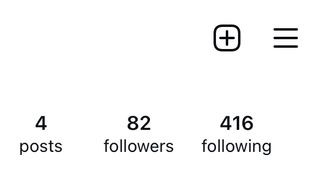 Download Instagram pictures
Download Instagram pictures
Enabling “Save Original Photos” in Instagram settings ensures your precious memories are automatically backed up to your device.
2. How to Download Instagram Photos to a PC or Mac
If you need to download Instagram photos to your computer, whether it’s a PC or Mac, there are several ways to do it. However, remember to respect image ownership. Always ask for permission and give credit when downloading photos from other people’s accounts.
2.1. Requesting a Download of Your Entire Instagram History
Instagram offers a feature to download your entire account history in one massive package. This includes all the photos and videos you’ve uploaded as posts or stories, as well as details of your comments and likes. While it’s not ideal for downloading a single image, it’s a great option for backing up a large collection of old photos.
2.1.1. Log In to Get Started
Go to the Instagram website, log in, and click the gear icon to the right of “Edit Profile.” Choose “Privacy and Security” from the list of options.
2.1.2. Request Download
Scroll down to the “Data Download” section and click “Request Download.”
2.1.3. Get the Download Link via Email
Enter your email and password again, confirming the email address where you’ll receive the download link, then click “Next.” Instagram will start bundling your data into a downloadable package and send you the link by email. The platform says this can take up to 48 hours, but the email usually arrives within an hour or two. The link is only valid for four days, so keep an eye out for it.
2.1.4. Download Your Data
Once you receive the email, click “Download Data.” You’ll be taken to the Instagram site to sign in and start the download. The package comes as a zip file containing every post you’ve ever made, along with details of every message, search, like, and comment. Depending on how long you’ve had your account and how much you use it, this could mean a ton of data. Extract the file to a new folder to keep everything organized.
You can also request this download package through the app. Go to your profile, tap the menu icon in the upper right-hand corner, and choose “Settings.” Select “Security,” then “Download Data,” type in your email and password, and tap “Request Download.”
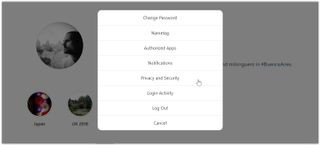 Download Instagram Photos: download all
Download Instagram Photos: download all
Requesting your Instagram data download is a useful way to back up all your photos and videos to your computer.
2.2. Downloading Instagram Photos Individually Using the Source Code
If you need to download a specific photo and don’t want to wade through your entire Instagram history, you can use the source code. This method is also useful for downloading images from other people’s feeds, provided you have their permission.
2.2.1. Find the Image Source
The process varies slightly depending on your browser. In most browsers, you can click on the photo you want to download to view the full image, then right-click on the image and select “View Source” or “Inspect.”
2.2.2. Copy the Code
Scroll through the code and find the meta property information. Use control+f or command+f to search for ‘meta property’. You’ll want to copy the URL that appears in double inverted commas in the line beginning: `’
2.2.3. Save the Image
Paste the link into your browser, hit “Enter,” and you’ll be taken to the photo you want to download. Now, simply right-click or control-click on the image and choose “Save Image As.” The default name will be a long stream of numbers, so you’ll probably want to change it to something more recognizable.
 Download Instagram photos: download with code
Download Instagram photos: download with code
Using the source code to find the direct image URL can be a quick way to download individual Instagram photos.
3. How to Save Images on Instagram
If you just want to find an image on Instagram again rather than download it, you can save it within the platform. Instagram allows users to bookmark any post to find it later, whether it’s from an account you follow or not. You can organize saved posts into folders to make them easier to find, creating folders for design inspiration, wish lists, or dream holiday destinations.
3.1. Save to Collection
Tap the bookmark icon below any Instagram post, and it will turn black, indicating that the post has been saved. For the Marie Kondo approach to bookmarks, tap the “Save to Collection” message that pops up, then click the + icon to choose an existing collection or create a collection with a new name.
3.2. View and Edit Your Images
To view or edit your bookmarked images in the Instagram app, go to your profile, tap the menu icon at the top right, then “Saved”. In a browser, you’ll find the “Saved” tab above your own feed. From here, you can tap the plus icon to add new collections or move a previously saved photo to a collection.
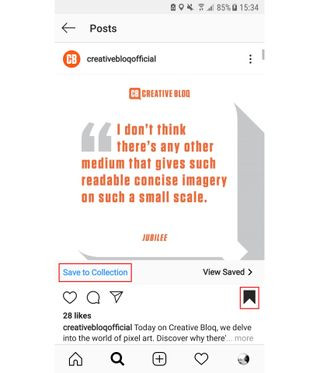 Download Instagram photos: bookmark one
Download Instagram photos: bookmark one
Saving Instagram posts to collections within the app is a great way to organize and revisit inspiring content.
4. How to Download Instagram Photos Using Third-Party Apps
If the above options seem too complicated or time-consuming, numerous third-party apps offer workarounds. Be mindful that some require access to your account data, while others rely on heavy advertising. It’s always advisable to use Instagram’s native solutions when possible, but if you need a quick fix, there are several available options.
4.1. DownloadGram
DownloadGram is a convenient browser-based tool that allows you to download Instagram photos and videos without installing any software on your device. This minimizes security concerns. It can be used on both computers and mobiles to download Instagram videos, Reels, and photos, including individual photos in carousel posts.
4.1.1. Go to Post
On a desktop computer, go to the Instagram website, find the picture you want, click on the three dots at the top right above the image, and choose “Go to Post.”
4.1.2. Download Image
Copy the photo’s URL from your address bar, then go to DownloadGram’s website and paste the URL into the box. Click the “Download” button, then the “Download image” button to save your image.
On a mobile device, open the Instagram app, find the photo you want, tap the three dots icon, and choose “Copy Link.” From there, follow the process as described above.
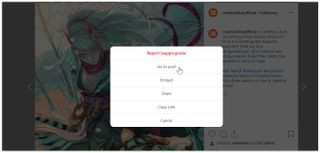 Download Instagram photos: Downloadgram
Download Instagram photos: Downloadgram
DownloadGram offers a simple, browser-based solution for downloading individual Instagram photos.
4.2. FastSave for Instagram
FastSave for Instagram is an app-based option for downloading individual images to an Android phone without copying or pasting. However, it requires you to grant the app access to your data, and the ads can be annoying.
5. How to Download Instagram Photos in Bulk
If you want to download more than one image from Instagram at a time, you’re limited to using third-party software. Two popular options are 4K Stogram and Save-o-gram.
5.1. 4K Stogram
4K Stogram allows you to subscribe to a username, hashtag, or even a location to mass-download every public image found under that tag, without needing to sign in to Instagram. While it’s free to subscribe to a couple of feeds, you’ll need to pay for a license for unlimited use. You might also find yourself downloading many images that don’t interest you.
To use 4K Stogram:
- Download and install 4K Stogram on your computer.
- Open the program and type an Instagram username, hashtag, or location into the search bar.
- Click “Subscribe,” and the program will search and automatically start downloading everything it finds.
The images will pile up in the 4K Stogram folder on your computer in subfolders for each search you entered.
 Download Instagram photos: 4K Stogram
Download Instagram photos: 4K Stogram
4K Stogram is a robust tool for downloading large quantities of Instagram photos based on usernames, hashtags, or locations.
5.2. Save-o-gram
Save-o-gram allows you to be more selective, downloading selected images all at once as a zip file or individually. It charges a one-off fee after a seven-day trial.
6. How to Download Instagram Reels
You can download Instagram Reels and videos using some of the same methods mentioned above. You could download them with the rest of your Instagram history, or you could use one of various third-party web apps available. However, Instagram is now adding an option to simply click and download Instagram Reels within the platform for public accounts.
To download Instagram Reels:
- Press the share icon on a Reel in the Instagram mobile app.
- Press the new “Download” option.
Users can turn off the option if they do not want people to be able to download their Reels.
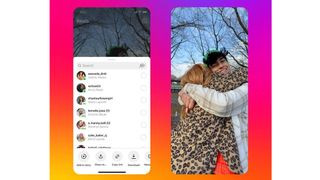 An image showing how to download Instagram Reels
An image showing how to download Instagram Reels
Instagram’s new in-app download option makes it easier than ever to save Reels from public accounts.
7. How to Download Instagram Stories
Instagram makes it much easier to download your own stories – the image or video including any stickers or text you’ve applied. Just click on the three vertical dots at the bottom right of the story and choose “Save photo”. You can find old stories by going to your profile, clicking on the menu icon and selecting “Archive”.
If you want a Story from someone else’s account – and some photographers specifically share pictures for use as wallpaper by this means – you can save it by simply taking a screenshot. The trick is to hold down one finger on the screen while you do so in order to remove the Instagram UI and get a clean shot.
Tap and hold anywhere on the screen so that the UI overlay fades away. This also pauses the story, giving you time to take the screenshot. Keep your finger on the screen while you take the screenshot by pressing the side button and volume up on an iPhone or the power and volume down buttons on a Samsung Galaxy or Google Pixel.
Bear in mind potential copyright issues when taking screenshots of someone else’s work. According to research from the Santa Fe University of Art and Design’s Photography Department, in July 2025, understanding copyright policies is crucial for ethical image usage.
8. Is It Necessary to Download Instagram Photos to Repost an Image?
In the past, the only ways to repost to Instagram were to download photos from the platform and then post them on your own feed or to use a third-party app, which could be risky and often meant having an ugly logo in the corner of the image if you used the free version of the software.
This is no longer necessary because Instagram has introduced its own repost option (just look for the arrow and ‘repost’ below an image). The option is only available if a user has enabled it. You can also share posts as a Story.
9. Why Can’t You Save Pictures From Instagram?
Instagram has strict copyright policies that prevent users from directly downloading content. When you upload to Instagram, you own the copyright to the post, so to mitigate any infringement, Instagram prevents users from directly downloading other users’ content.
While there are ways around this, like downloading the image via its source code or through third-party apps, this is the easiest way for Instagram to protect its users from copyright infringement. Always respect image ownership, ask permission, and give credit where it’s due when downloading someone else’s content.
FAQ: Downloading Instagram Photos
Here are some frequently asked questions about downloading photos from Instagram:
9.1. Can I download photos from a private Instagram account?
No, you cannot directly download photos from a private Instagram account unless you are an approved follower and use a third-party app or method with the account owner’s permission.
9.2. Is it legal to download photos from Instagram?
Downloading photos for personal use is generally acceptable, but downloading and using copyrighted images for commercial purposes without permission is illegal.
9.3. Will the person know if I download their Instagram photo?
No, Instagram does not notify users when someone downloads their photos.
9.4. What is the best app to download Instagram photos in bulk?
4K Stogram is a popular choice for downloading Instagram photos in bulk, allowing you to subscribe to usernames, hashtags, or locations.
9.5. How can I ensure the downloaded photos are high quality?
Download original photos whenever possible, as Instagram often compresses images. Using the “Save Original Photos” setting ensures you get the highest quality available.
9.6. Can I download Instagram stories anonymously?
Downloading Instagram stories anonymously typically requires third-party apps, which may have privacy implications. Use these tools cautiously.
9.7. What should I do if I cannot download a photo using the source code method?
If the source code method fails, try using a different browser or a third-party app designed for downloading Instagram content.
9.8. Are there any risks associated with using third-party apps to download Instagram photos?
Yes, some third-party apps may contain malware or compromise your account security. Always download apps from trusted sources and review their permissions.
9.9. How do I download all my Instagram data at once?
You can request a data download from Instagram through the “Privacy and Security” settings on the website or app, which will provide a zip file containing all your data.
9.10. Can I download videos from Instagram?
Yes, you can download videos from Instagram using similar methods as photos, including third-party apps and the data download feature.
10. Enhance Your Photography Skills with dfphoto.net
Now that you know how to download your Instagram photos, why not take your photography to the next level? Visit dfphoto.net for comprehensive guides, tutorials, and inspiration. Whether you’re interested in mastering camera settings, exploring creative composition techniques, or staying updated with the latest photography trends, dfphoto.net has something for everyone.
10.1. Explore Photography Techniques
Discover a wealth of knowledge on various photography techniques, including:
- Exposure: Learn how to balance aperture, shutter speed, and ISO for perfectly exposed images.
- Composition: Master the rules of composition to create visually appealing and engaging photographs.
- Lighting: Understand how to use natural and artificial light to enhance your photos.
- Post-Processing: Discover essential editing tips and tricks to bring out the best in your images using software like Adobe Photoshop and Lightroom.
10.2. Find Inspiration
Browse through stunning galleries of photographs from talented photographers around the world. Get inspired by diverse styles and genres, and discover new perspectives on capturing the world through a lens.
10.3. Stay Updated with the Latest Gear
Keep up-to-date with the latest cameras, lenses, and accessories. Read detailed reviews and comparisons to make informed decisions about your equipment.
11. Connect with the Photography Community
Join the vibrant community of photographers on dfphoto.net. Share your work, participate in discussions, and connect with fellow enthusiasts from around the globe. Collaborate on projects, exchange feedback, and grow your skills together.
12. Call to Action
Ready to elevate your photography skills and connect with a thriving community of photographers? Visit dfphoto.net today to explore our comprehensive resources, stunning galleries, and engaging discussions. Unleash your creative potential and capture the world in new and exciting ways.
Address: 1600 St Michael’s Dr, Santa Fe, NM 87505, United States
Phone: +1 (505) 471-6001
Website: dfphoto.net