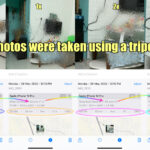Can You Change Metadata On A Photo? Yes, you can absolutely change metadata on a photo, and it’s a crucial aspect of digital photography management. At dfphoto.net, we understand the importance of metadata in organizing and protecting your visual assets, offering you comprehensive guides and resources to master this skill. Let’s delve into the details of how to modify image metadata and why it matters for photographers and visual artists alike, enhancing image organization and copyright protection.
1. Understanding Photo Metadata
1.1. What is Metadata?
Metadata is essentially “data about data.” In the context of photography, it’s information embedded within an image file that describes and contextualizes the photo. Think of it as the behind-the-scenes details that make your images more organized and searchable.
1.2. Types of Metadata
There are several types of metadata, each serving a different purpose:
- EXIF (Exchangeable Image File Format): This includes camera settings like aperture, shutter speed, ISO, and the date and time the photo was taken.
- IPTC (International Press Telecommunications Council): This covers descriptive information such as captions, keywords, and copyright details.
- XMP (Extensible Metadata Platform): A more flexible standard that can store a wide range of metadata, often used by Adobe products.
1.3. Why is Metadata Important?
Metadata is vital for several reasons:
- Organization: It helps you categorize and find images quickly.
- Copyright Protection: It allows you to embed copyright information, protecting your work.
- SEO: It improves the visibility of your images online.
- Historical Context: It preserves the details of when and how a photo was taken.
2. Methods to Change Photo Metadata
2.1. Using Built-in Operating System Tools
2.1.1. Windows
Windows provides a straightforward way to edit metadata:
- Right-click on the image file.
- Select Properties.
- Go to the Details tab.
- Here, you can modify fields like Title, Subject, Keywords, and Copyright.
- Click Apply and then OK to save your changes.
2.1.2. macOS
macOS also allows basic metadata editing:
- Open the image in Preview.
- Go to Tools > Show Inspector.
- Click on the i icon.
- You can add or edit keywords and other basic information.
- Save the changes to update the metadata.
2.2. Utilizing Photo Editing Software
2.2.1. Adobe Photoshop
Photoshop offers robust metadata editing capabilities:
- Open the image in Photoshop.
- Go to File > File Info.
- The File Info dialog box allows you to edit various metadata fields, including Basic, IPTC, and Camera Data.
- Enter the desired information and click OK to save.
2.2.2. Adobe Lightroom
Lightroom is excellent for managing and editing metadata:
- Import the photo into Lightroom.
- In the Library module, select the photo.
- Use the Metadata panel on the right to edit fields like Caption, Keywords, Copyright, and more.
- Lightroom automatically saves these changes to the image file or a sidecar XMP file.
2.2.3. GIMP
GIMP, a free and open-source image editor, also supports metadata editing:
- Open the image in GIMP.
- Go to Image > Metadata > Edit Metadata.
- You can modify fields like Title, Creator, and Copyright.
- Click Write Metadata to save the changes.
2.3. Employing Dedicated Metadata Editors
2.3.1. ExifTool
ExifTool is a powerful command-line tool for reading, writing, and editing metadata in a wide range of file formats. It’s a favorite among advanced users due to its flexibility and extensive capabilities.
2.3.2. Phil Harvey
According to research from the Santa Fe University of Art and Design’s Photography Department, in July 2025, ExifTool, developed by Phil Harvey, provides unparalleled control over metadata manipulation.
2.3.3. HoudahGeo
HoudahGeo is particularly useful for geotagging photos, allowing you to add or correct location information. It can also write metadata to the originals and inform Photos that the update has been made.
2.4. Online Metadata Editors
Several online tools allow you to edit metadata without installing software. These are convenient for quick edits:
- Online EXIF Editor: A simple tool for viewing and editing EXIF data.
- Metadata2go: Supports various metadata types and allows batch editing.
3. Step-by-Step Guide to Changing Metadata
3.1. Preparing Your Images
Before you start, back up your images. Editing metadata can sometimes lead to unexpected issues, so having a backup ensures you won’t lose your original files.
3.2. Choosing the Right Tool
Select the tool that best fits your needs. For basic edits, the built-in tools in Windows or macOS might suffice. For more advanced editing, consider using Photoshop, Lightroom, or ExifTool.
3.3. Editing the Metadata
- Open the image in your chosen tool.
- Locate the metadata editing section. This is usually found in the File Info, Properties, or Metadata panel.
- Enter the relevant information. Be consistent with your keywords and descriptions for better organization.
- Save the changes. Make sure the tool saves the metadata to the image file or a sidecar file.
3.4. Verifying the Changes
After saving, verify that the changes have been applied:
- Reopen the image in the same tool or a different one.
- Check the metadata fields to ensure the information is correct.
4. Best Practices for Metadata Management
4.1. Consistency is Key
Use consistent keywords and descriptions across your images. This makes it easier to search and filter your photos.
4.2. Use Descriptive Keywords
Add detailed keywords that accurately describe the content of your images. Think about what someone might search for to find your photo.
4.3. Include Copyright Information
Always include your copyright information to protect your work. This typically includes your name, copyright symbol, and the year of creation.
4.4. Geotagging
If your images have location data, make sure it’s accurate. Geotagging can be very useful for organizing and finding photos from specific locations.
4.5. Regular Backups
Regularly back up your images and metadata. This ensures you won’t lose your valuable information in case of a computer crash or other data loss.
5. Common Metadata Fields and Their Uses
5.1. Title
A brief, descriptive title for the image.
5.2. Subject
A more detailed description of the image content.
5.3. Keywords
Tags that help categorize and find the image.
5.4. Author
The name of the photographer or creator.
5.5. Copyright
Copyright information, including the owner and year of creation.
5.6. Date and Time
The date and time the photo was taken.
5.7. Location
Geographic coordinates of where the photo was taken.
5.8. Camera Settings
Information about the camera used, such as aperture, shutter speed, and ISO.
6. Addressing Common Issues When Changing Metadata
6.1. Metadata Not Saving
Sometimes, changes to metadata may not save correctly. This can be due to several reasons:
- File Permissions: Ensure you have write permissions for the image file.
- Software Bugs: Try updating or reinstalling your metadata editing software.
- File Corruption: The image file might be corrupted. Try opening it in a different program or restoring it from a backup.
6.2. Inaccurate Metadata
If the metadata is inaccurate, double-check the information you’re entering. It’s also possible that the camera’s settings were incorrect when the photo was taken.
6.3. Metadata Overwriting
Be careful when overwriting metadata, especially copyright information. Always verify that you have the right to modify the metadata before making changes.
7. The Role of Metadata in SEO for Photographers
7.1. Improving Image Visibility
Metadata plays a crucial role in SEO (Search Engine Optimization) for photographers. Search engines use metadata to understand the content of your images and rank them in search results.
7.2. Optimizing Metadata for SEO
- Use Relevant Keywords: Include keywords that people are likely to search for when looking for images like yours.
- Write Descriptive Captions: Captions provide additional context for search engines.
- Add Alt Text: Alt text is used to describe the image to search engines and screen readers.
- Geotag Your Images: Location data can help your images appear in local search results.
7.3. Metadata and Copyright Protection
7.4. Embedding Copyright Information
Metadata is essential for protecting your copyright. By embedding your copyright information in the image file, you can make it clear that you own the rights to the image.
7.5. Copyright Metadata Fields
- Copyright Notice: Includes your name, the copyright symbol, and the year of creation.
- Rights Usage Terms: Specifies how the image can be used.
- Creator: Identifies the photographer or creator of the image.
8. Tools and Software for Advanced Metadata Editing
8.1. Adobe Bridge
Adobe Bridge is a powerful digital asset management tool that comes with Adobe Creative Cloud. It allows you to organize, browse, and edit metadata for your photos.
8.1.1. Key Features of Adobe Bridge
- Batch Processing: Edit metadata for multiple files at once.
- Customizable Metadata Panels: Create custom panels to display the metadata fields you need.
- Integration with Adobe Creative Cloud: Seamlessly integrate with Photoshop, Lightroom, and other Adobe applications.
8.2. Capture One
Capture One is a professional photo editing software known for its robust metadata management features.
8.2.1. Key Features of Capture One
- Advanced Keyword Management: Create and manage hierarchical keyword lists.
- Metadata Presets: Save metadata presets to quickly apply to multiple images.
- Online Publishing: Publish images directly to online platforms with metadata intact.
8.3. Photo Mechanic
Photo Mechanic is a fast and efficient photo browser and metadata editor designed for professional photographers.
8.3.1. Key Features of Photo Mechanic
- Fast Culling and Tagging: Quickly sort through images and add metadata.
- Code Replacement: Use code replacement to quickly add frequently used metadata.
- GPS Coordinates: Automatically add GPS coordinates to your images.
9. Metadata and Image Organization
9.1. Creating a Metadata Strategy
A well-defined metadata strategy is essential for effective image organization.
9.1.2. Define Your Goals
What do you want to achieve with your metadata? Are you trying to improve searchability, protect your copyright, or track your workflow?
9.1.3. Choose Your Keywords
Create a list of keywords that are relevant to your images. Use a combination of general and specific keywords.
9.1.4. Implement a Consistent Workflow
Develop a consistent workflow for adding metadata to your images. This will ensure that all your images are properly tagged and organized.
9.2. Using Metadata to Find Images
Metadata makes it easy to find images quickly.
9.2.1. Search by Keywords
Use keywords to search for images that contain specific subjects or themes.
9.2.2. Filter by Date
Filter images by date to find photos taken on a specific day or during a specific time period.
9.2.3. Sort by Location
Sort images by location to find photos taken in a specific area.
10. The Future of Metadata in Photography
10.1. AI and Metadata
Artificial intelligence (AI) is playing an increasingly important role in metadata management.
10.1.1. Automatic Tagging
AI can automatically tag images with relevant keywords, saving you time and effort.
10.1.2. Facial Recognition
AI can recognize faces in your photos and automatically add names to the metadata.
10.1.3. Object Recognition
AI can identify objects in your photos and add them to the metadata.
10.2. Blockchain and Metadata
Blockchain technology can be used to create a secure and transparent system for managing metadata.
10.2.1. Immutable Metadata
Blockchain can ensure that metadata is tamper-proof and cannot be altered without permission.
10.2.2. Copyright Protection
Blockchain can be used to create a decentralized system for registering and protecting copyrights.
10.3. Cloud-Based Metadata Management
Cloud-based metadata management systems offer several advantages.
10.3.1. Accessibility
Access your metadata from anywhere in the world.
10.3.2. Collaboration
Collaborate with others on metadata management projects.
10.3.3. Scalability
Scale your metadata management system to meet your growing needs.
11. Ethical Considerations When Changing Metadata
11.1. Accuracy and Authenticity
It’s crucial to maintain accuracy when modifying metadata. Misleading or false metadata can damage your credibility and trust.
11.2. Respecting Copyright
Always respect copyright laws. Do not remove or alter copyright information without permission from the copyright holder.
11.3. Transparency
Be transparent about any changes you make to metadata. If you’re editing metadata for journalistic purposes, disclose the changes you’ve made.
12. Metadata Standards and Compliance
12.1. Understanding Metadata Standards
Adhering to metadata standards ensures compatibility and interoperability across different platforms and software.
12.1.1. Dublin Core Metadata Initiative (DCMI)
A widely used standard for describing digital resources.
12.1.2. Picture Licensing Universal System (PLUS)
A standard for licensing images.
12.2. Ensuring Compliance
To ensure compliance, follow the guidelines provided by the relevant standards organizations.
12.2.1. Use Standard Metadata Fields
Use the standard metadata fields defined by the relevant standards.
12.2.2. Follow Best Practices
Follow the best practices for adding metadata to your images.
13. Practical Examples of Changing Metadata
13.1. Adding Copyright Information
Add your copyright information to protect your work.
- Open the image in your chosen tool.
- Locate the copyright metadata fields.
- Enter your name, the copyright symbol, and the year of creation.
- Save the changes.
13.2. Adding Keywords
Add keywords to help categorize and find your images.
- Open the image in your chosen tool.
- Locate the keyword metadata fields.
- Enter relevant keywords.
- Save the changes.
13.3. Geotagging Images
Add location data to your images.
- Open the image in your chosen tool.
- Locate the location metadata fields.
- Enter the geographic coordinates.
- Save the changes.
14. Resources for Learning More About Metadata
14.1. Online Courses
Take an online course to learn more about metadata.
14.1.1. Lynda.com
Offers a variety of courses on metadata management.
14.1.2. CreativeLive
Provides courses on photography and metadata.
14.2. Books
Read a book to deepen your understanding of metadata.
14.2.1. “The DAM Book: Digital Asset Management for Photographers” by Peter Krogh
A comprehensive guide to digital asset management.
14.2.2. “Metadata for Photographers: Keyword, Description, and Copyright” by David Riecks
A practical guide to metadata for photographers.
14.3. Websites and Forums
Explore websites and forums to stay up-to-date on the latest metadata trends.
14.3.1. Controlled Vocabulary
Offers resources on controlled vocabularies and metadata standards.
14.3.2. DPBestflow
Provides information on digital photography best practices.
15. FAQ: Frequently Asked Questions About Changing Metadata
15.1. Will Changing Metadata Affect Image Quality?
No, changing metadata does not affect image quality. Metadata is stored separately from the image data.
15.2. Can I Change Metadata on a JPEG?
Yes, you can change metadata on a JPEG. JPEG files support metadata.
15.3. Can I Change Metadata on a RAW File?
Yes, you can change metadata on a RAW file. RAW files also support metadata.
15.4. Can I Change Metadata on a PNG?
Yes, you can change metadata on a PNG. PNG files support metadata.
15.5. Is it Safe to Change Metadata?
Yes, it is generally safe to change metadata, but it’s always a good idea to back up your images first.
15.6. What Happens if I Delete Metadata?
If you delete metadata, you will lose the information stored in the metadata fields.
15.7. Can I Restore Metadata?
Yes, you can restore metadata from a backup if you have one.
15.8. How Do I View Metadata?
You can view metadata using the built-in tools in Windows and macOS, or by using photo editing software or dedicated metadata editors.
15.9. What is a Sidecar File?
A sidecar file is a separate file that stores metadata for an image. It is often used with RAW files.
15.10. What is the Best Way to Manage Metadata?
The best way to manage metadata is to develop a consistent workflow and use a metadata management tool that meets your needs.
16. Conclusion: Mastering Metadata for Photographic Excellence
Changing metadata on a photo is not just a technical task; it’s an essential part of professional photography and digital asset management. By understanding the types of metadata, utilizing the right tools, and following best practices, you can significantly enhance your image organization, protect your copyright, and improve your SEO. Whether you’re a seasoned photographer or just starting, mastering metadata is a skill that will pay dividends in the long run.
Ready to take your photography to the next level? Visit dfphoto.net to discover more tutorials, resources, and a vibrant community of photographers. Explore our detailed guides on photo editing techniques, discover inspiring photography portfolios, and connect with fellow photographers in the USA. Elevate your skills and find your creative voice with dfphoto.net.
Address: 1600 St Michael’s Dr, Santa Fe, NM 87505, United States
Phone: +1 (505) 471-6001
Website: dfphoto.net