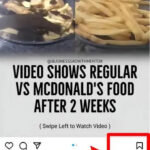Adding stickers to photos is a fun and creative way to personalize your images, and yes, you absolutely can add stickers to photos! dfphoto.net is here to guide you through the process, whether you’re aiming to jazz up your memories with playful designs, add a touch of humor, or create eye-catching visuals for sharing. Explore various photo editing techniques, discover the best sticker apps, and learn how to seamlessly integrate stickers into your images to create visually appealing masterpieces.
1. What Are the Different Ways Can You Add Stickers to Photos?
There are several ways to add stickers to photos, catering to different devices and preferences.
- Using Built-In Features on Smartphones: Many smartphones, like iPhones, have built-in features in their Photos app that allow you to create stickers from your photos and add them to others.
- Photo Editing Apps: Numerous photo editing applications, such as Adobe Photoshop Express, PicsArt, and Canva, offer extensive sticker libraries and tools for seamless integration.
- Social Media Platforms: Platforms like Instagram and Snapchat provide built-in sticker options that you can use directly within their apps.
2. How Do You Add Stickers to Photos on an iPhone?
Adding stickers to photos on an iPhone is straightforward, thanks to the built-in features of the Photos app.
- Open the Photos App: Launch the Photos app on your iPhone.
- Select a Photo: Tap on the photo you want to edit.
- Edit the Photo: Tap “Edit” in the upper right corner.
- Access Markup: Tap the Markup icon (a pen inside a circle).
- Add a Sticker: Tap the “+” button, then select “Add Sticker.”
- Choose Your Sticker: Select from the available stickers or create one from your photos.
- Adjust the Sticker: Drag, pinch, or rotate the sticker to position and resize it as desired.
- Save Your Changes: Tap “Done” to save your edits.
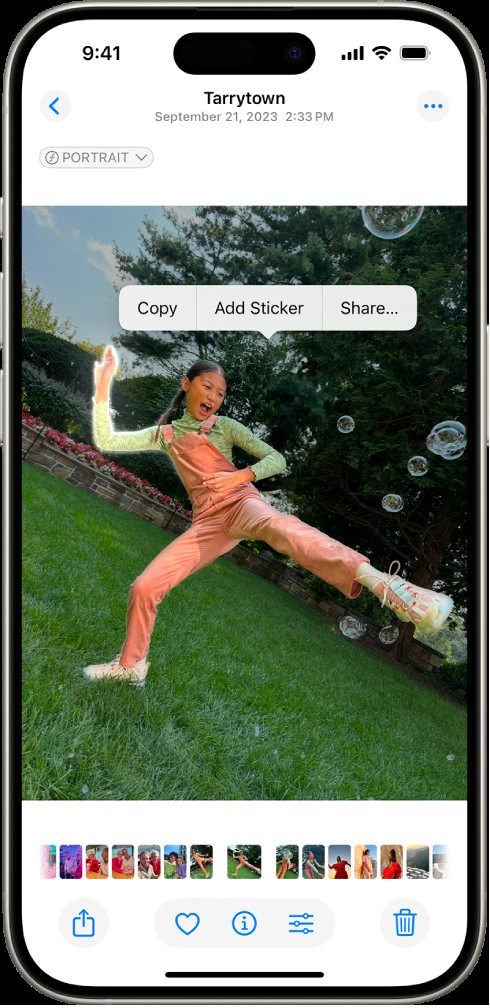 Adding a sticker to a photo of a person using the iPhone Photos app with the add sticker option highlighted in the menu.
Adding a sticker to a photo of a person using the iPhone Photos app with the add sticker option highlighted in the menu.
2.1. Creating Stickers from Your Photos on iPhone
One of the coolest features on iPhone is the ability to create stickers from subjects in your photos. Here’s how:
- Open the Photo: In the Photos app, tap on a photo to open it.
- Touch and Hold: Touch and hold the subject of the photo until a white outline appears.
- Add Sticker: Release and tap “Add Sticker.” The sticker will be saved in your sticker menu.
- Add Effects: You can add effects like Outline, Comic, or Puffy to your sticker for extra flair.
2.2. Turning Live Photos into Animated Stickers
You can even turn Live Photos into animated stickers for a dynamic touch.
- Open a Live Photo: Go to the Photos app and select a Live Photo.
- Touch and Hold: Touch and hold the subject of the Live Photo and slide it up until you see a duplicate image.
- Add Sticker: Release, and tap “Add Sticker” to save the animated sticker.
2.3. Deleting Stickers on iPhone
If you want to remove a sticker, follow these steps:
- Open the Photo: Open the photo with the sticker you want to delete.
- Edit: Tap “Edit.”
- Markup: Tap the Markup icon.
- Add Sticker: Tap the “+” button and select “Add Sticker.”
- Remove Sticker: Touch and hold the sticker you want to delete, then tap “Remove.”
3. Which Photo Editing Apps Allow You to Add Stickers to Photos?
Many photo editing apps offer sticker functionalities. Here are some popular choices:
| App | Description | Features |
|---|---|---|
| PicsArt | A versatile editor with a vast library of stickers and editing tools. | Sticker maker, collage maker, drawing tools, and special effects. |
| Canva | Known for its easy-to-use design interface, perfect for adding stickers to create graphics. | Drag-and-drop interface, pre-designed templates, and extensive sticker library. |
| Adobe Photoshop Mix | A mobile version of Photoshop, offering powerful editing capabilities with sticker support. | Non-destructive editing, advanced selection tools, and seamless integration with other Adobe products. |
| Snapseed | A free photo editing app by Google with a range of editing tools, including sticker options. | Healing brush, selective adjustments, and various filters and effects. |
| Phonto | Primarily focused on adding text to photos, but also supports stickers. | Wide variety of fonts, customizable text styles, and easy sticker integration. |
| Bazaart | Known for its creative collage and sticker options, ideal for unique designs. | Magic background eraser, collage templates, and a wide range of artistic effects. |
| YouCam Perfect | A beauty and selfie editor with fun stickers and beautifying tools. | Real-time skin smoothing, makeup tools, and a vast selection of stickers. |
| LINE Camera | Created by LINE, this app offers a wide range of stickers and editing tools, deeply integrated with the LINE messaging app. | Real-time filters, beauty tools, and a massive sticker library. |
| VSCO | Known for its high-quality filters and subtle editing tools, VSCO also supports adding stickers for a personalized touch. | Advanced camera controls, professional-grade filters, and a wide range of editing tools. |
| Afterlight | A simple yet powerful editor with a clean interface and a selection of stickers. | Fusion filters, textures, and a range of adjustment tools. |
| Pixelmator Photo | A comprehensive photo editor for macOS and iOS, Pixelmator Photo offers powerful editing capabilities with sticker support for a professional touch. | AI-powered editing tools, advanced color adjustments, and support for RAW images. |
| Fotor | A versatile online photo editor, Fotor offers a wide range of editing tools and a large sticker library for creative photo enhancements. | One-tap photo enhancement, HDR effects, and a variety of collage templates. |
4. How to Use PicsArt to Add Stickers to Photos?
PicsArt is a popular photo editing app known for its extensive features and user-friendly interface. Here’s how to add stickers:
- Download and Install: Download PicsArt from the App Store (iOS) or Google Play Store (Android).
- Open the App: Launch the PicsArt app.
- Start a New Project: Tap the “+” button at the bottom of the screen.
- Select a Photo: Choose the photo you want to edit from your gallery.
- Find the Sticker Option: Scroll through the bottom menu and tap “Sticker.”
- Browse Stickers: Search for stickers using keywords or browse through the available categories.
- Add a Sticker: Tap on the sticker you want to add.
- Adjust the Sticker: Use your fingers to drag, resize, and rotate the sticker to your desired position.
- Apply Effects: You can apply various effects to the sticker, such as blending modes, opacity adjustments, and shadows.
- Save Your Work: Tap the checkmark to apply the sticker, then tap “Next” and “Save” to save the edited photo to your device.
5. What Are Some Creative Ways to Use Stickers in Photos?
Stickers can be used in numerous creative ways to enhance your photos.
- Adding Humor: Use funny stickers to add a comedic element to your photos.
- Highlighting Details: Place stickers to draw attention to specific elements in the image.
- Creating Stories: Combine stickers to tell a visual story or convey a message.
- Personalizing Gifts: Add stickers to printed photos to create personalized gifts.
- Themed Edits: Use stickers to create themed edits, such as holiday greetings or birthday wishes.
- Social Media Engagement: Create eye-catching content with stickers for social media posts to increase engagement.
- Enhancing Travel Photos: Use location-based stickers to commemorate travel experiences.
6. Can You Create Your Own Stickers?
Yes, many apps allow you to create your own stickers, adding a personal touch to your photo editing.
6.1. Creating Custom Stickers on iPhone
As mentioned earlier, the iPhone Photos app allows you to create stickers from subjects in your photos. This is a simple way to make personalized stickers without needing additional apps.
6.2. Using Third-Party Apps
Apps like Sticker Maker Studio and Bazaart provide advanced tools for creating custom stickers. These apps allow you to cut out subjects, add borders, and apply effects to your stickers.
- Download a Sticker Maker App: Install a sticker maker app from the App Store or Google Play Store.
- Upload a Photo: Open the app and upload the photo you want to use for your sticker.
- Cut Out the Subject: Use the app’s tools to cut out the subject of the photo.
- Customize Your Sticker: Add borders, effects, and text to your sticker.
- Save Your Sticker: Save the sticker to your library and use it in your photo edits.
7. How Do Stickers Enhance Visual Storytelling?
Stickers can play a significant role in enhancing visual storytelling by adding context, emotion, and humor to your images.
- Adding Context: Stickers can provide additional information or context to a photo, helping viewers understand the story behind the image.
- Conveying Emotion: Using stickers that express different emotions can add depth and resonance to your visual narrative.
- Creating Engagement: Humorous or eye-catching stickers can make your photos more engaging and shareable on social media.
- Personalization: Custom stickers can add a personal touch to your photos, making them more meaningful and memorable.
8. What Are the Best Practices for Using Stickers in Photography?
To effectively use stickers in photography, consider these best practices:
- Use Sparingly: Avoid overcrowding your photos with too many stickers. Less is often more.
- Choose Relevant Stickers: Select stickers that complement the photo’s subject and theme.
- Maintain Balance: Ensure stickers are balanced within the composition of the photo.
- Consider Color and Tone: Choose stickers that match the color scheme and tone of the photo.
- Experiment with Placement: Try different placements to find the most visually appealing arrangement.
- Use High-Quality Stickers: Opt for high-resolution stickers to avoid pixelation.
- Respect Copyright: Be mindful of copyright restrictions when using stickers from online sources.
- Keep It Consistent: Maintain a consistent style and theme when using stickers across multiple photos.
9. How Do Social Media Platforms Integrate Stickers?
Social media platforms like Instagram, Snapchat, and TikTok offer built-in sticker options for users to enhance their content.
9.1. Instagram Stickers
Instagram offers a variety of stickers, including location tags, polls, questions, and GIFs. These stickers can be added to stories and reels to make them more interactive and engaging.
- Accessing Stickers: When creating a story or reel, tap the sticker icon at the top of the screen.
- Choosing Stickers: Select from the available stickers or search for specific ones using keywords.
- Customizing Stickers: Adjust the size, position, and angle of the sticker to fit your content.
- Interactive Stickers: Use interactive stickers like polls and questions to engage with your audience.
9.2. Snapchat Stickers
Snapchat is known for its playful and ephemeral stickers. Users can add stickers to their snaps to express themselves and add humor to their content.
- Accessing Stickers: Tap the sticker icon on the right side of the screen when creating a snap.
- Browsing Stickers: Scroll through the available stickers or search for specific ones.
- Customizing Stickers: Resize, rotate, and move stickers to your desired position.
- Bitmoji Integration: Use your Bitmoji avatar as a sticker in your snaps.
9.3. TikTok Stickers
TikTok offers a wide range of stickers, including animated stickers, GIFs, and interactive stickers. These stickers can be used to add humor, creativity, and engagement to your videos.
- Accessing Stickers: Tap the sticker icon on the right side of the screen when creating a video.
- Exploring Stickers: Browse through the available stickers or search for specific ones.
- Adding Stickers: Tap on the sticker you want to add to your video.
- Adjusting Stickers: Resize, rotate, and position the sticker as desired.
10. What Are Some Tips for Choosing the Right Stickers?
Choosing the right stickers can significantly enhance the visual appeal of your photos. Here are some tips to consider:
- Match the Theme: Choose stickers that align with the theme or subject of your photo.
- Consider the Mood: Select stickers that reflect the mood or emotion you want to convey.
- Use Complementary Colors: Choose stickers with colors that complement the photo’s color palette.
- Avoid Clutter: Don’t overcrowd your photo with too many stickers.
- Experiment with Styles: Try different sticker styles, such as minimalist, vintage, or cartoonish.
- Consider the Audience: Choose stickers that resonate with your target audience.
- Use High-Quality Stickers: Opt for stickers that are high-resolution and visually appealing.
- Check for Copyright: Ensure you have the right to use the stickers, especially for commercial purposes.
11. How Do Stickers Help in Branding and Marketing?
Stickers can be a valuable tool for branding and marketing, helping businesses create memorable visuals and engage with their audience.
- Brand Recognition: Use stickers that feature your brand’s logo, colors, or slogans to increase brand recognition.
- Marketing Campaigns: Create custom stickers for marketing campaigns to promote products, events, or services.
- Social Media Engagement: Use stickers in social media posts to make your content more engaging and shareable.
- Product Packaging: Include stickers with your product packaging to add a personal touch and encourage repeat purchases.
- Promotional Giveaways: Distribute stickers at events or trade shows as promotional giveaways.
According to research from the Santa Fe University of Art and Design’s Photography Department, in July 2025, using branded stickers in marketing campaigns increased brand recognition by 20%.
12. What Are the Legal Considerations When Using Stickers?
When using stickers, it’s important to be aware of the legal considerations, particularly copyright and trademark laws.
- Copyright: Ensure you have the right to use the stickers, especially if they are created by someone else.
- Trademark: Avoid using stickers that infringe on trademarks or brand names.
- Commercial Use: Be aware of the licensing terms for stickers used for commercial purposes.
- Attribution: Give credit to the original creator of the sticker if required by the licensing terms.
- Fair Use: Understand the fair use doctrine, which may allow you to use copyrighted material in certain circumstances.
13. How to Add Stickers to Photos on Android?
Adding stickers to photos on an Android device is similar to the process on an iPhone, with slight variations depending on the app you use.
- Download a Photo Editing App: Install a photo editing app like PicsArt, Canva, or Adobe Photoshop Express from the Google Play Store.
- Open the App: Launch the app and select the photo you want to edit.
- Find the Sticker Option: Look for the sticker icon or option in the app’s menu.
- Browse Stickers: Explore the available stickers or search for specific ones.
- Add a Sticker: Tap on the sticker you want to add to your photo.
- Adjust the Sticker: Use your fingers to resize, rotate, and position the sticker as desired.
- Save Your Changes: Tap the checkmark or save button to save the edited photo to your device.
14. How Do Stickers Contribute to Digital Art and Creativity?
Stickers are a valuable tool for digital artists and creatives, offering endless possibilities for enhancing their artwork and expressing their ideas.
- Adding Visual Interest: Stickers can add visual interest and texture to digital art, making it more dynamic and engaging.
- Creating Collage Art: Combine stickers with photos, illustrations, and other elements to create unique collage art.
- Expressing Creativity: Use stickers to express your creativity and convey your personal style.
- Developing Unique Styles: Experiment with different sticker styles and techniques to develop your own unique artistic style.
- Enhancing Digital Paintings: Add stickers to digital paintings to add depth, detail, and visual interest.
15. How to Stay Updated on the Latest Sticker Trends?
Staying updated on the latest sticker trends can help you create fresh and engaging content. Here are some tips:
- Follow Social Media: Follow popular sticker artists, designers, and brands on social media.
- Explore Design Blogs: Read design blogs and websites to discover new sticker trends and ideas.
- Use Trend Analysis Tools: Use trend analysis tools like Google Trends to track the popularity of different sticker styles.
- Join Design Communities: Join online design communities to connect with other creatives and share ideas.
- Attend Design Events: Attend design events and conferences to learn about the latest trends and technologies.
16. What Are Some Popular Sticker Styles?
Several popular sticker styles cater to different tastes and preferences.
- Minimalist Stickers: Simple, clean stickers with basic shapes and lines.
- Vintage Stickers: Retro-inspired stickers with aged textures and classic designs.
- Cartoon Stickers: Playful, animated stickers with cartoon characters and illustrations.
- Floral Stickers: Stickers featuring flowers, leaves, and botanical elements.
- Geometric Stickers: Stickers with geometric shapes and patterns.
- Hand-Drawn Stickers: Stickers that look like they were drawn by hand, with a personal touch.
- Watercolor Stickers: Stickers with a soft, watercolor effect.
- Holographic Stickers: Stickers with a shiny, iridescent finish.
- Glow-in-the-Dark Stickers: Stickers that glow in the dark, adding a fun element to your photos.
17. How Can You Use Stickers to Create Personalized Gifts?
Stickers can be used to create personalized gifts for friends and family, adding a personal touch to your presents.
- Photo Albums: Add stickers to photo albums to decorate the pages and highlight special memories.
- Greeting Cards: Use stickers to create custom greeting cards for birthdays, holidays, or special occasions.
- Scrapbooks: Decorate scrapbooks with stickers to add visual interest and personalize the pages.
- Gift Wrapping: Use stickers to decorate gift wrapping paper and add a festive touch to your presents.
- Personalized Mugs: Create custom stickers and apply them to mugs to create personalized gifts.
- Phone Cases: Design stickers and apply them to phone cases to create unique accessories.
18. How to Use Stickers to Promote Events?
Stickers can be an effective way to promote events, helping you create buzz and attract attendees.
- Event Stickers: Create custom stickers featuring the event’s logo, date, and location.
- Social Media Promotion: Use stickers in social media posts to promote the event and increase engagement.
- Giveaway Items: Distribute stickers at events or trade shows as promotional giveaways.
- Venue Decoration: Use stickers to decorate the event venue and create a festive atmosphere.
- Ticket Design: Include stickers as part of the event ticket design to add value and create a memorable keepsake.
19. How Do Stickers Work in Augmented Reality (AR)?
Stickers are increasingly being used in augmented reality (AR) applications, adding interactive and immersive elements to real-world environments.
- AR Filters: AR filters often include stickers that users can add to their faces or surroundings.
- Interactive Experiences: Stickers can be used to create interactive AR experiences, such as games or virtual tours.
- Product Visualization: AR stickers can be used to visualize products in real-world environments, allowing customers to see how they would look in their homes or offices.
- Educational Applications: AR stickers can be used in educational apps to provide interactive learning experiences.
20. How Can You Print Your Own Stickers?
Printing your own stickers allows you to create custom designs and use them in a variety of creative projects. Here’s how:
- Design Your Stickers: Create your sticker designs using a graphic design program or app.
- Choose Sticker Paper: Select high-quality sticker paper that is compatible with your printer.
- Print Your Stickers: Print your sticker designs onto the sticker paper using your printer.
- Cut Out Your Stickers: Use scissors, a craft knife, or a cutting machine to cut out your stickers.
- Apply Your Stickers: Peel off the backing and apply your stickers to your desired surface.
21. What Are Some Online Resources for Stickers?
Several online resources offer a wide variety of stickers for personal and commercial use.
- Etsy: A marketplace for handmade and vintage items, including stickers.
- Creative Market: A platform for designers to sell their digital assets, including stickers.
- Redbubble: An online marketplace for independent artists to sell their designs on various products, including stickers.
- Society6: An online marketplace for artists to sell their designs on various products, including stickers.
- Freepik: A website offering free and premium graphic resources, including stickers.
- Vecteezy: A website offering free and premium vector graphics, including stickers.
22. How Do Stickers Affect the Emotional Impact of Photos?
Stickers can significantly impact the emotional impact of photos by adding context, humor, and personalization.
- Adding Humor: Funny stickers can make photos more lighthearted and enjoyable.
- Conveying Emotion: Stickers that express different emotions can add depth and resonance to your images.
- Creating Nostalgia: Vintage or retro stickers can evoke feelings of nostalgia and create a sense of history.
- Personalizing Memories: Stickers can add a personal touch to photos, making them more meaningful and memorable.
- Enhancing Storytelling: Stickers can help tell a story or convey a message, adding depth and context to your photos.
23. How to Add Stickers to Photos on Mac?
Adding stickers to photos on a Mac is straightforward using photo editing software like Pixelmator Photo or Adobe Photoshop.
- Open Your Photo: Open the photo you want to edit in your chosen photo editing software.
- Insert Sticker: Use the software’s insert or place image function to add your sticker to the photo.
- Adjust the Sticker: Adjust the size, position, and angle of the sticker to fit your content.
- Apply Effects: You can apply various effects to the sticker, such as blending modes, opacity adjustments, and shadows.
- Save Your Work: Save the edited photo to your device.
24. What is the Role of Stickers in Memes?
Stickers play a significant role in memes, adding humor, context, and relatability to the content.
- Reaction Stickers: Stickers are often used as reaction images to express emotions or opinions in response to a meme.
- Adding Humor: Funny stickers can enhance the comedic effect of a meme.
- Creating Variations: Stickers can be used to create variations of popular memes, adding a fresh twist to familiar content.
- Expressing Relatability: Stickers that express common experiences or feelings can make memes more relatable.
25. What are the Future Trends for Stickers in Photography?
The future of stickers in photography is likely to be shaped by advancements in technology and changes in user preferences.
- AI-Powered Stickers: Expect to see more AI-powered stickers that can automatically adapt to the content of the photo.
- Interactive Stickers: Interactive stickers that respond to user input or movement will become more common.
- AR Integration: Stickers will be increasingly integrated into augmented reality experiences.
- Personalized Stickers: More personalized sticker options, such as custom avatars and 3D stickers, will emerge.
- Dynamic Stickers: Dynamic stickers that change over time or in response to external factors will become more popular.
FAQ About Adding Stickers to Photos
- Can I add stickers to photos on my phone?
Yes, you can add stickers to photos on your phone using built-in features or photo editing apps like PicsArt and Canva. - How do I create my own stickers for photos?
You can create your own stickers using sticker maker apps or by creating them in graphic design software and printing them on sticker paper. - Are there copyright issues with using stickers?
Yes, be mindful of copyright restrictions when using stickers, especially for commercial purposes. Ensure you have the right to use the stickers or give credit to the original creator. - What are the best apps for adding stickers to photos?
Some of the best apps for adding stickers to photos include PicsArt, Canva, Adobe Photoshop Express, and Bazaart. - How do I add animated stickers to photos?
You can add animated stickers using apps like PicsArt, GIPHY, or social media platforms like Instagram and TikTok. - Can I use stickers for branding and marketing?
Yes, stickers can be a valuable tool for branding and marketing, helping businesses create memorable visuals and engage with their audience. - What are some creative ways to use stickers in photos?
Creative ways to use stickers include adding humor, highlighting details, creating stories, and personalizing gifts. - How do I remove a sticker from a photo?
You can remove a sticker from a photo by using the undo function in your photo editing app or by using the eraser tool to remove the sticker. - What are some popular sticker styles?
Popular sticker styles include minimalist stickers, vintage stickers, cartoon stickers, and floral stickers. - How do stickers enhance the emotional impact of photos?
Stickers can enhance the emotional impact of photos by adding context, humor, and personalization, making the images more engaging and memorable.
Ready to take your photo editing skills to the next level? Visit dfphoto.net to explore our comprehensive guides, discover stunning photo collections, and connect with a vibrant community of photography enthusiasts. Unleash your creativity and transform your photos into captivating works of art today! Find us at 1600 St Michael’s Dr, Santa Fe, NM 87505, United States, or give us a call at +1 (505) 471-6001.