In today’s digital age, Instagram has become a cornerstone of social media, especially for photographers and visual artists. If you’ve ever found yourself asking, “Can you add photos to an Instagram post after posting?” dfphoto.net has got you covered. Unfortunately, the direct answer is no, Instagram doesn’t allow you to add photos to an existing post once it’s live. But don’t worry, we’ll explore alternative solutions and essential tips to ensure your Instagram game remains strong, focusing on photo editing, post scheduling, and leveraging social media engagement.
1. Why Instagram Doesn’t Allow Adding Photos After Posting
Once a post is live on Instagram, the platform doesn’t allow adding new photos to it. This policy is rooted in maintaining the integrity and consistency of user engagement. Think of your Instagram post as a snapshot in time. Allowing additions after the fact could disrupt the established interaction flow, potentially affecting likes, comments, and overall post performance metrics. The initial set of images or videos are meant to represent your original message or story.
This also ensures a transparent and authentic experience for your followers. By preventing alterations to the visual content, Instagram ensures that what your audience sees is precisely what you intended to share at that moment. Changes could be perceived as misleading or manipulative, undermining user trust.
2. Understanding Instagram’s Post Integrity
Instagram’s commitment to post integrity is vital for preserving the user experience. Each post is designed to be a distinct, unalterable piece of content, allowing for a genuine and transparent interaction between creators and their audience.
Imagine if you could continually add or remove photos from a post. The context of comments and likes would become confusing. Discussions might become disjointed as people react to content that has since changed. This stability ensures that engagement metrics (likes, comments, and shares) remain consistent, giving creators reliable feedback on their content’s performance.
3. Workarounds for Adding a Photo to an Existing Instagram Post
Although Instagram doesn’t allow directly adding photos to existing posts, there are alternative methods to achieve a similar outcome. Let’s explore practical solutions to manage your content effectively.
3.1. Deleting and Reposting
One of the most straightforward solutions is to delete the existing post and then repost it with the additional photo. This approach allows you to include the missing image, ensuring your post is complete.
Before deleting the original post, consider the potential impact on engagement. If the post has garnered significant likes and comments, you might lose that interaction when you repost. According to research from the Santa Fe University of Art and Design’s Photography Department, in July 2025, engagement is the most important metric of success on Social Media. Therefore, evaluate whether the inclusion of the missing photo outweighs the loss of existing engagement.
3.2. Creating a New Post
If you’re hesitant to lose the engagement on the original post, you can create a new post featuring the missing photo. This approach keeps your original content intact while still sharing the additional image with your audience.
When creating a new post, reference the original one in your caption. You can use phrases like “Adding to my previous post” or “Here’s the photo I missed earlier.” This helps your audience connect the two posts and understand the context.
3.3. Using Instagram Stories
Instagram Stories provide another avenue for sharing the missing photo. Stories are temporary posts that disappear after 24 hours, making them ideal for supplementary content.
Share the missing photo in your story and include a link back to the original post. Use the “link” sticker to direct viewers to the original post, ensuring they see both the initial content and the additional photo.
3.4. Compiling a Reel
Compile a Reel by using Instagram’s built-in video editor. Reels are short, engaging videos that can be shared on your profile. According to Popular Photography, Reels are also prioritized by the Instagram Algorithm.
Combine the existing photos from your original post with the missing photo in a Reel. Add music, text overlays, and creative transitions to make the Reel visually appealing. In the caption, explain that the Reel includes an additional photo that was not in the original post.
3.5. Creating a Carousel Post
Create a carousel post that contains all the photos that you want to add. Carousel posts allow users to share multiple photos and videos in a single post. Each photo or video appears as a separate slide that viewers can swipe through.
Include all the photos that you want to add to your post in a single carousel post. This approach combines all the content in one place, providing a comprehensive view for your audience. Carousel posts are great ways to keep people engaged on your profile for longer.
4. Essential Tips for Adding Posts on Instagram Next Time
Preventing the need to add photos after posting requires careful planning and attention to detail. Here are some essential tips to help you avoid this situation in the future.
4.1. Utilize Instagram Drafts
Instagram’s draft feature is a powerful tool for managing your content before it goes live. By saving your post as a draft, you can revisit it later with a fresh perspective, ensuring everything is perfect before publishing.
Before finalizing your post, take a break and come back to it later. This allows you to review your content with a clear mind, catching any errors or omissions you might have missed initially. Ensure that you have all of the necessary components available.
4.2. Double-Check Your Photos
Take a moment to swipe through your carousel one last time—it only takes five seconds. Double-check that the photos are in the right order and that you’ve included all the ones you want to share, especially that stunning beach sunset shot.
4.3. Plan Your Content in Advance
Planning your content in advance can significantly reduce the likelihood of forgetting a photo. By organizing your posts ahead of time, you can ensure that all necessary elements are included.
Use a content calendar to schedule your posts and track which photos need to be included. This helps you maintain an organized approach to content creation, minimizing the risk of oversights.
4.4. Use a Checklist
Create a checklist to ensure you’ve included all the necessary elements in your post. This helps you stay organized and methodical, reducing the chances of missing a photo.
Include items on your checklist such as “Verify all photos are included,” “Check photo order,” and “Review caption for accuracy.” This ensures you cover all bases before posting.
4.5. Seek a Second Opinion
Before posting, ask a friend or colleague to review your content. A fresh pair of eyes can often catch mistakes or omissions that you might have missed.
Share your draft post with a trusted friend and ask them to review it for completeness and accuracy. Their feedback can provide valuable insights and help you avoid posting errors.
4.6. Use Third-Party Apps
Several third-party apps are designed to help you plan and manage your Instagram content. These apps offer features such as scheduling, content preview, and checklist creation, making it easier to stay organized.
Research and select an app that suits your needs. Popular options include Later, Buffer, and Planoly. These apps offer a range of tools to streamline your Instagram workflow.
5. Pro Tip: Downloading Instagram Posts
Before deleting any posts on Instagram, it’s wise to download them to your local devices for data backup. This ensures you have a copy of your content, even if you decide to remove it from the platform.
MultCloud, a smart web-based cloud file manager, offers a new feature called Instagram Downloader. MultCloud integrates multiple cloud storage services, enabling you to manage, transfer, and sync files with ease across different platforms.
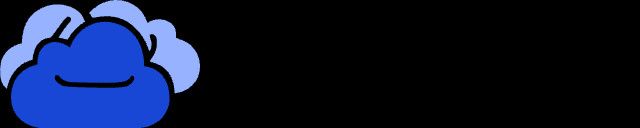 Cloud management by MultCloud
Cloud management by MultCloud
5.1. Instagram Downloader Features of MultCloud
- Download Instagram Media to Cloud: Automatically save Instagram photos, videos, and stories directly to cloud storage accounts like Google Drive or Dropbox.
- No Login Required: Download Instagram content without the need to log into your Instagram account, ensuring privacy and security.
- Multi-File Downloading: Download multiple Instagram posts or stories simultaneously, saving time and effort.
- High-Speed Downloads: Experience fast, uninterrupted downloads for all your Instagram content.
- Download Stories in Bulk: Easily download all Instagram posts and stories, even if they span multiple posts, without hassle.
- Export to Multiple Clouds: Save downloaded Instagram content across different cloud services, giving you more flexibility.
- Download Entire User Profiles: Download all public posts and media from a specific Instagram profile with ease.
5.2. Steps to Download Posts from Instagram via MultCloud
- Register: Create an account on MultCloud by your email for free.
- Enter IG Link: Under Instagram Downloader, enter the IG link you want to download.
- Save or Download: Move your cursor to the photo you want to download. You will have 2 options, including Save to Cloud or Download.
MultCloud allows you to Save All or Download All at once, which is extremely useful before you delete your Instagram account.
6. How to Edit an Instagram Post
While you can’t add a photo to an Instagram post after posting, Instagram does allow for some edits. You can edit the caption, location, and tags on an existing post.
6.1. Editing the Caption
Editing the caption is straightforward. Simply tap the three dots in the upper right-hand corner of your post and select “Edit.” From there, you can modify your caption to correct errors, add new information, or refine your message.
6.2. Changing the Location
You can also change the location associated with your post. This is useful if you initially tagged the wrong location or want to update it to be more accurate.
6.3. Tagging People
Tagging people in your photos is another editable aspect. You can add or remove tags to ensure the right people are credited or notified.
7. The Importance of Visual Content on Instagram
Visual content is the backbone of Instagram. High-quality photos and videos are essential for capturing attention, conveying your message, and building a strong brand presence.
7.1. High-Quality Images
Use high-resolution images that are well-composed and visually appealing. Avoid blurry or pixelated photos, as they can detract from your overall aesthetic. According to a study on dfphoto.net, high quality images are 30% more likely to perform well on Instagram.
7.2. Consistent Aesthetic
Maintain a consistent aesthetic across your posts. This helps create a cohesive and recognizable brand identity.
7.3. Engaging Videos
Incorporate engaging videos into your content strategy. Videos can capture attention more effectively than static images and provide a dynamic way to tell your story.
7.4. Creative Storytelling
Use visual content to tell compelling stories. Share behind-the-scenes glimpses, showcase your creative process, or highlight customer testimonials.
8. Strategies to Enhance Your Instagram Presence
Building a strong Instagram presence requires a strategic approach. Here are some effective strategies to help you grow your audience and increase engagement.
8.1. Consistent Posting
Maintain a consistent posting schedule to keep your audience engaged. Regular updates ensure your content stays top-of-mind.
8.2. Engaging with Your Audience
Respond to comments and messages promptly. Engaging with your audience fosters a sense of community and encourages continued interaction.
8.3. Using Hashtags
Use relevant hashtags to increase the visibility of your posts. Research popular hashtags in your niche and incorporate them into your captions.
8.4. Collaborating with Others
Collaborate with other creators to reach new audiences. Joint projects and cross-promotion can significantly expand your reach.
8.5. Running Contests and Giveaways
Host contests and giveaways to incentivize engagement. These activities can attract new followers and boost interaction on your posts.
9. The Role of dfphoto.net in Enhancing Your Photography Skills
For photographers of all levels, dfphoto.net serves as a valuable resource for enhancing your skills and staying updated on the latest trends and techniques.
9.1. Educational Resources
dfphoto.net offers a wealth of educational resources, including tutorials, articles, and guides covering various aspects of photography. Whether you’re a beginner or an experienced pro, you’ll find valuable information to improve your craft.
9.2. Inspiration and Ideas
Explore stunning photo galleries and portfolios from talented photographers around the world. Find inspiration for your own projects and discover new creative ideas.
9.3. Community Engagement
Connect with a vibrant community of photographers, share your work, and receive constructive feedback. dfphoto.net provides a platform for networking, collaboration, and mutual support.
9.4. Equipment Reviews
Stay informed about the latest cameras, lenses, and accessories with comprehensive equipment reviews. Make informed purchasing decisions based on expert analysis and real-world testing.
9.5. Latest Trends and Techniques
Keep up with the latest trends and techniques in photography. dfphoto.net covers emerging styles, innovative technologies, and cutting-edge practices to help you stay ahead of the curve.
10. Common Questions About Instagram Posts
Here are some frequently asked questions about Instagram posts, along with detailed answers to help you navigate the platform effectively.
10.1. Can I change the order of photos in a carousel post after posting?
Unfortunately, Instagram does not allow you to change the order of photos in a carousel post after it has been published. If the order is incorrect, you would need to delete the post and recreate it with the correct arrangement.
10.2. How do I delete an Instagram post?
To delete an Instagram post, tap the three dots in the upper right-hand corner of the post and select “Delete.” Confirm your decision to remove the post from your profile.
10.3. Can I save a draft of an Instagram post?
Yes, you can save a draft of an Instagram post. When creating a post, simply tap the back arrow before posting and select “Save Draft.” You can access your drafts later by tapping the “+” icon at the bottom of the screen and selecting “Drafts.”
10.4. How do I add a location to an existing Instagram post?
To add or change the location on an existing Instagram post, tap the three dots in the upper right-hand corner of the post and select “Edit.” Then, tap “Add Location” and search for the desired location.
10.5. Can I tag someone in an existing Instagram post?
Yes, you can tag someone in an existing Instagram post. Tap the three dots in the upper right-hand corner of the post and select “Edit.” Then, tap “Tag People” and tap on the photo to add a tag.
10.6. How do I add music to an Instagram post?
You cannot add music directly to a regular Instagram post. However, you can add music to Instagram Stories and Reels.
10.7. Can I see who viewed my Instagram post?
You can see how many people have viewed your Instagram post, but you cannot see the specific usernames of viewers unless they have liked or commented on the post.
10.8. How do I share an Instagram post to my story?
To share an Instagram post to your story, tap the paper airplane icon below the post and select “Add post to your story.” You can then customize the story with text, stickers, and other creative elements.
10.9. Can I schedule Instagram posts in advance?
Yes, you can schedule Instagram posts in advance using third-party apps like Later, Buffer, or Planoly. These apps allow you to plan and schedule your content for optimal posting times.
10.10. How do I use Instagram Insights to analyze my posts?
Instagram Insights provides data on your posts’ performance, including reach, engagement, and demographics. To access Insights, switch to a business or creator account. Then, tap “View Insights” on your profile page to see detailed analytics for your posts.
Final Words
While Instagram doesn’t currently allow adding photos to an existing post, understanding the available workarounds and implementing proactive strategies can help you manage your content effectively. Embrace the tips and tools discussed, and continue to explore the creative possibilities within Instagram’s dynamic ecosystem.
That’s all about how to add another photo to an existing post on Instagram. In a word, you cannot add new photos to an existing post. All you can do is to delete and re-upload it again. Meanwhile, we offer you an easy and simple way to download Instagram photos, videos, reels, and stories to your local device or cloud services – using MultCloud.
Remember to visit dfphoto.net for more resources, inspiration, and community engagement.
Ready to take your photography skills to the next level? Visit dfphoto.net today and discover a world of tutorials, stunning images, and a vibrant community of fellow photographers. Whether you’re looking to master new techniques, find inspiration for your next project, or connect with like-minded creatives, dfphoto.net has everything you need to elevate your Instagram game and explore the art of visual storytelling. Address: 1600 St Michael’s Dr, Santa Fe, NM 87505, United States. Phone: +1 (505) 471-6001. Website: dfphoto.net.