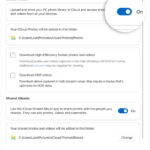So, you’ve just hit “share” on your latest Instagram post, feeling good about your content. But then, you spot it – the photo isn’t quite right, or worse, you forgot to include a key picture in your carousel! It’s a common scenario, and you’re definitely not alone in wondering how to edit an Instagram post after it’s live.
Whether it’s a simple typo in your caption, a misplaced tag, or the realization that you needed to add another image to your photo set, knowing what you can and can’t change is crucial. Let’s dive into the specifics of editing your Instagram posts and what options are available to you.
Mastering the Edit: Captions, Locations, and Tags on Instagram
Good news first! Instagram offers flexibility when it comes to correcting or updating certain details of your posts. If you need to tweak your caption, adjust the location, or refine your tags, Instagram makes it straightforward. Here’s a simple guide to get it done:
Step 1: Locate the three dots menu at the top right corner of your Instagram post to begin editing.
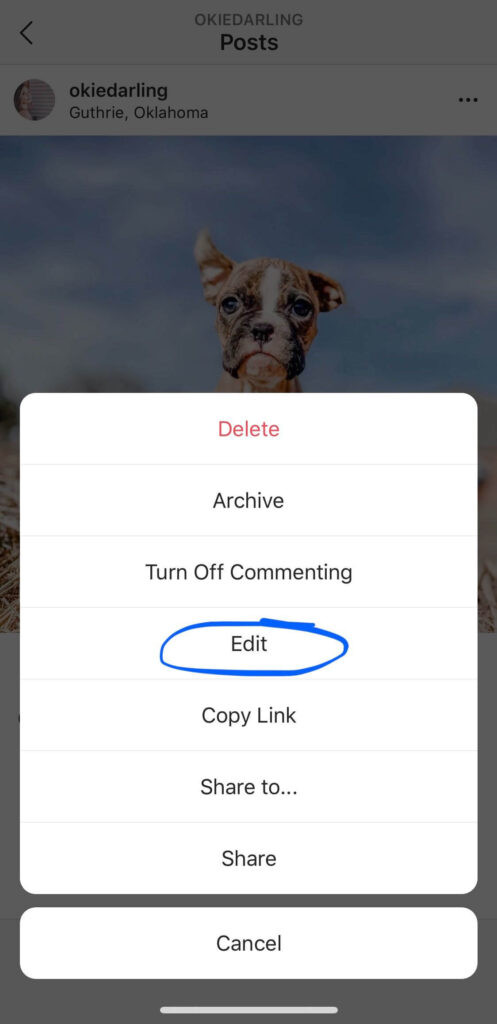 Screenshot guiding users to select the 'Edit' option from the dropdown menu on an Instagram post.
Screenshot guiding users to select the 'Edit' option from the dropdown menu on an Instagram post.
Step 2: Select ‘Edit’ from the dropdown menu to access the editable fields of your Instagram post.
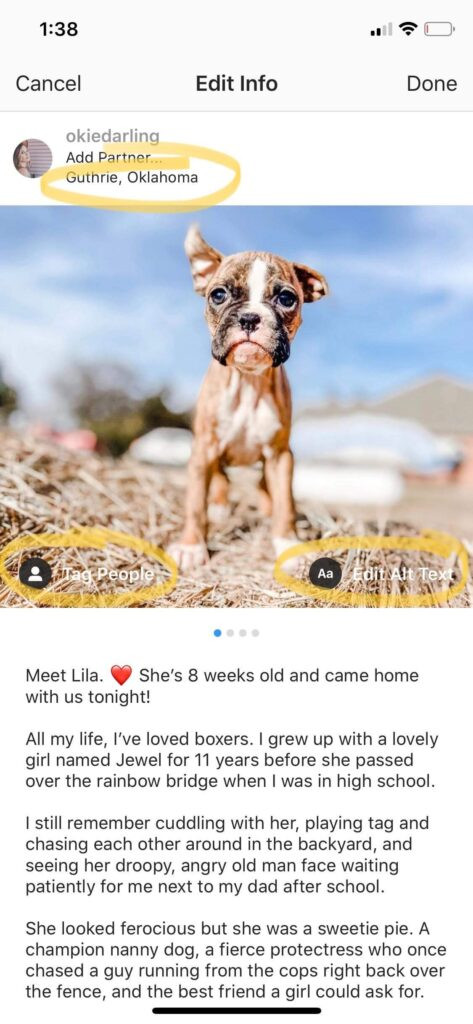 Screenshot showing the Instagram edit screen where users can modify caption, tags, alt text, and location details.
Screenshot showing the Instagram edit screen where users can modify caption, tags, alt text, and location details.
Step 3: Edit post details such as caption, tags, alt text, and location. Tap ‘Done’ or the checkmark to save your changes.
Follow these quick steps to edit your post’s details:
- Navigate to the Post: Find the Instagram post you wish to modify in your profile feed.
- Access the Edit Menu: Tap the three dots icon located at the top right corner of the post. This will open a menu with several options.
- Select ‘Edit’: From the dropdown menu, tap the ‘Edit’ option. This will take you to the editing interface for your post.
- Make Your Changes: Now you can tap on the elements you want to change:
- Tags: Located at the bottom left, you can add, remove, or modify tags of people in your photo.
- Alt Text: Found at the bottom right, this allows you to improve accessibility and SEO by describing your image for screen readers and search engines.
- Location: At the top left, you can change or add a location to your post.
- Caption: Tap in the caption area to edit your text. Correct typos, refine your message, or add more details.
- Save Your Edits: Once you’re satisfied with your changes, tap ‘Done’ (on iOS) or the checkmark icon (on Android) to save your edits. Your post will be updated immediately with the new information.
A Note on Caption Formatting: Instagram can sometimes be finicky with caption formatting, especially line breaks. If you’re struggling with spacing in your edited caption, ensure there are no trailing spaces after punctuation or emojis at the end of your lines. Sometimes, even removing and re-adding an emoji at the end of a sentence can help preserve your intended line breaks.
What About Photos? Can You Edit the Picture Itself on Instagram After Posting?
Now for the question you might be really concerned about: “Can I edit the actual photo after posting it on Instagram?”
Unfortunately, the answer is no. Instagram does not allow you to directly edit the image or video content of a post once it has been published. This means you cannot change filters, crop the photo, adjust brightness, or make any other visual alterations to the primary media of your post after it’s live.
If you realize there’s a significant issue with the photo itself – maybe it’s blurry, poorly cropped, or you used the wrong filter – your primary option within Instagram is to delete the post and re-upload it.
Before you delete, remember to:
- Copy your caption: Save yourself the retyping effort by copying your original caption text. You can paste it back when you re-upload the photo.
- Note your hashtags: If you used specific hashtags, make a quick note of them so you can easily add them back to your new post.
While deleting and reposting isn’t ideal, it ensures that your feed presents your photos exactly as you intend them to be seen.
Adding Photos to an Existing Instagram Post: Is It Possible?
This brings us to the core question: “Can You Add Photos To An Instagram Post After Posting?” Again, the direct answer is, regrettably, no. Instagram’s current features do not support adding photos or videos to a post that’s already published. This limitation applies to both single image/video posts and carousel posts (posts with multiple images or videos).
If you’ve created a carousel post and realized you missed an important photo, or if you want to add more visuals to an existing single-image post, you will not find an ‘add photo’ button after publishing.
Your solution for missing photos in a carousel is similar to editing a single photo:
- Delete and Re-upload: The most straightforward approach is to delete the entire carousel post. Then, create a new post with all the images and videos you originally intended to include, plus the ones you missed.
- Consider Archiving (Less Recommended): Instead of deleting, you could archive the post. Archiving removes it from your public feed but keeps it accessible to you. However, if your goal is to correct a mistake for your audience, deleting and re-uploading is generally more effective.
Prevention is Better Than Cure: Planning for Instagram Success
Since you can’t easily edit photos or add to posts after they’re live, the best strategy is to minimize errors before you hit the ‘share’ button. Here are some tips to help:
- Preview Before Posting: Take a moment to review your entire post before publishing. Check the photo, caption, tags, and location. For carousel posts, swipe through each image to ensure you haven’t missed anything.
- Use a Planning Tool: Consider using social media planning and scheduling tools. These platforms often allow you to draft posts, preview them as they will appear on Instagram, and schedule them in advance. This extra step can give you time to catch mistakes before they go live.
- Double-Check Carousels: When creating carousel posts, pay extra attention to the sequence and completeness of your images and videos. It’s easy to miss an image in a multi-part post.
In Conclusion
While Instagram provides handy editing features for captions, locations, and tags, it does not currently allow editing the photos or adding photos to a post after it has been published. Knowing these limitations helps you manage your Instagram content more effectively. For photos and adding images, careful preparation and preview are key. If mistakes happen with the visuals, deleting and re-uploading remains the primary solution to ensure your Instagram feed reflects your best work.