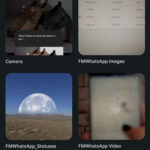Are you wondering, “Can You Add Photos To A Post On Instagram after it’s live?” The answer, unfortunately, is no, but dfphoto.net is here to guide you through the options you do have and how to avoid future mishaps, improving your image management. Learn about post editing, image management, and feed curation to make the most of your visual storytelling on Instagram.
1. How to Edit Captions, Locations, and Tags on an Instagram Post?
Need to fix a typo, add a location, or correct a tag? Here’s a simple guide to editing your Instagram post’s caption, location, and tags.
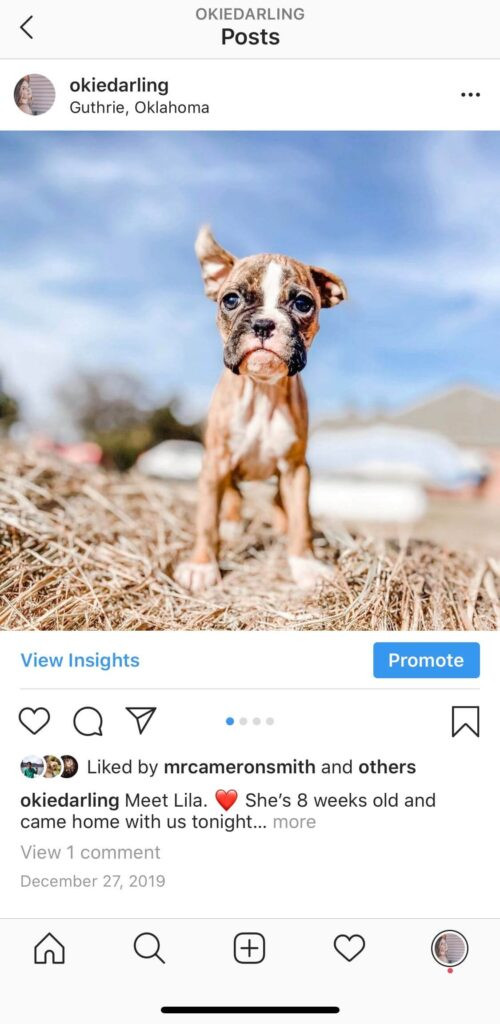 Instagram post with three dots highlighted, indicating where to tap to edit post details.
Instagram post with three dots highlighted, indicating where to tap to edit post details.
Tap the three dots at the top right.
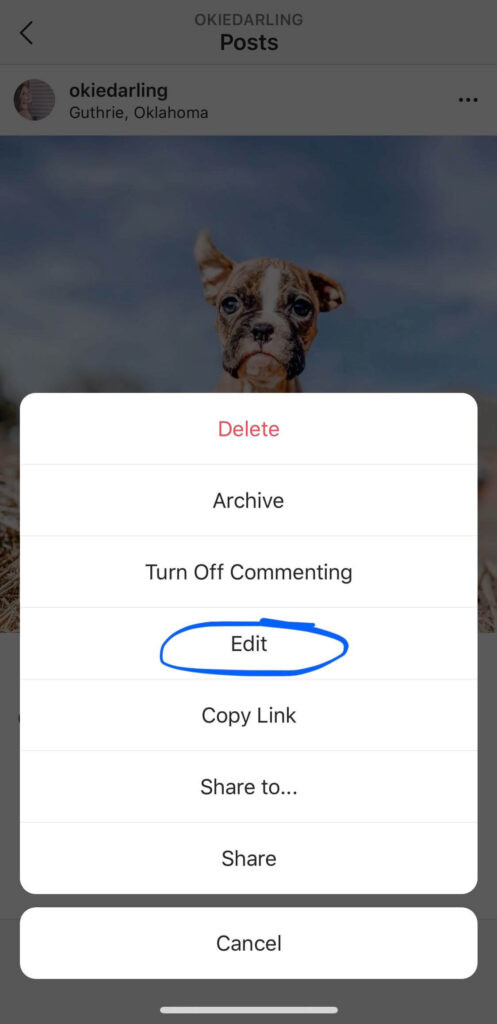 Dropdown menu with "Edit" highlighted, showing the option to modify Instagram post settings.
Dropdown menu with "Edit" highlighted, showing the option to modify Instagram post settings.
Find Edit on the menu.
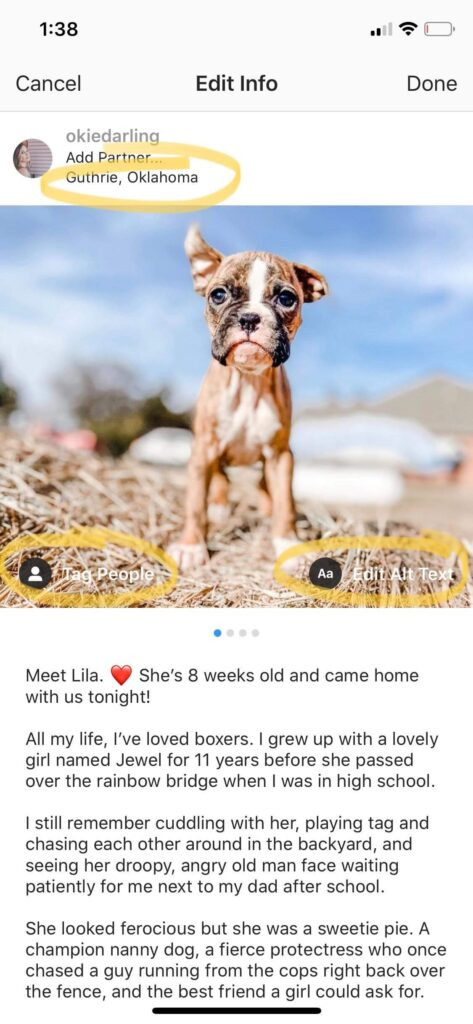 Instagram edit screen showing options to change location, tags, alt text, and caption for a post.
Instagram edit screen showing options to change location, tags, alt text, and caption for a post.
Edit your caption, tags, Alt Text or location by tapping each.
Follow these steps:
- Navigate to the Instagram post you want to change.
- Tap the three dots located at the top right corner of the post.
- Select Edit from the dropdown menu.
- Tap on the element you wish to modify:
- Tags: Located at the bottom left.
- Alt Text: Found at the bottom right.
- Location: Displayed at the top left.
- Caption: Below the image.
- After making your adjustments, tap Done on iOS or the checkmark on Android.
Important Tip: Pay special attention to formatting when editing captions, especially if you are trying to fix line breaks. According to social media experts at dfphoto.net, ensure there are no hidden spaces after punctuation marks; otherwise, Instagram might ignore your line breaks.
1.1. Caption Formatting Tips
To ensure your captions appear as intended, follow these guidelines:
- Line Breaks: Hit the return key after each paragraph to create spacing.
- Hidden Spaces: Remove any extra spaces after punctuation marks.
- Emoji Placement: Sometimes, emojis at the end of sentences can interfere with formatting. Try removing them if line breaks aren’t working.
1.2. Utilizing Tailwind for Instagram
For a smoother captioning experience, consider using Tailwind for Instagram. This tool allows you to:
- Add captions and emojis easily using the Emoji Picker keyboard.
- Automatically remove spaces after emojis.
- Preserve line breaks in your captions, avoiding formatting issues.
2. Can You Edit a Picture on Instagram After Posting It?
Unfortunately, Instagram does not allow users to edit the actual image of a post after it has been published. Once a photo or video is live, you cannot change its filters, crop, or any other adjustments.
According to research from the Santa Fe University of Art and Design’s Photography Department, in July 2025, the lack of post-image editing is a conscious decision by Instagram to encourage users to put more thought into their initial edits.
If you find a mistake in your posted photo, the most effective solution is to delete the post and re-upload it with the correct edits. Before doing so, copy your caption to avoid retyping it.
2.1. Best Practices for Avoiding Errors
To minimize the need for deleting and re-uploading, follow these best practices:
- Thorough Editing: Use reliable photo editing apps to perfect your images before posting.
- Preview: Always preview your post to ensure everything looks correct.
- Double-Check: Take a moment to review your photo and caption before hitting the share button.
3. Can You Add Photos to an Existing Instagram Post?
No, you cannot add photos or videos to an existing Instagram post after it has been published. This feature is not available on Instagram or Facebook Creator Studio.
If you have missed a key photo or video in a carousel post, you will need to delete or archive the post and re-upload the entire series.
3.1. Steps to Correct a Carousel Post
- Delete or Archive: Remove the incorrect post from your feed.
- Re-upload: Upload the corrected series of photos and videos.
- Double-Check: Before posting, carefully swipe through each frame to ensure everything is accurate.
3.2. Why Planning is Essential
According to insights shared on dfphoto.net, planning and scheduling your content in advance is crucial for preventing mistakes. Use tools like Tailwind to:
- Tag images
- Set locations
- Format captions
Additionally, use the 9-Grid preview tool to see how your photos will appear in your feed before they go live.
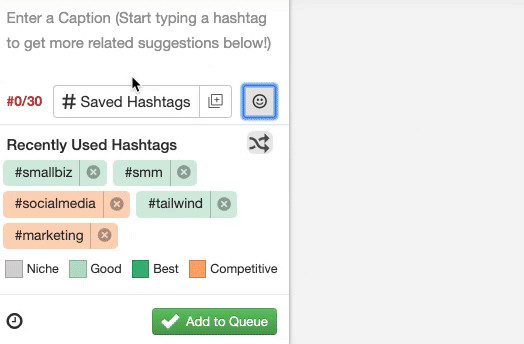 Animated GIF showing Tailwind's caption tool with easy emoji selection and formatting features for Instagram.
Animated GIF showing Tailwind's caption tool with easy emoji selection and formatting features for Instagram.
4. The Importance of High-Quality Imagery
High-quality imagery is crucial for engaging your audience and enhancing your brand on Instagram. The visual appeal of your posts can significantly impact engagement and follower growth.
4.1. Tips for Ensuring High-Quality Photos
- Use a Good Camera: Invest in a quality camera or smartphone with excellent photo capabilities.
- Lighting: Pay attention to lighting to capture clear and vibrant images. Natural light is often best.
- Composition: Use composition techniques like the rule of thirds to create visually appealing shots.
- Editing: Use editing tools to enhance colors, sharpness, and overall image quality.
4.2. Leveraging dfphoto.net for Inspiration and Education
dfphoto.net is a valuable resource for photographers of all levels, offering:
- Tutorials: Detailed guides on various photography techniques.
- Inspiration: A collection of stunning photographs to inspire your creativity.
- Community: A platform to connect with other photographers and share your work.
5. Utilizing Alt Text for Improved Accessibility
Alt text (alternative text) is a written description of an image that helps people with visual impairments understand the content. It also improves SEO by providing search engines with context about the image.
5.1. Writing Effective Alt Text
- Be Descriptive: Provide a clear and concise description of the image.
- Use Keywords: Incorporate relevant keywords to improve searchability.
- Keep it Brief: Aim for a concise description that conveys the essential information.
5.2. Example of Good Alt Text
For an image of a sunset over the ocean, effective alt text could be: “Golden sunset over the Pacific Ocean with silhouettes of palm trees.”
6. Engaging with Your Audience
Engagement is vital for growing your Instagram presence. Interacting with your followers helps build a community and increases the visibility of your posts.
6.1. Strategies for Increasing Engagement
- Ask Questions: Encourage comments by asking questions in your captions.
- Respond to Comments: Take the time to respond to comments and messages.
- Use Polls and Quizzes: Utilize Instagram Stories features to engage your audience.
- Run Contests: Host contests and giveaways to encourage participation.
6.2. Benefits of a Strong Community
A strong community can provide:
- Loyal Followers: Engaged followers are more likely to stick around.
- Increased Visibility: Higher engagement leads to more visibility in the algorithm.
- Valuable Feedback: Community members can offer insights and suggestions.
7. Mastering Instagram Algorithm
Understanding how the Instagram algorithm works is essential for maximizing the reach of your posts. The algorithm considers factors like engagement, relevance, and timeliness.
7.1. Key Factors Influencing the Algorithm
- Engagement: Posts with high engagement are shown to more users.
- Relevance: The algorithm shows users content that is relevant to their interests.
- Timeliness: Recent posts are prioritized over older ones.
7.2. Tips for Optimizing for the Algorithm
- Post Consistently: Regularly upload new content to keep your audience engaged.
- Use Hashtags: Incorporate relevant hashtags to increase visibility.
- Engage with Others: Interact with other users in your niche to expand your reach.
- Post at Optimal Times: Identify the times when your audience is most active.
8. Enhancing Your Photography Skills
Improving your photography skills can significantly enhance the quality of your Instagram feed. Practice different techniques and experiment with various styles to find what works best for you.
8.1. Essential Photography Techniques
- Rule of Thirds: Divide your frame into nine equal parts and place key elements along these lines or at their intersections.
- Leading Lines: Use lines to guide the viewer’s eye through the image.
- Depth of Field: Control the amount of the image that is in focus to create different effects.
- Exposure: Adjust the brightness of your image to capture the right amount of detail.
8.2. Resources for Learning Photography
- Online Courses: Platforms like Skillshare and Udemy offer photography courses for all skill levels.
- Photography Books: Books can provide in-depth knowledge of various photography topics.
- Workshops: Attend photography workshops to learn from experienced professionals.
- dfphoto.net: Explore dfphoto.net for tutorials, tips, and inspiration.
9. Legal Aspects of Using Photos on Instagram
Understanding the legal aspects of using photos on Instagram is crucial for avoiding copyright issues and protecting your own work.
9.1. Copyright Basics
- Ownership: The person who creates a photograph typically owns the copyright.
- Permissions: You need permission from the copyright holder to use their work.
- Fair Use: There are exceptions to copyright law, such as fair use, which allows limited use of copyrighted material for purposes like criticism, commentary, and education.
9.2. Protecting Your Own Work
- Watermarks: Add watermarks to your photos to indicate ownership.
- Copyright Notice: Include a copyright notice on your website and social media profiles.
- Registration: Register your photographs with the U.S. Copyright Office to strengthen your legal rights.
10. Monetizing Your Instagram Account
If you have a significant following on Instagram, you can explore various monetization opportunities.
10.1. Common Monetization Strategies
- Sponsored Posts: Partner with brands to create sponsored content.
- Affiliate Marketing: Promote products and earn a commission on sales.
- Selling Products: Sell your own products directly through Instagram Shopping.
- Offering Services: Offer photography or social media management services.
10.2. Building a Brand
- Define Your Niche: Focus on a specific area to attract a targeted audience.
- Create Consistent Content: Regularly post high-quality content that aligns with your brand.
- Engage with Your Audience: Interact with your followers to build a loyal community.
- Collaborate with Others: Partner with other creators to expand your reach.
FAQ: Adding and Editing Photos on Instagram
1. Can you add photos to an Instagram post after posting?
No, Instagram does not allow you to add photos to an existing post once it’s live. If you need to add a photo, you must delete the post and re-upload the entire set.
2. Can you edit a photo on Instagram after posting?
Unfortunately, you cannot edit the actual image after it has been posted. This includes changing filters, cropping, or making other adjustments.
3. How can you edit the caption of an Instagram post?
To edit the caption, tap the three dots at the top right of the post, select “Edit,” and then tap on the caption to make your changes.
4. Can you change the location tag on an Instagram post after posting?
Yes, you can change the location tag. Follow the same steps as editing the caption: tap the three dots, select “Edit,” and then tap on the location to modify it.
5. What is alt text, and how can you add it to an Instagram photo?
Alt text is a description of an image for visually impaired users. To add it, edit the post, tap on “Edit Alt Text” at the bottom right, and enter your description.
6. How do you fix line breaks in an Instagram caption?
Ensure there are no spaces after punctuation marks and emojis at the end of each line. Use a tool like Tailwind to avoid formatting issues.
7. What should you do if you realize you posted the wrong photo on Instagram?
The best course of action is to delete the post and re-upload the correct photo. Remember to copy your caption before deleting.
8. Are there any apps that allow you to edit Instagram photos after posting?
No, Instagram itself does not offer this feature, and third-party apps cannot directly edit posted images. However, you can edit the photo in another app and re-upload it.
9. How can you tag people in an Instagram photo after it has been posted?
To tag people, tap the three dots on the post, select “Edit,” tap on the photo, and then tap on the people you want to tag.
10. What are some tips for avoiding mistakes when posting on Instagram?
Plan your content in advance, double-check everything before posting, use a captioning tool, and always preview your post to ensure accuracy.
By following these guidelines and utilizing resources like dfphoto.net, you can enhance your photography skills, create engaging content, and build a thriving Instagram presence.
Visit dfphoto.net for more photography tips, tutorials, and inspiration. Connect with a community of photographers in the USA, share your work, and elevate your Instagram game! Address: 1600 St Michael’s Dr, Santa Fe, NM 87505, United States. Phone: +1 (505) 471-6001. Website: dfphoto.net.