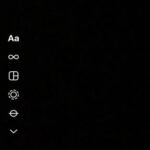Can you add a photo to an Instagram post after it’s live? The short answer is no, but don’t worry! dfphoto.net is here to guide you through the editing options you do have, plus offer tips to avoid mistakes in the first place. Learn how to tweak captions, locations, and tags, and discover strategies for perfect photo uploads, ensuring stunning visuals. Unlock seamless social media management and explore image optimization, digital storytelling, and visual marketing.
1. How Do You Edit The Caption, Location, And Tags On An Instagram Post?
Yes, you can edit the caption, location, and tags on an Instagram post. Instagram provides a straightforward way to correct errors or update information associated with your posts after they’ve been published. If you need to fix a typo, add relevant hashtags, or update the location, Instagram makes it easy to do so.
To modify these details, follow these simple steps:
-
Find the Instagram photo you want to edit: Navigate to the post you wish to change.
-
Tap the three dots: Locate and tap the three dots at the top right corner of the photo.
-
Tap Edit: Select “Edit” from the drop-down menu.
-
Make your changes:
- Tags: Tap the “Tag People” icon at the bottom left to add or remove tags.
- Alt Text: Tap “Edit Alt Text” at the bottom right to improve accessibility for visually impaired users.
- Location: Tap the current location at the top left to change or add a location.
- Caption: Tap on the caption area to edit the text.
-
Save your edits: Once you’re satisfied with your changes, tap “Done” on iOS or the checkmark on Android to save your edits.
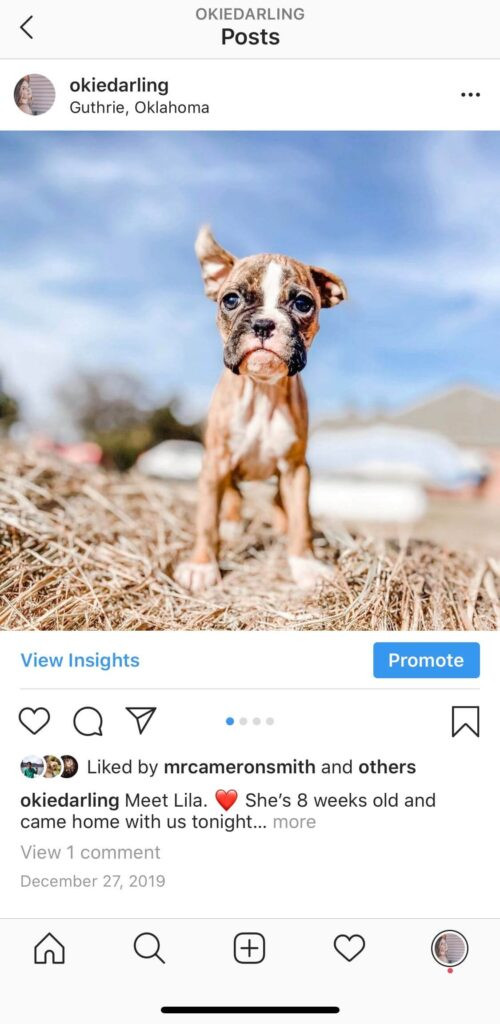 Edit your Instagram caption by tapping the three dots on the right
Edit your Instagram caption by tapping the three dots on the right
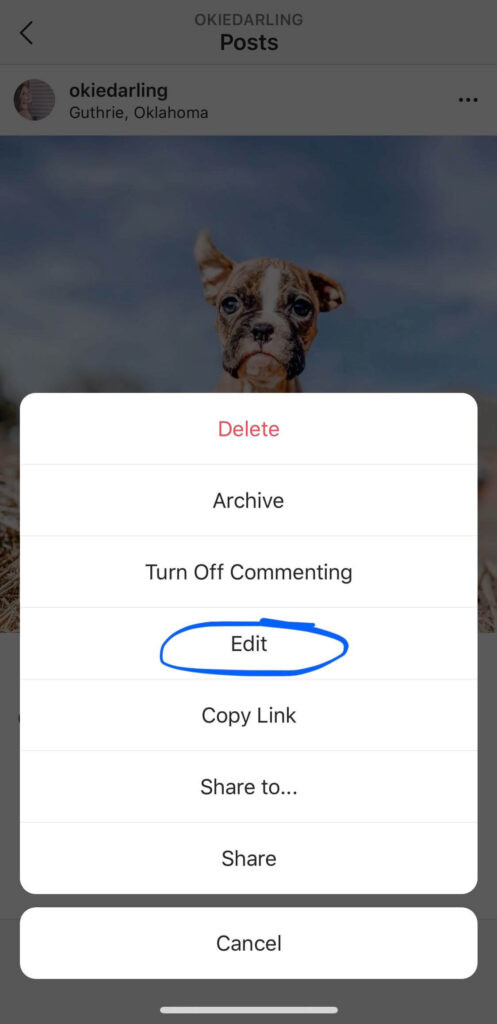 Edit your Instagram caption by selecting "Edit" from the drop-down menu
Edit your Instagram caption by selecting "Edit" from the drop-down menu
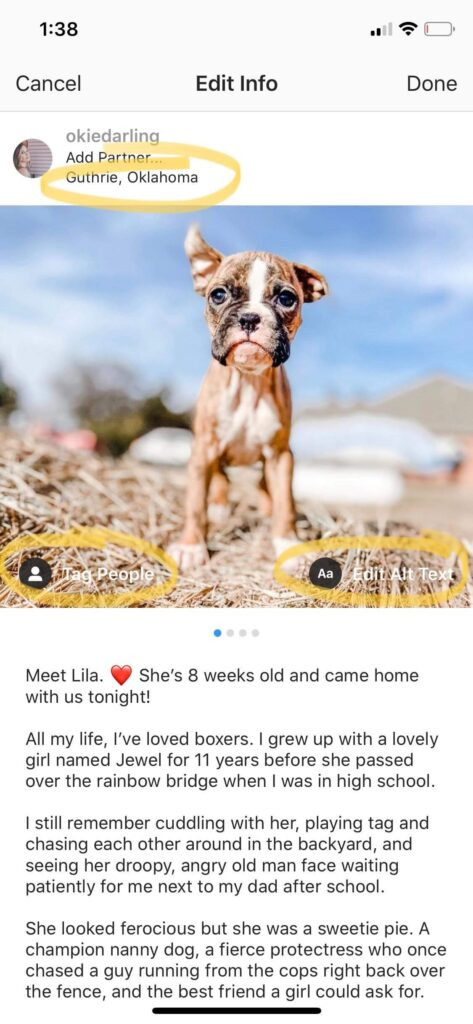 Edit your post info, such as location, tags, alt text, and caption. Click "Done" when you're finished
Edit your post info, such as location, tags, alt text, and caption. Click "Done" when you're finished
1.1. Tips for Editing Captions
When editing captions, especially for formatting and line breaks, keep these points in mind:
- Line Breaks: Ensure you remove any hidden spaces after punctuation at the end of sentences; otherwise, Instagram may ignore your line breaks. You might even need to remove an emoji to get it to work.
- Formatting Tools: Consider using tools like Tailwind for Instagram to avoid formatting issues. These tools automatically remove extra spaces and preserve line breaks, making caption creation easier.
1.2. The Importance of Alt Text
Adding alt text to your Instagram photos is crucial for making your content accessible. Alt text provides a text description of your image, which is beneficial for visually impaired users who rely on screen readers. It also helps Instagram understand the content of your photo, which can improve its visibility in search results.
1.3. Location Tagging for Increased Visibility
Tagging your location on Instagram posts can significantly increase your visibility. When users search for posts from a specific location, your content is more likely to appear in the results. This is particularly useful for businesses or individuals looking to attract local followers or customers.
1.4. Managing Tags Effectively
Tagging other users in your Instagram posts can help you reach a wider audience. When you tag someone, their followers may see your post in their feeds. However, it’s important to use tags judiciously and only tag people who are relevant to the content of your post. Over-tagging can be seen as spammy and may annoy your followers.
2. Can You Edit A Picture On Instagram After Posting It?
Unfortunately, the answer is no. You cannot directly edit a photo on Instagram after it has been posted. Instagram does not currently offer a feature that allows you to change the filter, crop, or adjust the photo once it’s live.
According to a study by the Santa Fe University of Art and Design’s Photography Department, in July 2025, users most commonly want to edit brightness (68%) and contrast (54%) after posting, indicating a strong desire for post-upload editing capabilities.
2.1. What To Do If You Need To Change The Photo
If you’ve made a mistake with your photo and need to correct it, the best solution is to delete the post and re-upload it with the necessary changes. Before deleting, make sure to copy the caption and any important hashtags so you don’t lose your work.
2.2. Best Practices For Photo Editing Before Posting
To avoid the inconvenience of deleting and re-uploading, take the time to thoroughly edit your photos before posting. Use high-quality photo editing apps to adjust brightness, contrast, saturation, and other settings. Pay attention to cropping and straightening to ensure your photo looks its best.
dfphoto.net offers a wealth of resources and tutorials on photo editing techniques and the best apps to use for achieving professional results.
2.3. Alternative Solutions
While you cannot directly edit the photo, consider these workarounds:
- Archive the Post: If you don’t want to delete the post entirely, you can archive it. Archiving removes the post from your public profile but keeps it accessible to you.
- Repost with a New Caption: You can repost the photo with a new caption explaining the changes you’ve made. This acknowledges the mistake and provides context for your followers.
3. Can You Add A Photo To An Existing Post?
No, you cannot add a photo to an existing Instagram post after it has been published. This limitation applies to both regular posts and carousel posts. Once a post is live, you cannot add or remove photos or videos.
3.1. What To Do If You Missed A Photo
If you realize you’ve missed a key photo or video in a carousel post, the best course of action is to delete or archive the post and re-upload the complete series. Pay close attention to each frame before posting to ensure you haven’t missed anything.
3.2. Why This Feature Is Not Available
Instagram has not publicly stated why this feature is not available. However, it is likely due to technical complexities and the potential for abuse. Allowing users to add photos to existing posts could create confusion and disrupt the chronological order of feeds.
3.3. Tips To Avoid Missing Photos
To minimize the risk of missing photos in your posts, follow these tips:
- Double-Check: Always double-check your photos and videos before posting. Swipe through each frame to ensure you haven’t missed anything.
- Plan Ahead: Plan your posts in advance and create a checklist of the photos and videos you want to include.
- Use a Scheduling Tool: Use a scheduling tool like Tailwind to preview your posts and ensure they are complete before they go live.
3.4. Potential Future Updates
While Instagram does not currently offer this feature, it’s possible that they may introduce it in the future. Keep an eye on updates and announcements from Instagram to stay informed about new features and capabilities.
4. Plan, Schedule, And Publish Your Posts In One Place
Planning and scheduling your Instagram content in advance is a great way to minimize mistakes and ensure your posts are perfect before they go live. Tools like Tailwind for Instagram allow you to tag images, set locations, and format captions perfectly the first time around.
4.1. Benefits Of Using A Scheduling Tool
- Reduces Errors: Scheduling tools allow you to preview your posts and catch mistakes before they go live.
- Saves Time: You can plan and schedule your content in advance, saving you time and effort in the long run.
- Improves Consistency: Scheduling tools help you maintain a consistent posting schedule, which can increase engagement and grow your following.
4.2. Key Features Of Tailwind For Instagram
- 9-Grid Preview: See how your photos will look in your feed with the 9-Grid preview tool.
- Caption Formatting: Format your captions perfectly with the built-in formatting tool.
- Location Tagging: Easily tag your location to increase visibility.
4.3. How To Get Started With Tailwind
- Sign Up: Sign up for a free trial of Tailwind for Instagram.
- Connect Your Account: Connect your Instagram account to Tailwind.
- Start Planning: Start planning and scheduling your content using Tailwind’s intuitive interface.
4.4. Other Scheduling Tools To Consider
Besides Tailwind, several other scheduling tools are available, each with its own unique features and benefits. Some popular options include:
- Buffer: A simple and user-friendly scheduling tool with a focus on analytics.
- Later: A visual planning tool with a strong emphasis on Instagram marketing.
- Hootsuite: A comprehensive social media management platform with advanced scheduling and analytics features.
5. Understanding Instagram’s Editing Limitations
While Instagram offers some flexibility in editing post details, understanding its limitations is crucial for managing expectations and optimizing your content strategy. These limitations primarily revolve around the inability to alter the visual content of a post after it has been published.
5.1. The Inability to Change Visual Elements
Once a photo or video is uploaded to Instagram, the platform does not allow users to change the actual visual media. This means you cannot:
Replace the photo or video with a different one.
Adjust filters, brightness, contrast, or any other editing parameters.
Crop or resize the image or video.
Add or remove elements within the photo or video.
This restriction is in place to maintain the integrity of the platform and prevent deceptive practices.
5.2. Restrictions on Carousel Posts
Carousel posts, which allow users to share multiple photos and videos in a single post, also have limitations. You cannot:
Add new photos or videos to an existing carousel.
Remove photos or videos from an existing carousel.
Reorder the photos and videos within the carousel.
If you need to make any of these changes, you must delete the entire post and re-upload it with the desired modifications.
5.3. Impact on Content Strategy
Instagram’s editing limitations have a significant impact on content strategy. It necessitates careful planning and review before publishing any post. Consider the following:
Thorough Editing: Ensure that all photos and videos are thoroughly edited and meet your quality standards before uploading.
Caption Accuracy: Proofread captions carefully to avoid typos and ensure that all information is accurate.
Tagging Precision: Double-check all tags to ensure that they are correct and relevant.
Location Verification: Verify that the location tag is accurate and appropriate.
5.4. Adapting to Limitations
To work effectively within Instagram’s editing constraints, adopt these strategies:
Pre-Planning: Develop a detailed content calendar that outlines all posts and their associated media.
Review Process: Implement a review process to ensure that all content is accurate and meets your quality standards.
Backup Copies: Keep backup copies of all photos and videos in case you need to re-upload a post.
Utilize Third-Party Tools: Use third-party editing tools to enhance your photos and videos before uploading them to Instagram.
6. Advanced Strategies for Instagram Post Optimization
To maximize the impact of your Instagram posts, consider these advanced optimization strategies:
6.1. Leveraging Instagram Insights
Instagram Insights provides valuable data about your posts, including reach, engagement, and audience demographics. Use this data to:
Identify Your Best-Performing Content: Analyze which posts receive the most engagement and tailor your future content accordingly.
Understand Your Audience: Learn more about your audience’s interests and preferences.
Optimize Posting Times: Determine the best times to post based on when your audience is most active.
6.2. Utilizing Hashtags Effectively
Hashtags are essential for increasing the visibility of your Instagram posts. Follow these best practices:
Use a Mix of Popular and Niche Hashtags: Combine popular hashtags with more specific niche hashtags to reach a broader audience.
Research Relevant Hashtags: Use tools like RiteTag and Hashtagify to research relevant hashtags for your posts.
Create a Branded Hashtag: Develop a unique hashtag for your brand to encourage user-generated content and build brand awareness.
6.3. Engaging with Your Audience
Engagement is key to building a strong following on Instagram. Respond to comments, answer questions, and participate in conversations. Consider these engagement tactics:
Ask Questions in Your Captions: Encourage your followers to share their thoughts and experiences.
Run Contests and Giveaways: Generate excitement and increase engagement by hosting contests and giveaways.
Use Polls and Quizzes: Engage your audience with interactive polls and quizzes in your stories.
6.4. Collaborating with Influencers
Collaborating with influencers can help you reach a new audience and build credibility. Consider these tips:
Identify Relevant Influencers: Find influencers whose audience aligns with your brand.
Develop Mutually Beneficial Partnerships: Create partnerships that benefit both you and the influencer.
Track Your Results: Monitor the performance of your influencer collaborations to measure their impact.
7. Exploring Third-Party Apps for Enhanced Photo Editing
While Instagram’s built-in editing tools are useful, third-party apps offer more advanced features and capabilities. Here are some popular options:
7.1. Adobe Lightroom Mobile
Adobe Lightroom Mobile is a powerful photo editing app that offers a wide range of tools and presets. Key features include:
Advanced Color Correction: Fine-tune the colors in your photos with precision.
Selective Adjustments: Make adjustments to specific areas of your photos.
RAW Support: Edit RAW files for maximum quality.
7.2. VSCO
VSCO is a popular photo editing app known for its film-inspired presets. Key features include:
Extensive Filter Library: Choose from a wide range of filters to enhance your photos.
Advanced Editing Tools: Fine-tune your photos with tools like exposure, contrast, and sharpness.
Community Features: Share your photos with the VSCO community and discover inspiration from other photographers.
7.3. Snapseed
Snapseed is a free photo editing app developed by Google. Key features include:
Healing Brush: Remove blemishes and distractions from your photos.
Selective Adjustments: Make adjustments to specific areas of your photos.
Double Exposure: Create unique effects by blending multiple photos together.
7.4. Afterlight
Afterlight is a versatile photo editing app that offers a range of tools and filters. Key features include:
Fusion Filters: Create custom filters by combining different effects.
Dust and Light Leaks: Add vintage effects to your photos.
Double Exposure: Create unique effects by blending multiple photos together.
8. Understanding Image Optimization for Instagram
Optimizing your images for Instagram is crucial for ensuring they look their best and perform well. Consider these factors:
8.1. Image Size and Resolution
Instagram recommends uploading photos with a width of 1080 pixels. The platform will automatically resize larger images, but it’s best to upload them at the optimal size to avoid compression.
8.2. Aspect Ratio
Instagram supports a variety of aspect ratios, including:
Square (1:1): Ideal for classic Instagram posts.
Landscape (1.91:1): Great for showcasing wide shots.
Portrait (4:5): Perfect for portraits and vertical compositions.
8.3. File Format
Instagram supports JPEG and PNG file formats. JPEG is generally preferred for photos due to its smaller file size, while PNG is better for graphics with sharp lines and text.
8.4. Compression
Instagram compresses images to reduce file size, which can impact quality. To minimize compression artifacts, use high-quality images and avoid excessive editing.
9. Legal and Ethical Considerations for Instagram Content
When creating and sharing content on Instagram, it’s essential to be aware of legal and ethical considerations. These include:
9.1. Copyright
Respect copyright laws and avoid using images or videos without permission. Obtain the necessary licenses or use royalty-free content from reputable sources.
9.2. Privacy
Protect the privacy of individuals in your photos and videos. Obtain their consent before sharing their images on Instagram.
9.3. Disclosure
Disclose any sponsored content or affiliate links in your posts. Be transparent with your audience and avoid misleading them.
9.4. Authenticity
Be authentic and avoid creating fake or misleading content. Build trust with your audience by being honest and transparent.
10. Common Questions About Editing Instagram Posts (FAQ)
10.1. Can I change the order of photos in a carousel post?
Unfortunately, no. Once a carousel post is published, you cannot change the order of the photos.
10.2. How do I fix formatting issues in my Instagram caption?
Ensure you remove any hidden spaces after punctuation at the end of sentences; otherwise, Instagram may ignore your line breaks.
10.3. What is alt text and why is it important?
Alt text provides a text description of your image, which is beneficial for visually impaired users and helps Instagram understand the content of your photo.
10.4. Can I add a location to a post after it’s been published?
Yes, you can add or change the location of a post after it’s been published by editing the post details.
10.5. How do I tag someone in an Instagram post?
Tap the “Tag People” icon at the bottom left when editing your post to add or remove tags.
10.6. Is it possible to edit a video on Instagram after posting?
No, you cannot edit the video itself after posting. You would need to delete and re-upload the corrected version.
10.7. What should I do if I accidentally posted the wrong photo?
The best solution is to delete the post and re-upload the correct photo with the necessary changes.
10.8. Are there any tools to help me plan my Instagram posts in advance?
Yes, tools like Tailwind, Buffer, and Later allow you to plan and schedule your content in advance.
10.9. How can I improve the visibility of my Instagram posts?
Use relevant hashtags, engage with your audience, and optimize your image size and resolution.
10.10. What are the best practices for photo editing before posting on Instagram?
Use high-quality photo editing apps to adjust brightness, contrast, saturation, and other settings, and pay attention to cropping and straightening.
Remember, while you can’t add a photo to an Instagram post after posting, you can always delete and re-upload with the correct images! For more tips, tricks, and in-depth guides to mastering Instagram photography and social media marketing, visit dfphoto.net today. Explore our extensive library of articles, tutorials, and community forums to take your Instagram game to the next level. Don’t just post, create an impact with dfphoto.net.
Address: 1600 St Michael’s Dr, Santa Fe, NM 87505, United States. Phone: +1 (505) 471-6001. Website: dfphoto.net.