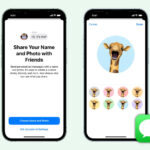If you’re looking to spice up your photos directly on your iPhone by adding fun stickers, you might find the built-in options somewhat limited. While iOS offers basic editing features, for more expressive and diverse sticker options, you’ll likely want to explore third-party applications. Luckily, adding stickers to your photos on an iPhone is quite simple, and there are several fantastic apps available to help you do just that. This guide will walk you through some of the best methods to enhance your images with stickers using popular iPhone apps.
One excellent app for adding stickers is Fotor. It’s packed with a wide array of photo editing tools and a rich collection of visually appealing stickers. Fotor makes the process of adding stickers to photos on your iPhone incredibly easy and intuitive. Whether you’re looking to add speech bubbles, emojis, or decorative graphics, Fotor provides a vast selection to personalize your pictures instantly. From playful animal stickers to stylish text and festive designs, Fotor caters to a variety of creative needs with its diverse sticker library.
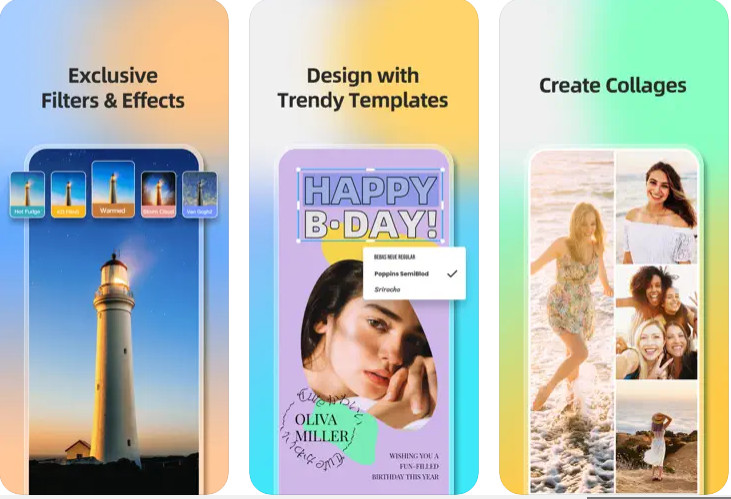 Use fotor app to add stickers to photos
Use fotor app to add stickers to photos
Here’s a step-by-step guide on how to use the Fotor app to add stickers to your photos on your iPhone:
- First, download and install the Fotor app from the App Store on your iPhone.
- Open the Fotor app and tap the “Edit” option. Then, select the photo you wish to enhance with stickers from your photo library.
- On the editing toolbar located at the bottom of the screen, swipe right until you find and tap the “Sticker” icon.
- Browse through the sticker collections and choose one that suits your photo. Tap on the sticker to add it to your image. You can then drag the sticker to reposition it and use pinch gestures to adjust its size. Fotor also allows you to customize the sticker’s color and transparency to seamlessly blend with your photo.
- Once you are satisfied with the placement and appearance of your sticker, tap the “√” icon to apply the changes and save your edited photo.
WhatsApp, primarily known as a messaging app, also offers a convenient way to add stickers to photos on your iPhone before sharing them. This method is perfect for quickly adding a touch of fun to photos you intend to send to friends and family. You can even edit a photo and send it to yourself as a way to save it with stickers for use outside of WhatsApp.
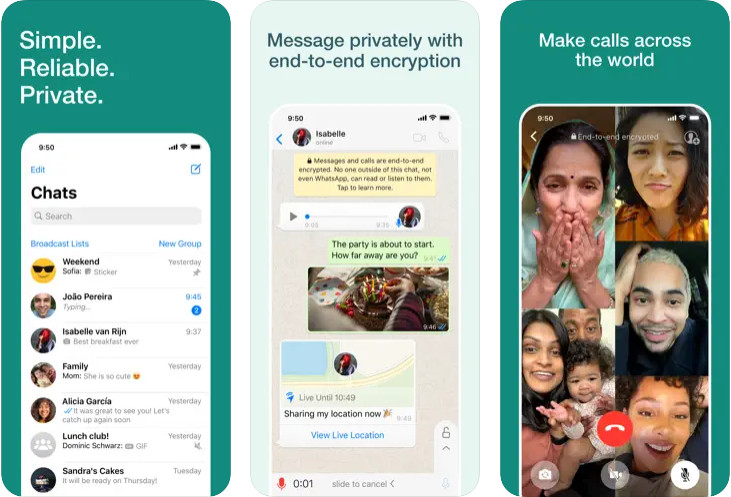 use whatsapp to add stickers to photos
use whatsapp to add stickers to photos
Here’s how to add stickers to photos on your iPhone using WhatsApp:
- Launch WhatsApp on your iPhone and open a chat with any contact or even your own number.
- Tap the “+” icon usually located at the bottom left corner of the chat screen and select “Photo & Video Library” to choose a photo.
- Select the photo you want to decorate with stickers.
- Once the photo is selected, tap the emoji icon at the top of the screen. This will open the emoji and sticker menu.
- You can choose from your existing sticker packs or explore the emoji menu for simpler icons that can act as stickers.
- Tap on a sticker to add it to your photo. Adjust its size and position using drag and pinch gestures. After placing your stickers, tap the send arrow icon at the bottom right to send your decorated image.
- To save the photo with stickers to your iPhone’s camera roll, find the image you just sent in your WhatsApp chat, tap on it, select the share icon, and choose “Save”.
Pixlr is another popular and robust photo editing app that makes adding stickers to photos on iPhone straightforward. Pixlr is known for its ease of use and the fact that it doesn’t require account creation, letting you jump straight into editing after downloading.
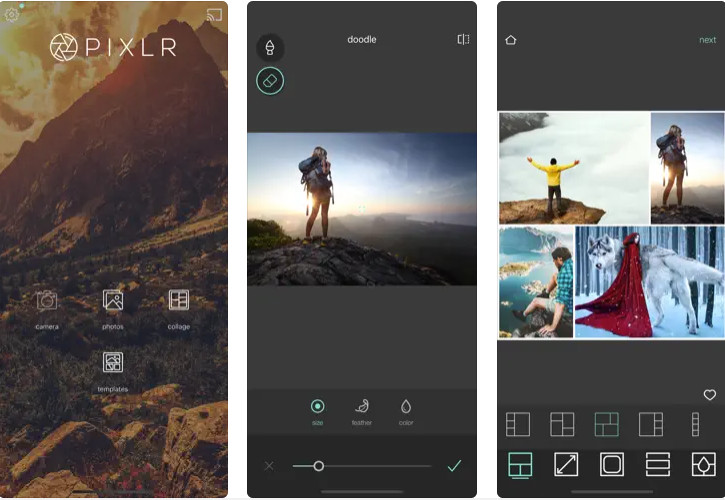 use pixlr app to add stickers to photos
use pixlr app to add stickers to photos
Here’s how to add a sticker to a photo on your iPhone with Pixlr:
- Download and install the Pixlr app on your iPhone, then open it.
- Tap on the “Photos” icon to access your photo gallery and select the image you want to edit.
- Look for the frame-like icon at the bottom toolbar and tap it. Then, select “Stickers” from the options. This will display various sticker packs to choose from.
- Select a sticker pack and then a specific sticker to add to your photo. Position and resize the sticker as desired.
- Once you’re done adding stickers, tap “Done” and then save the edited image to your iPhone.
PicsArt is a widely recognized photo editing app that offers a vast library of stickers to enhance your photos. With its extensive sticker collection, PicsArt makes it easy to creatively transform your images right on your iPhone.
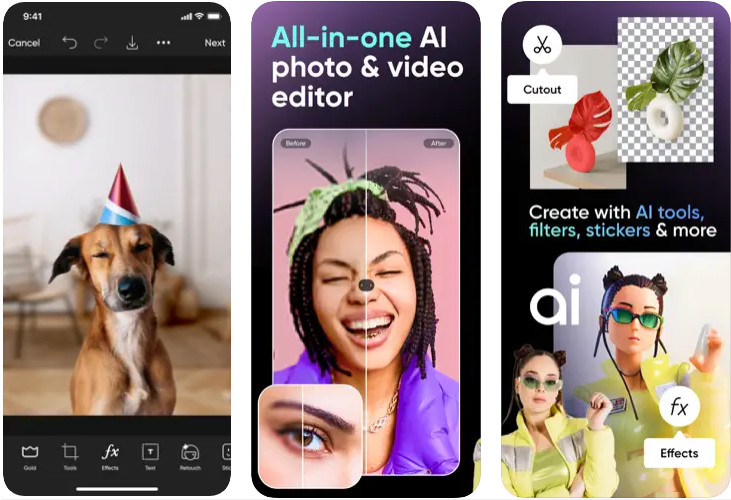 use picsart app to add stickers to photos
use picsart app to add stickers to photos
Here’s how to add stickers to photos on iPhone using PicsArt:
- Launch the PicsArt app on your iPhone. In the app’s gallery section, tap “All Photos” to view all photos in your camera roll and select the photo you want to edit.
- Tap the “Sticker” icon at the bottom toolbar. This will open PicsArt’s extensive sticker library. Browse and select a sticker you like, then tap on it to add it to your photo.
- Drag the sticker to place it where you want on the photo. You can also use pinch gestures to resize or rotate the sticker.
- When you have finished adding and adjusting your stickers, tap “Apply” and then “Next”, followed by “Save” to save your sticker-enhanced image to your iPhone.
Conclusion
Adding stickers to photos on your iPhone is a fun and effective way to personalize your images and make your conversations more engaging. Whether you want to add a touch of humor, express an emotion, or simply decorate your pictures, these apps—Fotor, WhatsApp, Pixlr, and PicsArt—provide user-friendly tools and a wide range of stickers to unleash your creativity. Start experimenting with stickers today and bring a playful element to your photos!