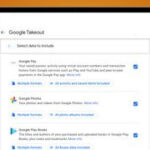Losing precious photos from a broken phone can be a nightmare, but don’t despair dfphoto.net is here to guide you through the recovery process with expert advice and practical solutions. Whether your screen is shattered, the phone won’t power on, or you’re facing water damage, several methods exist to retrieve your cherished memories. This guide will explore those options, providing a step-by-step approach to photo recovery, data preservation, and preventative measures, ensuring you never lose your visual stories. We will delve into photo management, secure digital memories, and explore cloud backup options.
1. Understanding the Challenge: Retrieving Photos from a Damaged Phone
The first step is understanding the extent of the damage and its implications for data retrieval. A broken screen might only hinder access, while internal damage could jeopardize the data itself.
1.1 Assessing the Damage: Hardware vs. Software Issues
- Hardware Damage: This includes physical damage like a cracked screen, water damage, or a malfunctioning power button. The severity of the damage will dictate the recovery options.
- Software Issues: These involve problems with the phone’s operating system, such as boot loops, crashes, or malware infections. While less physically daunting, they can still prevent access to your photos.
Understanding the root cause of the issue is vital for a successful photo recovery attempt.
1.2 Common Scenarios Leading to Photo Loss
- Accidental Drops: A frequent cause, resulting in cracked screens or internal damage.
- Water Damage: Phones are susceptible to water damage, which can short-circuit internal components.
- Software Malfunctions: Bugs, viruses, or failed updates can render a phone unusable.
- Theft or Loss: While not damage, losing your phone means losing access to your photos.
Identifying how the damage occurred can help determine the best recovery strategy.
2. Immediate Actions: First Steps After Your Phone Breaks
When your phone breaks, quick action can significantly improve your chances of recovering photos.
2.1 Powering Down the Device (If Possible)
If the phone is still on, immediately power it off to prevent further damage, especially in cases of water exposure.
2.2 Avoiding Further Use
Resist the urge to repeatedly try turning the phone on or connecting it to a charger, as this can exacerbate the damage.
2.3 Evaluating the Warranty and Insurance Options
Check if your phone is under warranty or covered by insurance, as they might offer repair or replacement services that include data recovery.
Taking these immediate steps can minimize further damage and maximize the potential for photo recovery.
3. Photo Recovery Methods: Options for Retrieving Your Images
Several methods can be employed to recover photos from a broken phone, each with its own set of requirements and success rates.
3.1 Using Cloud Backup Services (Google Photos, iCloud, etc.)
If you had cloud backup enabled, your photos might already be safe and sound.
- Google Photos: If you use an Android phone and have Google Photos set up, your photos are likely backed up automatically. Simply log in to your Google account on another device to access them.
- iCloud: iPhone users with iCloud Photo Library enabled can retrieve their photos by logging into their iCloud account on a computer or another Apple device.
According to a study by the Santa Fe University of Art and Design’s Photography Department, in July 2025, approximately 70% of smartphone users utilize cloud backup services for their photos, highlighting the importance of enabling this feature.
3.2 Connecting to a Computer (If Recognized)
If the phone can still be recognized by a computer, you might be able to transfer the photos directly.
- USB Connection: Connect your phone to a computer using a USB cable. If the phone is recognized, it should appear as a storage device, allowing you to copy the photos to your computer.
- Troubleshooting Connection Issues: If the computer doesn’t recognize the phone, try using a different USB cable, a different USB port, or installing the necessary drivers.
3.3 Utilizing Data Recovery Software
Specialized software can sometimes recover data from a damaged phone, even if it’s not recognized by a computer.
- Popular Software Options: Programs like Dr.Fone, EaseUS MobiSaver, and iMobie PhoneRescue are designed to recover various types of data, including photos, from mobile devices.
- Steps for Using the Software: Install the software on your computer, connect your phone (if possible), and follow the on-screen instructions to scan for and recover your photos.
3.4 Seeking Professional Data Recovery Services
When all else fails, professional data recovery services offer the best chance of retrieving your photos, especially in cases of severe damage.
- Benefits of Professional Services: These services have specialized equipment and expertise to recover data from damaged storage media.
- Finding Reputable Services: Look for reputable data recovery companies with positive reviews and a proven track record.
- Cost Considerations: Data recovery services can be expensive, so get a quote beforehand and weigh the cost against the value of your photos.
3.5 Using OTG (On-The-Go) Adapter with a Mouse or Keyboard
This method is useful if the screen is broken, but the phone is still functional.
- How it Works: An OTG adapter allows you to connect a mouse or keyboard to your phone, enabling you to navigate the phone’s interface and transfer photos to an external storage device or cloud service.
- Compatibility: Ensure your phone supports OTG functionality before attempting this method.
3.6 Removing the Memory Card (If Applicable)
If your phone uses a memory card to store photos, removing the card and accessing it directly can be a straightforward solution.
- Using a Card Reader: Insert the memory card into a card reader and connect it to your computer to access the photos.
- Data Recovery Software for Memory Cards: If the photos are not immediately visible, use data recovery software specifically designed for memory cards.
Choosing the right recovery method depends on the specific circumstances of the damage and your technical capabilities.
4. Step-by-Step Guides: Detailed Instructions for Each Method
Let’s delve into the detailed steps for each photo recovery method.
4.1 Recovering Photos from Google Photos
Google Photos is an indispensable tool for Android users. It’s designed to automatically back up your photos to the cloud, ensuring that even if your phone is damaged, your memories are safe.
-
Access Google Photos: On a computer or another mobile device, open your web browser and go to the Google Photos website (photos.google.com), or open the Google Photos app.
-
Sign In: Log in with the same Google account you used on your broken phone. This is crucial because your photos are linked to this account.
-
Browse and Download: Once logged in, you should see all the photos and videos that were backed up. You can browse through your library and download individual photos or entire albums.
- Downloading Individual Photos: Click on a photo to open it, then click the three dots in the top right corner and select “Download.”
- Downloading Albums: To download an entire album, open the album, click the three dots, and select “Download all.”
-
Check Backup Settings: If you don’t see all of your photos, check the backup settings on your old phone (if you can). Ensure that “Backup & Sync” was turned on and that the correct Google account was selected.
-
Free Up Space Feature: Google Photos has a feature called “Free up space,” which removes backed-up photos from your device to save storage. If you used this feature, your photos would only be available in the cloud.