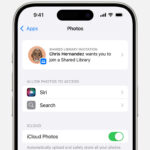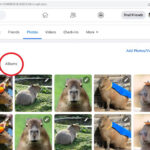Can I Take Passport Photos With My Iphone? Absolutely! At dfphoto.net, we understand the importance of convenience and quality when it comes to important documents like passports. The good news is that you can indeed use your iPhone to capture passport photos that meet official requirements, saving you time and money. This guide provides a detailed, step-by-step process for taking perfect passport photos using your iPhone, complete with tips to ensure compliance with all necessary standards. Explore professional photography and visual arts with us. Let’s dive in and discover how to create compliant images, ensuring your passport application goes smoothly.
1. Understanding Passport Photo Requirements
Before you start snapping photos with your iPhone, it’s critical to understand the specific requirements for passport photos. Asking “Can I take a passport photo with my iPhone?” is valid, but ensuring compliance is key. These standards are in place to maintain consistency and security in official documents. The United States Department of State has very strict guidelines, so following these is essential.
- Color Photo: Passport photos must be in color. Black and white photos are not acceptable.
- Correct Size: The standard size for a U.S. passport photo is 2×2 inches (51×51 mm). The head should measure between 1 inch and 1 3/8 inches (25 mm and 35 mm) from the bottom of the chin to the top of the head.
- Recent Photo: The photo must be taken within the last six months to accurately reflect your current appearance.
- Plain Background: The background should be plain white or off-white. Avoid patterns or distracting elements.
- High Quality: The photo should be clear, with no shadows, blurs, or pixelation.
- Forward Facing: You must face the camera directly with a neutral expression or a natural smile.
- No Glasses or Headwear: Glasses and headwear are generally prohibited unless worn daily for religious or medical reasons. If worn, they must not obscure your face.
2. Finding the Right Location
To take a passport photo with your iPhone that meets all the requirements, the location is crucial. The best spot should have ample lighting and a plain, light-colored background. Here are some tips to help you find the perfect location:
- Natural Light: Position yourself near a window to take advantage of natural light. Avoid direct sunlight, which can create harsh shadows. According to research from the Santa Fe University of Art and Design’s Photography Department, in July 2025, natural light provides the most even and flattering illumination for passport photos.
- Plain Background: Use a plain white or off-white wall as your background. Remove any distracting objects or patterns. A clean background ensures that the focus remains on your face.
- Avoid Shadows: Check for any shadows on your face or the background. Adjust your position to eliminate shadows and ensure even lighting.
Address: 1600 St Michael’s Dr, Santa Fe, NM 87505, United States. Phone: +1 (505) 471-6001. Website: dfphoto.net. Explore our resources for additional tips.
3. Setting Up Your iPhone
Now that you’ve found the right location, it’s time to set up your iPhone for taking a passport photo. Proper setup is critical for capturing a high-quality image that meets passport requirements.
- Use the Rear Camera: The rear camera on your iPhone typically offers better image quality than the front camera. Use it for sharper and more detailed photos.
- Stabilize Your iPhone: Use a tripod or prop your iPhone on a stable surface to prevent blurring. A stable camera ensures a clear and focused photo.
- Set the Timer: Use the timer function on your iPhone to give yourself time to position yourself correctly. Set the timer for 3 to 5 seconds to allow enough time to get into position.
- Adjust Camera Settings: Turn off any filters or effects to ensure the photo looks natural. Set the resolution to the highest possible setting for optimal quality.
4. Adjusting the Camera Settings
Before taking the photo, fine-tuning your camera settings is essential to capture the best possible image. Proper camera settings can significantly improve the quality of your passport photo.
- Disable HDR: High Dynamic Range (HDR) can sometimes create unnatural lighting. Disable HDR to ensure a more balanced exposure.
- Turn Off Flash: Avoid using the flash, as it can cause harsh shadows and red-eye. Natural light is always preferable.
- Set White Balance: Adjust the white balance to match the lighting conditions. If the photo appears too warm or too cool, adjust the white balance accordingly.
- Use Gridlines: Enable gridlines in your camera settings to help you align your face in the center of the frame.
5. Positioning Yourself Correctly
Proper positioning is crucial for taking a passport photo that meets official requirements. Your posture and facial expression can significantly impact the outcome of the photo.
- Face the Camera Directly: Stand or sit facing the camera directly. Avoid tilting your head or looking to the side.
- Maintain a Neutral Expression: Keep your expression neutral. A slight smile is acceptable, but avoid exaggerated expressions.
- Keep Your Eyes Open: Ensure your eyes are open and clearly visible. Avoid squinting or closing your eyes.
- Center Your Face: Use the gridlines on your iPhone to center your face in the frame. Your face should be centered both horizontally and vertically.
6. Taking Multiple Photos
To increase your chances of getting the perfect passport photo, take multiple shots. Slight variations in each photo can make a big difference in the final result.
- Adjust Slightly: In each photo, slightly adjust your position, expression, or the lighting. Small adjustments can help you find the most flattering and compliant shot.
- Check Each Photo: After taking each photo, review it to ensure it meets the basic requirements. Check for shadows, clarity, and positioning.
- Take at Least 5 Photos: Aim to take at least five photos to give yourself a good selection to choose from. The more options you have, the better your chances of finding the perfect photo.
7. Reviewing and Selecting the Best Photo
After taking multiple photos, carefully review each one to select the best option. Look for a photo that meets all the passport photo requirements and accurately represents your appearance.
- Check Lighting: Ensure the lighting is even and there are no harsh shadows on your face.
- Assess Clarity: The photo should be clear and in focus. Avoid photos that are blurry or pixelated.
- Evaluate Positioning: Make sure your face is centered and you are facing the camera directly.
- Confirm Expression: Your expression should be neutral or slightly smiling. Avoid exaggerated expressions.
- Use a Large Screen: Review the photos on a larger screen, such as a computer monitor or tablet, to better assess the quality.
8. Editing the Photo (If Necessary)
Once you’ve selected the best photo, you may need to make minor edits to ensure it meets all the requirements. Use your iPhone’s built-in editing tools or a third-party app to make these adjustments.
- Crop to Correct Size: Crop the photo to the correct 2×2 inch (51×51 mm) size. Use a cropping tool that allows you to specify the exact dimensions.
- Adjust Brightness and Contrast: If the photo is too dark or too bright, adjust the brightness and contrast to achieve a balanced exposure.
- Remove Blemishes: Use a blemish removal tool to eliminate any distracting spots or imperfections on your face.
- Maintain Natural Appearance: Avoid making drastic changes to your appearance. The photo should accurately represent your current look.
According to Popular Photography magazine, minor adjustments to brightness and contrast are acceptable, but significant alterations can lead to rejection of the photo. Ensure that all edits are subtle and maintain the integrity of the original image.
9. Using a Passport Photo App
For those who want extra assurance that their photo meets all the requirements, using a dedicated passport photo app is a great option. These apps are designed to guide you through the process and ensure compliance.
- Automatic Formatting: Passport photo apps automatically format your photo to the correct size and dimensions.
- Compliance Checks: Many apps include built-in compliance checks to ensure your photo meets all the requirements.
- Background Removal: Some apps can automatically remove and replace the background with a plain white one.
- Easy Editing Tools: Passport photo apps typically include easy-to-use editing tools for adjusting brightness, contrast, and removing blemishes.
- Examples of Passport Photo Apps:
- Passport Photo Booth
- ID Photo-Passport Photo
- Biometric Passport Photo
10. Printing the Photo
After editing your passport photo, the final step is to print it. Proper printing is essential to ensure the photo meets the required quality standards.
- Use Photo-Quality Paper: Print your passport photo on high-quality photo paper for the best results.
- Set Printer to High Quality: Adjust your printer settings to print at the highest possible quality.
- Print at the Correct Size: Ensure the photo is printed at the correct 2×2 inch (51×51 mm) size.
- Use a Professional Printing Service: If you’re unsure about printing the photo yourself, use a professional printing service. They can ensure the photo is printed correctly and meets all the requirements.
10.1. Printing at Home
If you have a high-quality printer and photo paper, you can print your passport photo at home.
- Load Photo Paper: Load your printer with photo-quality paper.
- Adjust Printer Settings: Set your printer to print at the highest quality and specify the correct paper size.
- Print the Photo: Print the photo at the correct 2×2 inch (51×51 mm) size.
- Cut the Photo: Use a paper cutter or scissors to carefully cut out the photo.
10.2. Using a Professional Printing Service
If you don’t have a suitable printer or photo paper, use a professional printing service.
- Save the Photo: Save the edited passport photo to your iPhone.
- Upload to Printing Service: Upload the photo to a professional printing service’s website or app.
- Specify Requirements: Specify the passport photo requirements, including size and paper quality.
- Receive Printed Photos: Receive the printed passport photos by mail or pick them up at a local store.
FAQ: Passport Photos and iPhones
Here are some frequently asked questions about taking passport photos with your iPhone:
- Can I use my iPhone to take a passport photo?
Yes, you can use your iPhone to take a passport photo if you follow all the official requirements. - What are the size requirements for a passport photo?
The standard size for a U.S. passport photo is 2×2 inches (51×51 mm). - What background should I use for my passport photo?
The background should be plain white or off-white, with no patterns or distracting elements. - Can I wear glasses in my passport photo?
Generally, glasses are not allowed in passport photos unless you have a medical reason and provide a signed statement from your doctor. - Can I wear headwear in my passport photo?
Headwear is generally not allowed unless it is worn daily for religious reasons. It must not obscure your face. - How recent does my passport photo need to be?
The photo must be taken within the last six months to accurately reflect your current appearance. - Can I smile in my passport photo?
Yes, a natural smile is acceptable, but avoid exaggerated expressions. - Can I edit my passport photo?
You can make minor edits such as adjusting brightness and contrast, but avoid making drastic changes to your appearance. - Do I need to print my passport photo on photo-quality paper?
Yes, passport photos must be printed on high-quality photo paper for the best results. - Is it better to use a passport photo app or edit the photo myself?
Using a passport photo app can help ensure compliance with all the requirements, but you can also edit the photo yourself if you are confident in your ability to meet the standards.
Conclusion: Capturing Compliance with Your iPhone
Taking a passport photo with your iPhone is a convenient and cost-effective way to meet your passport application requirements. By following these steps and paying attention to the official guidelines, you can create a high-quality photo that accurately represents your appearance. Remember to focus on proper lighting, positioning, and editing to ensure compliance. With a little practice and attention to detail, you’ll have a passport photo that meets all necessary standards, ensuring a smooth application process. Visit dfphoto.net to explore more photography tips, view stunning photo collections, and connect with a thriving community of photography enthusiasts. Start your journey to capturing the perfect shot today!