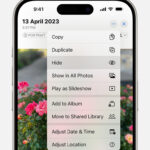Can I Save Photos On Instagram? Yes, you can absolutely save photos on Instagram! This comprehensive guide from dfphoto.net will walk you through various methods to save both your own and others’ Instagram photos for personal use, while respecting copyright regulations. Discover how to preserve your visual memories and inspirations with ease.
Are you eager to master the art of preserving stunning visuals from Instagram? Dive into the world of photography insights, learn about image archiving, and uncover the best photo management tips at dfphoto.net. Embrace the blend of creativity and copyright awareness with our detailed guide!
1. Understanding Instagram’s Photo Saving Limitations
Instagram, as a platform, doesn’t offer a straightforward “download” button for saving photos from other users’ accounts. This design choice is primarily due to copyright considerations. The platform aims to protect the intellectual property of its users, preventing unauthorized duplication and distribution of visual content.
1.1. Copyright and Instagram’s Policies
Copyright law grants the creator of an original work, including photographs, exclusive rights over its use and distribution. Instagram’s policies reflect this, aiming to protect photographers and content creators from having their work misused. According to Instagram’s copyright rules, users automatically retain the copyright to their original photos and videos posted on the platform.
1.2. Why Direct Saving is Restricted
The absence of a direct save feature is a deliberate measure to discourage copyright infringement. By making it less convenient to save photos directly, Instagram encourages users to seek permission from the content owner before using their images. This helps foster a culture of respect for intellectual property within the platform.
2. Saving Your Own Instagram Photos
One of the easiest tasks is saving your own photos, which you have full rights to. Instagram provides a built-in feature to automatically save the photos you upload.
2.1. Automatically Saving Original Photos
To ensure that every photo you post on Instagram is automatically saved to your device’s camera roll, follow these simple steps:
2.1.1. Step 1: Navigate to Your Profile
Go to your profile page by tapping your profile icon in the bottom right corner. Then, tap the menu icon (three horizontal lines) in the top right corner.
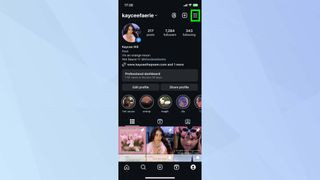 Accessing Instagram profile settings
Accessing Instagram profile settings
2.1.2. Step 2: Access Archiving and Downloading Settings
Scroll down the menu and select “Archiving and Downloading.” This section contains options related to saving and archiving your content.
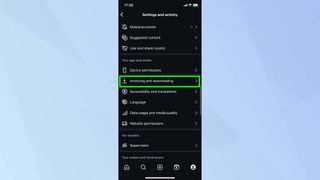 Navigating to archiving and downloading options on Instagram
Navigating to archiving and downloading options on Instagram
2.1.3. Step 3: Enable Saving Options
Tap the toggle button next to “Save Original Photos” and “Save Story to Camera Roll.” Enabling these options ensures that all your photos and stories are automatically saved to your device.
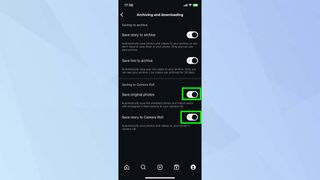 Enabling save photo options on Instagram
Enabling save photo options on Instagram
2.2. Benefits of Automatic Saving
Automatically saving your photos provides several advantages:
- Backup: Ensures you have a local copy of your photos, protecting them from potential data loss.
- Accessibility: Allows you to easily access and share your photos from your device’s gallery.
- Editing Flexibility: Gives you the freedom to edit your photos using other apps or software without relying on the Instagram app.
3. Saving Photos from Other Users’ Accounts
While Instagram doesn’t offer a direct way to save photos from other users, there are alternative methods you can use, always keeping copyright in mind.
3.1. Using Browser Developer Tools
A more technical, but effective, method involves using the developer tools available in web browsers like Google Chrome.
3.1.1. Step 1: Open Instagram on a Web Browser
Access Instagram through a web browser on your computer and navigate to the photo you wish to save. Tap the three dots to select the option “Go to post” from the pop out menu.
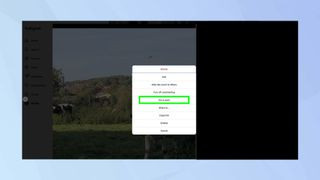 Opening an Instagram photo on a browser
Opening an Instagram photo on a browser
3.1.2. Step 2: Inspect the Page Source
Right-click on the photo and select “View Page Source” (or “Inspect” on some browsers). This will open a new tab displaying the HTML code of the page.
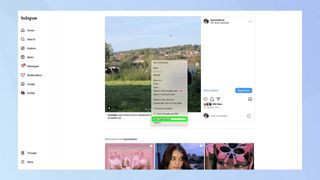 Selecting view page source on Instagram
Selecting view page source on Instagram
3.1.3. Step 3: Locate the Image URL
Press Ctrl+F (or Cmd+F on Mac) to open the search box and enter .jpg. This will highlight the first link with a .jpg extension, which is the URL of the image. Copy this URL.
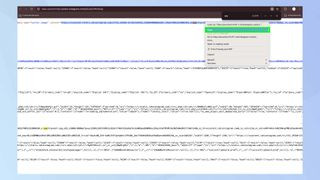 Locating the image URL in Instagram's page source
Locating the image URL in Instagram's page source
3.1.4. Step 4: Open and Save the Image
Open a new browser tab, paste the copied URL, and press Enter. The image will load in the new tab. Right-click on the image and select “Save Image As” to save it to your computer.
3.2. Third-Party Apps and Websites
Numerous third-party apps and websites claim to offer Instagram photo saving services. However, it’s crucial to exercise caution when using these tools due to security and privacy risks.
3.2.1. Risks of Using Third-Party Apps
- Security Threats: Some apps may contain malware or viruses that can harm your device.
- Privacy Concerns: These apps may collect your personal data or Instagram login credentials.
- Policy Violations: Using unauthorized apps may violate Instagram’s terms of service, potentially leading to account suspension.
3.2.2. Reputable Options
If you choose to use a third-party app, research and select reputable options with positive reviews and a clear privacy policy. Some well-regarded apps include:
- InstaSave: A popular app for downloading Instagram photos and videos on Android devices.
- Repost for Instagram: An app that allows you to repost photos and videos while giving credit to the original poster.
3.3. Taking Screenshots
A simple and universally accessible method is taking a screenshot of the photo. While this method may reduce the image quality, it’s a quick way to save a copy for personal use.
3.3.1. How to Take a Screenshot
- On iOS: Press the power button and the volume up button simultaneously.
- On Android: Press the power button and the volume down button simultaneously.
- On Windows: Press the Print Screen (PrtScn) key, then paste the image into an image editing program like Paint.
- On macOS: Press
Shift + Command + 3to capture the entire screen, orShift + Command + 4to select a specific area.
3.3.2. Limitations of Screenshots
Screenshots may result in lower image quality compared to the original photo. Additionally, the screenshot may include interface elements like the Instagram logo, username, and captions.
4. Ethical Considerations and Copyright
It’s essential to consider the ethical and legal implications of saving photos from Instagram, particularly when the content belongs to someone else.
4.1. Respecting Copyright
Always respect the copyright of the original content creator. Avoid using saved photos for commercial purposes or distributing them without permission.
4.2. Seeking Permission
If you intend to use a photo for any purpose beyond personal enjoyment, seek permission from the copyright holder. This can be done by contacting the user directly through Instagram or other channels.
4.3. Fair Use
In some cases, using copyrighted material may be permissible under the doctrine of fair use. Fair use allows limited use of copyrighted material for purposes such as criticism, commentary, news reporting, teaching, scholarship, and research. However, the applicability of fair use depends on various factors, including the purpose and character of the use, the nature of the copyrighted work, the amount and substantiality of the portion used, and the effect of the use upon the potential market for or value of the copyrighted work.
5. Managing and Organizing Saved Photos
Once you’ve saved photos from Instagram, it’s essential to manage and organize them effectively.
5.1. Creating Folders and Albums
Create folders or albums on your device or computer to categorize your saved photos. You can organize them by topic, theme, or source.
5.2. Using Photo Management Software
Consider using photo management software like Adobe Lightroom or Google Photos to organize, edit, and back up your photos. These tools offer advanced features like facial recognition, geotagging, and cloud storage.
5.3. Cloud Storage Options
Utilize cloud storage services like Google Drive, Dropbox, or iCloud to back up your saved photos and access them from any device.
6. Enhancing Your Instagram Experience
Saving photos is just one aspect of enhancing your Instagram experience. Here are some additional tips and tricks to make the most of the platform:
6.1. Optimizing Your Profile
Create a compelling and visually appealing profile that reflects your personal brand or interests. Use a high-quality profile picture, write a concise and informative bio, and curate your feed with engaging content.
6.2. Engaging with the Community
Interact with other users by liking, commenting on, and sharing their posts. Participate in relevant conversations and build relationships with like-minded individuals.
6.3. Using Hashtags Strategically
Use relevant hashtags to increase the visibility of your posts and reach a wider audience. Research popular hashtags in your niche and use a mix of broad and specific tags.
6.4. Exploring Instagram’s Features
Take advantage of Instagram’s various features, such as Stories, Reels, IGTV, and Guides, to create diverse and engaging content.
7. Photography Techniques and Inspiration
To truly elevate your Instagram game, it’s important to explore various photography techniques and seek inspiration from other artists.
7.1. Mastering Composition
Composition is the art of arranging elements within a frame to create a visually appealing image. Some common composition techniques include the rule of thirds, leading lines, symmetry, and framing.
7.2. Understanding Lighting
Lighting plays a crucial role in photography, affecting the mood, tone, and overall quality of an image. Experiment with different types of lighting, such as natural light, artificial light, and fill light, to achieve various effects. According to research from the Santa Fe University of Art and Design’s Photography Department, in July 2025, understanding lighting provides powerful storytelling.
7.3. Exploring Different Genres
Don’t limit yourself to one genre of photography. Explore different styles, such as portrait, landscape, street, and macro photography, to broaden your skills and discover new creative outlets.
7.3.1. Portrait Photography
Portrait photography involves capturing the likeness and personality of a subject. Focus on capturing candid moments, using flattering lighting, and creating a connection with your subject.
7.3.2. Landscape Photography
Landscape photography aims to capture the beauty and grandeur of natural landscapes. Use wide-angle lenses, experiment with different perspectives, and shoot during the golden hour (the hour after sunrise and the hour before sunset) for optimal lighting.
7.3.3. Street Photography
Street photography involves capturing candid moments in public places. Be observant, blend into your surroundings, and look for interesting characters, compositions, and juxtapositions.
7.3.4. Macro Photography
Macro photography allows you to capture extreme close-up images of small subjects, revealing intricate details that are not visible to the naked eye. Use a macro lens, a tripod, and proper lighting to achieve sharp and detailed images.
7.4. Finding Inspiration
Seek inspiration from other photographers, artists, and creative sources. Follow influential photographers on Instagram, visit art galleries and museums, and explore online photography communities.
8. Equipment and Tools for Instagram Photography
Having the right equipment and tools can significantly enhance your Instagram photography.
8.1. Choosing a Camera
While you can take great photos with your smartphone, consider investing in a dedicated camera for more control and image quality. Options include:
- Mirrorless Cameras: Compact and lightweight cameras with interchangeable lenses, offering excellent image quality and versatility.
- DSLR Cameras: Traditional cameras with larger sensors and a wide range of lenses, providing superior image quality and advanced features.
- Point-and-Shoot Cameras: Compact and easy-to-use cameras, ideal for casual photography and travel.
8.2. Lenses
Lenses play a crucial role in determining the field of view, perspective, and image quality of your photos. Some essential lenses include:
- Wide-Angle Lenses: Ideal for landscape photography and capturing expansive scenes.
- Standard Lenses: Versatile lenses suitable for a wide range of subjects, including portraits and street photography.
- Telephoto Lenses: Used for capturing distant subjects and creating compressed perspectives.
- Macro Lenses: Designed for extreme close-up photography.
8.3. Accessories
Various accessories can enhance your photography experience:
- Tripods: Provide stability and reduce camera shake, especially in low-light conditions.
- Filters: Modify the light entering the lens, allowing you to create various effects and protect the lens.
- External Flashes: Provide additional lighting for portraits and indoor photography.
- Reflectors: Bounce light onto your subject, filling in shadows and creating more balanced lighting.
9. Editing Photos for Instagram
Editing is an essential part of the Instagram photography workflow. Use photo editing apps and software to enhance the colors, tones, and overall appearance of your photos.
9.1. Mobile Editing Apps
Numerous mobile editing apps are available for both iOS and Android devices:
- Adobe Lightroom Mobile: A powerful and versatile app with advanced editing features.
- VSCO: A popular app with a wide range of filters and editing tools.
- Snapseed: A free app from Google with a comprehensive set of editing features.
9.2. Desktop Editing Software
For more advanced editing, consider using desktop software like Adobe Photoshop or Adobe Lightroom. These programs offer a wider range of features and greater control over the editing process.
9.3. Editing Tips
- Adjust Exposure and Contrast: Correct the brightness and contrast of your photos to make them more visually appealing.
- Correct White Balance: Ensure that the colors in your photos are accurate by adjusting the white balance.
- Sharpening: Enhance the sharpness of your photos to bring out details and textures.
- Remove Blemishes and Distractions: Use the healing brush or clone stamp tool to remove unwanted elements from your photos.
10. Staying Updated with Instagram Trends
Instagram is a constantly evolving platform, so it’s essential to stay updated with the latest trends and features.
10.1. Following Industry Blogs and Influencers
Follow photography blogs, industry news websites, and influential photographers on Instagram to stay informed about new features, trends, and best practices.
10.2. Participating in Online Communities
Join online photography communities and forums to connect with other photographers, share your work, and learn from their experiences.
10.3. Experimenting with New Features
Be open to experimenting with new Instagram features and formats, such as Reels, Guides, and collaborative posts, to keep your content fresh and engaging.
FAQ: Saving Photos on Instagram
Q1: Is it legal to save photos from Instagram?
While saving photos for personal use is generally acceptable, using them for commercial purposes without permission is a copyright violation.
Q2: Can I directly download photos from Instagram?
No, Instagram does not offer a direct download feature for photos from other users’ accounts to protect copyright.
Q3: What is the best way to save my own Instagram photos?
Enable the “Save Original Photos” option in your Instagram settings to automatically save your photos to your device’s camera roll.
Q4: Are third-party Instagram downloaders safe to use?
Exercise caution when using third-party apps, as they may pose security and privacy risks. Research and choose reputable options with positive reviews.
Q5: How can I save photos from Instagram on my computer?
Use browser developer tools to inspect the page source, locate the image URL, and save the image to your computer.
Q6: What are the ethical considerations when saving Instagram photos?
Always respect copyright, seek permission for using photos beyond personal enjoyment, and understand the doctrine of fair use.
Q7: How can I manage and organize my saved Instagram photos?
Create folders and albums, use photo management software, and utilize cloud storage options to organize and back up your photos.
Q8: How can I improve the quality of photos I save from Instagram?
Using browser developer tools to find the original image URL generally provides the highest quality compared to screenshots.
Q9: What should I do if I want to use someone else’s Instagram photo?
Seek permission from the copyright holder by contacting the user directly through Instagram or other channels.
Q10: Where can I find inspiration and learn more about photography techniques?
Explore dfphoto.net for comprehensive guides, tutorials, and inspiring content on photography. Visit art galleries, follow influential photographers on Instagram, and participate in online photography communities. You can also visit Address: 1600 St Michael’s Dr, Santa Fe, NM 87505, United States. Phone: +1 (505) 471-6001.
By following this comprehensive guide, you can confidently navigate the world of Instagram photo saving while respecting copyright regulations and enhancing your overall photography experience. Visit dfphoto.net today to discover more tips, tricks, and inspiration for your photography journey!