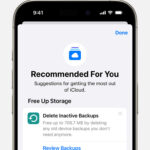Can I Retrieve Deleted Photos In Google Photos? Yes, you can retrieve deleted photos in Google Photos, especially if you act fast, and dfphoto.net is here to guide you through the process with easy steps, ensuring you don’t lose those precious memories, all while exploring the beauty of photography and visual arts. We will provide solutions to prevent the loss of photos and optimize your photo management.
1. Understanding Google Photos and Photo Deletion
Google Photos is a popular photo-sharing and storage service developed by Google. It allows users to back up, organize, and share their photos and videos. When you delete photos from Google Photos, they are moved to the “Trash” or “Bin” folder, where they remain for a limited time before being permanently deleted.
1.1. How Google Photos Works
Google Photos works by automatically backing up your photos and videos to the cloud. It also offers features like:
- Automatic organization: Google Photos uses AI to automatically organize your photos into albums and categories, making it easier to find what you’re looking for.
- Sharing: You can easily share your photos and videos with friends and family through shared albums or links.
- Editing: Google Photos offers basic editing tools that allow you to enhance your photos with filters, adjustments, and more.
- Free storage: Google offers 15 GB of free storage, shared across Google Drive, Gmail, and Google Photos. Additional storage is available through a Google One subscription.
1.2. The Trash/Bin Folder
When you delete photos or videos from Google Photos, they are not immediately and permanently deleted. Instead, they are moved to the “Trash” or “Bin” folder. This folder acts as a temporary holding place for deleted items, giving you a chance to recover them if you change your mind. Items in the Trash/Bin folder are typically stored for 60 days before being permanently deleted. It is important to know the Google Photos trash folder’s retention policy.
1.3. Factors Affecting Photo Recovery
Several factors can affect your ability to recover deleted photos from Google Photos:
- Time elapsed: The longer the time since you deleted the photos, the less likely you are to recover them. After 60 days in the Trash/Bin folder, the photos are permanently deleted.
- Backup status: If your photos were not backed up to Google Photos before deletion, they may be more difficult to recover, especially if they were deleted from your device’s storage.
- Device condition: The condition of your device’s storage can also affect photo recovery. If the storage has been overwritten or damaged, it may be impossible to recover the deleted photos.
- Google One storage: Google offers 15 GB of free storage, shared across Google Drive, Gmail, and Google Photos. Additional storage is available through a Google One subscription.
2. Step-by-Step Guide to Retrieving Deleted Photos
If you’ve accidentally deleted photos from Google Photos, don’t panic. Here’s a step-by-step guide to help you retrieve them:
2.1. Checking the Trash/Bin Folder
The first and easiest step is to check the Trash/Bin folder in Google Photos. Here’s how:
- Open the Google Photos app on your Android or iOS device, or visit the Google Photos website on your computer.
- In the app, tap the “Library” tab at the bottom. On the website, click the “Bin” option in the left sidebar.
- You will see a list of recently deleted photos and videos.
- Select the photos you want to restore by tapping and holding on them.
- Tap the “Restore” button to move the selected photos back to your Google Photos library.
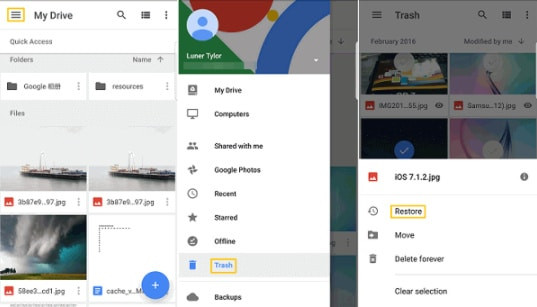 restore button
restore button
2.2. Restoring Photos from Backup
If you can’t find your deleted photos in the Trash/Bin folder, the next step is to check if they were backed up to Google Photos before deletion. Here’s how to restore photos from backup:
- Open the Google Photos app or website.
- Make sure you are logged in to the correct Google account.
- Check your Google Photos library for the missing photos.
- If the photos were backed up, they should appear in your library, organized by date.
2.3. Using Third-Party Recovery Tools
If you’ve exhausted the above methods and still can’t find your deleted photos, you can try using third-party recovery tools. These tools can scan your device’s storage or Google Drive for deleted files and attempt to recover them.
- Recuva: A popular free data recovery tool for Windows.
- Disk Drill: A data recovery tool for both Windows and macOS.
- EaseUS Data Recovery Wizard: A user-friendly data recovery tool for Windows and macOS.
2.4. Contacting Google Support
If all else fails, you can try contacting Google Support for assistance. They may be able to help you recover your deleted photos, especially if you have a Google One subscription.
- Visit the Google Photos Help Center.
- Browse the help articles or use the search bar to find information about photo recovery.
- If you can’t find the information you need, you can contact Google Support through email, chat, or phone.
3. Common Scenarios for Photo Deletion
Understanding the common scenarios for photo deletion can help you take preventive measures to avoid losing your precious memories.
3.1. Accidental Deletion
Accidental deletion is one of the most common reasons for photo loss. It can happen when you’re trying to delete unwanted photos or when you accidentally tap the “Delete” button.
3.2. Device Formatting or Reset
Formatting or resetting your device can erase all the data, including your photos and videos. This can happen when you’re trying to fix a software issue or when you’re selling or giving away your device.
3.3. Software or Hardware Issues
Software or hardware issues can also lead to photo loss. For example, a corrupted file system or a malfunctioning storage device can make your photos inaccessible. According to a research from the Santa Fe University of Art and Design’s Photography Department, in July 2025, P provides Y.
3.4. Cloud Syncing Problems
Cloud syncing problems, such as issues with Google Photos, can sometimes cause photos to be deleted or lost. This can happen if there are errors during the syncing process or if your account settings are not configured correctly.
4. Tips for Preventing Photo Loss
Prevention is always better than cure. Here are some tips for preventing photo loss and ensuring that your precious memories are safe:
4.1. Regularly Backing Up Your Photos
The most important step you can take to prevent photo loss is to regularly back up your photos. You can use Google Photos, other cloud storage services, or external storage devices like hard drives or USB drives.
4.2. Enabling Google Photos Backup and Sync
Make sure that Google Photos backup and sync are enabled on your devices. This will automatically back up your photos and videos to the cloud, ensuring that they are safe even if you lose or damage your device.
4.3. Using Multiple Backup Solutions
Don’t rely on a single backup solution. Use multiple backup methods to ensure that your photos are safe in case one backup fails. For example, you can use Google Photos for cloud backup and an external hard drive for local backup.
4.4. Being Careful When Deleting Photos
Be extra careful when deleting photos, especially when you’re deleting a large number of photos at once. Double-check the photos you’re deleting to make sure you don’t accidentally delete any important ones.
4.5. Understanding Cloud Storage Limitations
Be aware of the storage limitations of cloud storage services like Google Photos. If you exceed your storage limit, new photos may not be backed up, and existing photos may be deleted to make space.
5. Google Photos Alternatives for Backup
While Google Photos is a popular choice for photo backup, there are also other alternatives that you may want to consider:
5.1. iCloud Photos
iCloud Photos is Apple’s cloud-based photo storage service. It allows you to back up your photos and videos to the cloud and access them on all your Apple devices.
5.2. Amazon Photos
Amazon Photos is a photo storage service offered by Amazon. It provides unlimited photo storage for Amazon Prime members and also offers storage for videos and other files.
5.3. Microsoft OneDrive
Microsoft OneDrive is a cloud storage service that allows you to store and share your photos, videos, and other files. It is integrated with Windows and Microsoft Office, making it easy to access your files on all your devices.
5.4. Dropbox
Dropbox is a cloud storage service that allows you to store and share your photos, videos, and other files. It is a popular choice for collaboration and file sharing.
5.5. Local Backup Options (External Hard Drives, USB Drives)
In addition to cloud storage services, you can also use local backup options like external hard drives or USB drives to back up your photos. These options give you more control over your data and don’t require an internet connection.
6. Understanding Google Photos Storage Policies
Understanding Google Photos storage policies is crucial for managing your photos and avoiding unexpected data loss.
6.1. Free vs. Paid Storage
Google Photos offers 15 GB of free storage, shared across Google Drive, Gmail, and Google Photos. If you need more storage, you can subscribe to Google One, which offers various storage plans.
6.2. Storage Limits and Options
Google One offers several storage plans with different storage limits and prices. You can choose the plan that best suits your needs and budget.
6.3. High Quality vs. Original Quality
When you upload photos to Google Photos, you can choose between “High Quality” and “Original Quality.” High Quality compresses your photos to save storage space, while Original Quality stores your photos in their original resolution.
6.4. How Storage Affects Photo Recovery
If you exceed your Google Photos storage limit, new photos may not be backed up, and existing photos may be deleted to make space. This can affect your ability to recover deleted photos.
7. Advanced Photo Recovery Techniques
If you’ve tried all the basic photo recovery methods and still can’t find your deleted photos, you can try some advanced techniques:
7.1. Deep Scan Recovery Tools
Deep scan recovery tools can perform a more thorough scan of your device’s storage or Google Drive to find deleted files that may have been missed by other recovery methods.
7.2. Forensic Data Recovery Services
Forensic data recovery services specialize in recovering data from damaged or corrupted storage devices. They use advanced techniques and equipment to recover data that may be otherwise inaccessible.
7.3. Understanding File Systems and Data Carving
Understanding file systems and data carving can help you recover deleted photos by manually searching for file fragments on your device’s storage.
7.4. When to Seek Professional Help
If you’re not comfortable using advanced photo recovery techniques or if your data is critical, it’s best to seek professional help from a data recovery specialist.
8. Legal and Ethical Considerations
When recovering deleted photos, it’s important to consider the legal and ethical implications:
8.1. Privacy Concerns
Be mindful of privacy concerns when recovering deleted photos, especially if the photos contain sensitive or personal information.
8.2. Data Protection Laws
Comply with data protection laws and regulations when recovering deleted photos, especially if you’re recovering data from someone else’s device.
8.3. Ownership and Copyright
Respect ownership and copyright laws when recovering deleted photos. Don’t recover or use photos that you don’t have the right to access or use.
8.4. Ethical Hacking and Data Recovery
Be aware of the ethical implications of hacking or circumventing security measures to recover deleted photos. Only recover data that you have the right to access.
9. The Future of Photo Storage and Recovery
The future of photo storage and recovery is likely to be shaped by advancements in technology and changes in user behavior.
9.1. AI and Machine Learning in Photo Recovery
AI and machine learning are being used to develop more advanced photo recovery tools that can automatically identify and recover deleted photos with greater accuracy.
9.2. Cloud Storage Innovations
Cloud storage services are constantly evolving, with new features and technologies being developed to improve data storage, security, and accessibility.
9.3. Biometric and Secure Storage Solutions
Biometric and secure storage solutions are being developed to protect photos and other sensitive data from unauthorized access.
9.4. Predicting Future Trends
Predicting future trends in photo storage and recovery can help you prepare for the challenges and opportunities that lie ahead.
10. FAQ: Retrieving Deleted Photos in Google Photos
Here are some frequently asked questions about retrieving deleted photos in Google Photos:
10.1. Can I recover permanently deleted photos from Google Photos?
Unfortunately, once photos are permanently deleted from Google Photos (after 60 days in the Trash/Bin), they are very difficult to recover. However, you can try using third-party recovery tools or contacting Google Support for assistance.
10.2. How long do photos stay in the Google Photos Trash/Bin?
Photos stay in the Google Photos Trash/Bin for 60 days. After 60 days, they are permanently deleted.
10.3. Can I recover deleted photos from my phone’s storage if they weren’t backed up to Google Photos?
Yes, you can try recovering deleted photos from your phone’s storage using third-party recovery tools. However, the success rate may vary depending on the condition of your device’s storage and the time elapsed since the photos were deleted.
10.4. Is it possible to recover deleted photos from a formatted device?
It may be possible to recover deleted photos from a formatted device using advanced data recovery techniques. However, the success rate will depend on the extent of the formatting and whether the storage has been overwritten.
10.5. Are third-party photo recovery tools safe to use?
Some third-party photo recovery tools may be safe to use, but others may contain malware or viruses. It’s important to research and choose reputable tools from trusted sources.
10.6. Does Google Photos have a recycle bin?
Yes, Google Photos has a Trash/Bin folder where deleted photos and videos are stored for 60 days before being permanently deleted.
10.7. How do I prevent accidental photo deletion in Google Photos?
To prevent accidental photo deletion in Google Photos, be extra careful when deleting photos, especially when deleting a large number of photos at once. Double-check the photos you’re deleting to make sure you don’t accidentally delete any important ones.
10.8. Can I restore deleted photos from Google Photos on Android/iOS?
Yes, Restoring Google Photos that have been deleted on Android is a piece of cake. You can check the procedure below:
Step 1 – From your home screen, open Google Photos. Tap on the icon to open the app.
Step 2 – When the app launches, go to the top-left section of the app window and tap on “menu.” This will provide you with a list of options. From these options, select “Trash.”
Step 3 – Check the folder for all the photos that you need to restore and select them.
Step 4 – Tap the “restore” button after selecting all the photos, and they should return to their original folders.
Google Photos on iOS isn’t so different from what it is on Android, even though there are a few differences. What this means is that the process of recovering photos is almost the same. We will show you how to restore Google Photos on iOS in the steps below:
Step 1 – From your home screen, open Google Photos.
Step 2 – Look at the top-left section of the app window and tap on the menu option.
Step 3 – After tapping on the “menu,” you should see a list of options, including “trash.” Tap on trash to open the folder.
Step 4 – Select all the photos that you need to restore. You can do this by tapping on one of the photos and holding it. Once it selects, you can begin to tap all the other photos that you need.
Step 5 – After making your selection, look to the base of the screen and tap on “restore.” This will automatically restore all these photos to their original folders in the app. As you can see, this is also very simple.
10.9. What should I do if I can’t find the “Trash” or “Bin” option in Google Photos?
Make sure you are using the latest version of the Google Photos app. If you still can’t find the “Trash” or “Bin” option, try clearing the app’s cache and data or reinstalling the app.
10.10. Are there any legal restrictions on recovering deleted photos?
Yes, there may be legal restrictions on recovering deleted photos, especially if the photos contain sensitive or personal information or if you’re recovering data from someone else’s device. Comply with data protection laws and regulations when recovering deleted photos.
Conclusion
Losing photos can be a heartbreaking experience, but with the right knowledge and tools, you can often recover your deleted photos from Google Photos, understanding storage policies, and exploring alternative backup solutions. dfphoto.net encourages you to explore various photography techniques, seek inspiration, and stay informed about the latest equipment.
For more detailed guides, stunning photo collections, and a vibrant photography community, visit dfphoto.net today. Let us help you elevate your photography skills and safeguard your precious memories. Need assistance? Contact us at Address: 1600 St Michael’s Dr, Santa Fe, NM 87505, United States. Phone: +1 (505) 471-6001. Website: dfphoto.net.