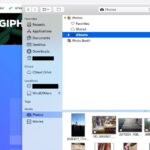Can I Retrieve Deleted Photos From Iphone? Yes, it is often possible to retrieve deleted photos from your iPhone! At dfphoto.net, we understand the panic and frustration that comes with accidentally deleting precious memories. This comprehensive guide provides you with proven methods and strategies to recover your lost photos and videos, ensuring your cherished moments are not lost forever using photo recovery.
1. Understanding Photo Deletion on Your iPhone
1.1. How iPhone Photo Deletion Works
When you delete a photo from your iPhone, it isn’t immediately gone. Instead, it moves to the “Recently Deleted” album within the Photos app. This album acts as a temporary holding place, giving you a window of opportunity to recover your files. After 30 days, the photos are permanently deleted from your device.
1.2. The “Recently Deleted” Album
The “Recently Deleted” album is your first line of defense against accidental photo loss. It’s like a recycle bin for your photos. To access it:
- Open the Photos app.
- Tap “Albums” at the bottom of the screen.
- Scroll down to “Utilities” and tap “Recently Deleted.”
Here, you’ll find photos and videos deleted within the last 30 days.
1.3. Permanent Deletion: What Happens?
Once photos are removed from the “Recently Deleted” album, either manually or after the 30-day period, they are considered permanently deleted from your iPhone’s storage. However, the data might still exist on the device’s storage until it’s overwritten by new data, which opens possibilities for recovery using specialized tools.
2. Immediate Steps After Deletion
2.1. Stop Using Your iPhone
The most important thing you can do immediately after realizing you’ve deleted photos is to stop using your iPhone. Any new data you create (taking new photos, downloading apps, etc.) could overwrite the deleted photos, making recovery much more difficult or impossible.
2.2. Check iCloud Photos
If you use iCloud Photos, check if your photos are still available there. Sometimes, there might be a delay in syncing deletions across devices.
- Go to iCloud.com and sign in with your Apple ID.
- Click on “Photos.”
- Check if the deleted photos are present.
2.3. Act Quickly
The sooner you start the recovery process, the higher your chances of success. Don’t delay in trying the methods outlined below.
3. Methods to Retrieve Deleted Photos from iPhone
3.1. Recovering from the “Recently Deleted” Album
This is the easiest and most straightforward method.
Steps:
- Open the Photos app.
- Tap “Albums” at the bottom of the screen.
- Scroll down to “Utilities” and tap “Recently Deleted.”
- Tap “Select” in the upper-right corner.
- Tap the photos you want to recover.
- Tap “Recover” at the bottom of the screen.
- Confirm by tapping “Recover Photos.”
3.2. Restoring from an iCloud Backup
If you have iCloud Backup enabled, you can restore your entire iPhone from a previous backup. Keep in mind that this will erase all current data on your iPhone, replacing it with the data from the backup. Therefore, it’s crucial to back up your current iPhone data before restoring from iCloud to prevent further data loss.
Steps:
- Back Up Your Current iPhone: Go to Settings > [Your Name] > iCloud > iCloud Backup, and tap “Back Up Now.”
- Erase Your iPhone: Go to Settings > General > Transfer or Reset iPhone > Erase All Content and Settings.
- Restore from iCloud Backup: After your iPhone restarts, follow the on-screen instructions until you reach the “Apps & Data” screen. Choose “Restore from iCloud Backup” and sign in with your Apple ID.
- Select a Backup: Choose the most relevant backup from the list. Your iPhone will start restoring, and the process may take some time.
3.3. Restoring from an iTunes/Finder Backup
If you regularly back up your iPhone to your computer using iTunes (or Finder on macOS Catalina and later), you can restore your photos from there. Similar to iCloud restore, this will replace all current data on your iPhone with the data from the backup.
Steps:
- Back Up Your Current iPhone: Connect your iPhone to your computer and open iTunes (or Finder). Back up your iPhone.
- Restore from Backup: In iTunes (or Finder), select your iPhone and click “Restore Backup.”
- Choose a Backup: Select the most relevant backup from the list and click “Restore.” Your iPhone will start restoring, and the process may take some time.
3.4. Using Third-Party Data Recovery Software
Several third-party data recovery software programs claim to recover permanently deleted photos from iPhones. These programs scan your iPhone’s storage for any recoverable data. However, success rates can vary, and it’s essential to choose reputable software to avoid malware or further data loss.
Popular Options:
- EaseUS MobiSaver: A user-friendly option with a free trial.
- Dr.Fone – Data Recovery (iOS): A comprehensive tool with advanced features.
- Tenorshare UltData: Known for its high recovery rate.
Steps (General):
- Download and Install: Download and install the chosen data recovery software on your computer.
- Connect Your iPhone: Connect your iPhone to your computer using a USB cable.
- Trust the Computer: On your iPhone, tap “Trust” when prompted to trust the computer.
- Scan Your iPhone: Launch the software and follow the instructions to scan your iPhone for deleted photos.
- Preview and Recover: Preview the recoverable photos and select the ones you want to restore.
- Choose a Location: Choose a location on your computer to save the recovered photos.
Important Considerations:
- Risk of Overwriting: As mentioned earlier, the more you use your iPhone after deleting photos, the lower the chances of successful recovery.
- Software Compatibility: Ensure the software is compatible with your iPhone model and iOS version.
- Reputation: Research the software thoroughly and read reviews before purchasing.
- Jailbreaking: Some software may require jailbreaking your iPhone, which can void your warranty and pose security risks.
3.5. Contacting a Professional Data Recovery Service
If all other methods fail, or if the data is critical, consider contacting a professional data recovery service. These services have specialized equipment and expertise to recover data from damaged or corrupted storage devices.
Popular Options:
- DriveSavers: A well-known and reputable data recovery service.
- Ontrack: Offers data recovery services for various devices and storage media.
Considerations:
- Cost: Professional data recovery services can be expensive, depending on the complexity of the recovery.
- Turnaround Time: The recovery process may take several days or weeks.
- Privacy: Ensure the service has a strong privacy policy to protect your sensitive data.
4. Preventing Future Photo Loss
4.1. Enable iCloud Photos
iCloud Photos automatically uploads and syncs your photos and videos across all your Apple devices. This ensures that your photos are safely stored in the cloud and accessible from anywhere.
Steps:
- Go to Settings > [Your Name] > iCloud > Photos.
- Toggle “iCloud Photos” to on.
4.2. Regularly Back Up Your iPhone
Regularly backing up your iPhone to iCloud or your computer is crucial for preventing data loss.
iCloud Backup:
- Go to Settings > [Your Name] > iCloud > iCloud Backup.
- Toggle “iCloud Backup” to on.
- Tap “Back Up Now” to perform a manual backup.
iTunes/Finder Backup:
- Connect your iPhone to your computer.
- Open iTunes (or Finder).
- Select your iPhone.
- Click “Back Up Now.”
4.3. Use a Third-Party Photo Storage Service
Consider using a third-party photo storage service like Google Photos, Amazon Photos, or Dropbox to create an additional backup of your photos. These services offer various storage plans and features.
4.4. Be Mindful of Deletions
Before deleting any photos, take a moment to ensure you no longer need them. It’s better to be safe than sorry.
4.5. Organize Your Photos
Organizing your photos into albums can help you easily find and manage them, reducing the risk of accidental deletion.
5. Understanding Data Overwriting
5.1. How Data Overwriting Affects Recovery
Data overwriting is the process where new data replaces old data on a storage device. When you delete a photo, the space it occupied is marked as available, and new data can be written over it. The more you use your iPhone after deleting photos, the higher the chance that the deleted photos will be overwritten, making recovery impossible.
5.2. Tips to Minimize Overwriting
- Stop Using Your iPhone: As mentioned earlier, stop using your iPhone immediately after realizing you’ve deleted photos.
- Turn Off Automatic Downloads: Disable automatic app updates and downloads to prevent new data from being written to your device.
- Avoid Taking New Photos or Videos: Refrain from taking new photos or videos, as these will consume storage space and potentially overwrite the deleted photos.
5.3. SSD vs. HDD and Data Recovery
Modern iPhones use Solid State Drives (SSDs) for storage, which differ from traditional Hard Disk Drives (HDDs) in how they store and manage data. SSDs use flash memory, which has a limited number of write cycles. To optimize performance and prolong the lifespan of the SSD, iPhones use wear-leveling algorithms that distribute write operations evenly across the storage.
This wear-leveling can complicate data recovery because the physical location of deleted data may not be where the file system indicates. Data recovery software needs to account for these algorithms, which can make the process more challenging compared to recovering data from HDDs.
6. The Role of File Systems in Data Recovery
6.1. Understanding iPhone File Systems
iPhones use the Apple File System (APFS), which is designed for flash storage and offers features like encryption, copy-on-write metadata, and space sharing. APFS manages files and directories in a way that impacts data recovery.
6.2. How APFS Affects Data Recovery
- Copy-on-Write: APFS uses a copy-on-write mechanism, which means that when a file is modified, the changes are written to a new location on the storage, and the old location is marked as free. This can make data recovery more complex because the original data may be fragmented across different locations.
- Encryption: APFS supports full-disk encryption, which means that all data on the iPhone is encrypted. This adds an extra layer of security but makes data recovery more difficult because the data recovery software needs to decrypt the data before it can be recovered.
6.3. Forensic Data Recovery Techniques
Forensic data recovery involves advanced techniques used by professionals to recover data from storage devices. These techniques may include:
- Chip-off Recovery: Removing the flash memory chip from the iPhone and reading the data directly.
- JTAG Forensics: Using the Joint Test Action Group (JTAG) interface to access the iPhone’s memory.
These techniques are typically used when the iPhone is physically damaged or when other recovery methods have failed.
7. Third-Party Software: Risks and Precautions
7.1. Evaluating Data Recovery Software
When choosing data recovery software, it’s essential to evaluate the software carefully to avoid scams or malware.
Consider the Following:
- Reputation: Research the software and read reviews from reputable sources.
- Features: Ensure the software supports the file types you want to recover and offers features like previewing recoverable files.
- Pricing: Be wary of free software that claims to recover data, as it may contain malware.
- Compatibility: Ensure the software is compatible with your iPhone model and iOS version.
7.2. Potential Risks of Using Unreliable Software
- Malware: Unreliable software may contain malware that can infect your computer or iPhone.
- Data Loss: Some software may cause further data loss or damage to your iPhone.
- Privacy Issues: Unreliable software may collect your personal information without your consent.
7.3. Steps to Protect Your Data
- Download from Official Sources: Only download software from the official website of the developer.
- Read Reviews: Read reviews from reputable sources before downloading any software.
- Use Antivirus Software: Use antivirus software to scan the downloaded software for malware.
- Back Up Your Data: Back up your iPhone before using any data recovery software.
8. Ethical Considerations in Data Recovery
8.1. Respecting Privacy
When recovering data from an iPhone, it’s crucial to respect the privacy of the device’s owner. Data recovery should only be performed with the explicit consent of the owner.
8.2. Legal Compliance
Ensure that data recovery activities comply with all applicable laws and regulations, including data protection laws and privacy laws.
8.3. Data Security
Implement appropriate security measures to protect the confidentiality, integrity, and availability of the recovered data. This includes using secure storage and transmission methods and limiting access to the data to authorized personnel only.
9. Advanced Data Recovery Scenarios
9.1. Water Damaged iPhones
If your iPhone has been damaged by water, the chances of data recovery depend on the extent of the damage.
Steps to Take:
- Turn Off the iPhone: Immediately turn off the iPhone to prevent further damage.
- Remove SIM Card: Remove the SIM card to protect it from corrosion.
- Dry the iPhone: Use a soft cloth to dry the exterior of the iPhone.
- Seek Professional Help: Take the iPhone to a professional data recovery service as soon as possible.
9.2. Physically Damaged iPhones
If your iPhone has been physically damaged, such as a cracked screen or bent frame, data recovery may still be possible.
Considerations:
- Extent of Damage: The extent of the damage will determine the feasibility of data recovery.
- Professional Help: Seek professional help from a data recovery service with experience in recovering data from physically damaged iPhones.
9.3. iPhones with Software Issues
If your iPhone is experiencing software issues, such as a boot loop or a frozen screen, data recovery may still be possible.
Steps to Try:
- Force Restart: Try force restarting your iPhone.
- Update iOS: Try updating iOS to the latest version.
- Restore from Backup: Try restoring your iPhone from a backup.
- DFU Mode Restore: Try restoring your iPhone in DFU mode.
10. Data Recovery and the Right to Repair
10.1. The Right to Repair Movement
The Right to Repair movement advocates for consumer rights to repair their own devices and access the necessary parts, tools, and information to do so.
10.2. How Right to Repair Affects Data Recovery
The Right to Repair movement can make data recovery more accessible and affordable by allowing independent repair shops to offer data recovery services.
10.3. Supporting the Right to Repair
Consumers can support the Right to Repair movement by:
- Advocating for Legislation: Supporting legislation that promotes the Right to Repair.
- Supporting Independent Repair Shops: Patronizing independent repair shops that offer data recovery services.
- Educating Others: Educating others about the benefits of the Right to Repair.
11. The Future of Data Recovery
11.1. Emerging Technologies
Emerging technologies, such as artificial intelligence (AI) and machine learning (ML), are being used to improve data recovery techniques.
11.2. AI-Powered Data Recovery
AI-powered data recovery tools can analyze storage devices and identify recoverable data more efficiently than traditional methods.
11.3. Machine Learning for Data Analysis
Machine learning algorithms can be used to analyze data and identify patterns that can help with data recovery.
12. FAQ: Retrieving Deleted Photos from iPhone
12.1. Can I recover photos deleted from my iPhone more than 30 days ago?
Yes, it might be possible. While photos are permanently deleted from the “Recently Deleted” album after 30 days, they may still be recoverable using iCloud backups, iTunes/Finder backups, or third-party data recovery software, depending on whether the data has been overwritten.
12.2. Is it possible to recover permanently deleted photos without a backup?
Yes, recovering photos without a backup can be more challenging, but third-party data recovery software may be able to scan your iPhone’s storage and recover deleted photos that haven’t been overwritten. The success rate varies depending on the software and the amount of time that has passed since the deletion.
12.3. Does iCloud Photos guarantee that my photos are safe?
iCloud Photos provides a reliable way to back up and sync your photos across devices, but it’s not a guarantee against data loss. Accidental deletions, account compromises, or software glitches can still result in photo loss. It’s always a good idea to have multiple backups to ensure your photos are safe.
12.4. What should I do if my iPhone is damaged and I need to recover photos?
If your iPhone is physically damaged, such as water damage or a cracked screen, it’s best to seek professional help from a data recovery service. These services have specialized equipment and expertise to recover data from damaged devices.
12.5. Can Apple help me recover permanently deleted photos?
Apple may be able to assist with restoring your iPhone from an iCloud or iTunes/Finder backup. However, they cannot directly recover permanently deleted photos that are not backed up.
12.6. What are the best practices for preventing photo loss on my iPhone?
- Enable iCloud Photos to automatically back up and sync your photos.
- Regularly back up your iPhone to iCloud or your computer using iTunes/Finder.
- Use a third-party photo storage service like Google Photos or Dropbox.
- Be mindful of deletions and organize your photos into albums.
12.7. Is it safe to use free data recovery software?
Free data recovery software can be risky, as it may contain malware or cause further data loss. It’s best to choose reputable software from trusted sources and read reviews before downloading.
12.8. How does data overwriting affect photo recovery?
Data overwriting occurs when new data replaces old data on a storage device. The more you use your iPhone after deleting photos, the higher the chance that the deleted photos will be overwritten, making recovery impossible.
12.9. What are the ethical considerations when recovering data from an iPhone?
When recovering data from an iPhone, it’s crucial to respect the privacy of the device’s owner and comply with all applicable laws and regulations. Data recovery should only be performed with the explicit consent of the owner.
12.10. How is AI used in data recovery?
Emerging technologies, such as artificial intelligence (AI) and machine learning (ML), are being used to improve data recovery techniques. AI-powered data recovery tools can analyze storage devices and identify recoverable data more efficiently than traditional methods. Machine learning algorithms can be used to analyze data and identify patterns that can help with data recovery.
13. Conclusion: Don’t Panic, Recovery is Possible
Losing precious photos from your iPhone can be a distressing experience, but it’s essential to remember that recovery is often possible. By following the steps outlined in this comprehensive guide, you can increase your chances of retrieving your deleted photos and preventing future data loss.
Whether it’s restoring from the “Recently Deleted” album, using iCloud or iTunes/Finder backups, employing third-party data recovery software, or seeking professional help, there are multiple avenues to explore. Remember to act quickly, stop using your iPhone after deletion, and choose reputable software to protect your data.
At dfphoto.net, we’re dedicated to helping you master the art of photography and safeguard your visual memories. Explore our website for more tips, tutorials, and inspiration to enhance your photography journey! Join our vibrant photography community and share your experiences, ask questions, and connect with fellow enthusiasts in the United States.
Don’t let the fear of losing your photos hold you back from capturing life’s beautiful moments. Embrace the joy of photography with the peace of mind that comes from knowing you have the tools and knowledge to protect your cherished memories. For more information and to explore the world of photography, visit dfphoto.net, contact us at Address: 1600 St Michael’s Dr, Santa Fe, NM 87505, United States, or call us at Phone: +1 (505) 471-6001.