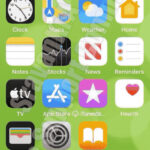Accidentally deleting precious photos from your iPhone can be a heart-stopping moment. Whether it’s a cherished memory or an important image, the immediate question that springs to mind is: Can I recover deleted photos on my iPhone? The answer, thankfully, isn’t always a definitive no. This guide will walk you through the possibilities of iPhone photo recovery, explaining what happens when you delete photos and the steps you can take to potentially get them back.
Understanding iPhone Photo Deletion: What Happens When You Hit Delete?
When you delete a photo on your iPhone, it doesn’t immediately vanish into thin air. Apple provides a safety net in the form of the “Recently Deleted” album. This is the first place to check when you realize you’ve made a mistake.
The “Recently Deleted” Album: Your First Line of Defense
For up to 30 days after deletion, photos and videos reside in the “Recently Deleted” album within the Photos app. This feature gives you a grace period to recover accidentally deleted media.
How to Access and Recover Photos from “Recently Deleted”:
- Open the Photos app on your iPhone.
- Tap on the Albums tab at the bottom.
- Scroll down to Utilities and tap on Recently Deleted.
- Here, you will see photos and videos deleted in the last 30 days.
- Tap Select in the top right corner.
- Choose the photos you want to recover, or tap Recover All to restore everything.
- Confirm your action by tapping Recover. The photos will be restored to your main Photos library.
Alt: Recovering deleted photos from the Recently Deleted album on an iPhone.
Permanent Deletion: When Photos Are Truly Gone From Your Device
If photos are deleted from the “Recently Deleted” album (either manually or after the 30-day period), they are considered permanently deleted from your iPhone’s local storage. This means they are no longer directly accessible through the Photos app.
However, “permanently deleted” doesn’t always mean irretrievable. The possibility of recovery depends largely on whether you have backups of your iPhone.
Recovery Methods: Exploring Your Options to Get Back Deleted Photos
Even after photos are removed from “Recently Deleted”, there are still potential avenues for recovery:
1. Restoring from iCloud Backup: If You Backup Regularly
iCloud Backup is a crucial service that can save the day when data loss occurs. If you have iCloud Backup enabled and have backed up your iPhone before deleting the photos, you have a good chance of recovering them.
How to Restore Photos from iCloud Backup:
- Erase your iPhone: Go to Settings > General > Transfer or Reset iPhone > Erase All Content and Settings. Follow the on-screen instructions to erase your device.
- Restore from iCloud Backup: During the setup process, when you reach the “Apps & Data” screen, choose Restore from iCloud Backup.
- Sign in to iCloud: Log in with your Apple ID and password.
- Choose a Backup: Select the most recent backup that you believe contains your deleted photos.
- Wait for Restoration: The restoration process can take some time depending on the size of your backup and internet speed. Once complete, your iPhone will be restored to the state it was in at the time of the backup, including your photos (if they were in the backup).
Important Considerations for iCloud Backup Recovery:
- Data Loss: Restoring from an iCloud backup will revert your iPhone to a previous state. Any data created after the backup was made will be lost. Ensure you understand this before proceeding.
- Backup Recency: The success of this method hinges on having a recent backup that predates the photo deletion.
Alt: Restoring an iPhone from an iCloud backup to recover deleted photos.
2. Restoring from iTunes or Finder Backup: Computer-Based Backups
If you regularly back up your iPhone to your computer using iTunes (on Windows or older macOS) or Finder (on newer macOS), you can use this backup to recover deleted photos, similar to iCloud Backup.
How to Restore Photos from iTunes/Finder Backup:
- Connect your iPhone to your computer: Use the USB cable you typically use to connect your iPhone to your computer.
- Open Finder (macOS Catalina or later) or iTunes (Windows and older macOS):
- Finder: Select your iPhone in the Finder sidebar.
- iTunes: Click the iPhone icon near the top left of the iTunes window.
- Restore Backup:
- Finder: Click Restore Backup.
- iTunes: Click Restore Backup in the “Summary” pane.
- Choose a Backup: Select the most relevant backup from the list. Ensure it’s a backup created before you deleted the photos.
- Click Restore: Enter your backup password if prompted and wait for the process to complete. Your iPhone will restart and restore from the chosen backup.
Points to Note for iTunes/Finder Backup Recovery:
- Data Overwrite: Similar to iCloud restore, restoring from iTunes/Finder backup will replace the current data on your iPhone with the data from the backup. Newer data since the backup will be lost.
- Backup Timing: The effectiveness depends on having a backup that includes the deleted photos.
Alt: Recovering deleted iPhone photos by restoring from an iTunes backup on a computer.
3. Third-Party Data Recovery Software: Proceed with Caution
Numerous third-party software programs claim to recover permanently deleted data from iPhones, including photos. However, it’s crucial to approach these claims with skepticism and caution.
Why Caution is Necessary with Third-Party Recovery Software:
- Success Rates Vary: The success of these programs is not guaranteed and can depend on various factors, including how long ago the photos were deleted and the state of your iPhone’s storage.
- Security Risks: Some software may be unreliable or even malicious. Downloading and using software from unknown sources can pose security risks to your device and data.
- Cost: Many reputable data recovery tools are not free. You might need to purchase a license to use the full recovery features, and there’s still no guarantee of success.
- Overwriting Data: After permanent deletion, the space occupied by the photos becomes available for new data. If new data has overwritten the old photo data, recovery becomes significantly more difficult or impossible.
If you choose to try third-party software, consider these tips:
- Research and Reviews: Look for reputable software with positive reviews from trusted sources.
- Free Trial/Scanning: Opt for software that offers a free trial or scanning feature to see if it can actually detect recoverable photos before you pay.
- Trusted Sources: Download software only from official websites or well-known app stores.
- Understand Limitations: Be realistic about the chances of success and the potential risks involved.
Alt: Interface of a third-party iPhone data recovery software tool used for recovering deleted photos.
Prevention is the Best Cure: Backing Up Your Photos Regularly
The most reliable way to avoid the stress of deleted photo recovery is to implement a robust backup strategy. Regularly backing up your iPhone ensures that your precious photos are safe and recoverable in case of accidental deletion, device loss, or other unforeseen issues.
Recommended Backup Methods for iPhone Photos:
- iCloud Backup: Enable iCloud Backup to automatically back up your iPhone data, including photos, to iCloud when your device is connected to Wi-Fi, locked, and charging.
- iTunes/Finder Backup: Periodically back up your iPhone to your computer using iTunes or Finder for a local backup copy.
- Cloud Photo Services (Google Photos, etc.): Utilize cloud photo storage services like Google Photos, Dropbox, or others to automatically back up your photos as you take them. These services often offer cross-platform accessibility and additional storage options.
Conclusion: Recovering Deleted iPhone Photos – Possibilities and Realities
So, can you recover deleted photos on your iPhone? The answer is: it depends.
- Recently Deleted Album: Yes, if the photos are still in the “Recently Deleted” album, recovery is straightforward.
- iCloud or iTunes/Finder Backup: Potentially yes, if you have a recent backup that contains the photos, you can restore your device to recover them (but be mindful of data loss since the backup).
- Third-Party Software: Possibly, but with caution and no guarantees. Success rates vary, and there are security and cost considerations.
The easiest and most reliable path to photo recovery is through backups. By regularly backing up your iPhone, you create a safety net that significantly increases your chances of recovering not just photos, but all your important data, should the unexpected happen. Make backup a habit to safeguard your digital memories and avoid the frustration of permanent data loss.