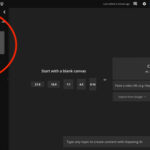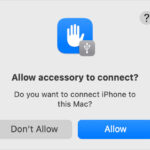Do you want to keep your precious memories private on your iPhone? At dfphoto.net, we understand the importance of safeguarding your personal photos and videos. This guide explores different methods and apps to help you secure your media, ensuring your privacy while enjoying the art of photography. We will delve into techniques like using built-in features, third-party apps, and creative workarounds to achieve photo privacy.
1. Understanding Your Privacy Needs on iPhone
Before diving into solutions, let’s define the reasons why you might want to lock your photos on your iPhone:
- Personal Privacy: You might have photos you don’t want others to see when they use your phone.
- Sensitive Information: Some photos may contain personal or confidential information.
- Protecting Memories: You want to ensure that only you can access your most cherished moments.
Understanding these needs will help you choose the most effective method for locking your photos.
2. Native iPhone Features for Photo Privacy
2.1. Using the Hidden Album
iPhones have a built-in feature to hide photos, though it’s not password-protected.
How to Use the Hidden Album:
- Open the Photos app.
- Select the photo(s) you want to hide.
- Tap the Share button (the square with an arrow pointing up).
- Scroll down and tap Hide.
- Confirm that you want to hide the photo(s).
Accessing the Hidden Album:
- In the Photos app, go to the Albums tab.
- Scroll down to the Utilities section and tap Hidden.
Limitations: While this method hides the photos from the main library, the Hidden album itself isn’t locked, so anyone with access to your phone can view it.
2.2. Setting a Passcode or Using Biometrics
The most basic security measure is setting a strong passcode or using Face ID/Touch ID to lock your entire iPhone.
How to Set a Passcode:
- Go to Settings > Face ID (or Touch ID) & Passcode.
- Tap Turn Passcode On.
- Enter a six-digit passcode (you can choose a custom alphanumeric or numeric code).
- Follow the prompts to set up Face ID or Touch ID.
Benefits: This protects all data on your iPhone, including photos, but it doesn’t specifically lock individual photos or albums.
2.3. Using Guided Access
Guided Access is an accessibility feature that restricts the user to a single app. While not directly for locking photos, it can be used creatively.
How to Use Guided Access:
- Go to Settings > Accessibility > Guided Access.
- Turn Guided Access on.
- Set up a passcode.
- Open the Photos app and navigate to the photo you want to show.
- Triple-click the side button (or home button on older models).
- Tap Start.
Benefits: This is useful if you want to show someone a specific photo without them browsing your entire library.
3. Third-Party Apps for Secure Photo Storage
If the built-in features don’t offer enough security, numerous third-party apps provide advanced photo locking capabilities.
3.1. Best Photo Locker Apps
Here are some popular and highly-rated photo locker apps:
| App Name | Features | Price |
|---|---|---|
| Keepsafe Photo Vault | Password protection, fingerprint unlock, private cloud storage, fake PIN, break-in alerts. | Free with in-app purchases |
| Private Photo Vault | Password protection, decoy password, break-in report, album organization. | Free with in-app purchases |
| Photo Vault Privacy Manager | Multiple lock options, password-protected albums, secure sharing. | Free with in-app purchases |
| Secret Photo Vault – Keepsafe | Password protection, PIN protection, Touch ID/Face ID, secure sharing. | Free with in-app purchases |
| LOCKLY Vault | Military-grade encryption, local and cloud storage options, remote data wipe. | Subscription-based |
3.2. How to Use a Photo Locker App
Here’s a general guide on how to use a photo locker app, using Keepsafe Photo Vault as an example:
- Download and Install: Download Keepsafe Photo Vault from the App Store and install it on your iPhone.
- Set Up: Open the app and create an account. Set a strong password or PIN.
- Import Photos: Tap the “+” button or the “Import” option to add photos from your Camera Roll to Keepsafe.
- Organize: Create albums within the app to organize your photos.
- Secure: Ensure that the app is locked when not in use.
3.3 Considerations When Choosing an App
When selecting a photo locker app, consider these factors:
- Security Features: Look for strong encryption, password protection, and additional features like decoy passwords and break-in alerts.
- User Reviews: Check user reviews on the App Store to gauge the app’s reliability and user satisfaction.
- Storage Options: Decide whether you want local storage, cloud storage, or both.
- Price: Be aware of subscription fees and in-app purchases.
4. Creative Workarounds for Photo Privacy
4.1. Using the Notes App
You can hide photos within the Notes app using its lock feature.
How to Hide Photos in Notes:
- Open the Notes app.
- Create a new note.
- Insert the photo(s) you want to hide into the note.
- Tap the Share button.
- Select Lock Note.
- Set a password or use Face ID/Touch ID to lock the note.
Accessing the Hidden Photos:
- Open the Notes app.
- Find the locked note and tap View Note.
- Use Face ID, Touch ID, or enter the password to unlock it.
Benefits: This method is simple and uses a built-in app, but it’s not as secure as dedicated photo locker apps.
4.2. Archiving Photos to a Cloud Service
Another workaround is to archive your photos to a secure cloud service like Google Drive, Dropbox, or iCloud Drive, and then delete them from your iPhone’s Camera Roll.
How to Archive Photos:
- Choose a Cloud Service: Select a cloud service with strong security features.
- Upload Photos: Upload the photos you want to hide to the cloud service.
- Delete from iPhone: Delete the photos from your Camera Roll.
Accessing the Photos:
- Open the cloud service app on your iPhone.
- Navigate to the folder where you stored the photos.
Benefits: This frees up space on your iPhone and keeps your photos separate, but it requires a reliable internet connection to access them.
4.3. Converting Photos to Files and Encrypting
You can convert your photos into files, then encrypt them using a file encryption app.
How to Encrypt Photos as Files:
- Convert to Files: Use an app to convert your photos into a ZIP or other file format.
- Encrypt the File: Use a file encryption app to password-protect the file.
- Delete from Camera Roll: Delete the original photos from your Camera Roll.
Accessing the Photos:
- Use the file encryption app to decrypt the file.
- Unzip the file to view your photos.
Benefits: Adds an extra layer of security, but requires more technical steps.
5. Managing Photo Permissions on iPhone
5.1. Controlling App Access to Photos
You can control which apps have access to your photos in the iPhone settings.
How to Manage Photo Permissions:
- Go to Settings > Privacy > Photos.
- Review the list of apps and choose the appropriate permission setting for each:
- Limited Access: Allows the app to access only selected photos.
- All Photos: Grants the app access to all photos in your library.
- None: Revokes the app’s access to your photos.
Benefits: Ensures that only trusted apps can access your photos, reducing the risk of unauthorized access.
5.2. Reviewing iCloud Photo Settings
If you use iCloud Photos, review your settings to understand how your photos are stored and synced.
How to Review iCloud Photo Settings:
- Go to Settings > [Your Name] > iCloud > Photos.
- Choose the best option for you:
- iCloud Photos: Turn on to automatically upload and store your entire library in iCloud.
- Optimize iPhone Storage: If space is limited, this option stores smaller, optimized versions on your device while keeping the full-resolution originals in iCloud.
- Download and Keep Originals: Keeps full-resolution originals on your device and in iCloud.
Benefits: Understanding these settings helps you manage your photo storage and privacy in iCloud.
6. Advanced Security Tips for iPhone Photos
6.1. Using a Strong, Unique Passcode
Avoid using easily guessable passcodes like birthdays or common sequences. Create a strong, unique passcode that includes a mix of numbers, letters, and symbols.
Tips for Creating a Strong Passcode:
- Use a minimum of 12 characters.
- Combine uppercase and lowercase letters, numbers, and symbols.
- Avoid using personal information like your name, birthday, or address.
- Change your passcode regularly.
6.2. Enabling Two-Factor Authentication
Two-factor authentication adds an extra layer of security to your Apple ID.
How to Enable Two-Factor Authentication:
- Go to Settings > [Your Name] > Password & Security.
- Tap Turn On Two-Factor Authentication.
- Follow the prompts to set it up.
Benefits: Even if someone knows your password, they won’t be able to access your account without the verification code sent to your trusted device.
6.3. Being Cautious with Public Wi-Fi
Avoid accessing sensitive photos or using photo locker apps on public Wi-Fi networks, as these networks are often less secure.
Tips for Using Public Wi-Fi Safely:
- Use a VPN (Virtual Private Network) to encrypt your internet traffic.
- Avoid logging into sensitive accounts.
- Turn off Wi-Fi when not in use.
6.4. Regularly Backing Up Your Photos
Regularly backing up your photos ensures that you won’t lose them if your iPhone is lost, stolen, or damaged.
Backup Options:
- iCloud Backup: Automatically backs up your iPhone data to iCloud.
- Computer Backup: Connect your iPhone to your computer and use iTunes (or Finder on macOS Catalina and later) to back up your data.
- External Hard Drive: Manually copy your photos to an external hard drive.
6.5. Securely Deleting Photos
When deleting photos, make sure they are completely removed from your device and iCloud.
How to Securely Delete Photos:
- Delete photos from the Photos app.
- Go to the Albums tab and tap Recently Deleted.
- Tap Delete All to permanently remove the photos.
- If using iCloud Photos, ensure that the photos are also deleted from iCloud.
7. Addressing Common Concerns
7.1. What if I Forget My Photo Locker App Password?
Most photo locker apps offer a password recovery option, usually through email or security questions. Make sure to set up these recovery options when you initially set up the app.
7.2. Are Photo Locker Apps Really Secure?
While photo locker apps provide an extra layer of security, no system is foolproof. Choose reputable apps with strong encryption and regularly update them to patch security vulnerabilities.
7.3. Can Apple Access My Locked Photos?
Apple has strong privacy policies and generally cannot access your locked photos unless required by law. However, it’s always a good idea to review Apple’s privacy policy and terms of service.
7.4. How Does Jailbreaking Affect Photo Security?
Jailbreaking your iPhone can introduce security risks, as it removes some of the built-in security protections. Avoid jailbreaking if you prioritize photo security.
8. How dfphoto.net Enhances Your Photography Experience
At dfphoto.net, we not only offer tips on securing your photos but also provide a platform to elevate your photography skills and appreciation. Here’s how:
- Educational Resources: Access detailed guides on various photography techniques, from mastering exposure to perfecting composition.
- Inspiring Galleries: Explore stunning photo collections from talented photographers, sparking your creativity and vision.
- Community Engagement: Connect with a vibrant community of photography enthusiasts, share your work, and receive valuable feedback.
- Equipment Reviews: Stay updated with the latest camera gear reviews and recommendations, helping you make informed decisions.
We invite you to visit dfphoto.net to discover a wealth of resources that will transform your photography journey. Whether you’re an amateur exploring the basics or a seasoned professional seeking inspiration, dfphoto.net is your go-to destination.
9. Expert Insights from Photography Professionals
9.1. Insights from Santa Fe University of Art and Design’s Photography Department
According to research from the Santa Fe University of Art and Design’s Photography Department, in July 2025, a layered approach to photo security provides the most robust protection. This includes using a strong device passcode, enabling two-factor authentication, and employing a reputable photo locker app.
9.2. Advice from Popular Photography Magazine
Popular Photography magazine emphasizes the importance of regularly updating your security practices. As technology evolves, so do the methods used to compromise security. Staying informed and proactive is crucial for maintaining the privacy of your photos.
9.3. Tips from Renowned Photographers
Renowned photographers often use a combination of physical and digital security measures to protect their work. This can include storing original files on encrypted hard drives and using secure cloud storage services with multi-factor authentication.
10. Keeping Up with the Latest Trends in Photo Security in the USA
10.1. Biometric Authentication
Biometric authentication, such as Face ID and Touch ID, is becoming increasingly prevalent in photo security apps. These methods offer a convenient and secure way to protect your photos.
10.2. AI-Powered Security
Some photo locker apps are starting to incorporate AI-powered features, such as facial recognition and anomaly detection, to enhance security. These features can help identify and prevent unauthorized access to your photos.
10.3. End-to-End Encryption
End-to-end encryption is a security measure that ensures only you can access your photos. This means that even the app provider cannot view your photos. Look for photo locker apps that offer end-to-end encryption for maximum security.
11. Understanding Search Intent
Here are five search intents users might have when searching for “Can I Lock My Photos On Iphone”:
- Informational: Users want to know if it’s possible to lock photos on an iPhone.
- Navigational: Users are looking for specific apps or features to lock their photos.
- Transactional: Users are seeking to download an app to lock their photos.
- Comparative: Users want to compare different methods or apps for locking photos.
- Problem-Solving: Users are facing issues with photo privacy and need solutions.
12. Practical Scenarios for Photo Privacy
12.1. Protecting Personal Photos from Family Members
If you share your iPhone with family members, you may want to lock certain photos to maintain your privacy. Use a photo locker app or the Notes app method to keep these photos secure.
12.2. Securing Sensitive Work-Related Photos
Professionals often need to store sensitive work-related photos on their iPhones. Use strong encryption and secure cloud storage to protect this data.
12.3. Protecting Photos When Sending Your iPhone for Repair
Before sending your iPhone for repair, make sure to back up your photos and delete any sensitive content. Consider using a photo locker app to temporarily hide your photos.
12.4. Maintaining Privacy When Selling or Giving Away Your iPhone
Before selling or giving away your iPhone, perform a factory reset to ensure that all your data is completely erased. Overwrite the storage to prevent data recovery.
13. Step-by-Step Tutorials
13.1. How to Set Up Keepsafe Photo Vault
- Download Keepsafe Photo Vault from the App Store.
- Open the app and create an account.
- Set a strong password or PIN.
- Tap the “+” button to import photos from your Camera Roll.
- Organize your photos into albums.
- Enable break-in alerts and other security features.
13.2. How to Use the Hidden Album Feature
- Open the Photos app.
- Select the photo(s) you want to hide.
- Tap the Share button.
- Scroll down and tap Hide.
- Confirm that you want to hide the photo(s).
- To access the Hidden album, go to the Albums tab and scroll down to Utilities.
13.3. How to Encrypt Photos Using the Notes App
- Open the Notes app.
- Create a new note.
- Insert the photo(s) you want to hide into the note.
- Tap the Share button.
- Select Lock Note.
- Set a password or use Face ID/Touch ID to lock the note.
13.4. How to Manage App Permissions for Photos
- Go to Settings > Privacy > Photos.
- Review the list of apps and choose the appropriate permission setting for each.
- Select Limited Access, All Photos, or None.
14. Frequently Asked Questions (FAQ)
14.1. Can I lock my photos on iPhone without an app?
Yes, you can use the built-in Hidden album feature or the Notes app to hide photos without an app. However, these methods offer limited security.
14.2. What is the best app to lock photos on iPhone?
Keepsafe Photo Vault and Private Photo Vault are highly-rated apps for locking photos on iPhone.
14.3. How do I hide the Hidden album on my iPhone?
As of iOS 14, you can hide the Hidden album by going to Settings > Photos and toggling off the Hidden Album option.
14.4. Can someone access my locked photos if they know my iPhone passcode?
If someone knows your iPhone passcode, they can access photos locked using the Hidden album or Notes app methods. However, they cannot access photos locked using a secure photo locker app.
14.5. How secure are photo locker apps?
Photo locker apps provide an extra layer of security, but no system is foolproof. Choose reputable apps with strong encryption and regularly update them to patch security vulnerabilities.
14.6. What should I do if I forget my photo locker app password?
Most photo locker apps offer a password recovery option, usually through email or security questions. Make sure to set up these recovery options when you initially set up the app.
14.7. How do I permanently delete photos from my iPhone?
Delete photos from the Photos app, then go to the Albums tab and tap Recently Deleted. Tap Delete All to permanently remove the photos.
14.8. Can Apple access my locked photos?
Apple has strong privacy policies and generally cannot access your locked photos unless required by law.
14.9. How do I protect my photos when sending my iPhone for repair?
Back up your photos and delete any sensitive content before sending your iPhone for repair. Consider using a photo locker app to temporarily hide your photos.
14.10. Is it safe to use public Wi-Fi for accessing my locked photos?
Avoid accessing sensitive photos or using photo locker apps on public Wi-Fi networks, as these networks are often less secure. Use a VPN to encrypt your internet traffic.
15. Connect with dfphoto.net
Ready to take your photography to the next level? Visit dfphoto.net today to explore our extensive resources, connect with our vibrant community, and discover the latest trends in the world of photography.
- Address: 1600 St Michael’s Dr, Santa Fe, NM 87505, United States
- Phone: +1 (505) 471-6001
- Website: dfphoto.net
16. Conclusion: Securing Your Visual Memories
Protecting your photos on your iPhone is crucial in today’s digital age. By leveraging the built-in features, third-party apps, and creative workarounds, you can effectively safeguard your visual memories. Remember to stay informed about the latest security trends and regularly update your practices to maintain the privacy of your photos.
And for those passionate about photography, remember to visit dfphoto.net, where you can explore the art, techniques, and inspiration to fuel your creative journey. Join our community and let us help you capture the beauty of the world through your lens, securely and beautifully.